This feature helps you publish the Evaluation report card on parent portal [web] and Mobile App. Unless you make settings for publishing the report card with a date, the report card will not be visible for patents on the portal. By default, the report cards are unpublished on parent portal to prevent the visibility of the marks for the parents as to when the teacher updates the marks before the PTM or the day you wish to release the report cards. The settings can be made only at a branch level.
To use this feature, please follow the steps mentioned below.
Step 1: Login to MCB and Switch to branch level by clicking on Change access level on the right panel as you click on the user profile picture.

Step 2: Click on the user type against the branch name.
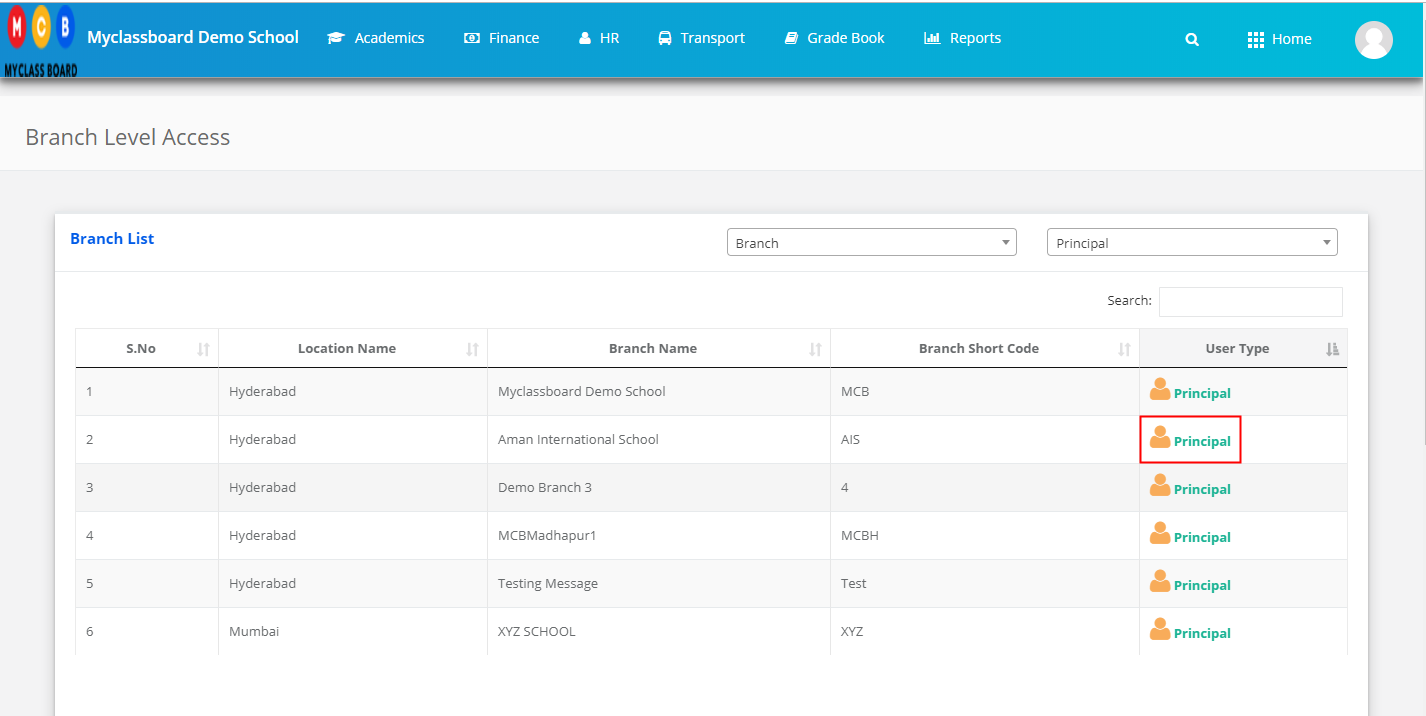
Step 3: Click on the Gradebook on the top menu bar.
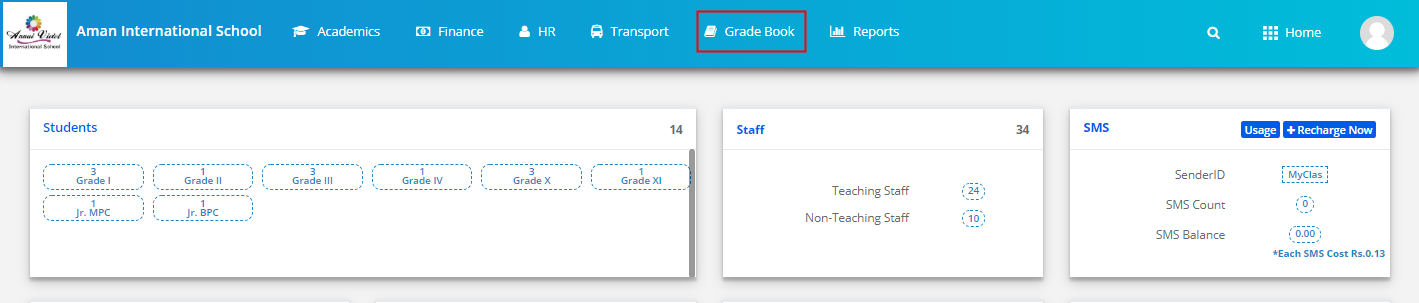
Step 4: Choose Term Report Card Settings option under the GradeBook menu.

Step 5: Choose Class, Term, Evaluation for which you wish to publish the report card and click on Get.

Step 6: Please find two options as Result Publish date and Report can be viewed on or after.
Result Publish Date: The date you set here is usually used to show it in the report cards at Result Date.
The report can be Viewed on or after The report card is visible for the parent on or after the date you set here.

Step 7: To set the Result to publish date, select all sections or a specific section, choose a date and Click on Save.
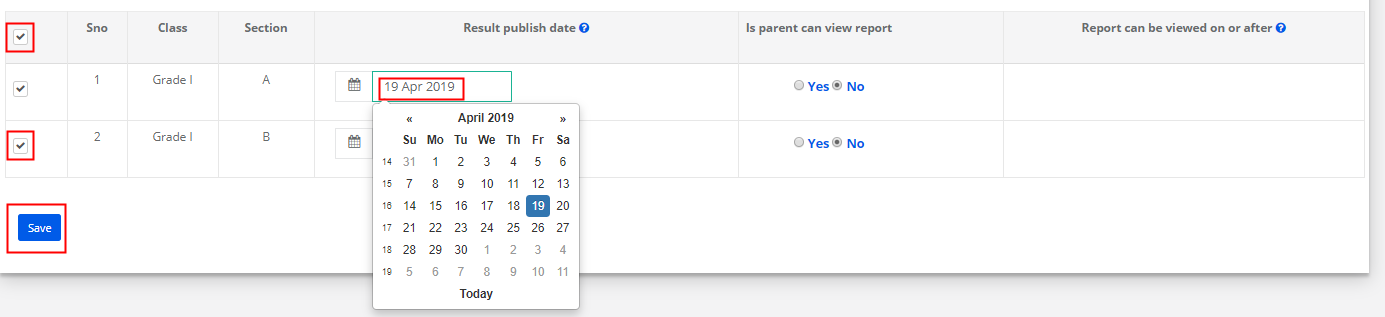
Step 8: To publish the report card, click on Edit.

Step 9: Choose Yes under Parent can view report card and choose the date and click on Update to save the settings or cancel to revert.
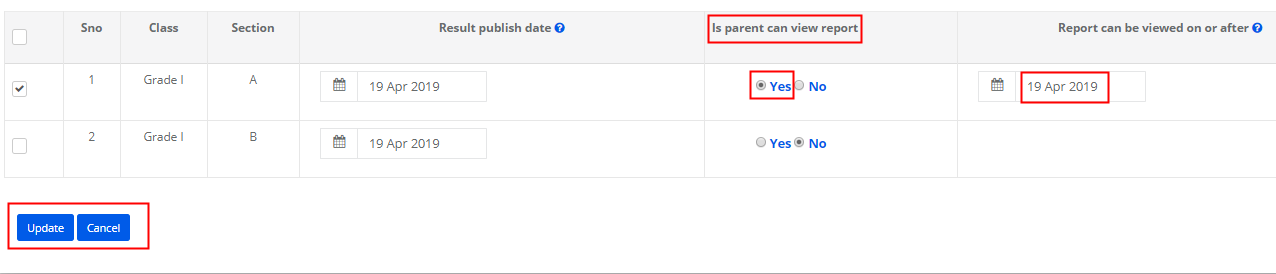
Step 10: To set the report card publish date and enabling report card on parent portal at a time, Select the section check box, choose the date for report card publish date to include in the report card and to enable the report card for parents, choose yes under Parent can view report card column and date under report can be viewed on or after column and click Save.

Step 11: To unpublish the report card on the parent portal, Choose the class, term and click Get. Click on Edit to enable the edit mode.

Step 12: Choose No under Parent can view report card column and notice that the date disabled under report can be viewed on or after column and click Update to save the settings and cancel to revert.

