When a school offers different co-scholastic sub-skills in each term, you can assign them to the terms and enter grades for the same.
For example, a school is offering 10 sports activities, out of which 5 activities are offered in term 1 and remaining in term 2. In that case, to display activities pertaining to term, this feature helps schools to assign those activities to the respective terms. So, teachers do not feel difficulty while assigning the activities chosen by the student and enter grades.
To assign sub-skills to terms, pls follow the steps mentioned below.
Step 1: Login to MCB with System Admin credentials
Step 2: Click on Grade Book menu on the top menu bar.

Step 3: You will be redirected to the Grade book module. Choose Co-Scholastic Sub Skills Assign option under Grade Book Menu.

Step 4: Choose Location, Branch, Structure, Co-Scholastic Part, Co-Scholastic Skill under which different sub-skills are offered, the Term to which the sub-skills are to be assigned and click Get to get the list of sub-skills available.

Step 5: Please find two tabs called Assigned sub-skills and unassigned sub-skills. By default, the active tab is assigned sub-skills.

Step 6: To Un-Assigned the sub-skills for the term, choose assigned sub-skills tab, select the skills which you would like to un-assign for the term and click on the Unassign button.

Step 7: To Assign the sub-skills for the term, choose Un-Assigned sub-skills tab, select the skills which you would like to assign for the term and click on the Assign button.
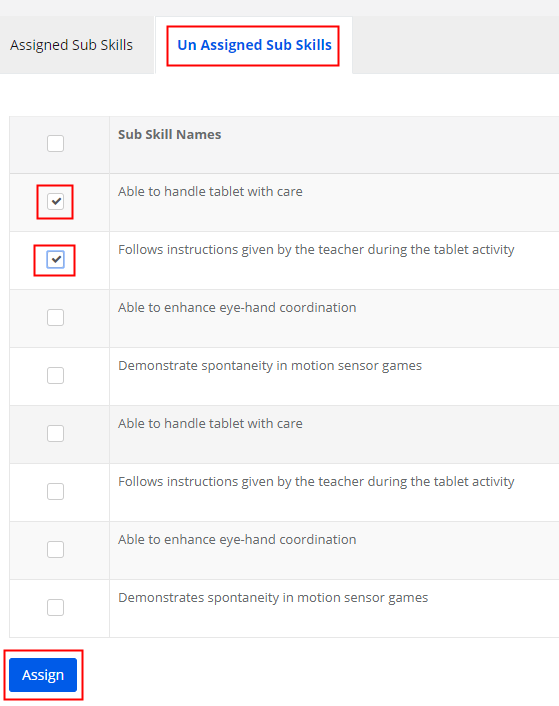
Note: In assign co-scholastic skills and enter co-scholastic grades screen, only the above-assigned subskills would appear instead of displaying all sub-skills created under a co-scholastic skill. So that teachers can assign the specific sub-skills chosen by the students and enter grades for the same.
To use this feature, please make sure the co-scholastic part is enabled with “sub-skill assigning” option while creating the part.
