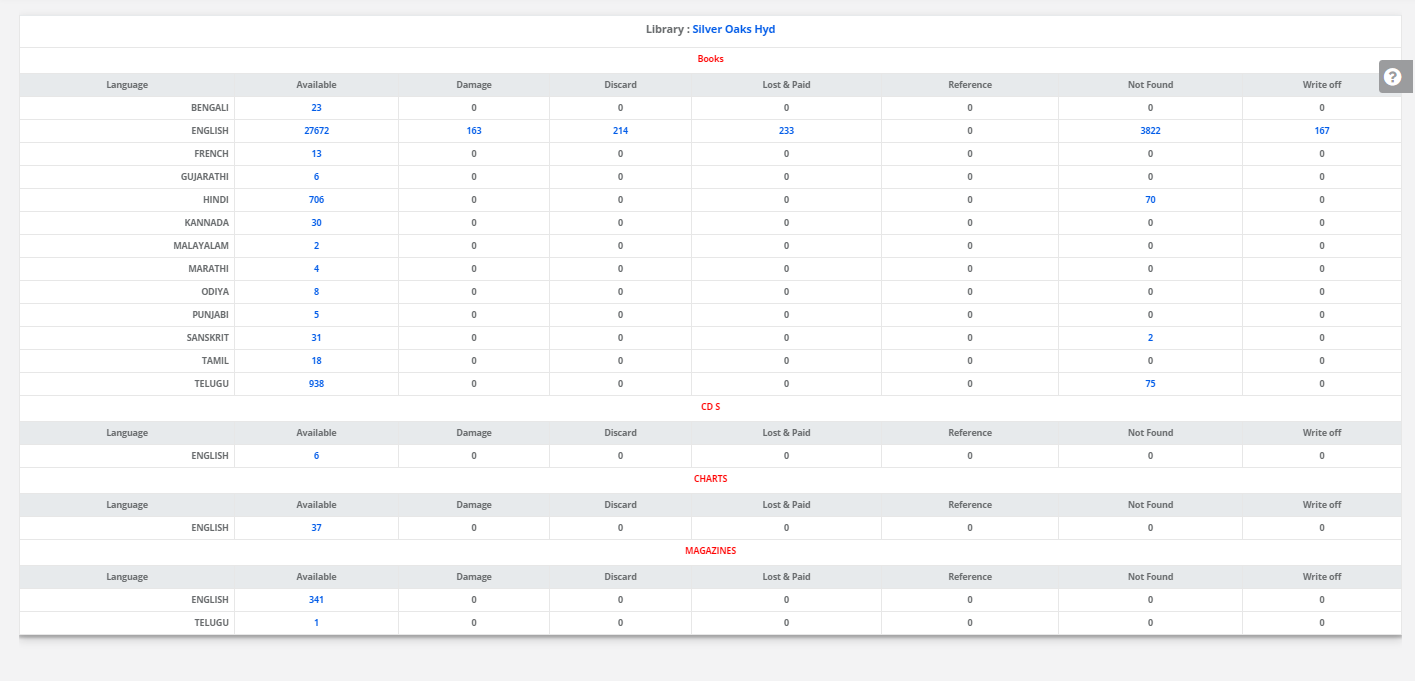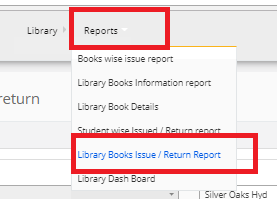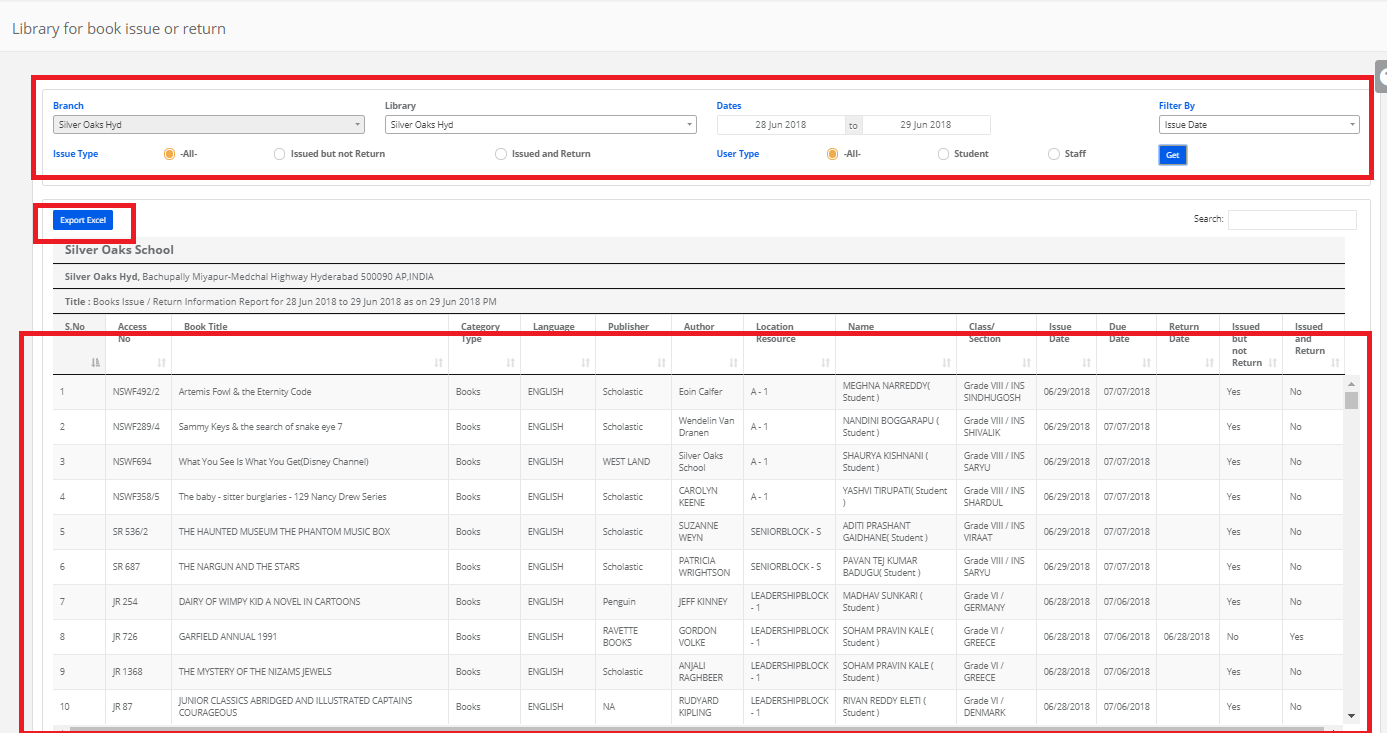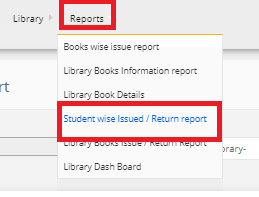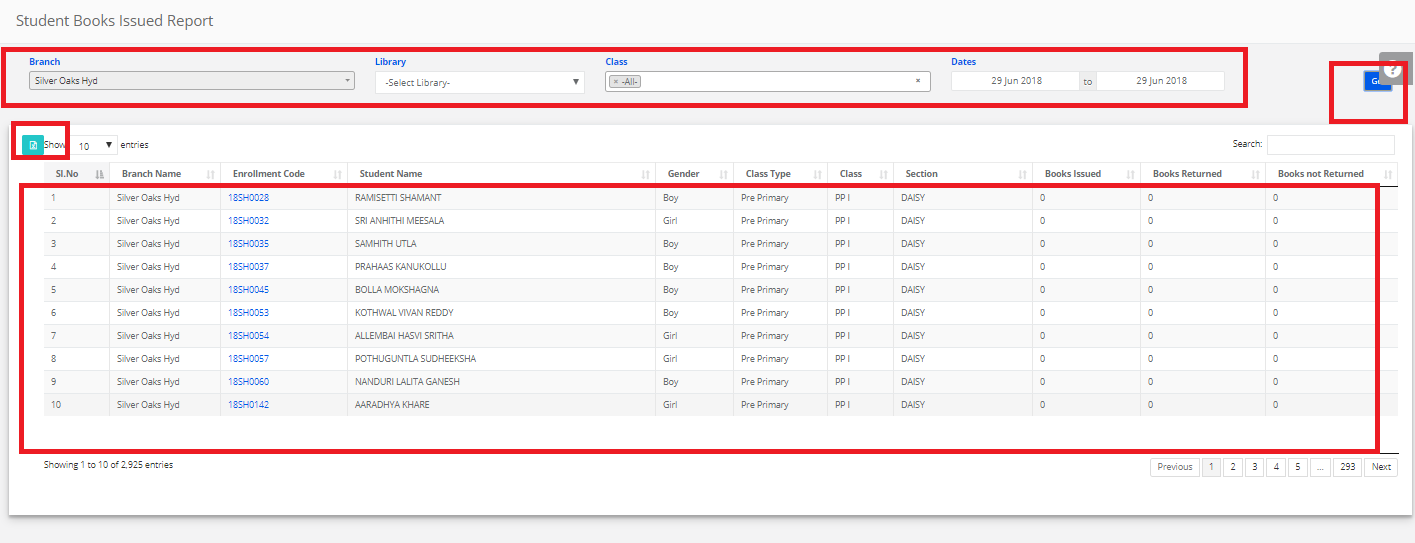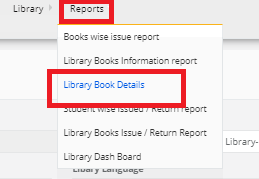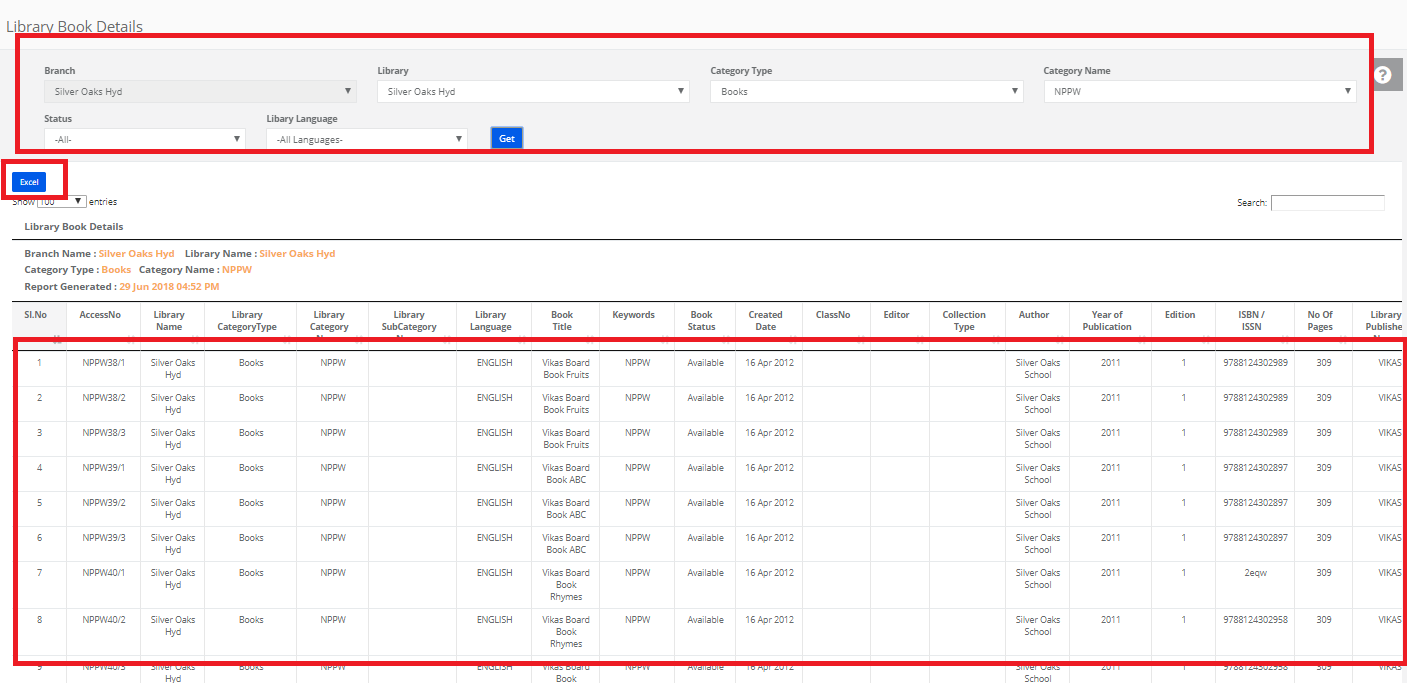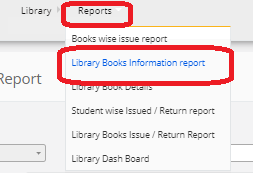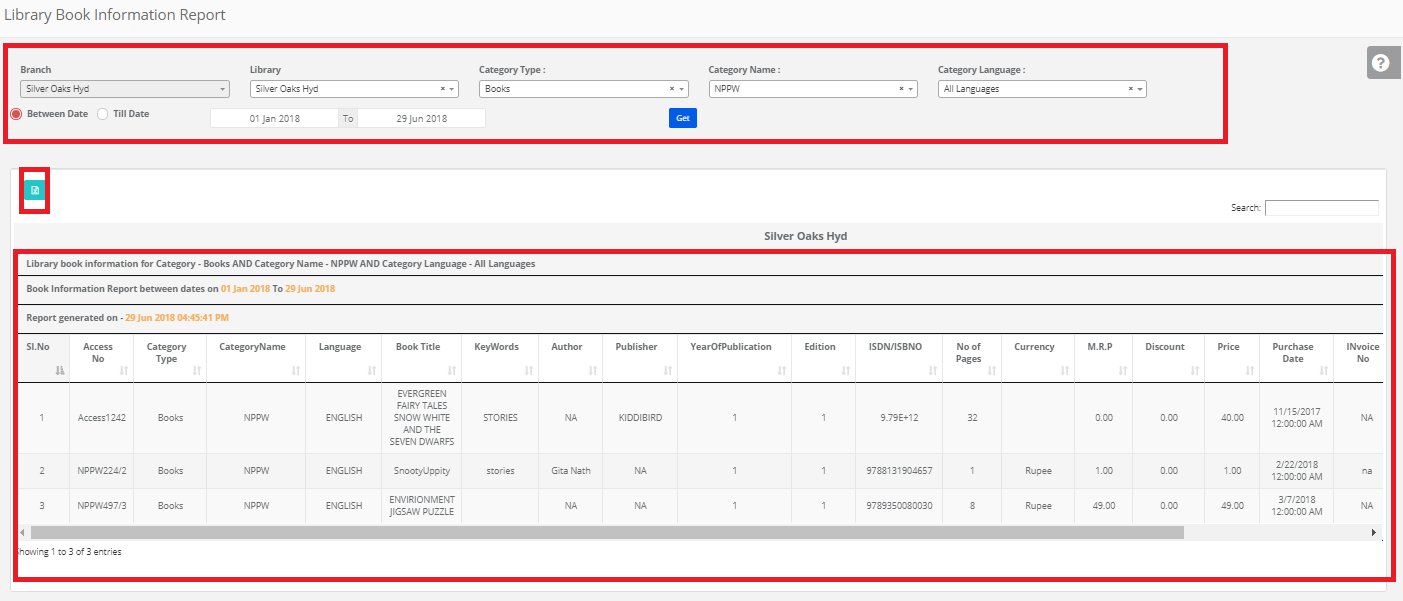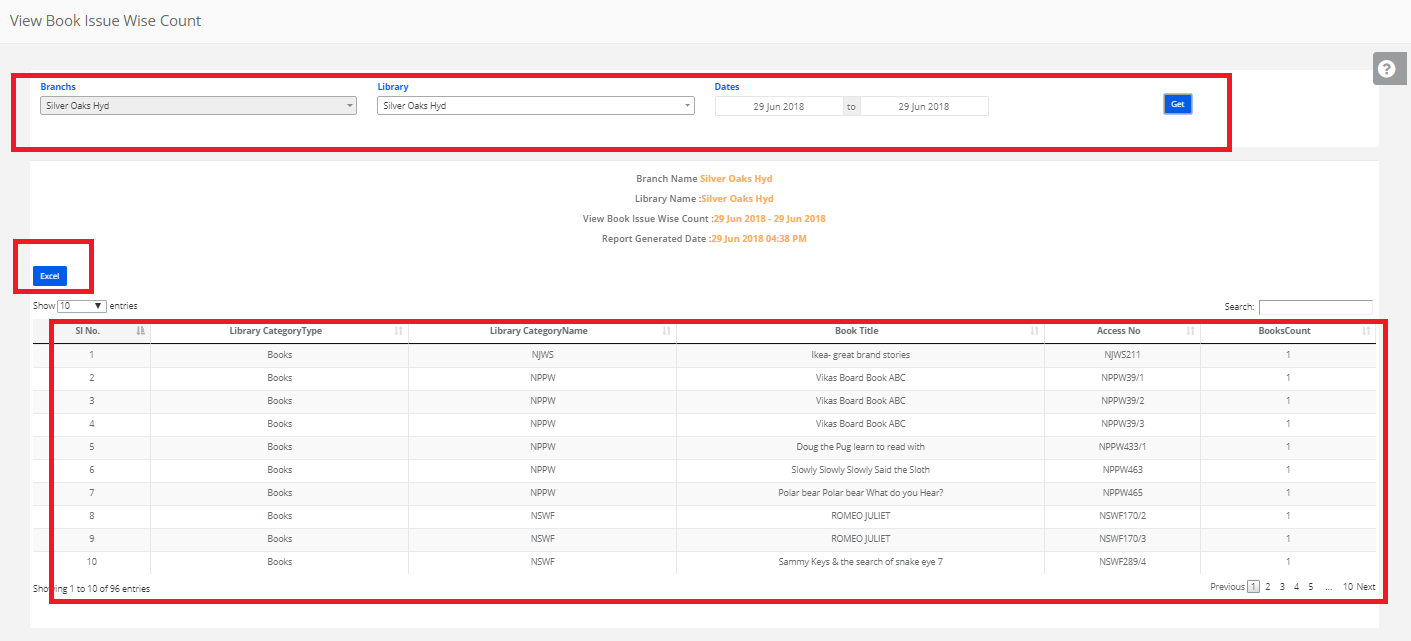Step 1: Login to MCB with Login Credentials.
Step 2: Select Library on the dashboard and you will be directed to the Library page.
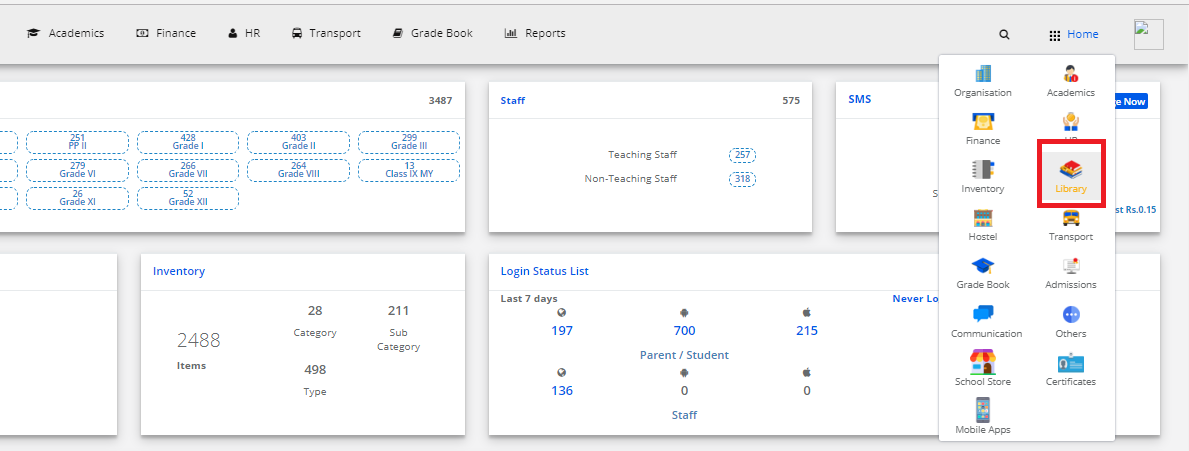
Step 3: Select “Reports” on the top bar and choose “Library DashBoard”.
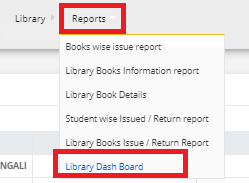
Step 4: Library DashBoard is displayed.
You may export the same to excel by clicking on the “Export Excel” option.