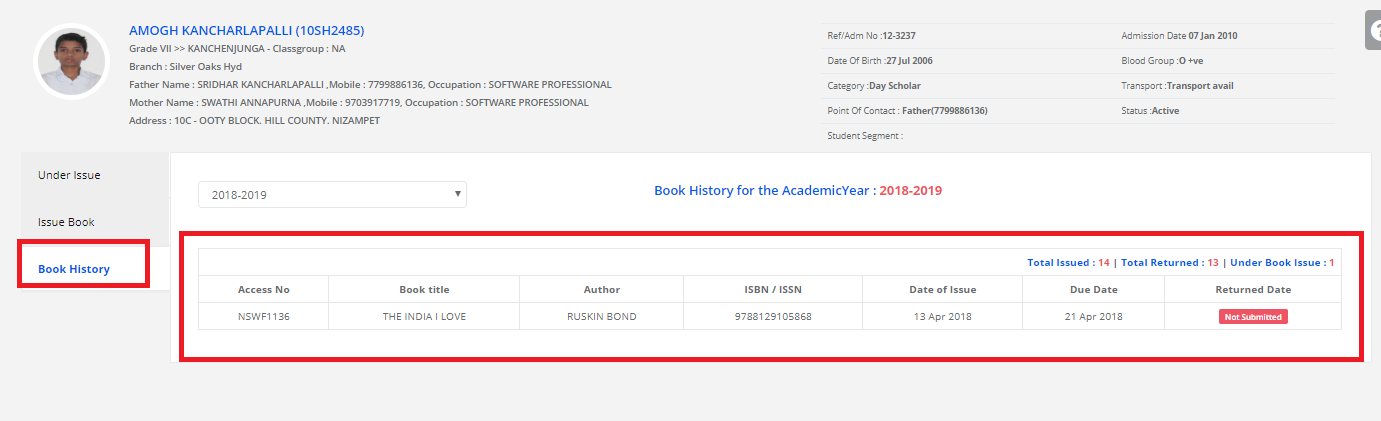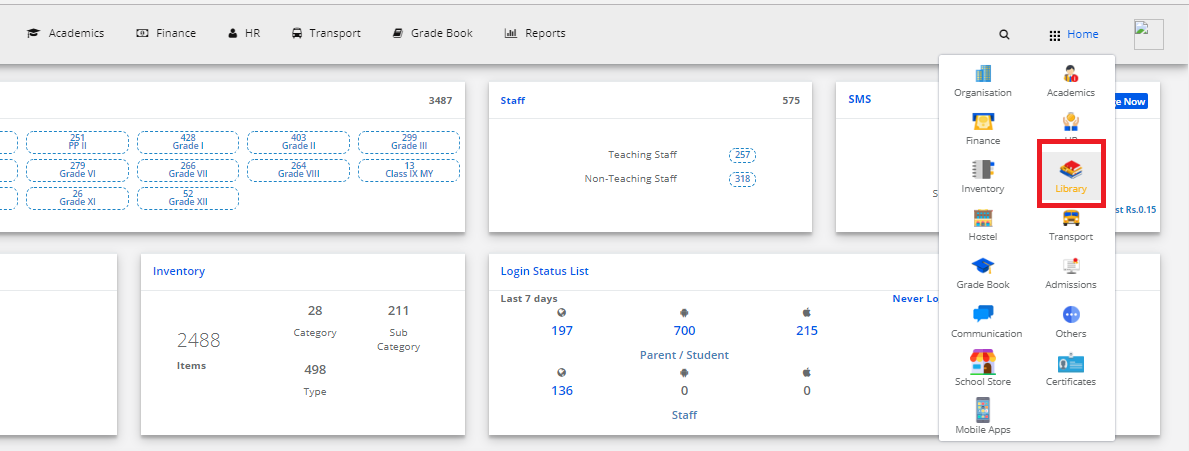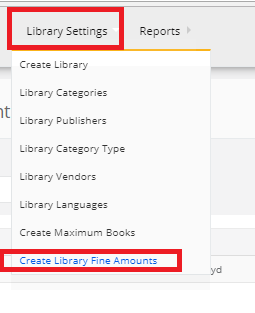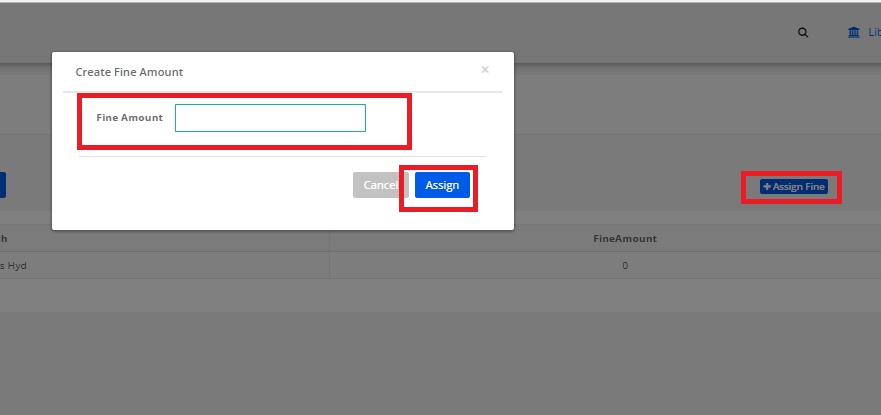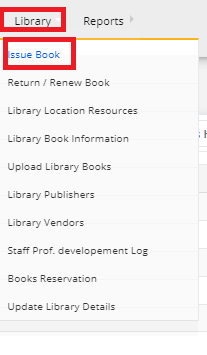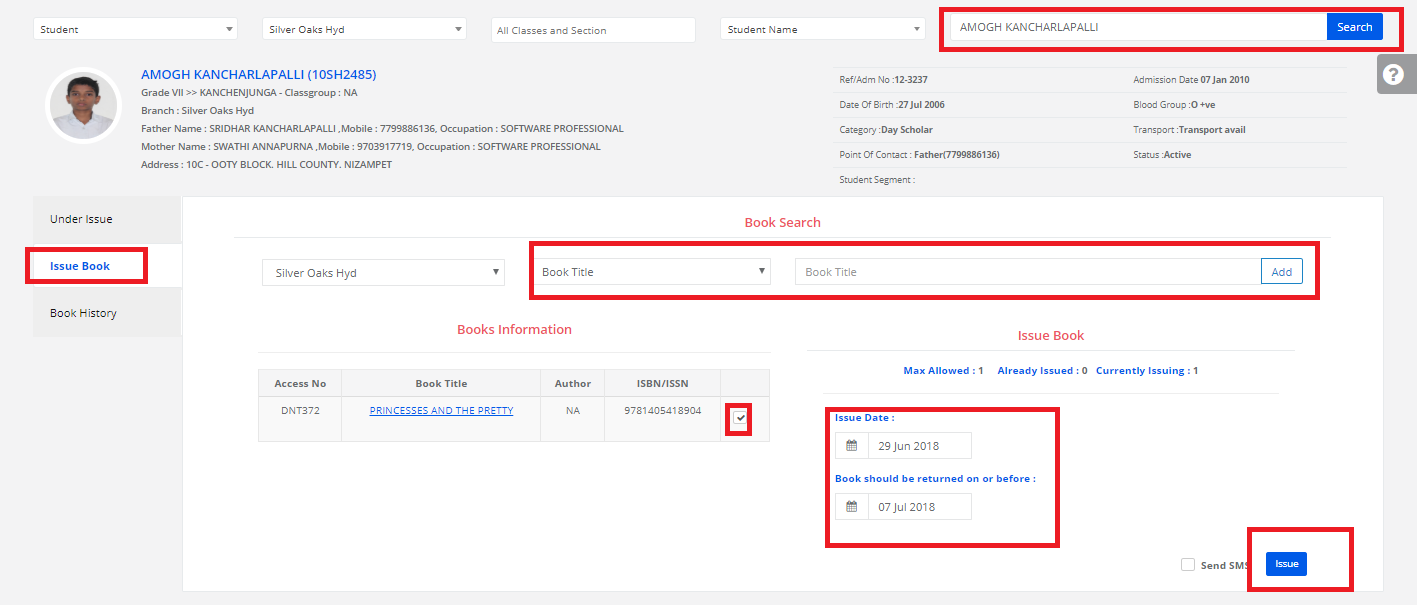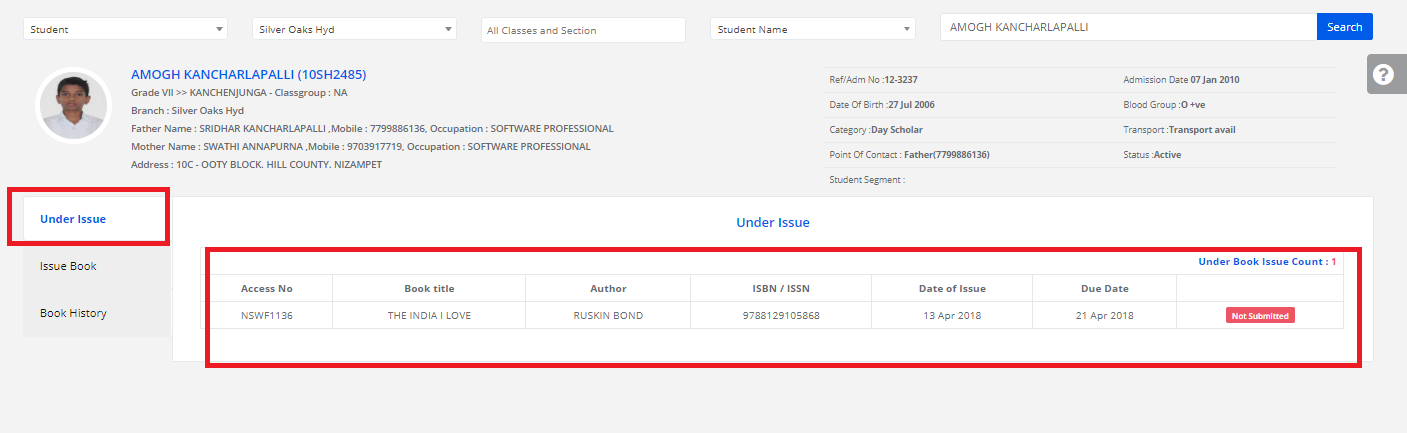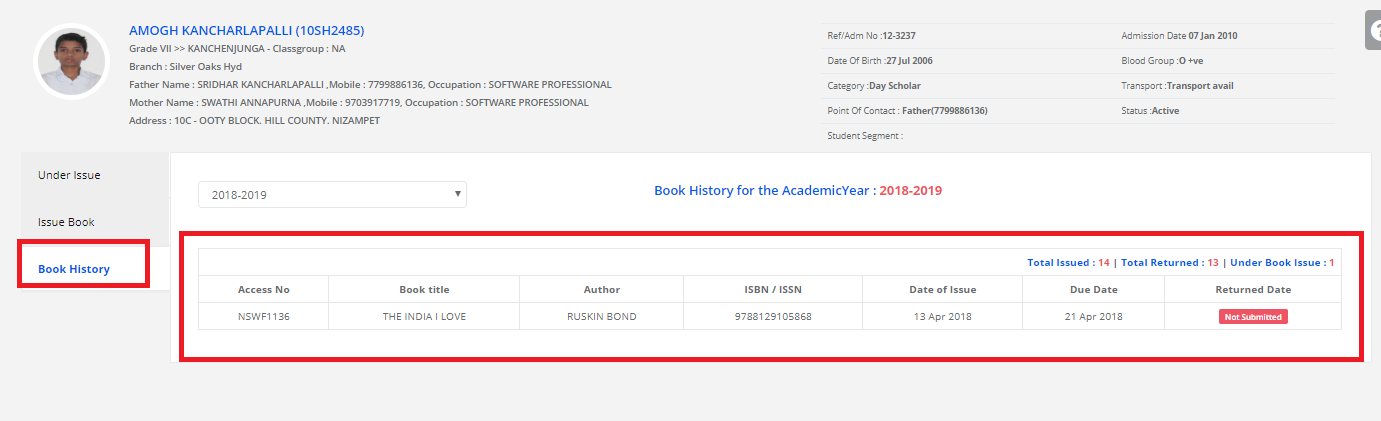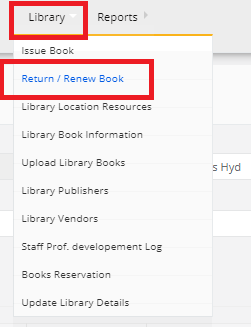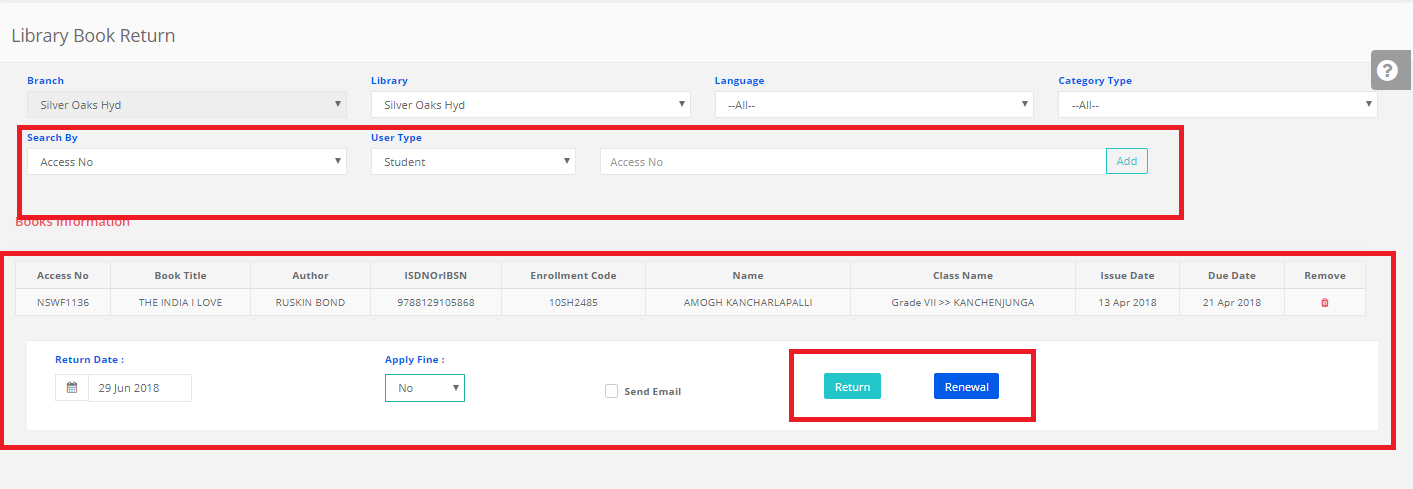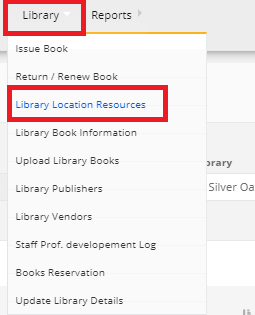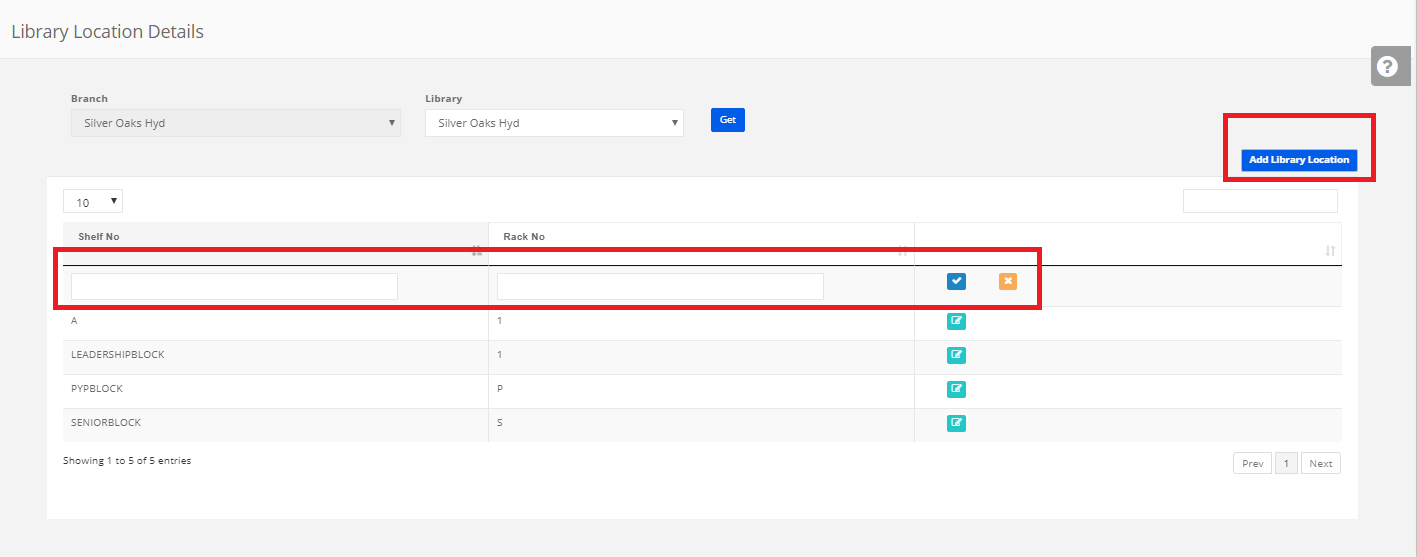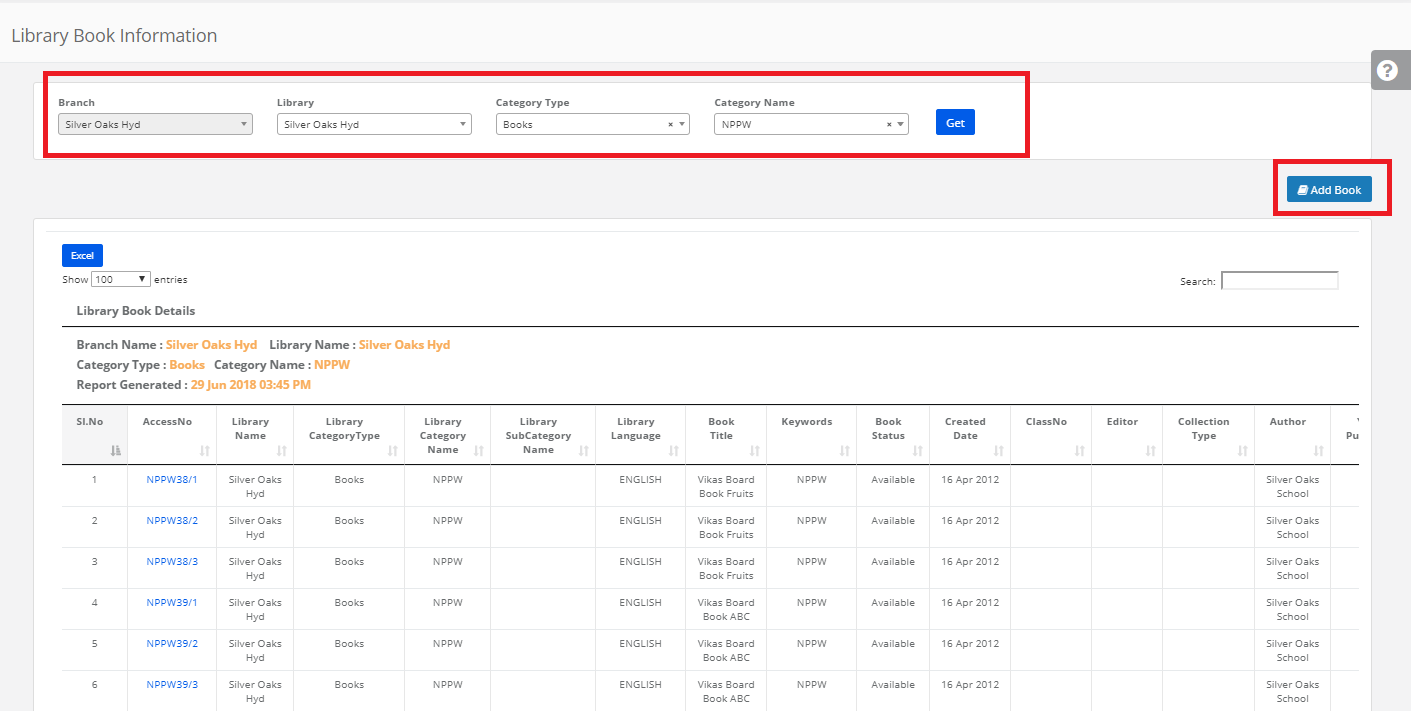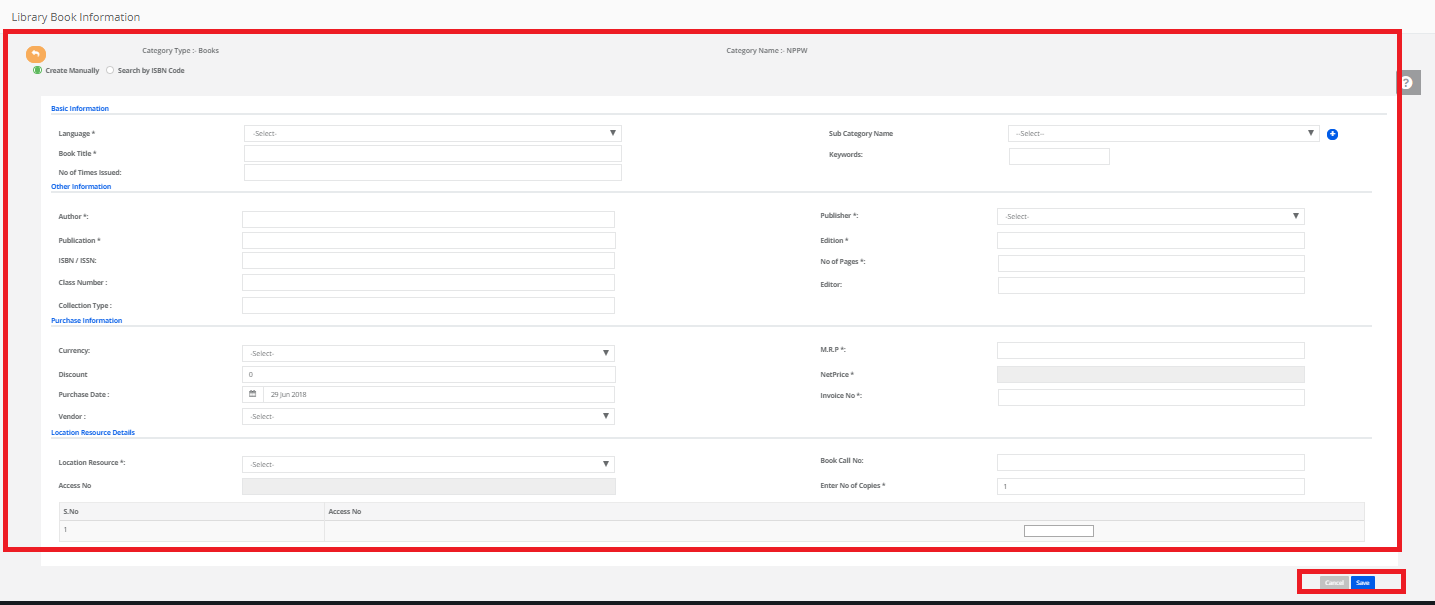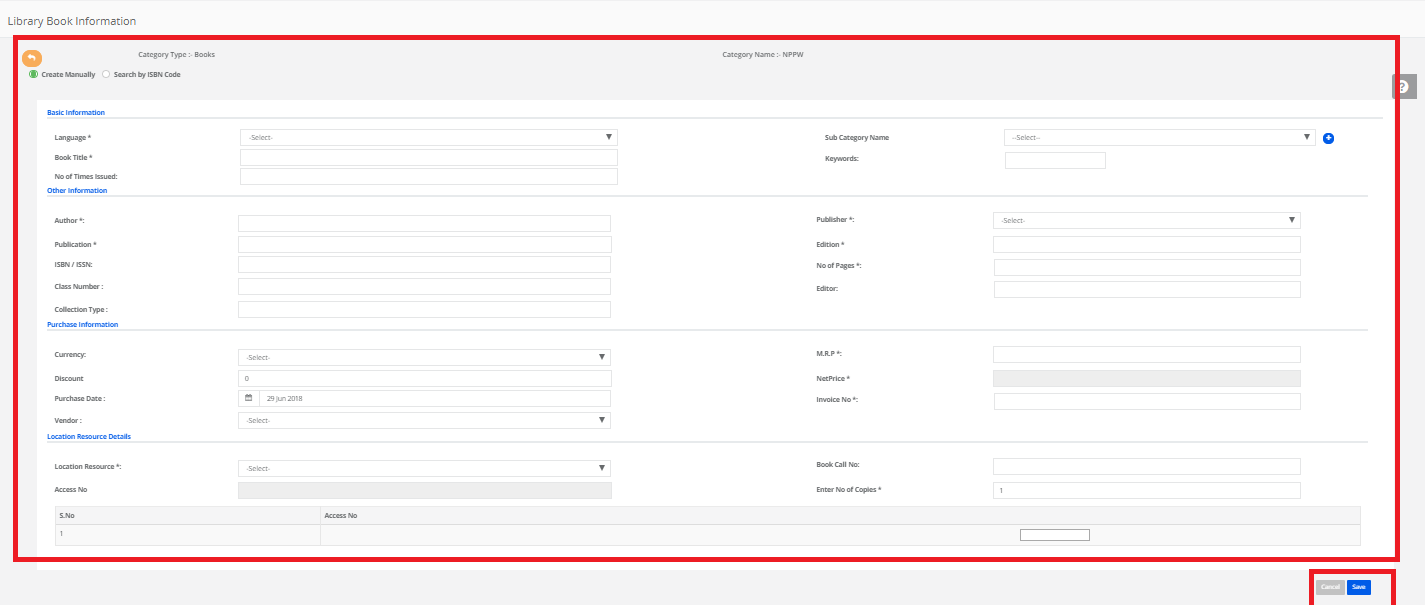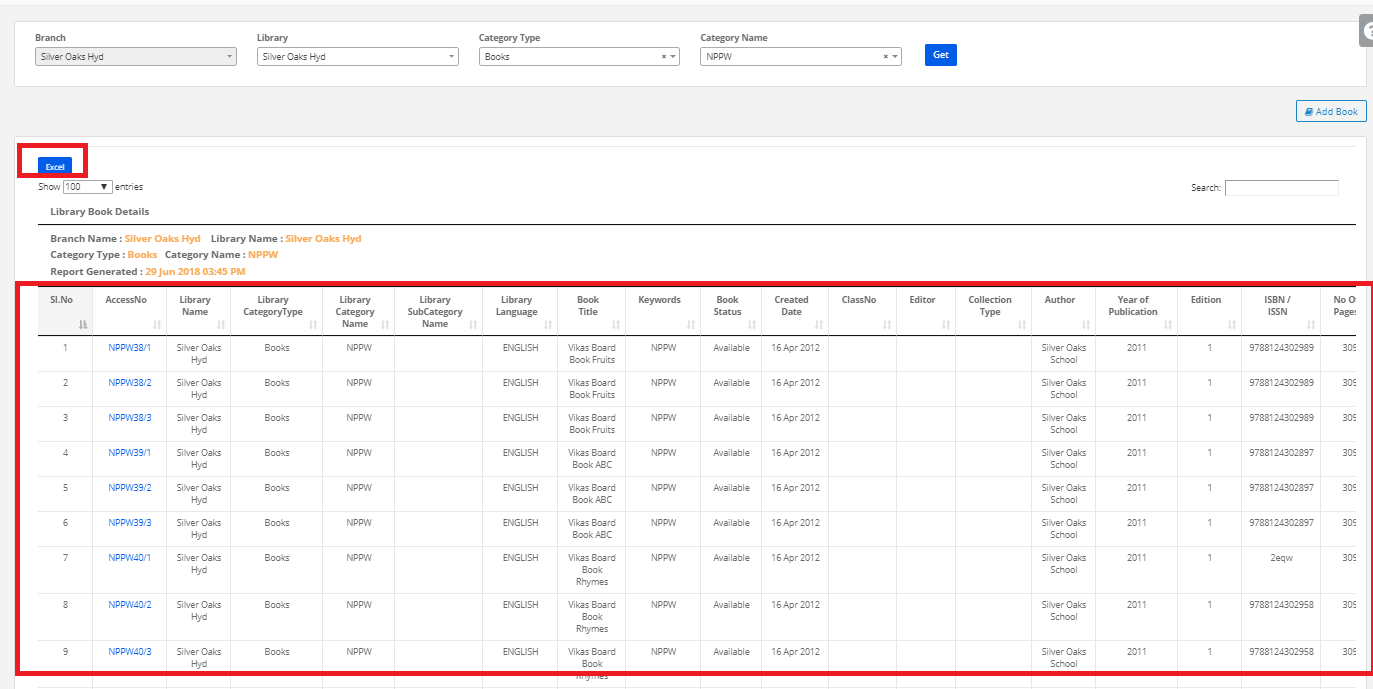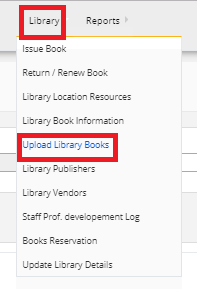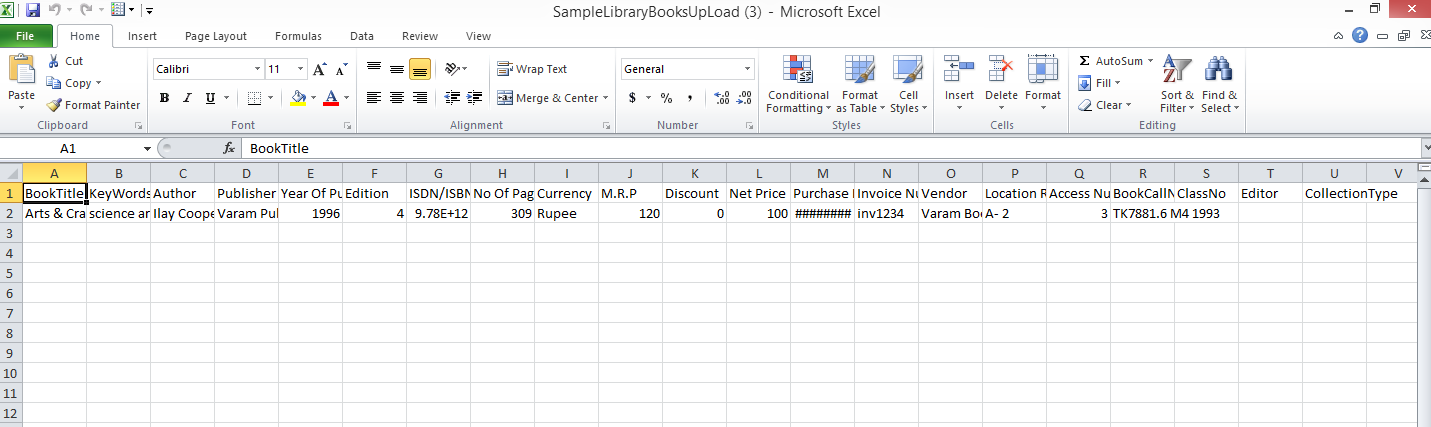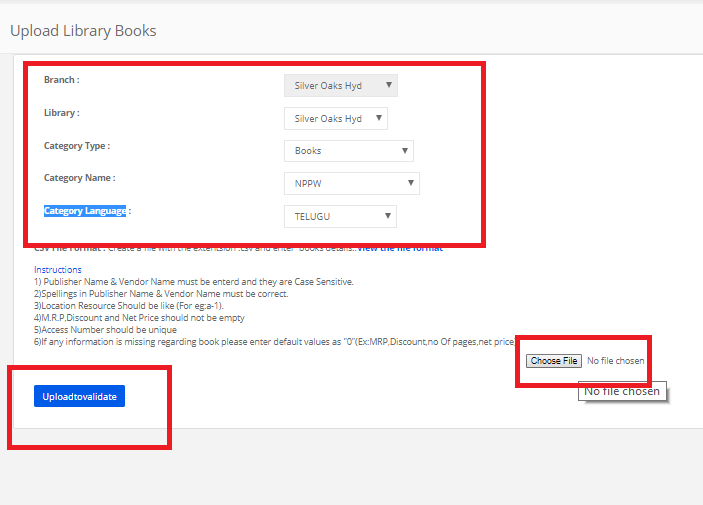Step 1: Login to MCB with Login Credentials.
Step 2: In Branch level, Select Library on the dashboard and you will be directed to the Library page.
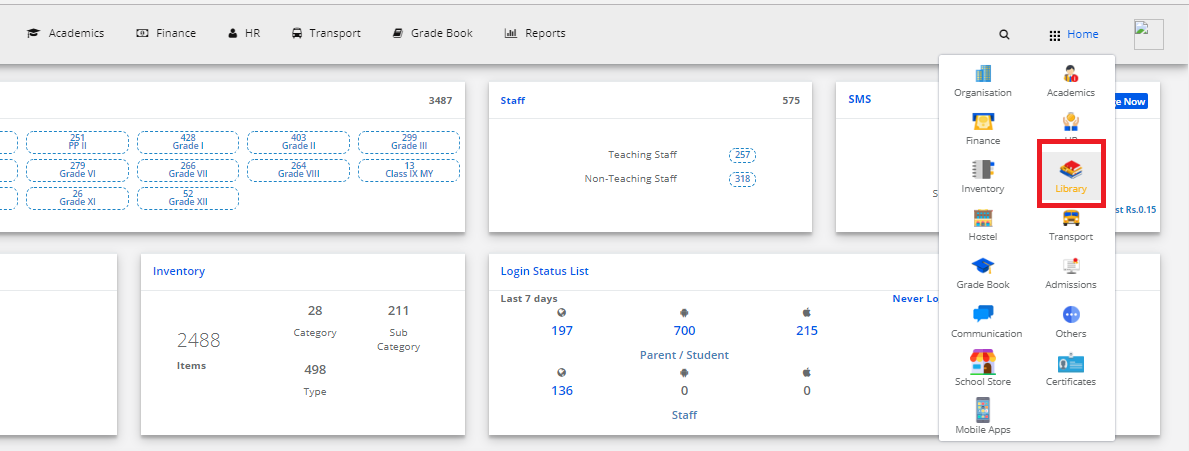
Step 3: Select “Library Settings” on the top bar and choose “Issue Book”.
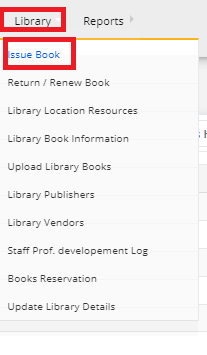
Step 4: Search the student then click on Issue book, Select any of the one(Access no/Book Title/ISBN/ISSN) search & click on add. Select the book, enter the Issue Date & Book should be returned on or before then click on the issue. The book is issued to the student.
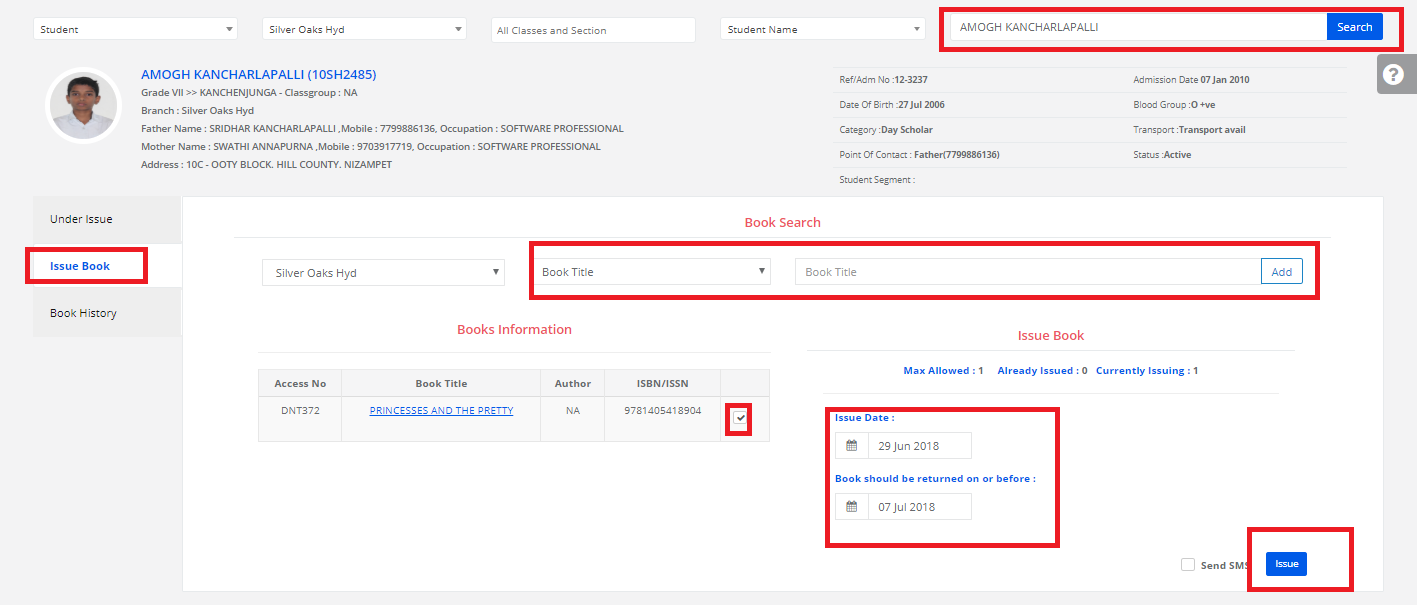
Step 5: by clicking on the Under issue, You can view the issued book details & status for the student.
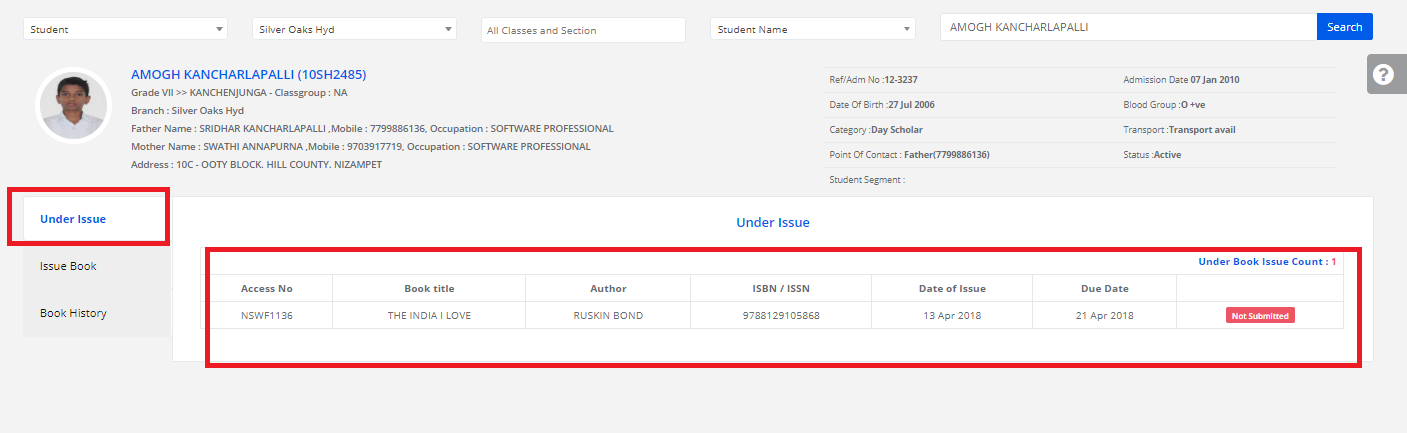
Step 6: by clicking on the book History, You can view the book history details for the student.