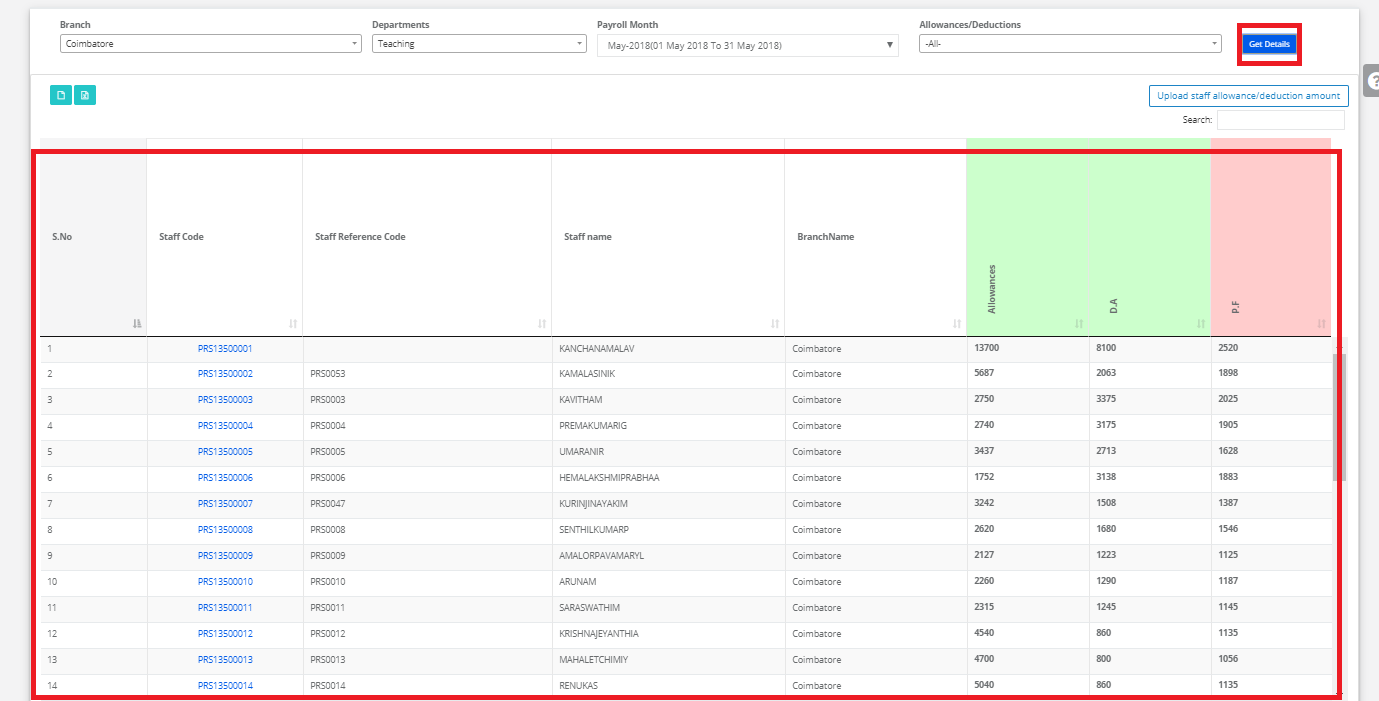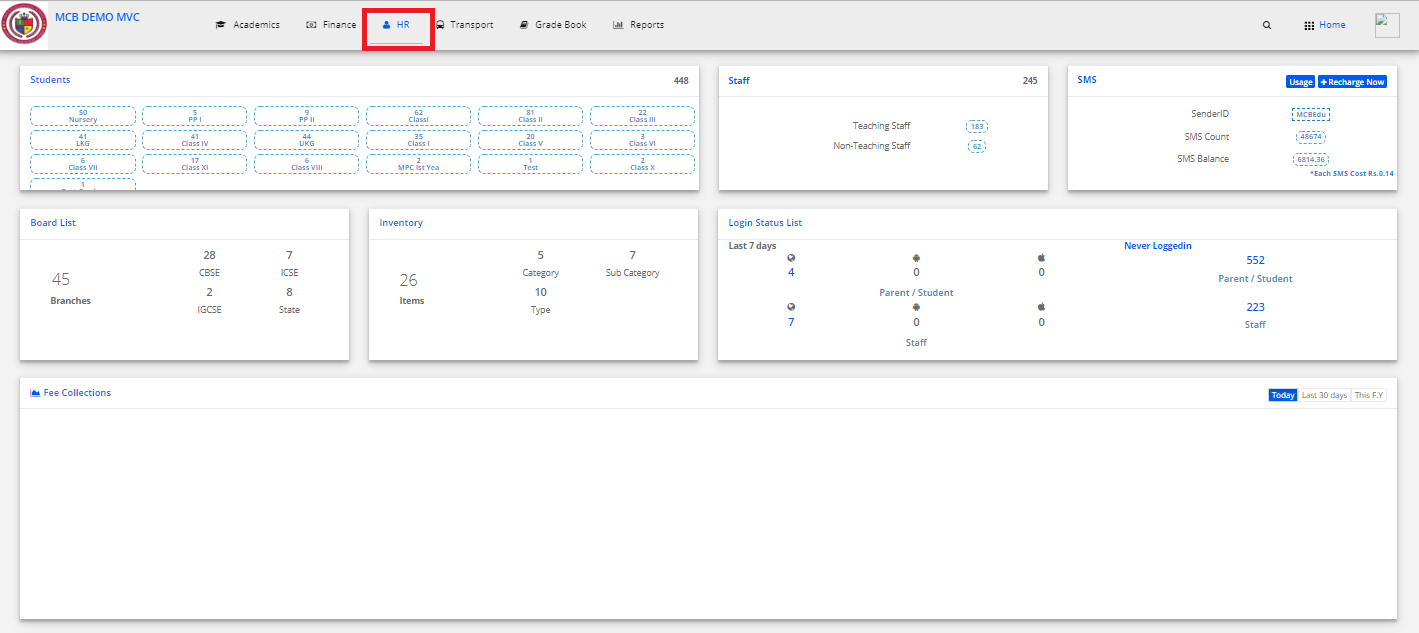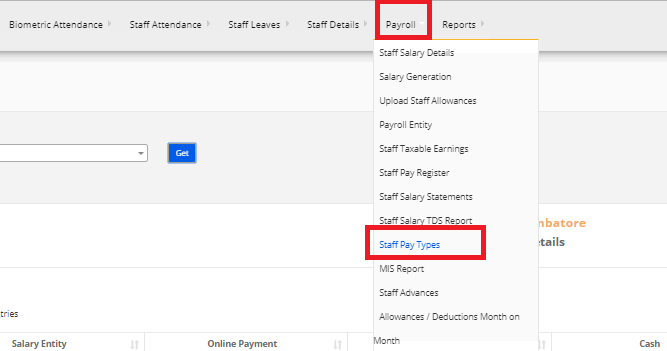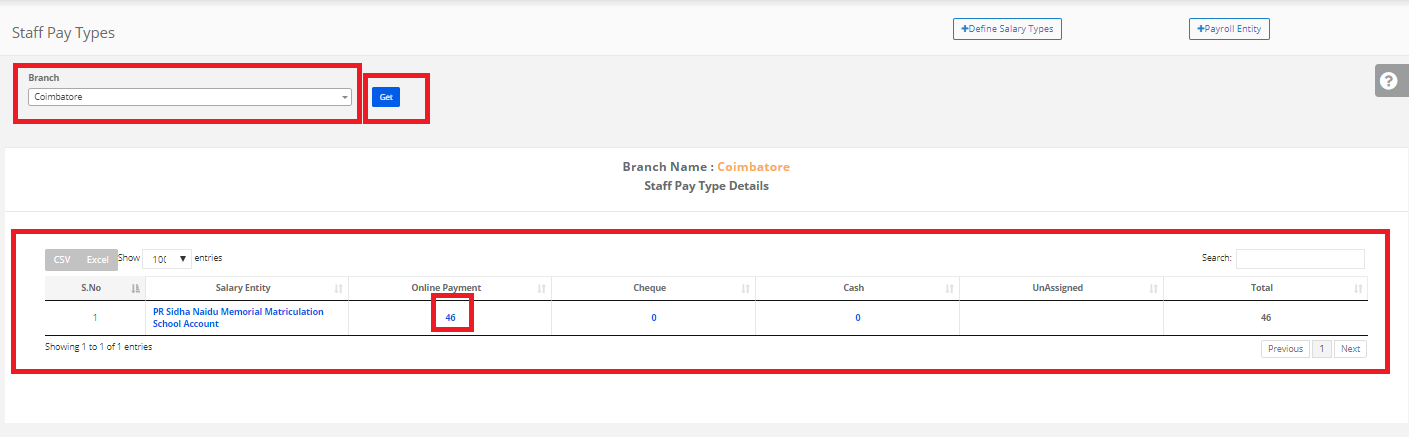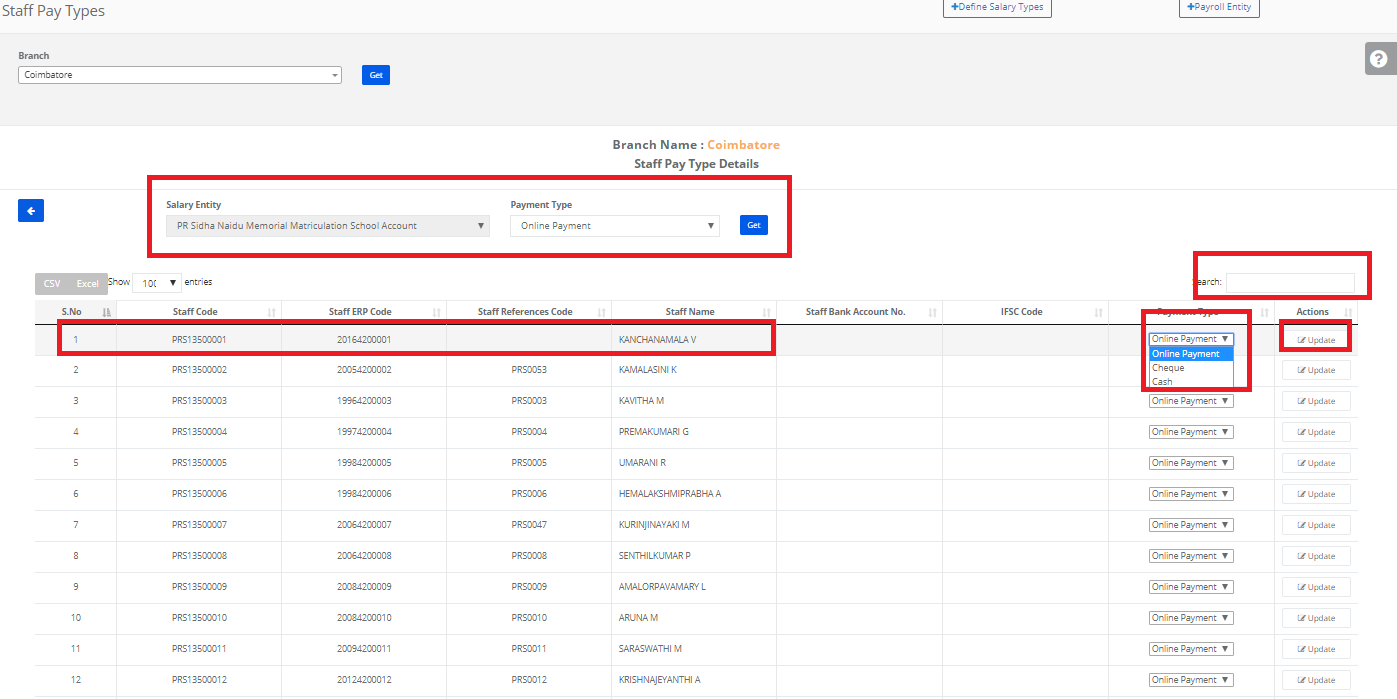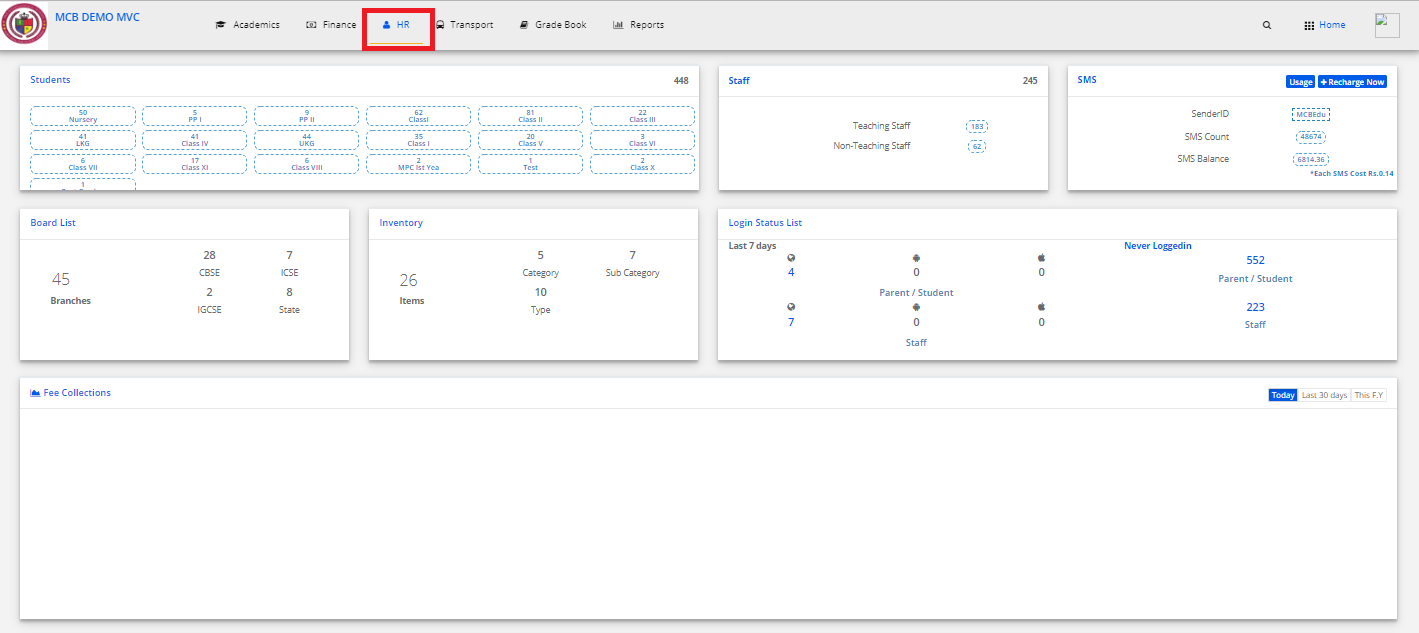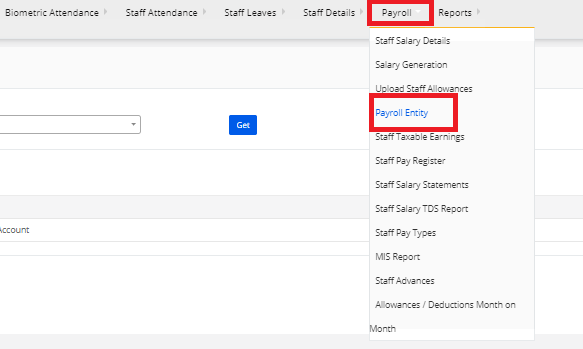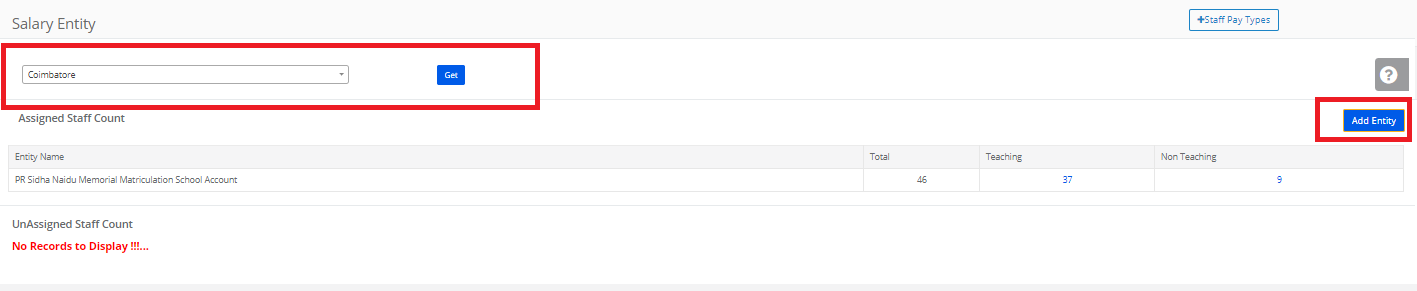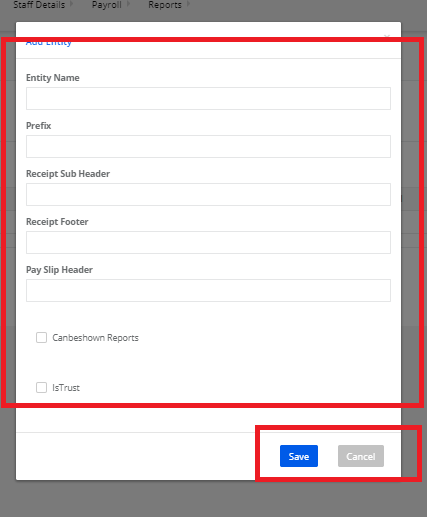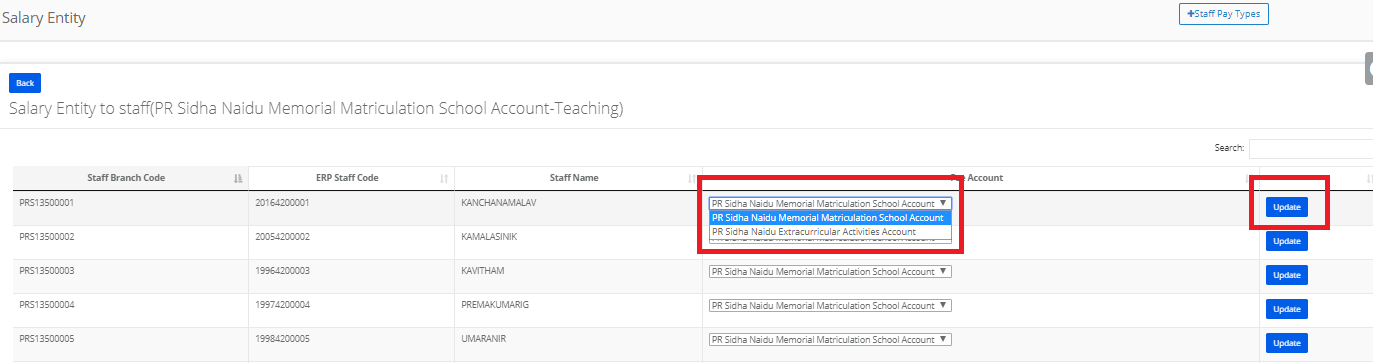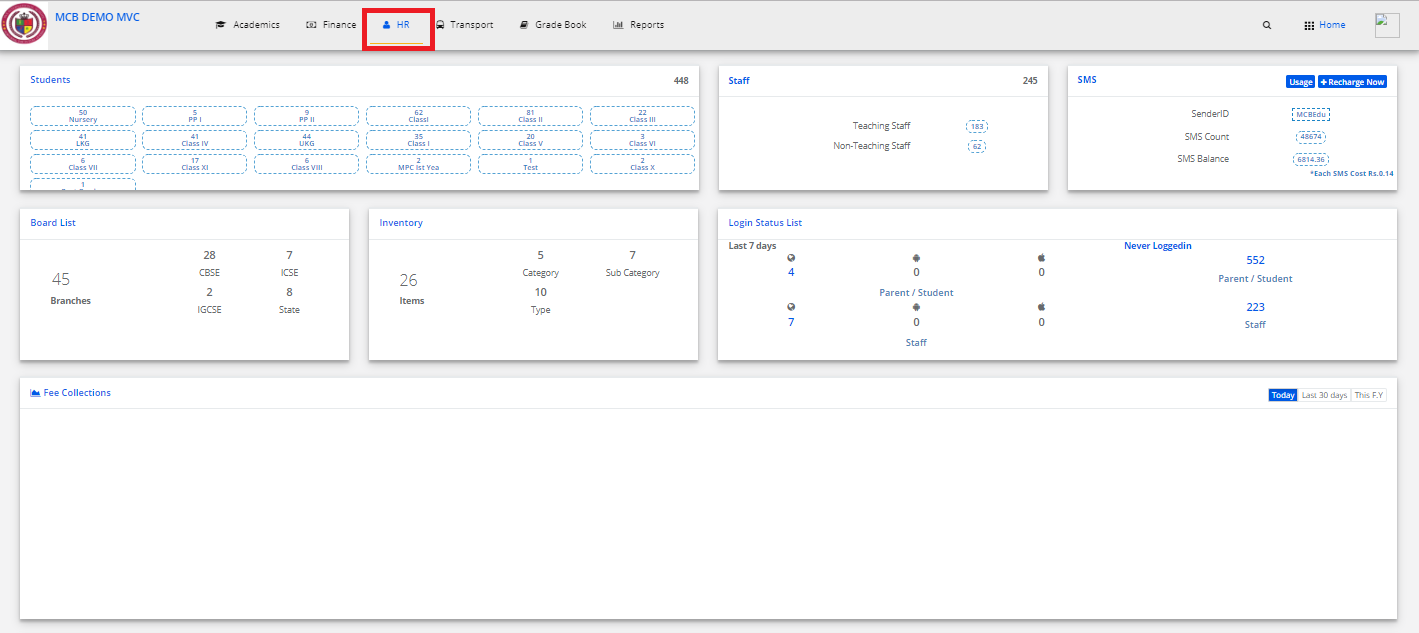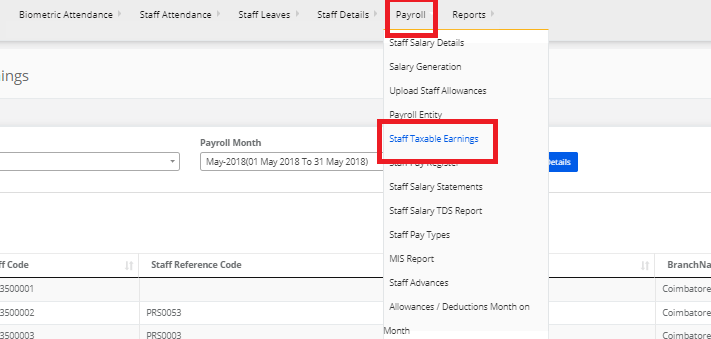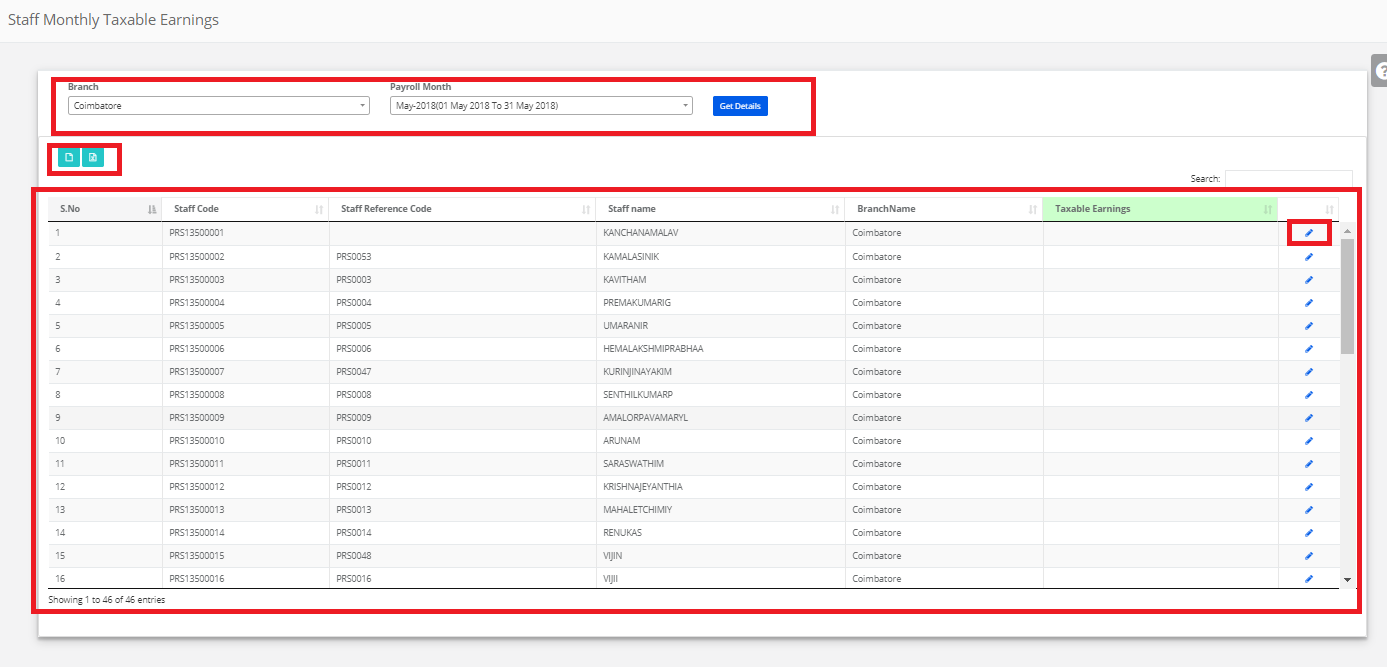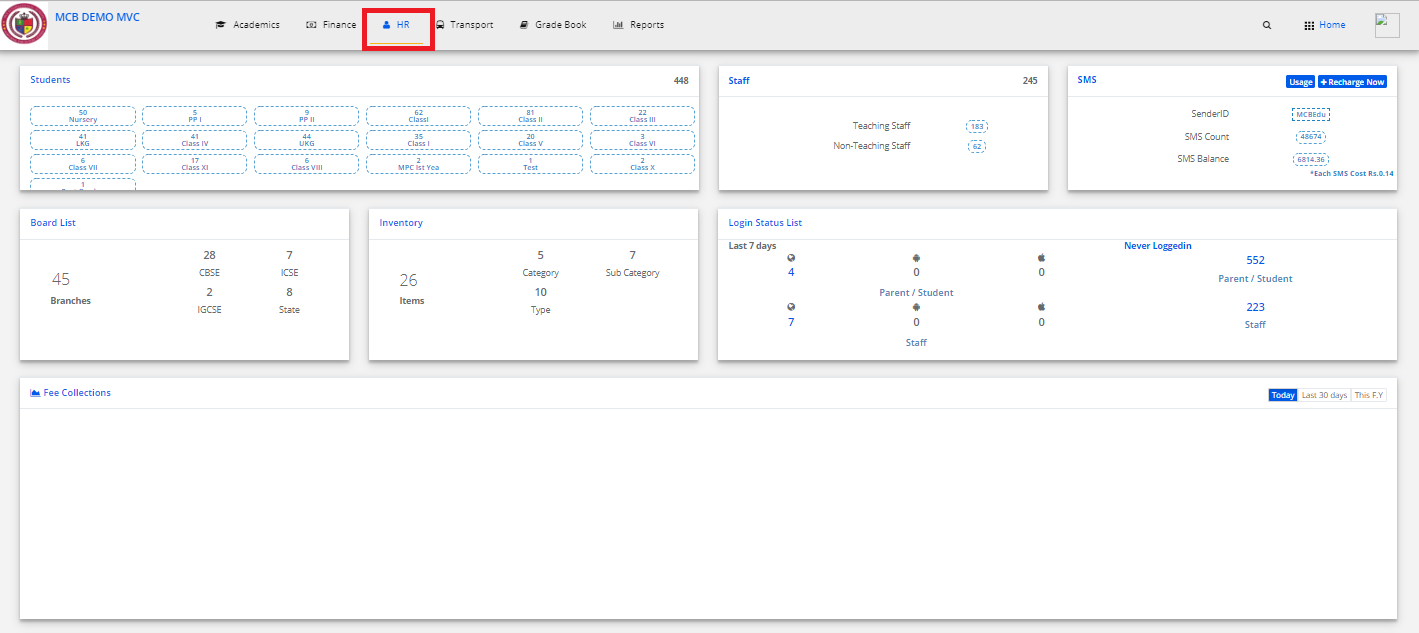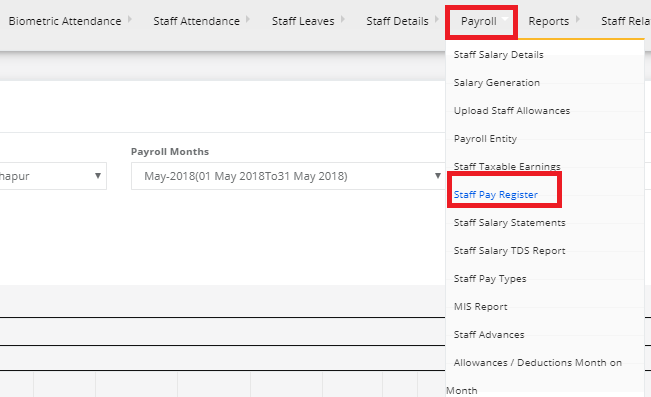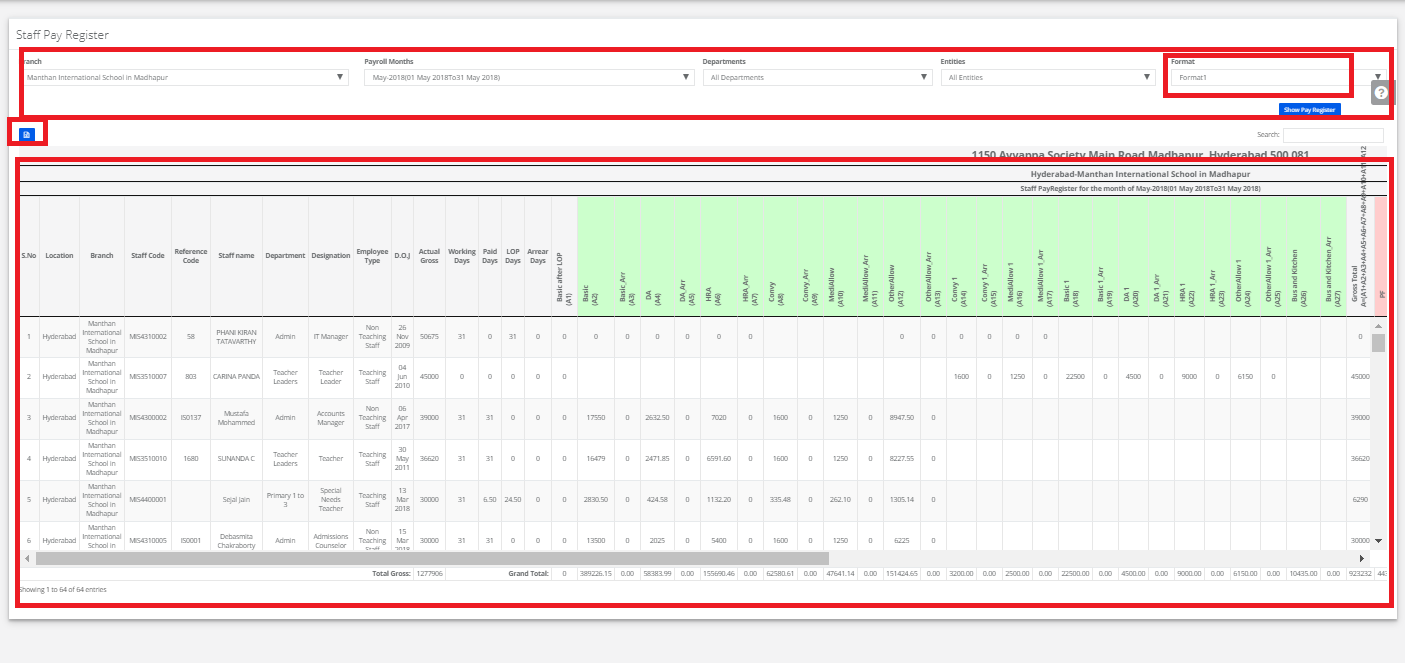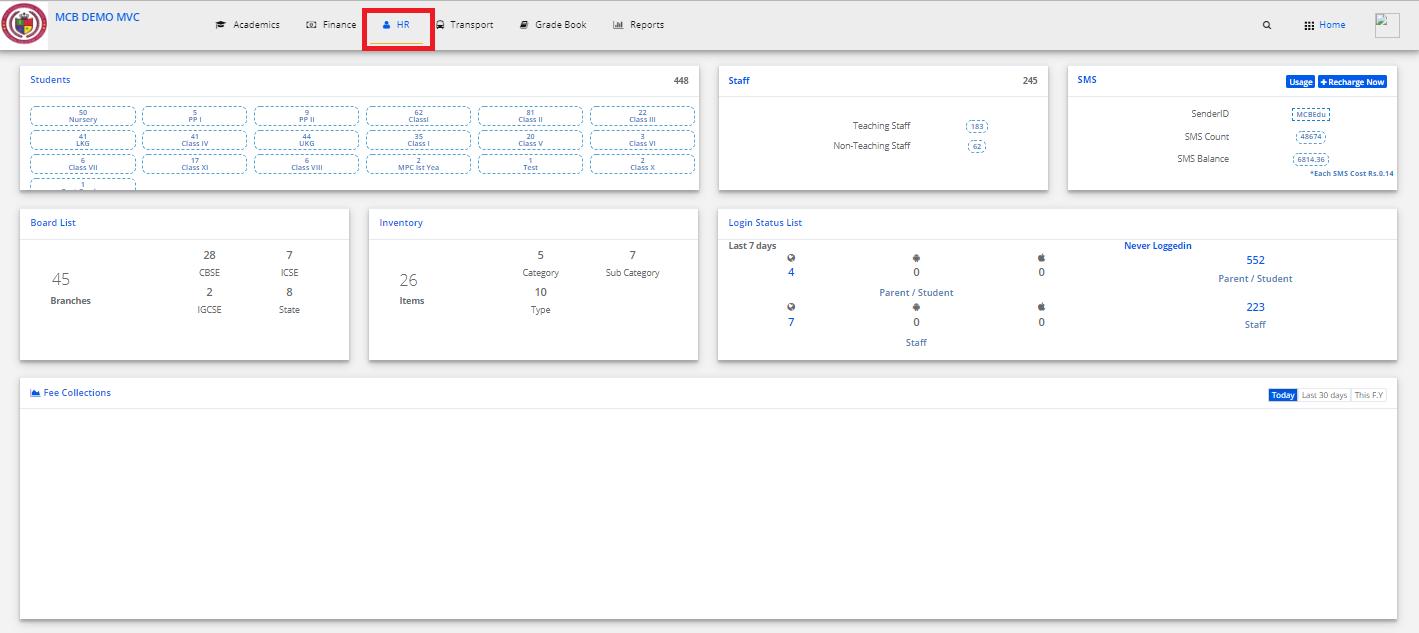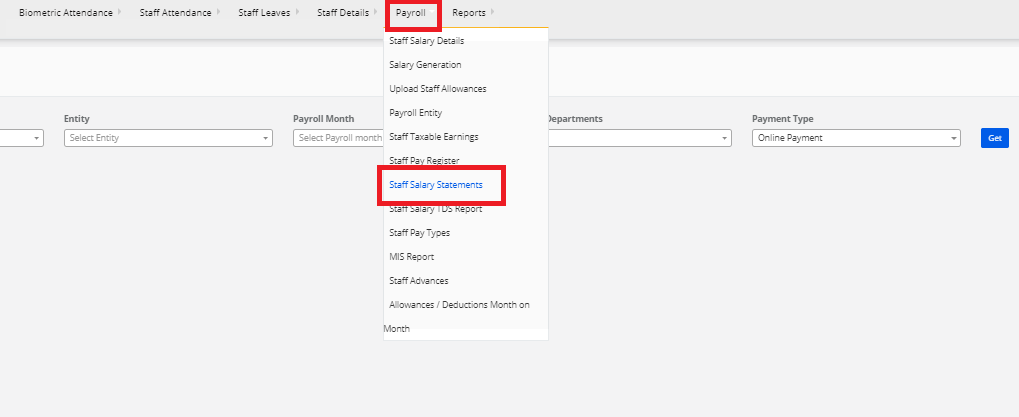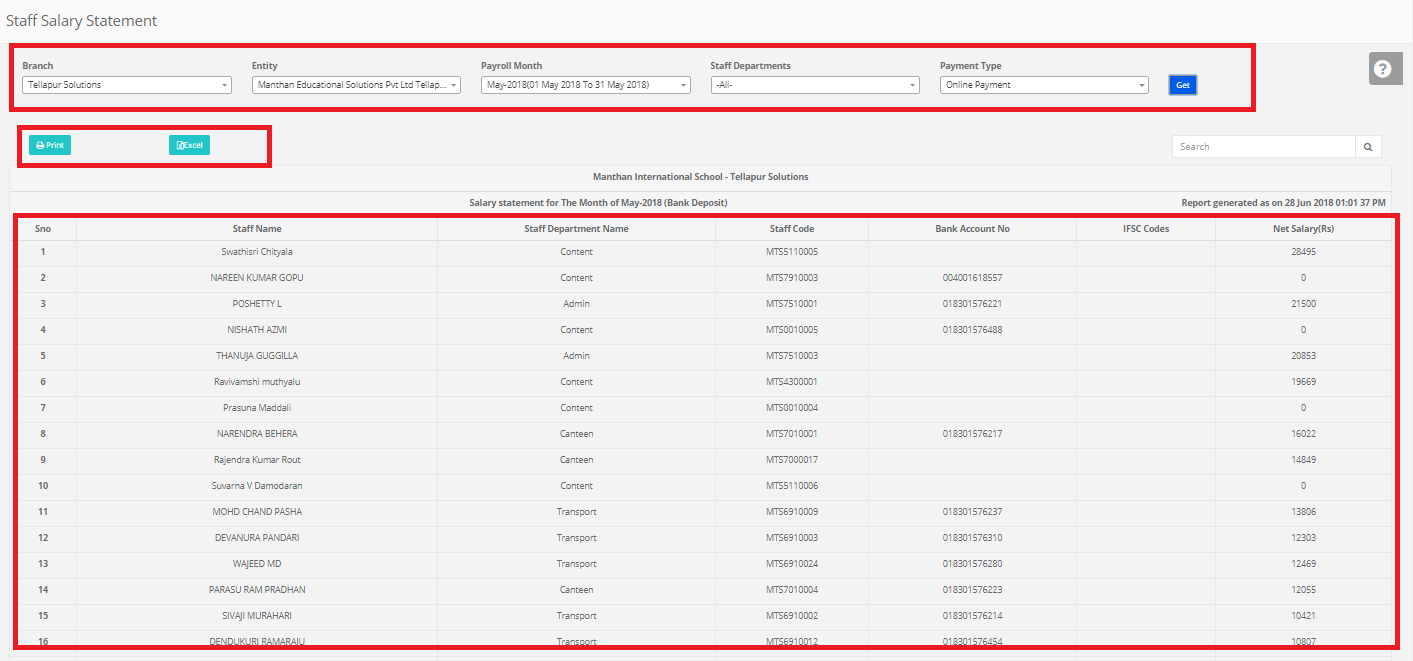Step 1: Login to MCB with Login Credentials.
Step 2: In admin login, Select HR on the dashboard and you will be directed to the HR page.
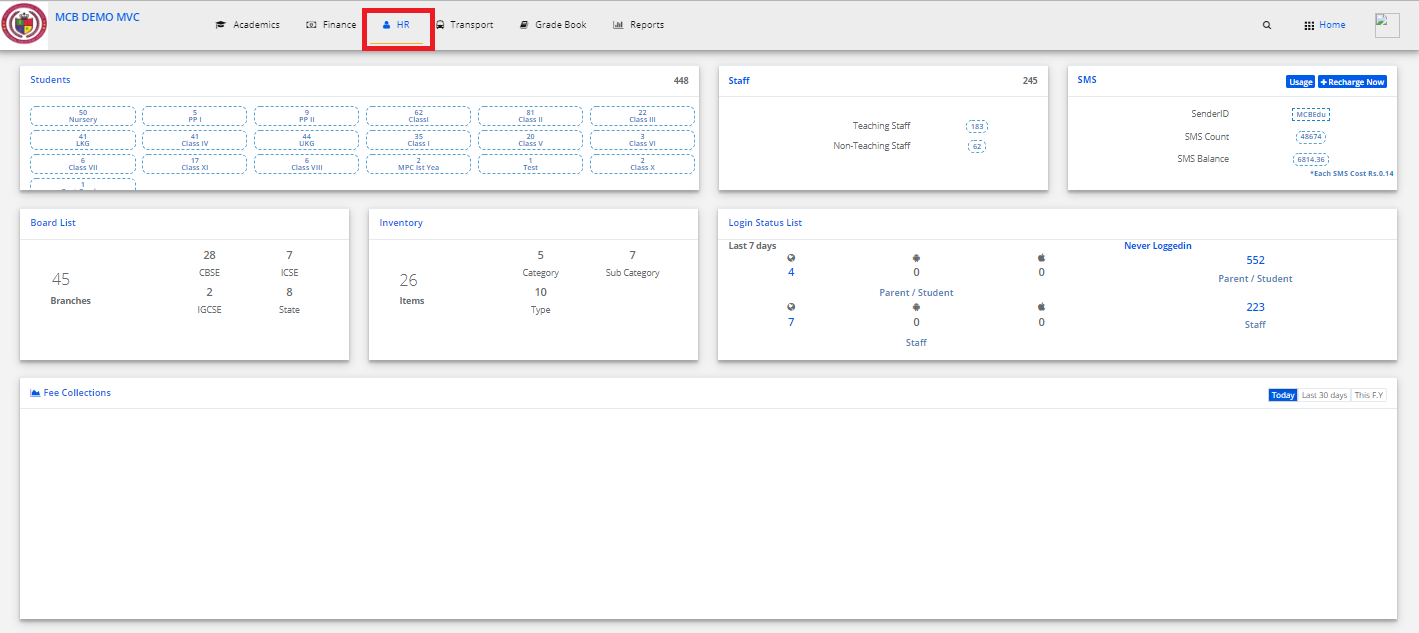
Step 3: Select “Payroll” on the top bar and choose “Upload Staff Allowances”.
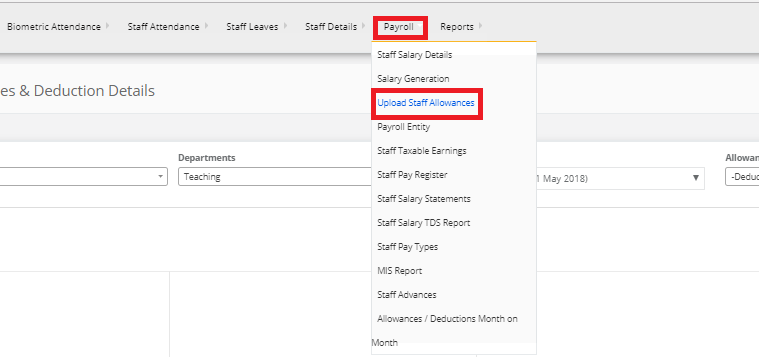
Step 4: Select the branch, Staff Departments & payroll month Select any of the Allowances/Deductions/All then click on Get details than in right side click on Upload staff Allowances/deduction Amount.
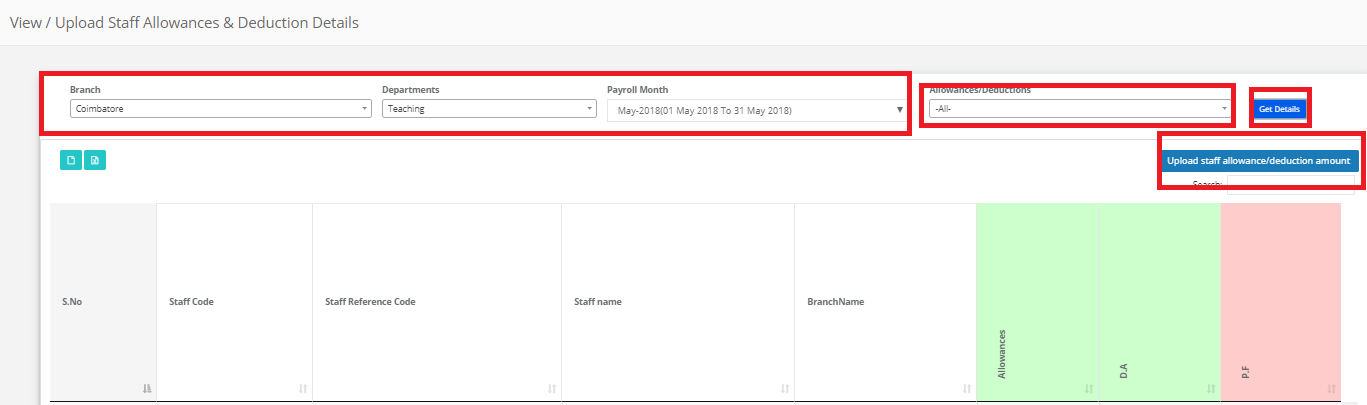
Step 5: Download the File Format file. Open the file & then update the then save the file with .CSV format.
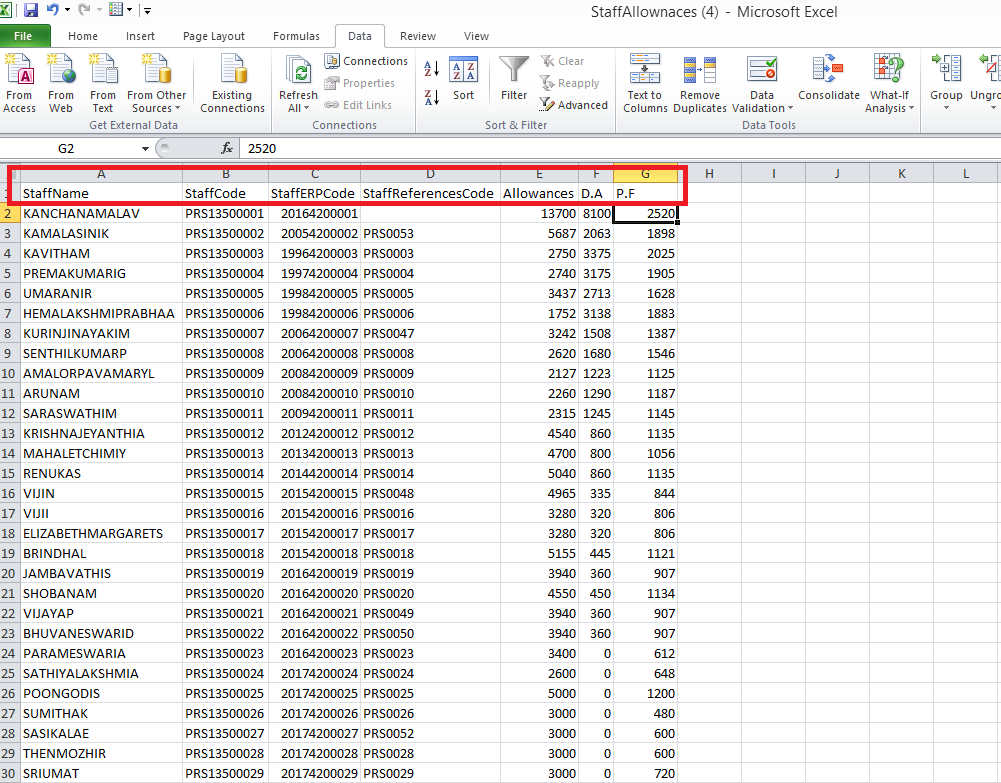
Step 6: Click on Choose file & then click on Upload to validate.
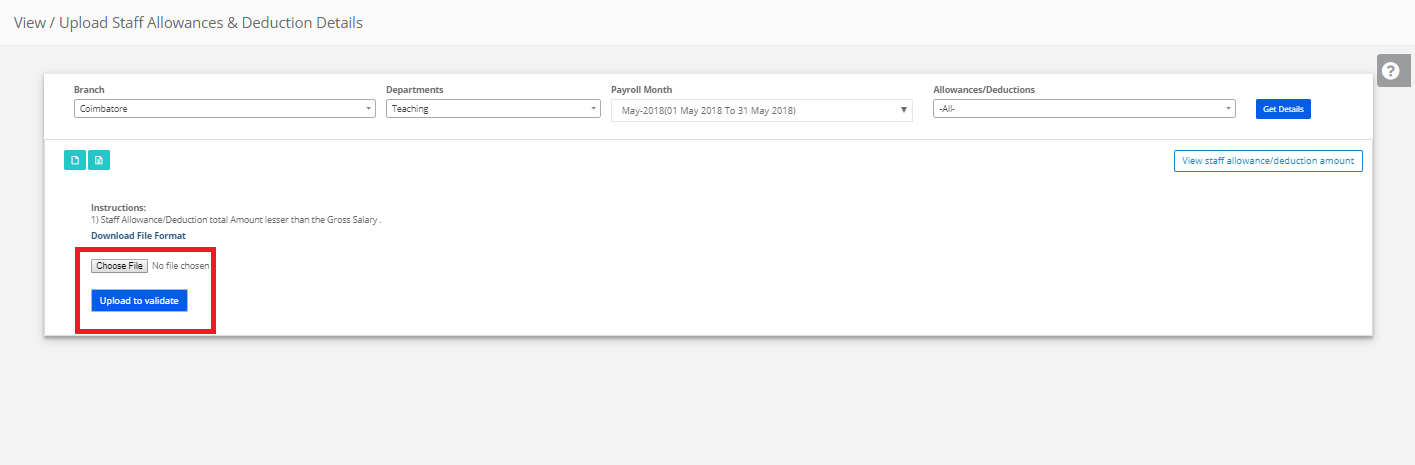
Step 7: After successful upload of Upload Staff Allowances/deductions, click on get details then we can get the added staff Allowances/deductions.