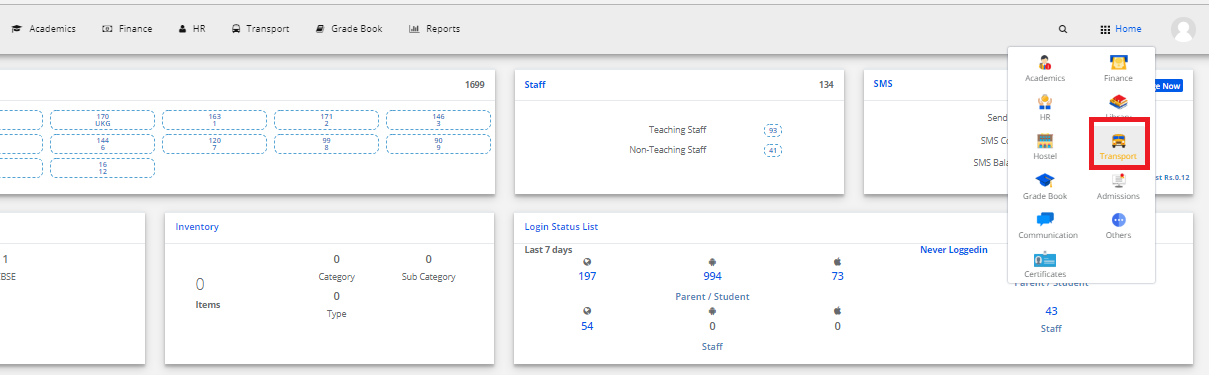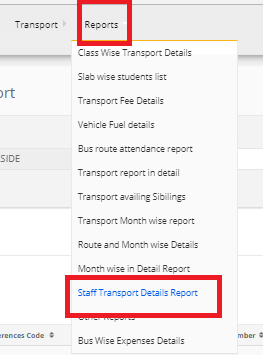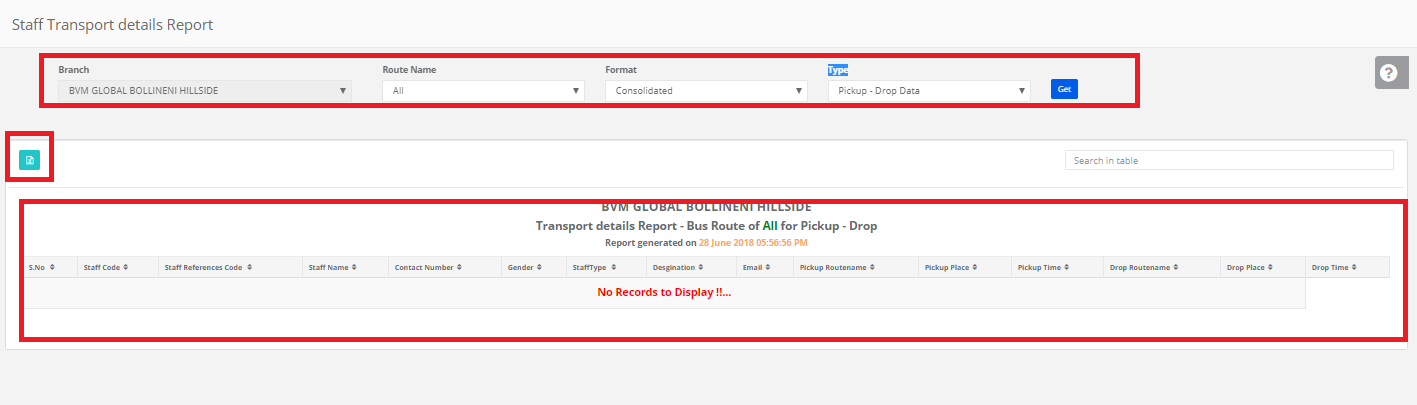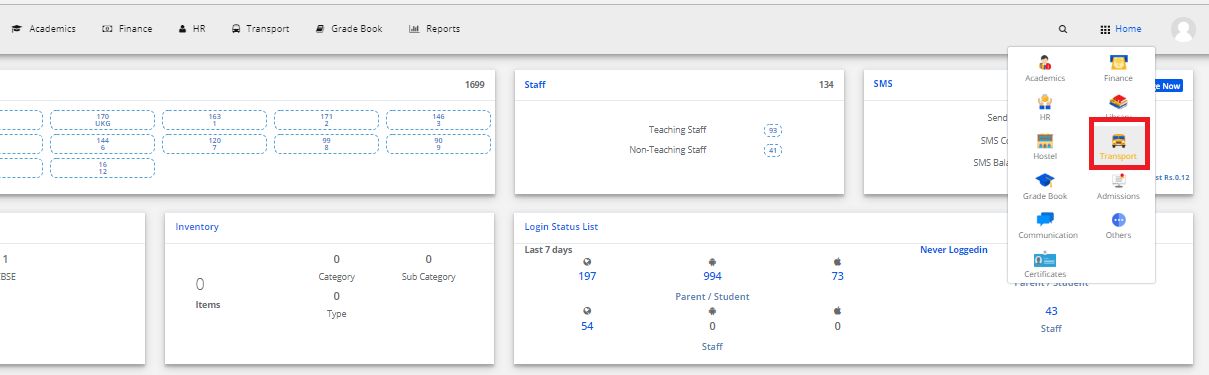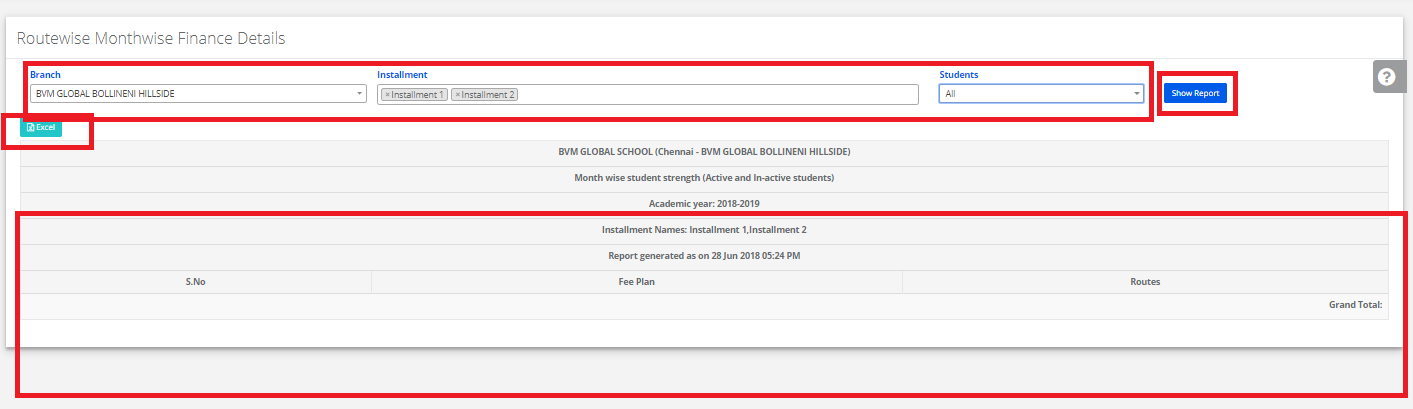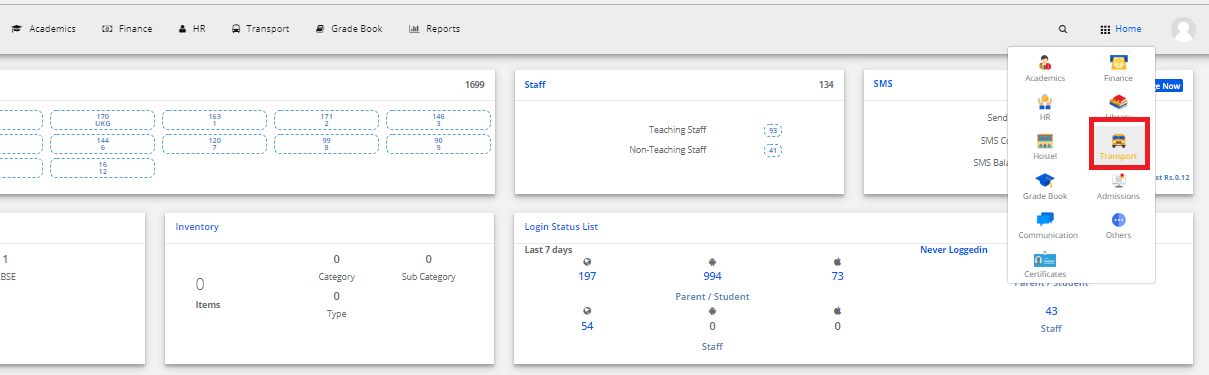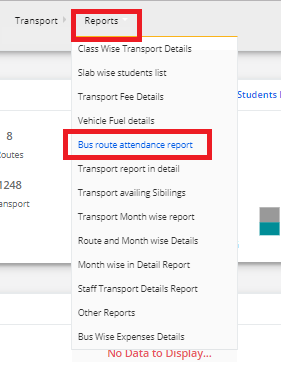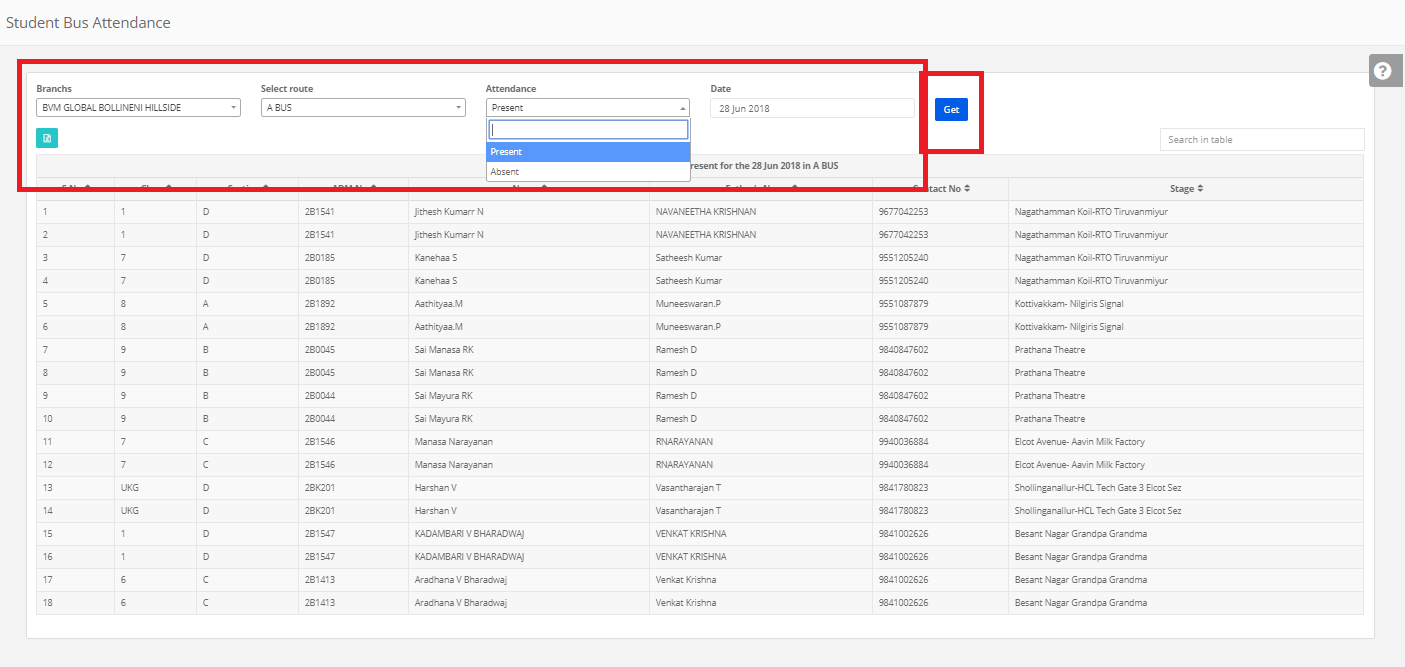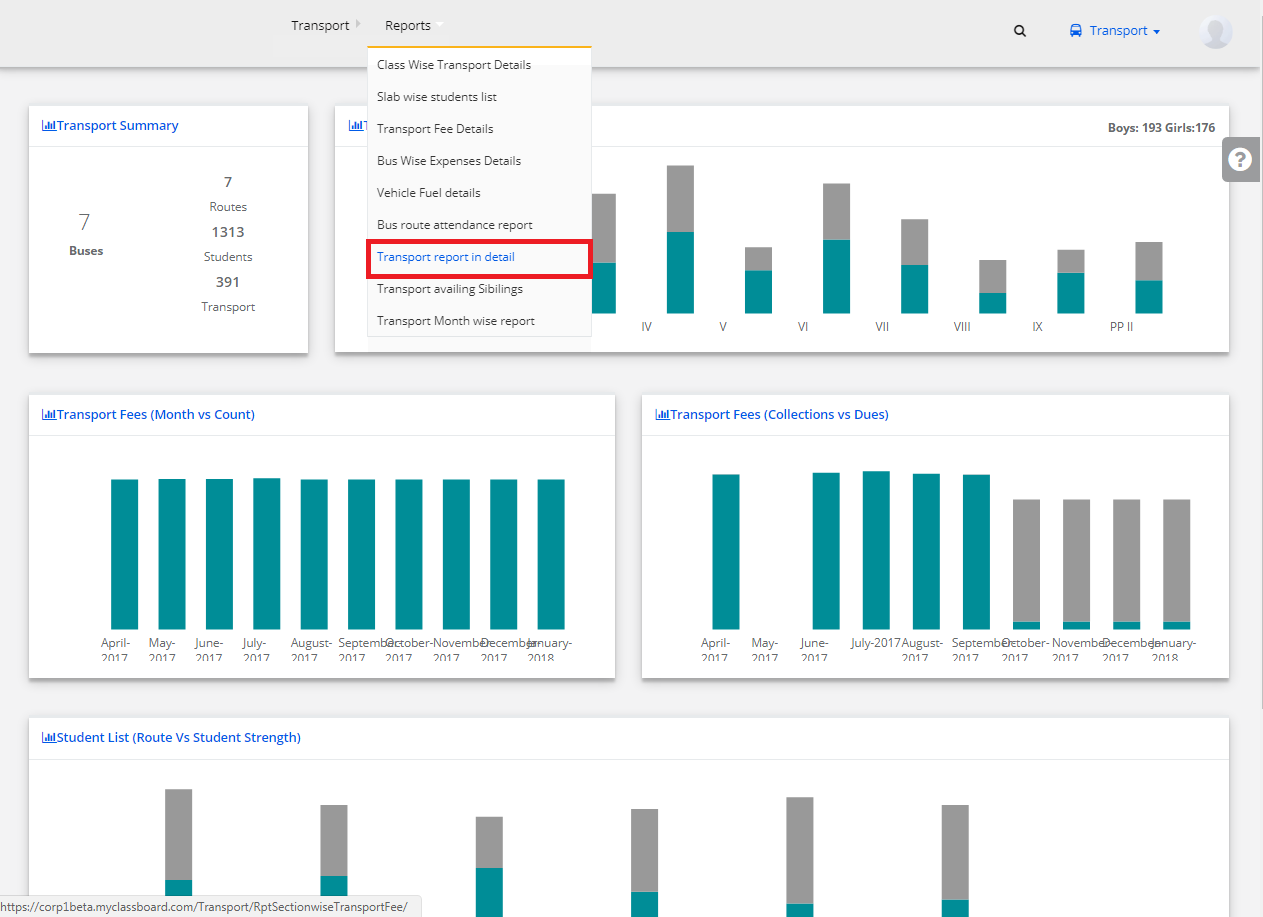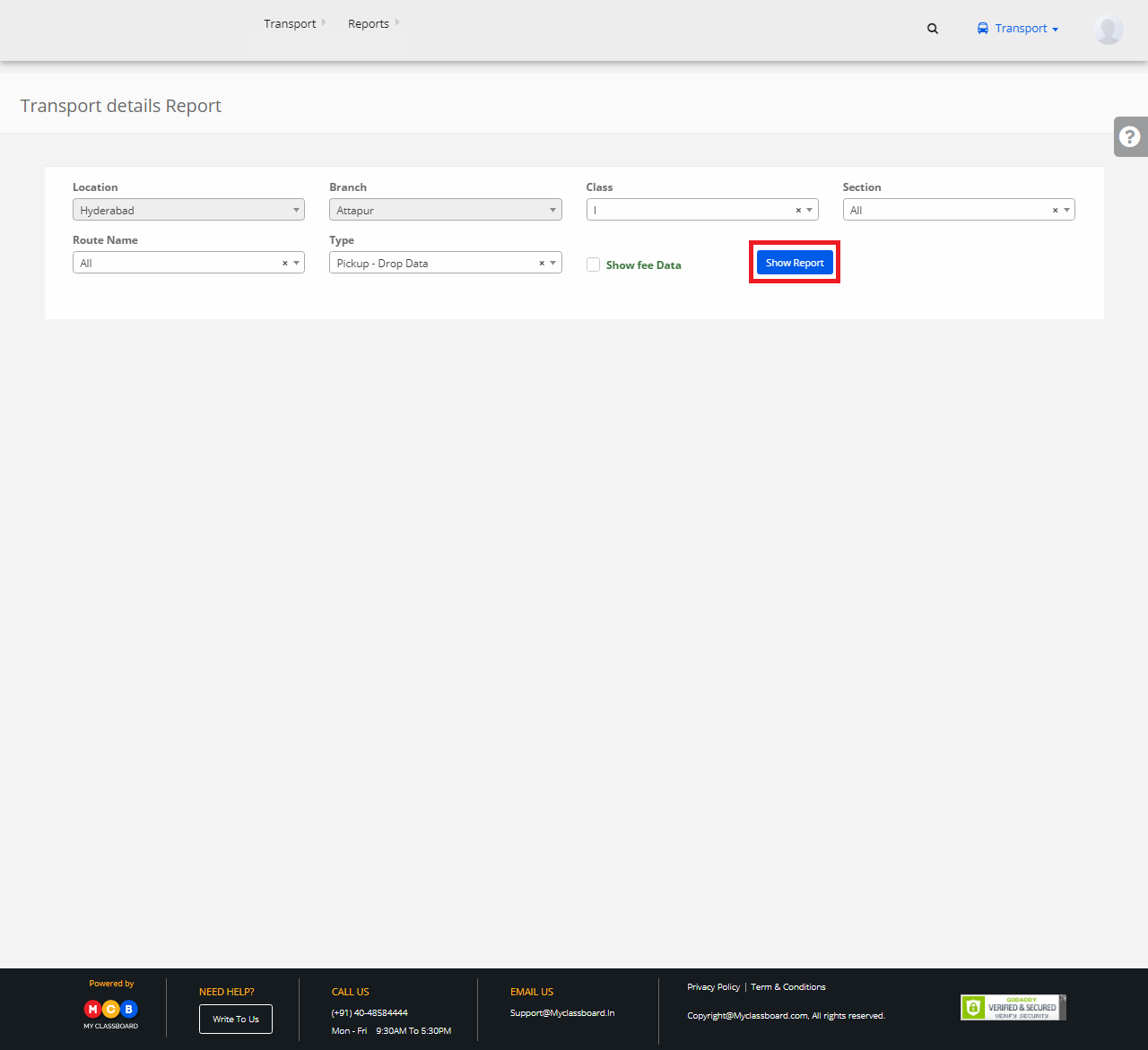Step 1: Login to MCB with Login Credentials.
Step 2: Select Transport on the dashboard and you will be directed to the transport page.
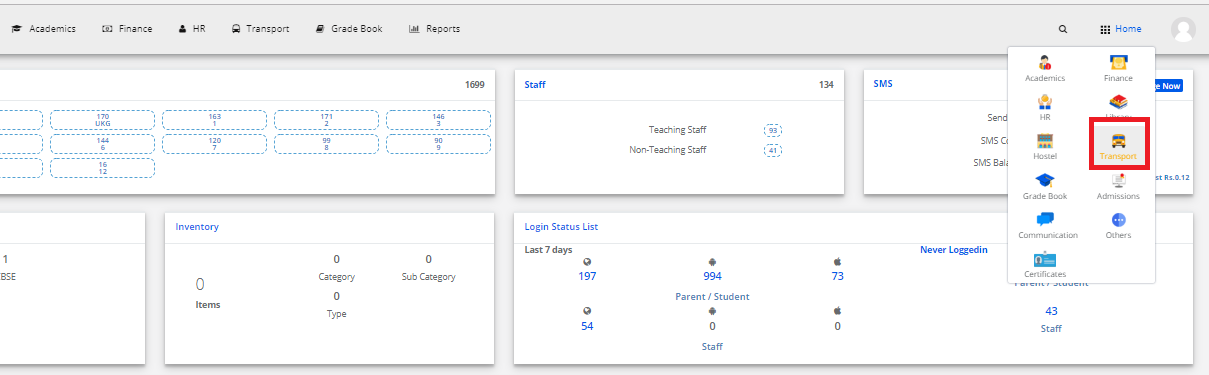
Step 3: Select “Reports” on the top bar and choose “Other Reports”.
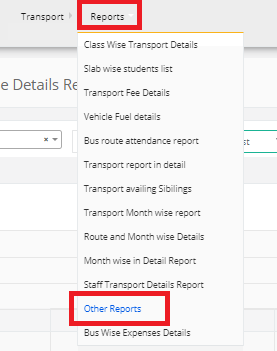
Step 4: Select the branch, Classes & sections then click on get. Other Reports is displayed. You may export the same to excel by clicking on the “Export Excel” option.