Step 1: Login to MCB and Switch to branch level by clicking on Change access level on the right panel as you click on the user profile picture.

Step 2: Click on the user type against the branch name.
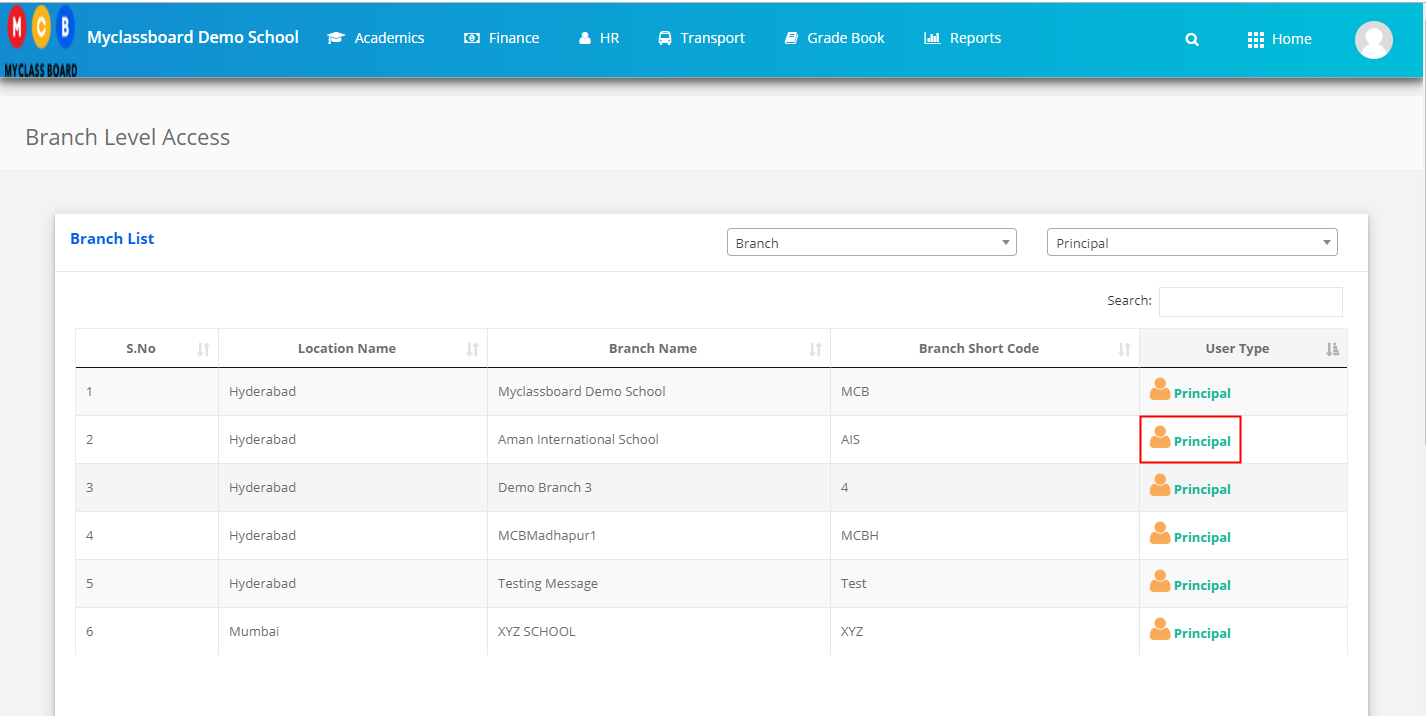
Step 3: Click on the Gradebook on the top menu bar.

Step 4: Choose Update Result Status option under Grade Book menu.

Step 5: Choose Class, Term, All evaluations or specific evaluations and click on Show Report to generate the report.

Step 6: You can Print the report by clicking on the Print icon available on the top left corner.
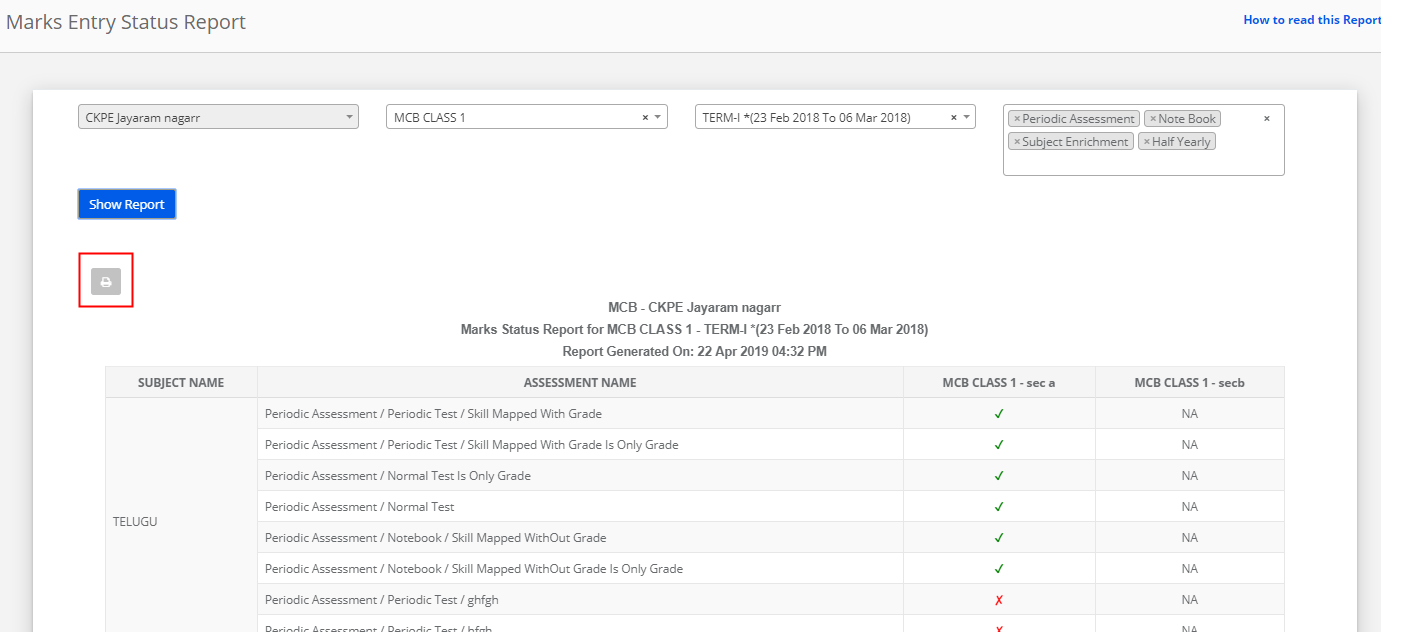
How to read the report?
Marks Entry Status Report gives you the section wise status of subject wise marks entry completion for each test of all evaluations present under a term.
The Green Tick Mark indicates that the marks are entered for all students in the section.
The Red Tick Mark indicates that there are still students left without marks in the section.
Upon clicking on Red Tick Mark, it will show you the list of students for whom marks are not entered.
