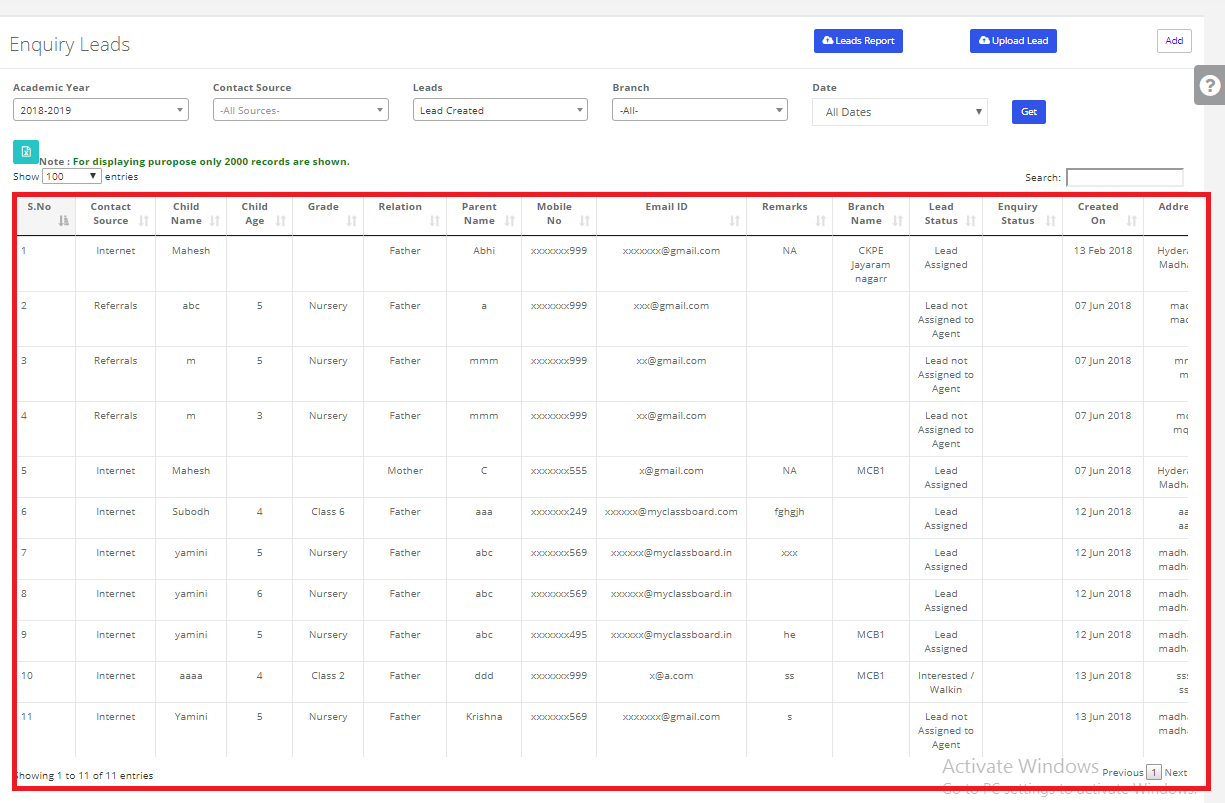Step 1: Login to MCB with Login Credentials.Step 2: Select Admissions on the dashboard and you will be directed to the Admissions page. (Organization Level)
Step 2: Select Admissions on the dashboard and you will be directed to the Admissions page. (Organization Level)
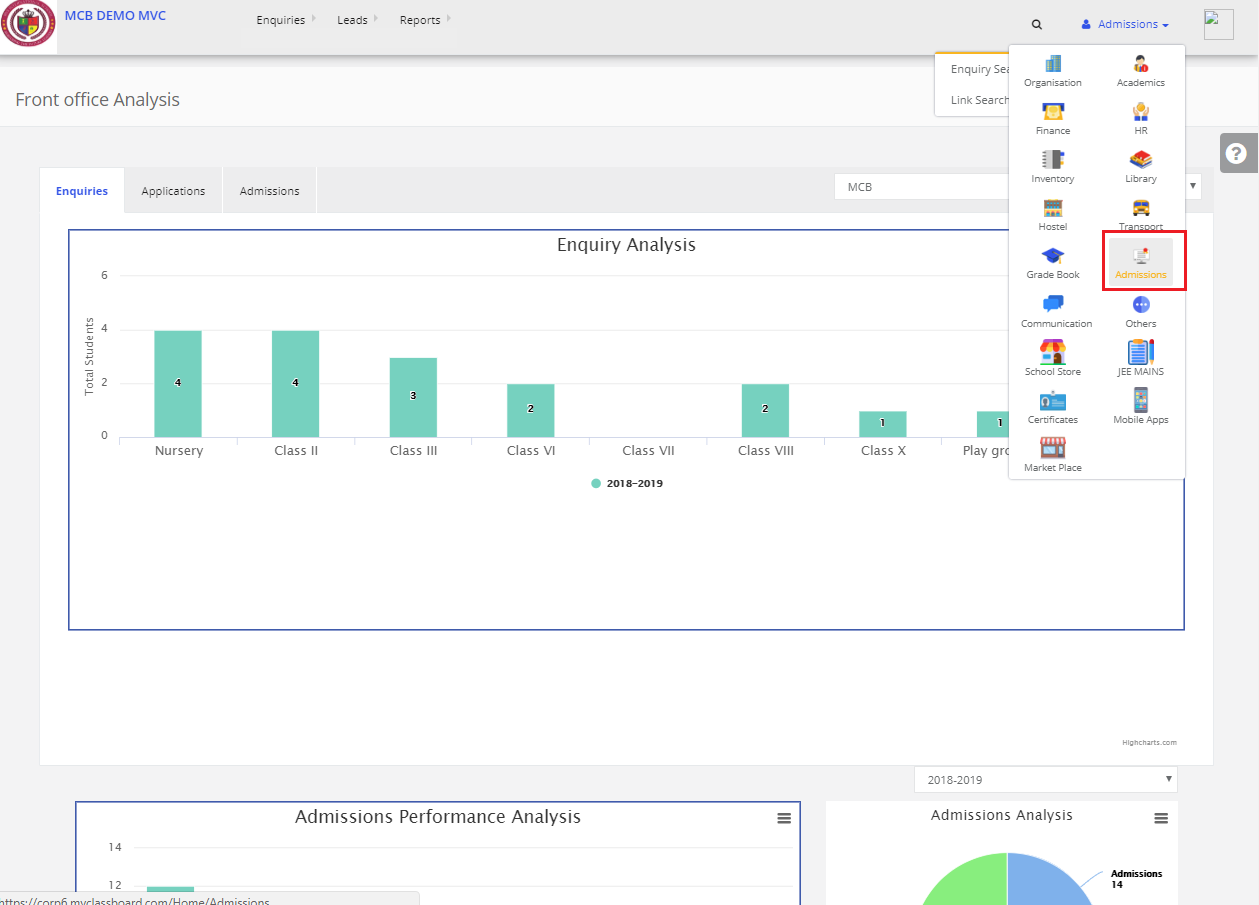
Step 3: Select “ Leads” in the top bar and choose “Manage Leads”.
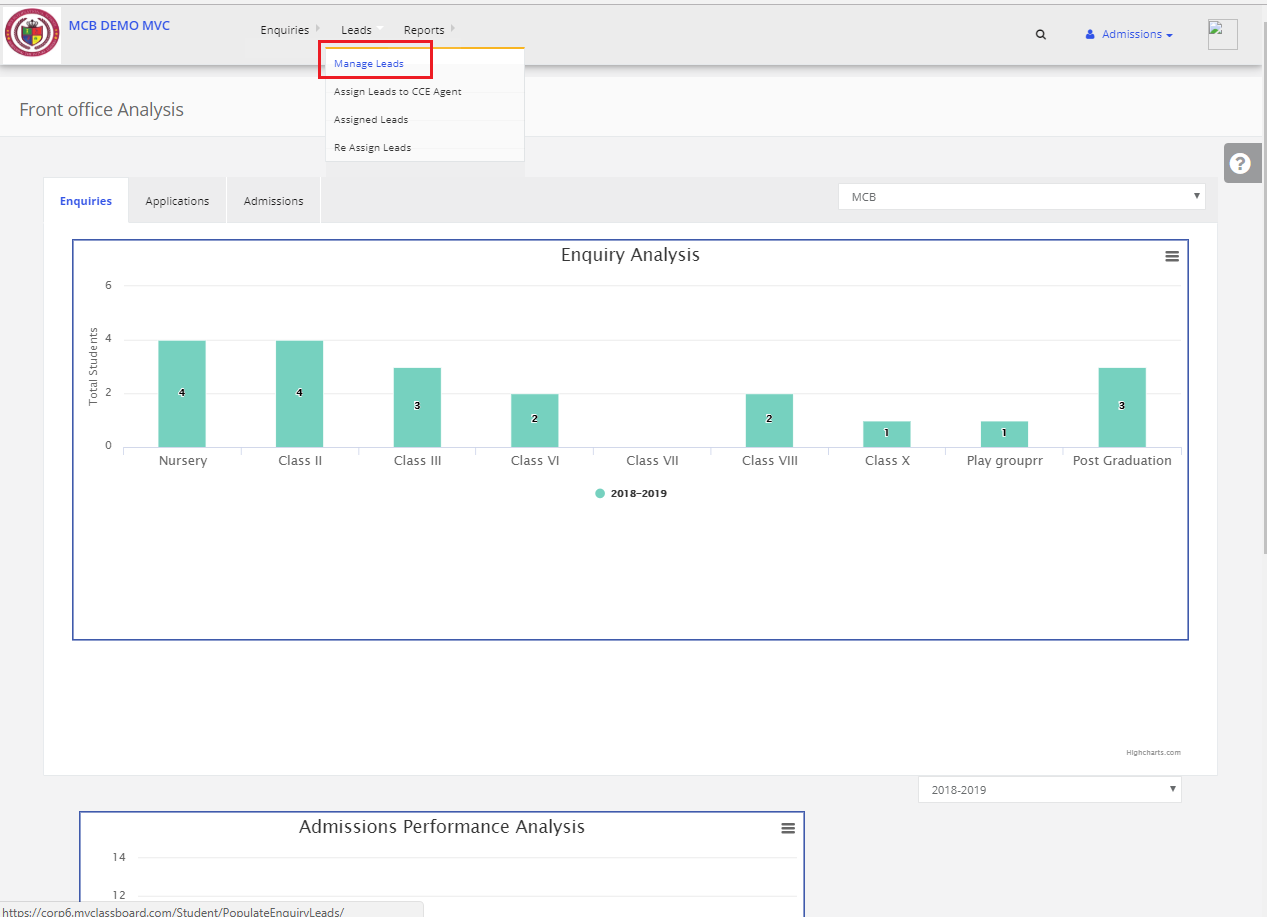
Step 4: Click on ADD.
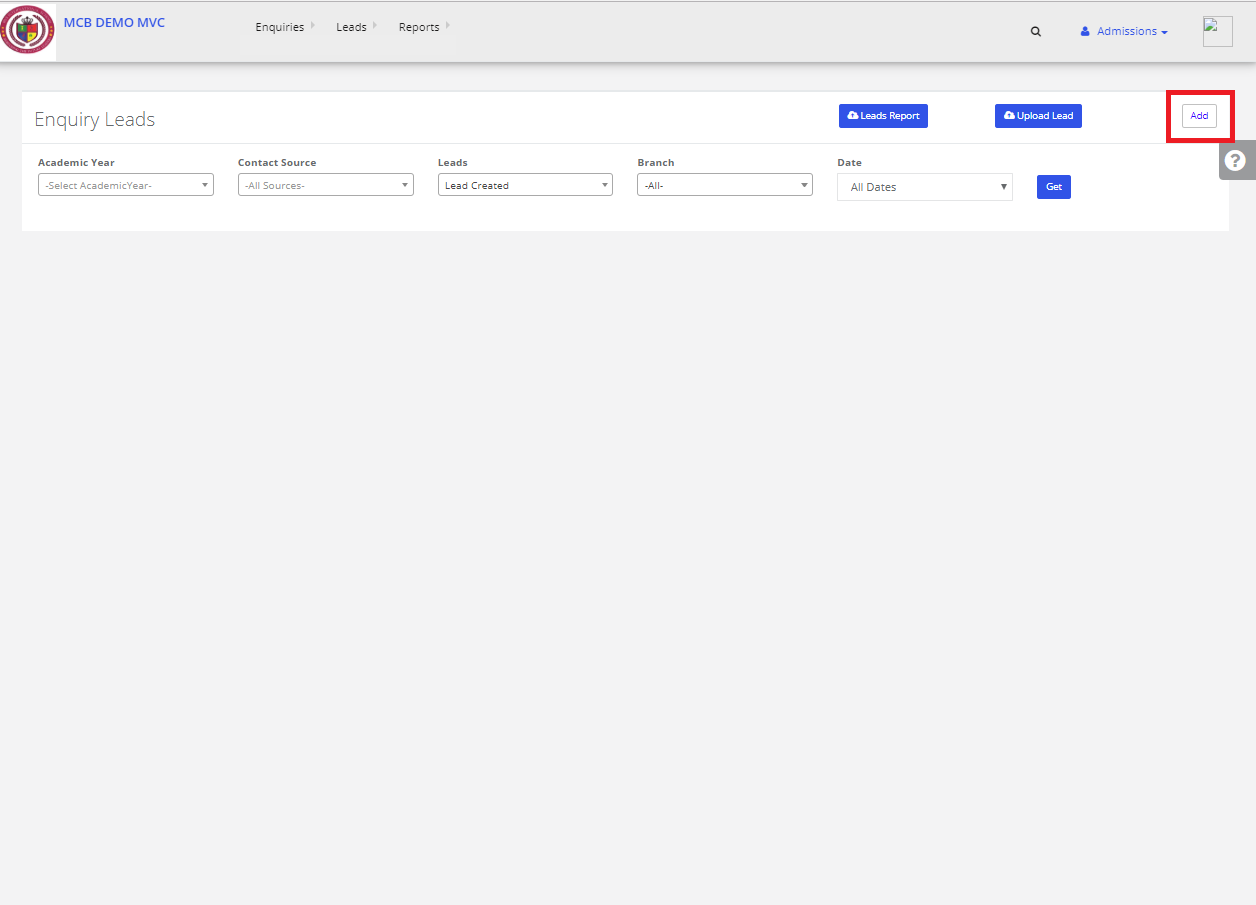
Step 5: Select the Academic Year & Enter the mobile number then click on Continue & click on Continue to create New.
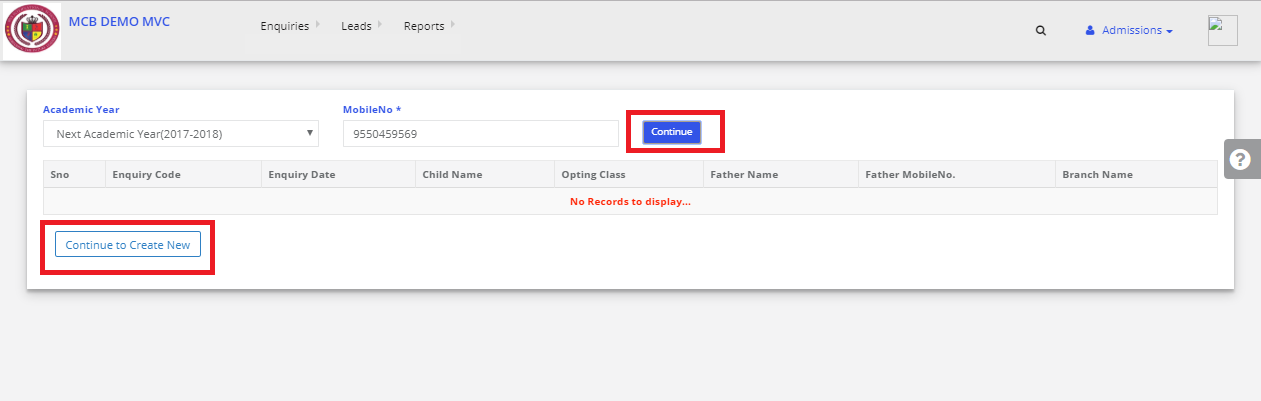
Step 6: Keep entering all the details as displayed & click on Save Lead. Lead is created successfully
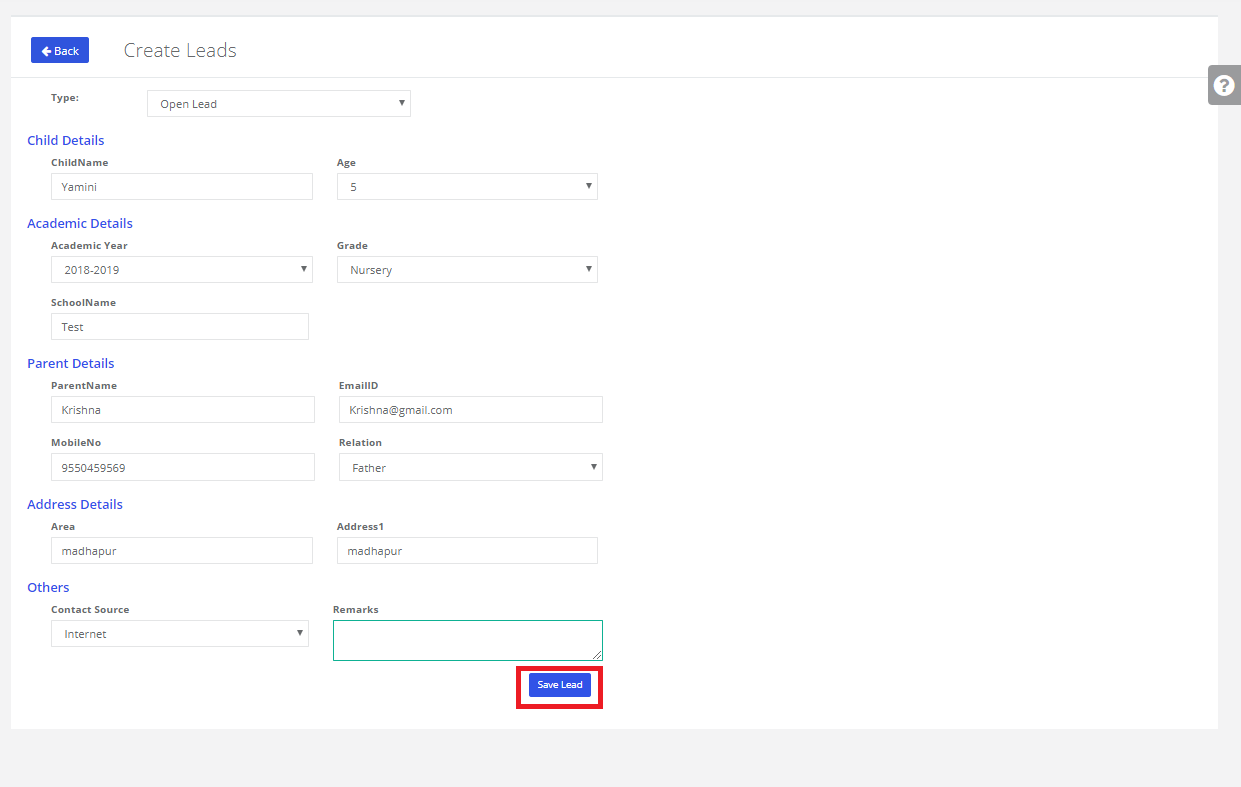
For Uploading Leads:
Step 7: Click on manage leads & Click on Upload Leads.
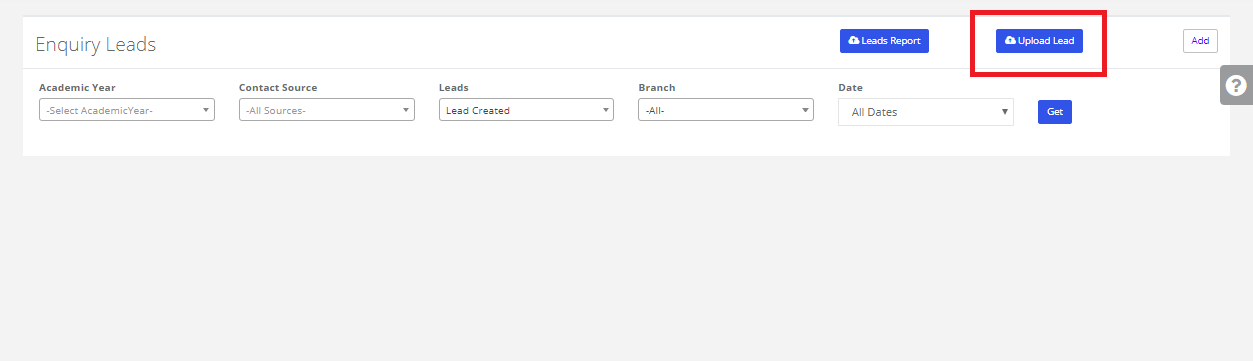
Step 8: Click on File Format then open the file & enter all the details & save the file with the extension .csv. Follow the instructions correctly while entering the data into the file.
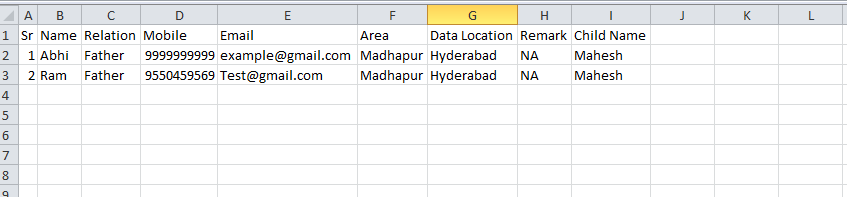
Step 9: Select the Academic Year, contact Source & branch then upload the saved file & click on Validate File & then click on upload.
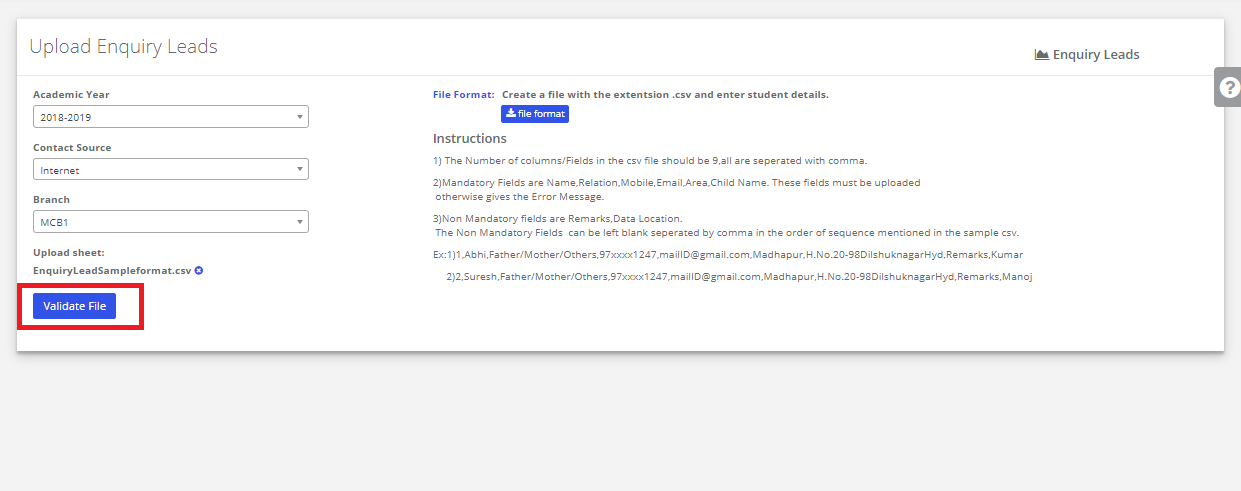
To check Whether the Lead is created or not
Step 10: Click on manage leads & Select the all the details such as Academic year, Contact of sources, lead type as “Lead Created”, branch & date then click on GET.
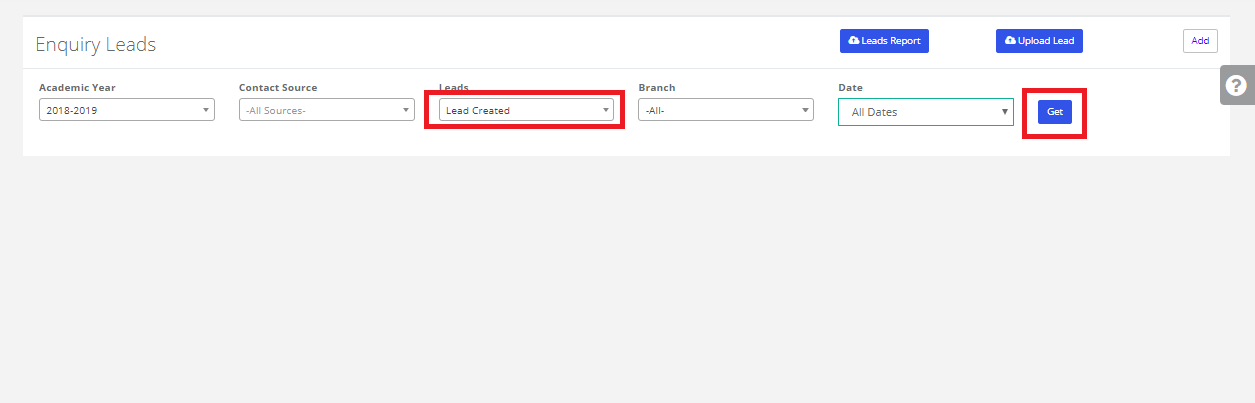
Step 11: Created Leads Data is displayed.