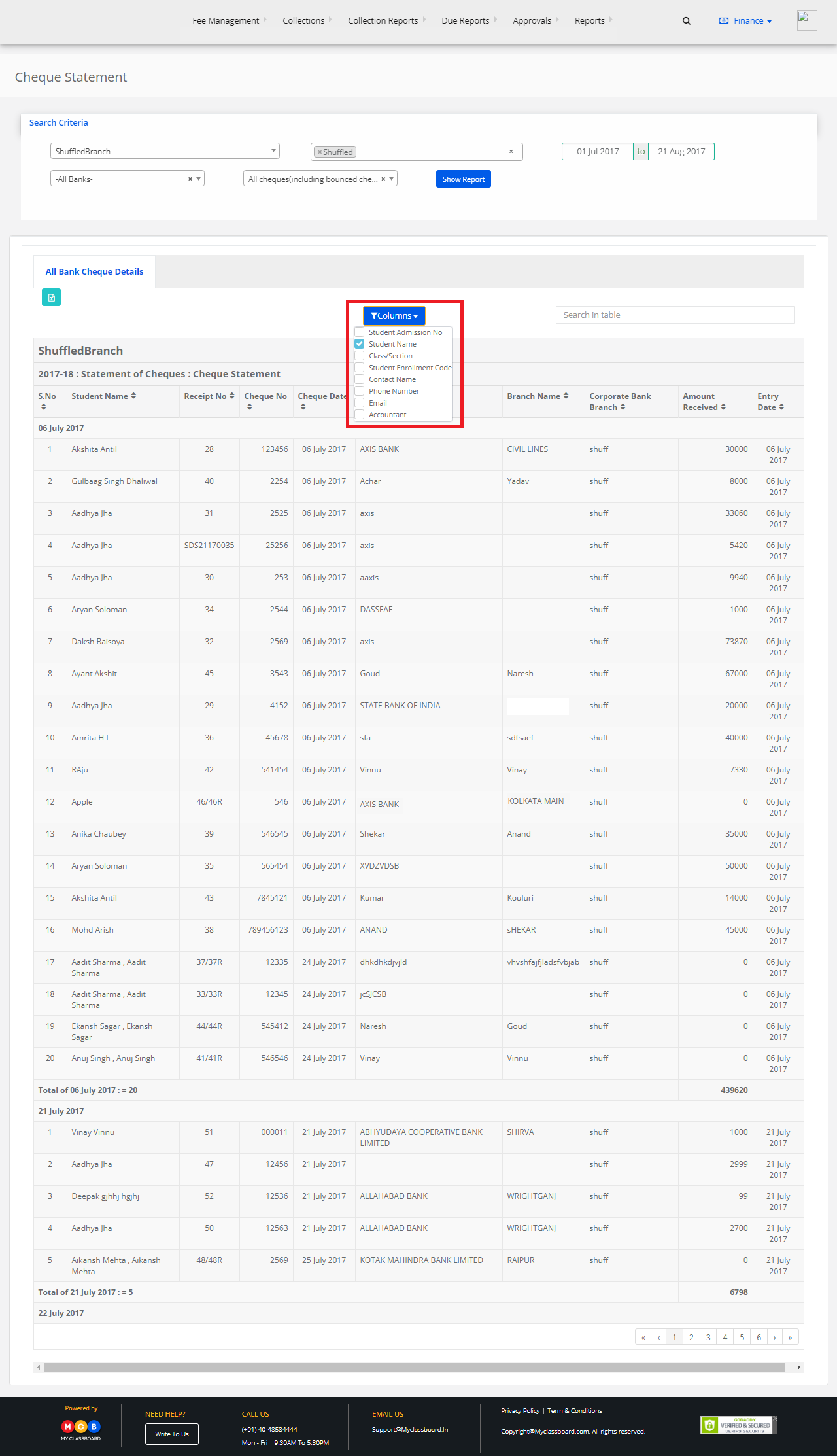Step 1: Login to MCB with Accountant login credentials.
Step 2: Select “Collection Reports” on the top bar and choose “Cheque Statement”.

Step 3: Choose the required options here like Branch, Fee Accounts, Date, Bank and other options and click on “Show Report”.
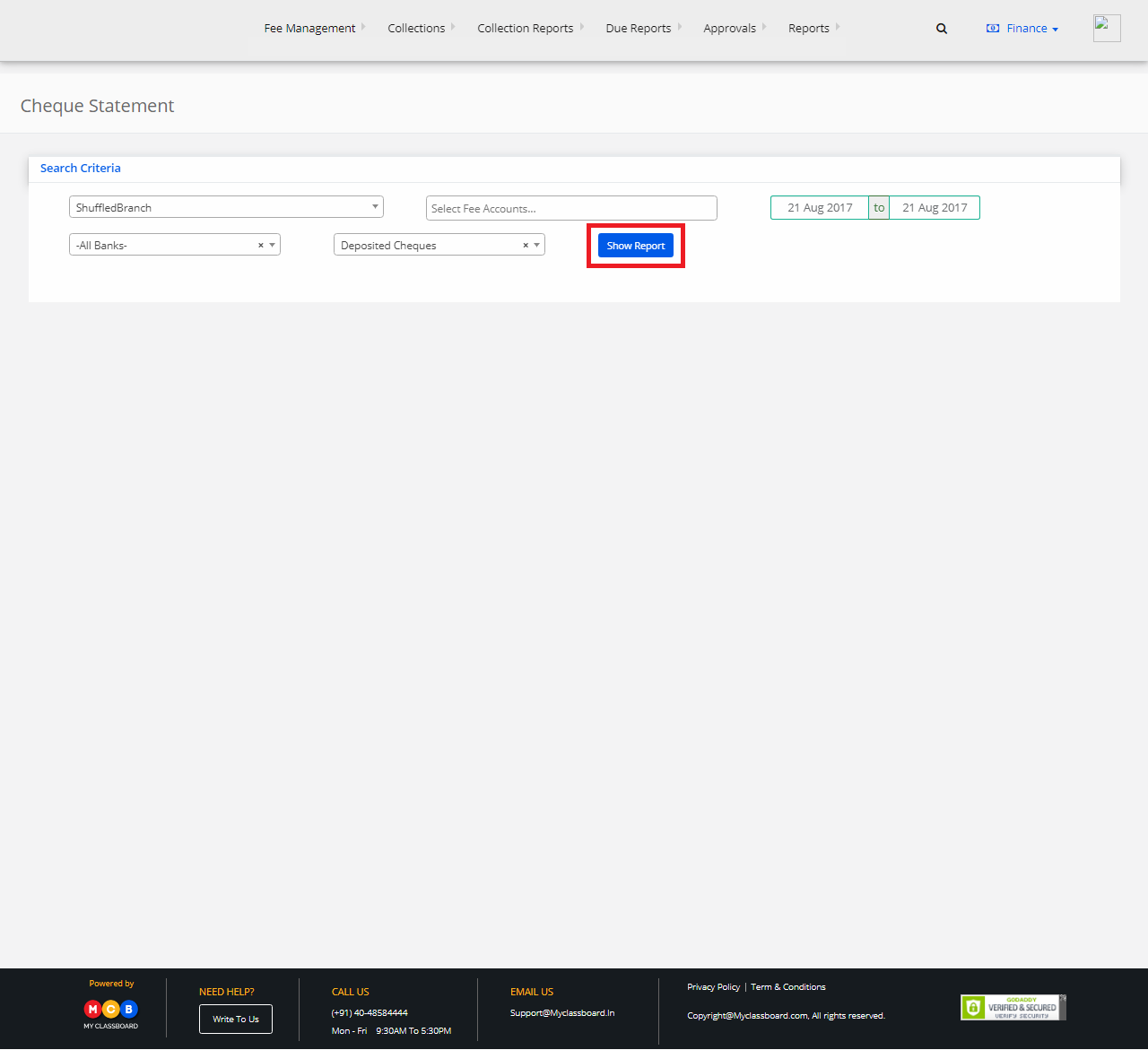
Step 4: If you want to generate a Cheque statement report of deposited cheques, select the option as “Deposited cheques”.
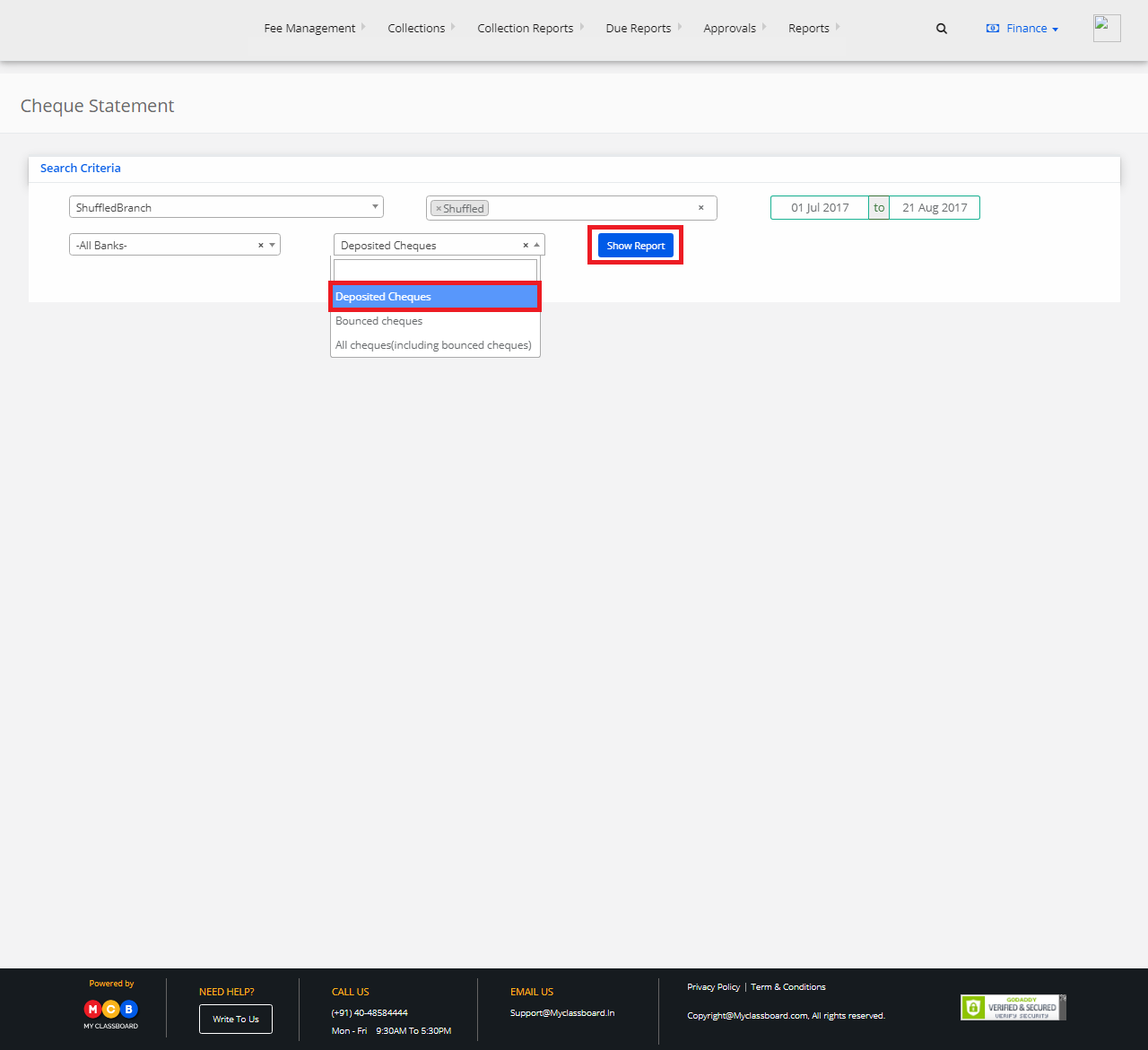
Step 5: There is a drop-down using which you can include the required fields in the report. You may export the same to Excel, by clicking on the “Excel” option.
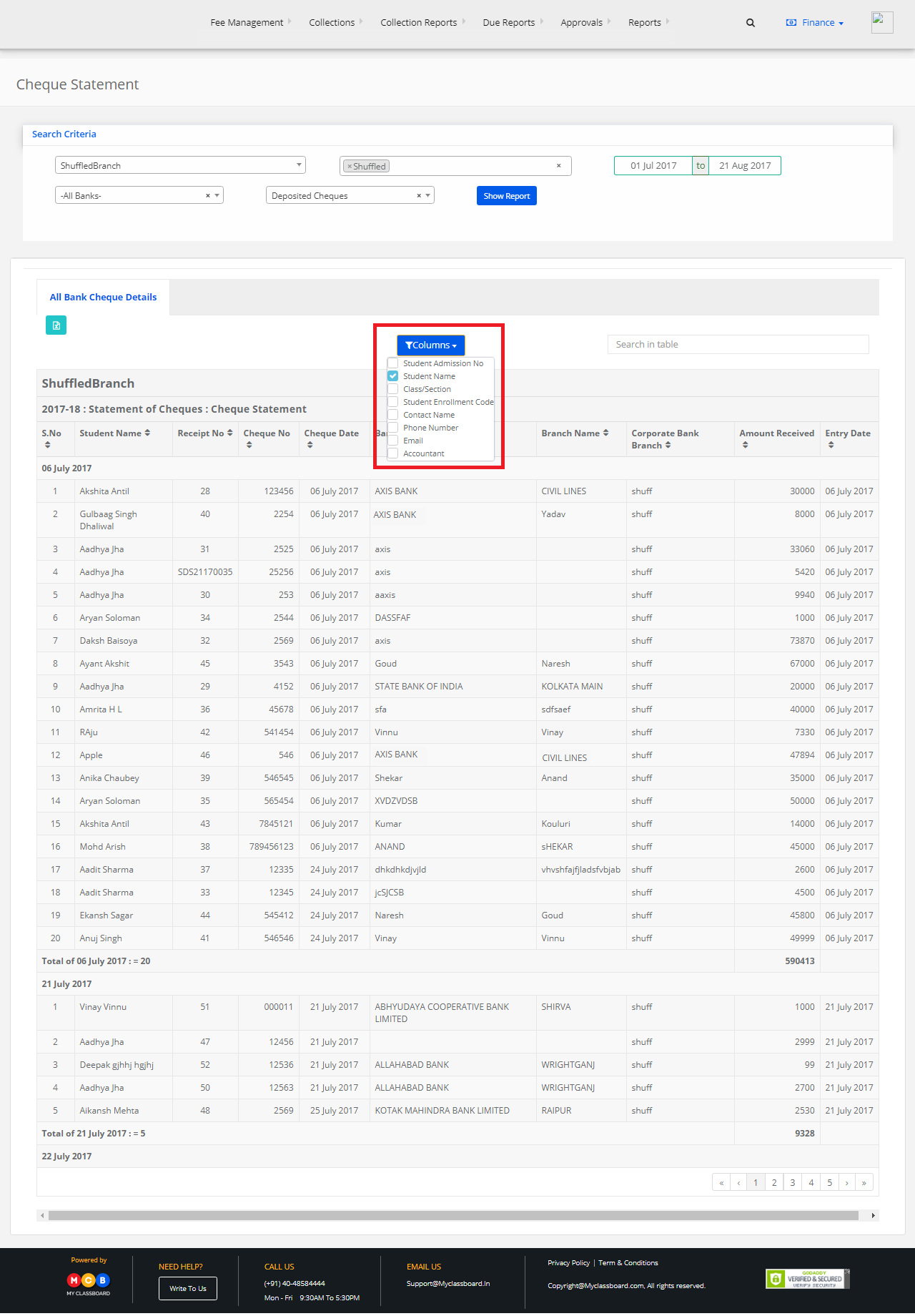
Step 6: If you want to generate a Cheque statement report of bounced cheques, select the option as “Bounced cheques”.
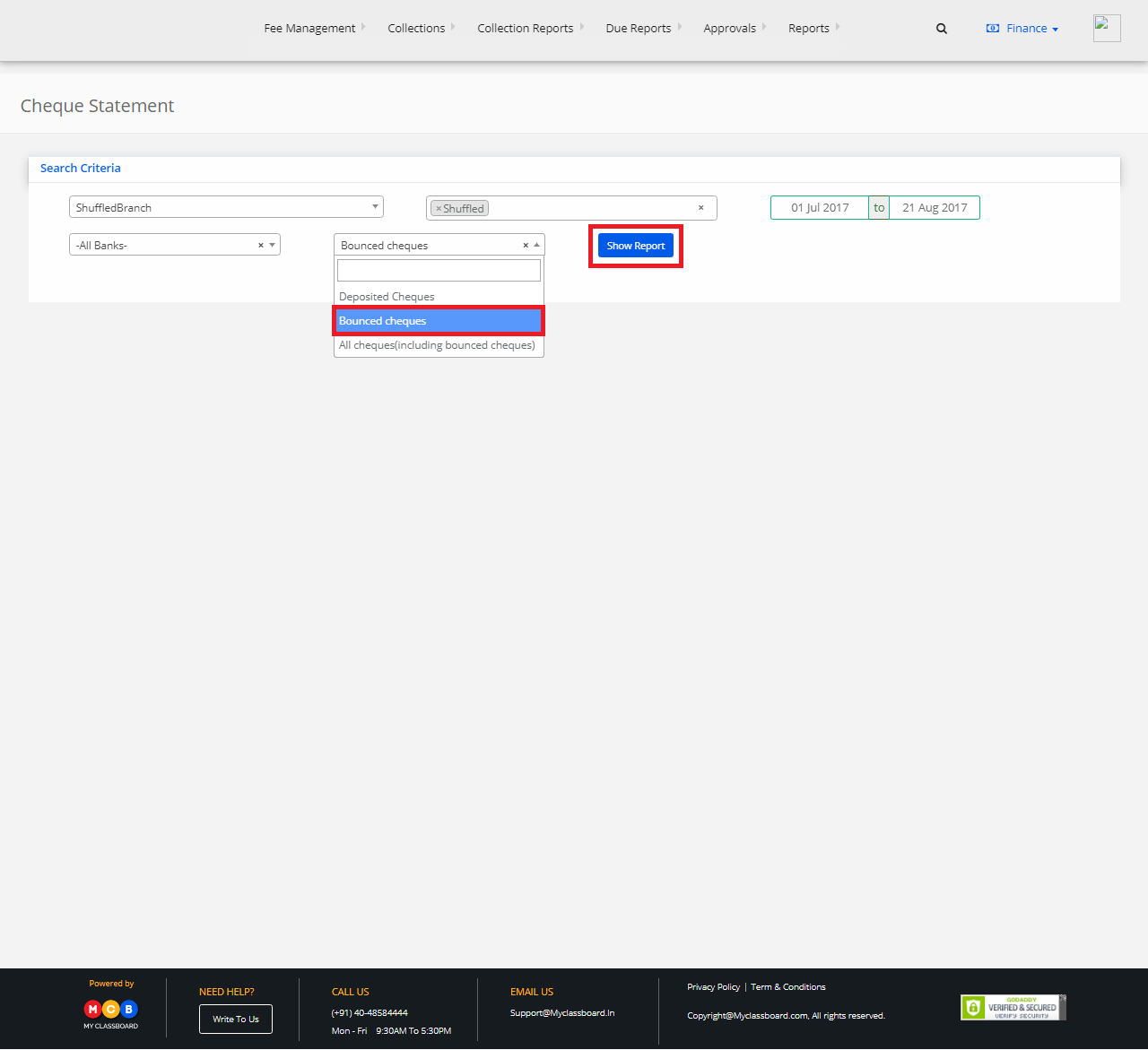
Step 7: There is a drop-down using which you can include the required fields in the report. You may export the same to Excel, by clicking on the “Excel” option.
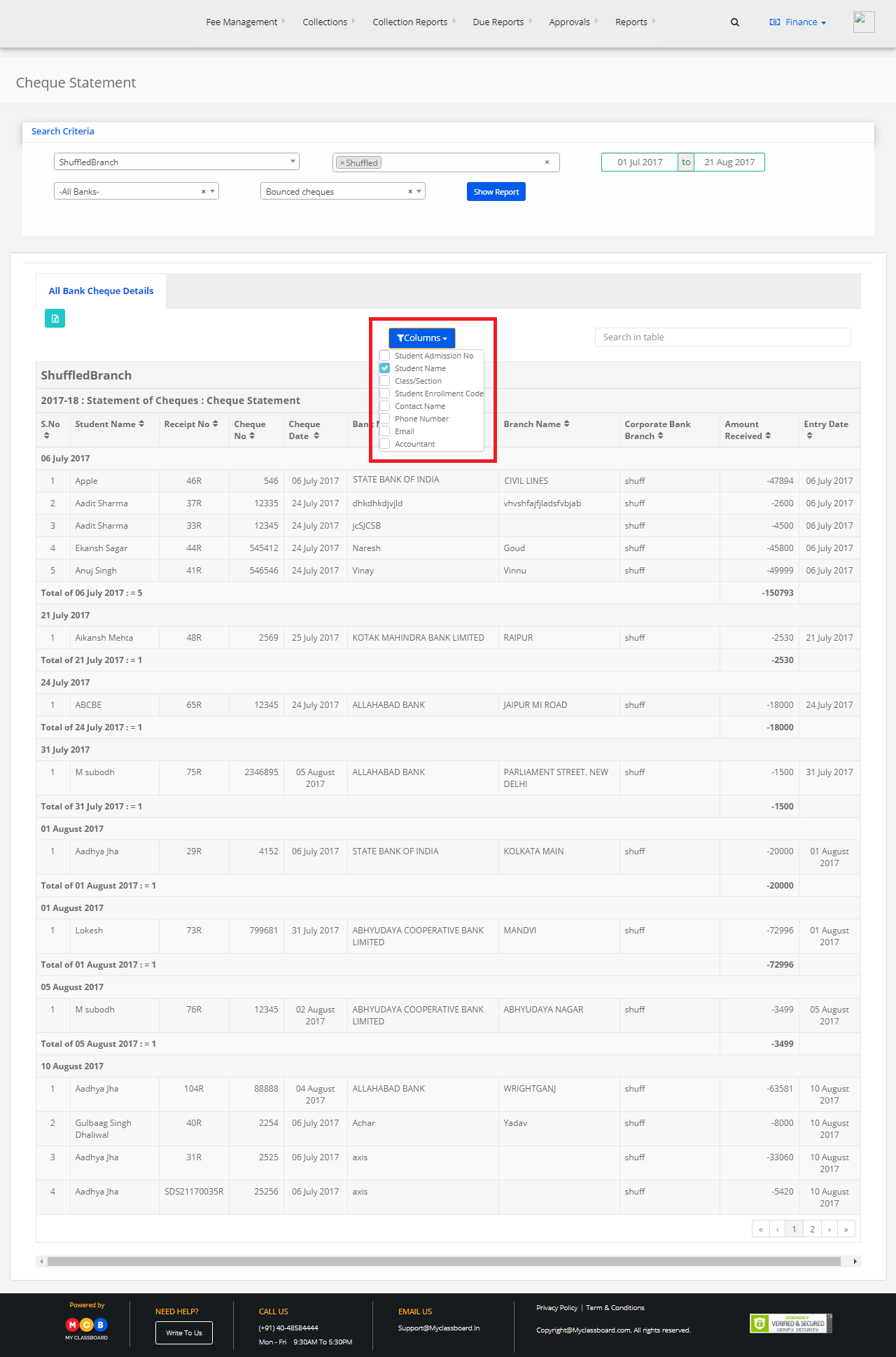
Step 8: If you want to generate a Cheque statement report of both deposited & bounced cheques, select the option as “All cheques(including bounced cheques)”.

Step 9: There is a drop-down using which you can include the required fields in the report. You may export the same to Excel, by clicking on the “Excel” option.