Step 1: The consecutive attendance report is made available in System admin level and principal level.
Step 2: Login to MCB with any of the above-mentioned login credentials.
Step 3: Select “Academics” on the top bar of the dashboard.
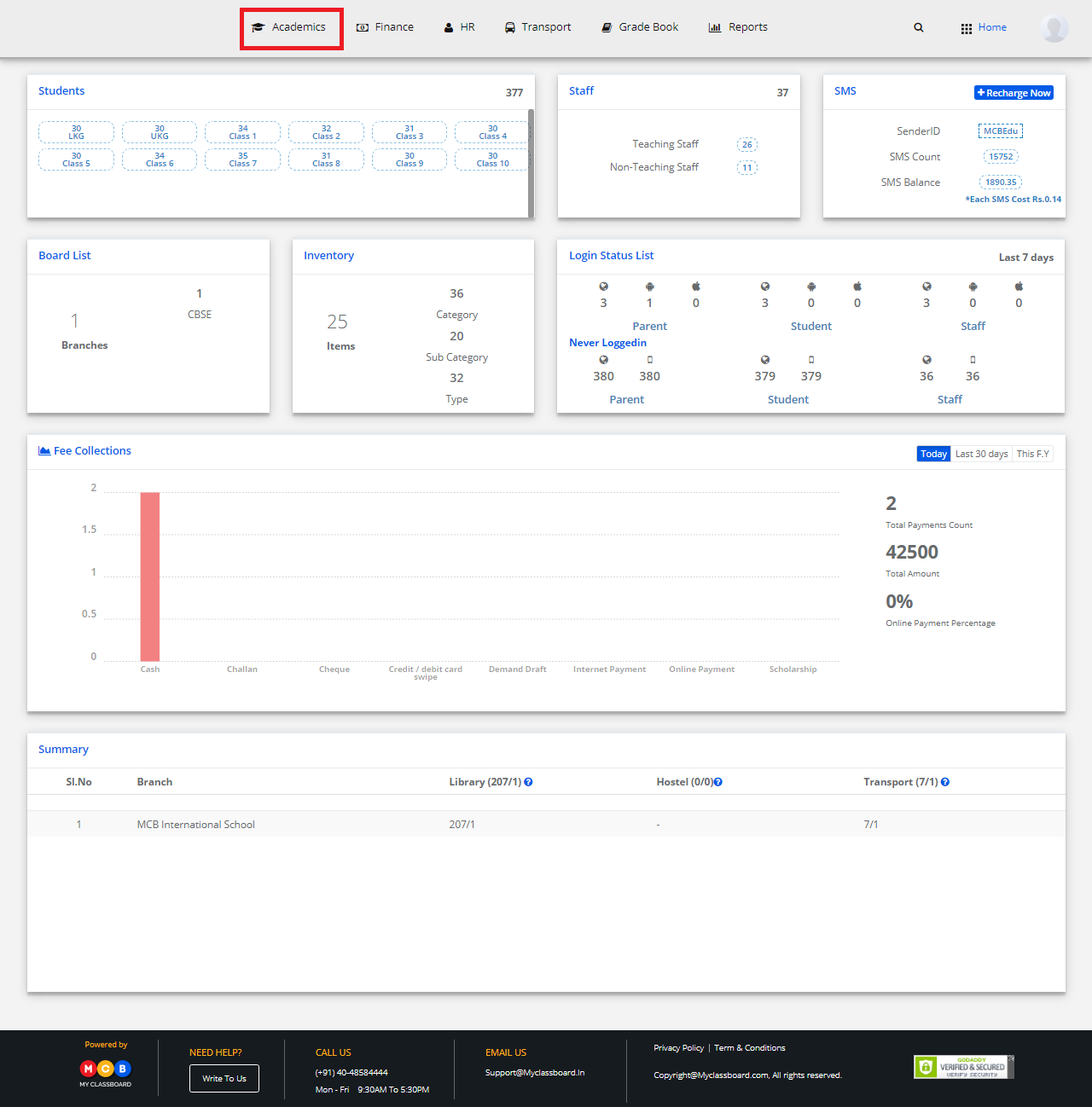
Step 4: Select “Reports” on the top bar and choose “Student Attendance” under it.

Step 5: Click on Consecutive Absentees Report in the top right corner of the page.
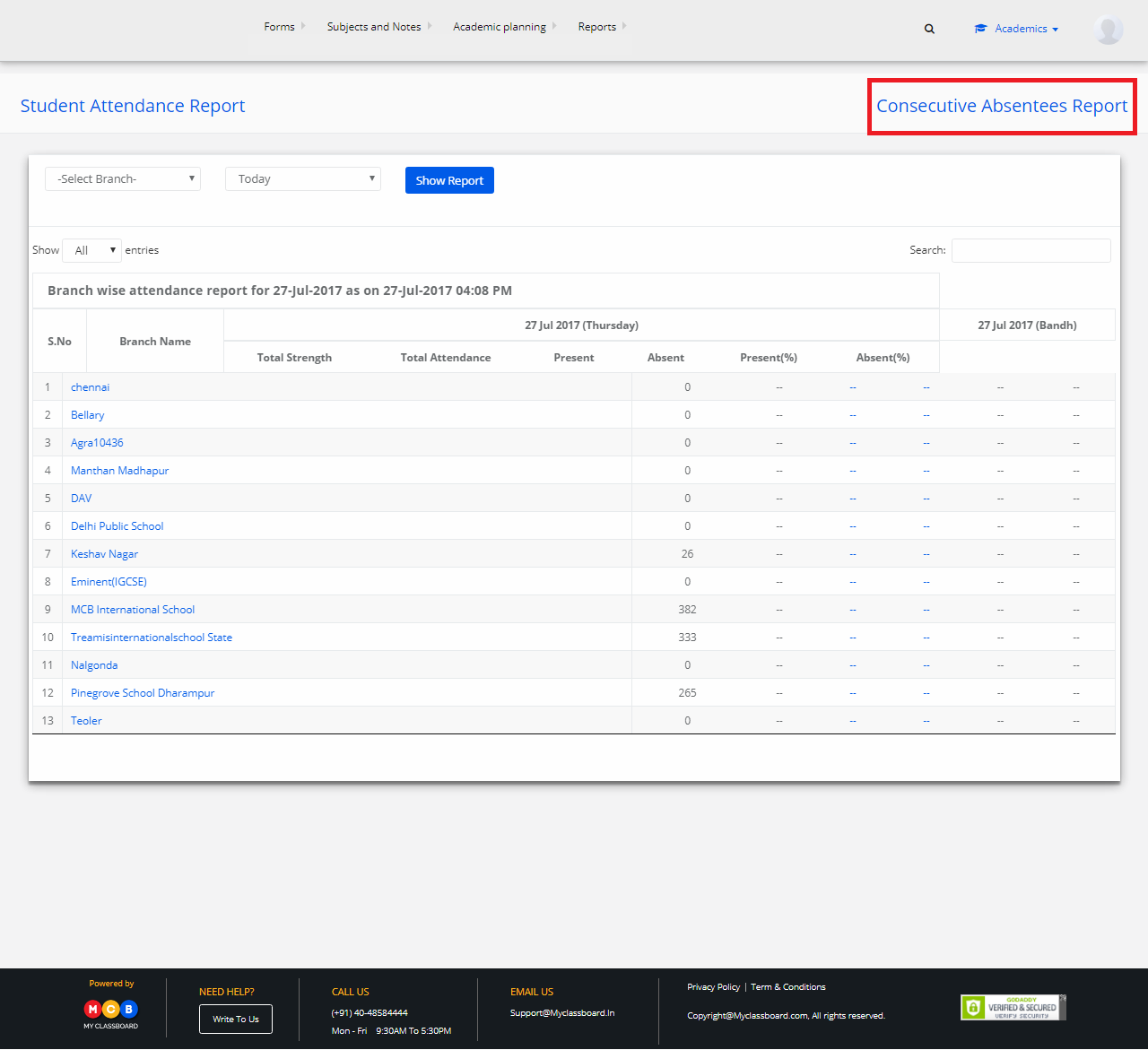
Step 6: Choose branch, branch date and select no. of days to see the list of consecutive absentees from the date chosen.

Step 7: The consecutive absentee’s report is displayed. You may export the report to excel by clicking on the “Excel” icon at the top left corner of the report.

