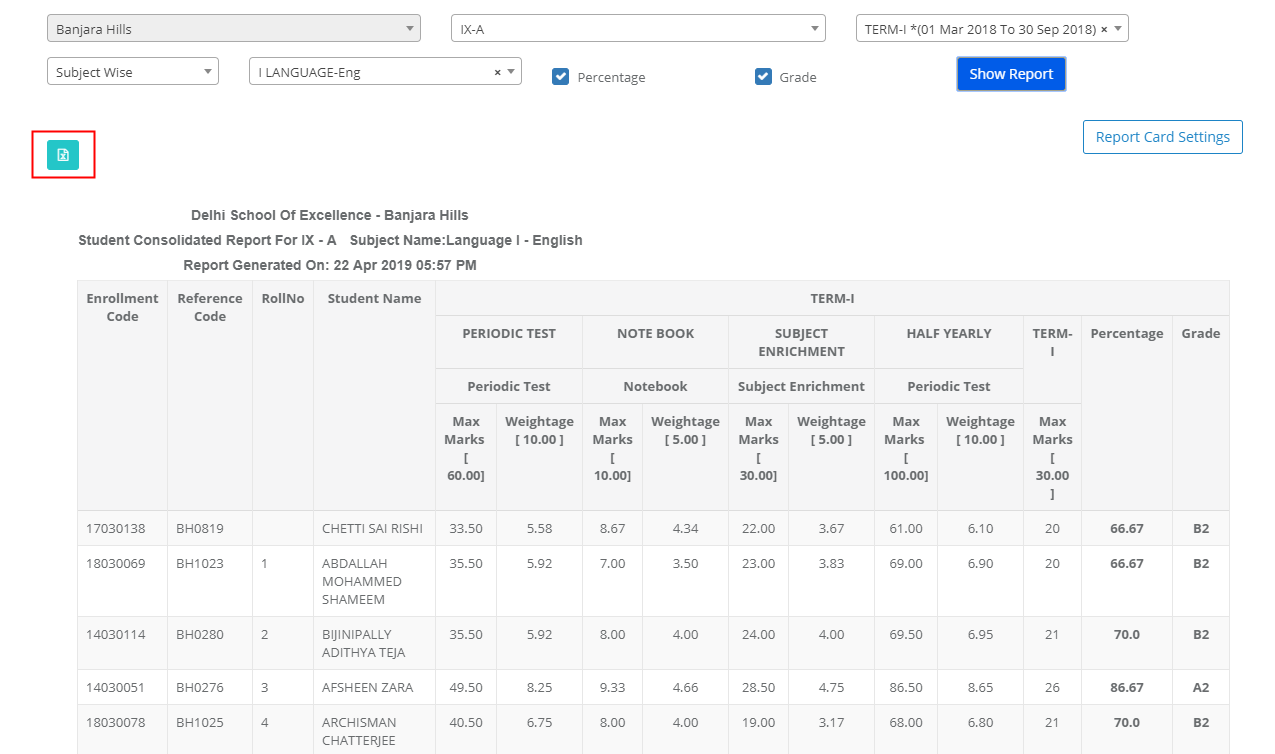Student Consolidated Report is generated based on the final report card output of a term and overall terms.
You can generate this report student wise or subject wise.
Student wise Report:
Step 1: Login to MCB and Switch to branch level by clicking on Change access level on the right panel as you click on the user profile picture.
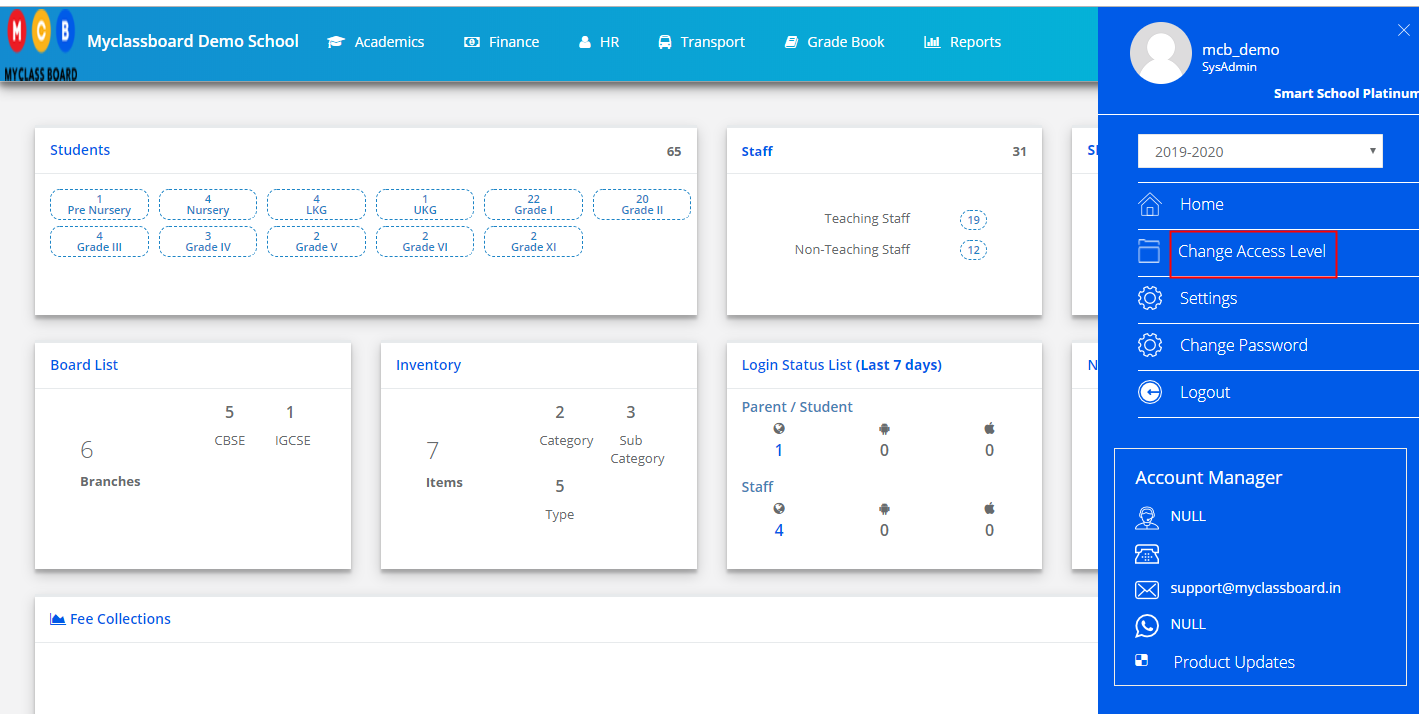
Step 2: Click on the user type against the branch name.
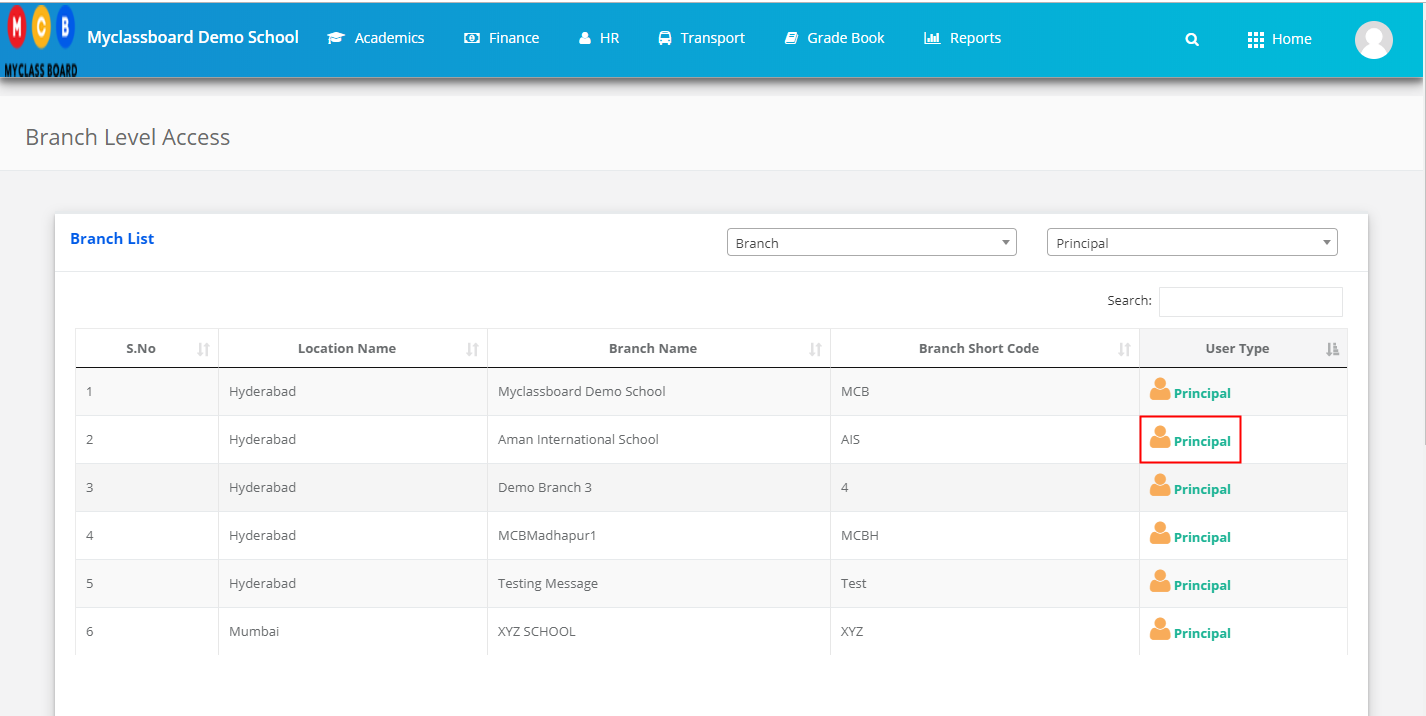
Step 3: Click on the Gradebook on the top menu bar.
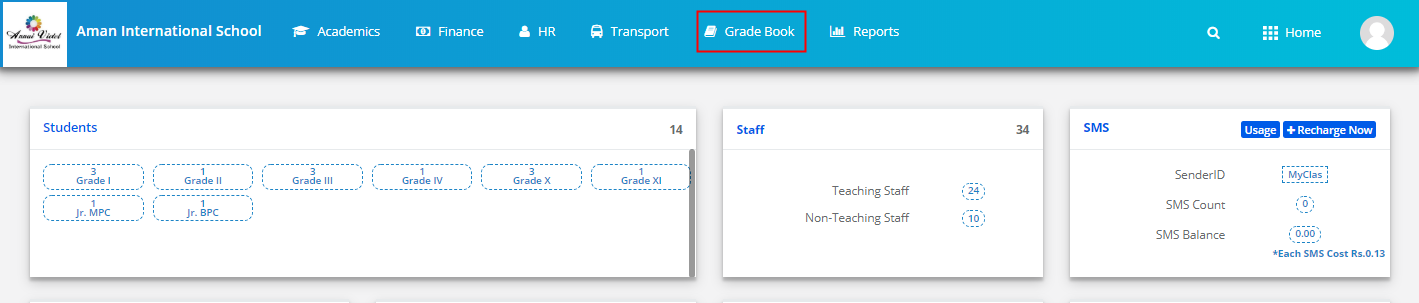
Step 4: Choose Student Consolidate Report Card option under Reports menu.
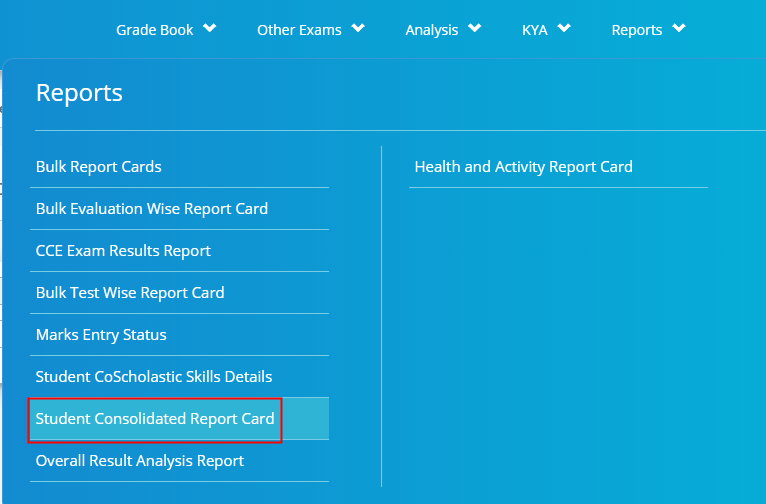
Step 5: Choose Class & Section, All terms or a specific term, Student wise and Click on Show Report.
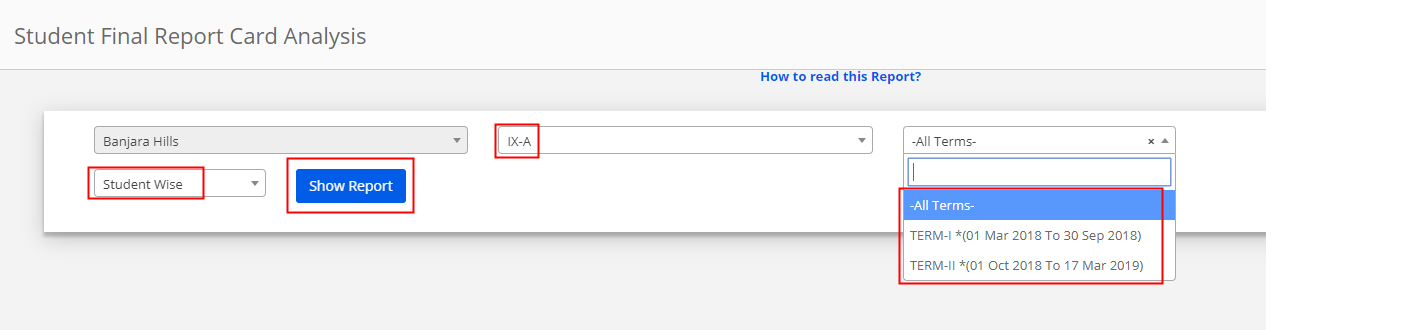
Step 6: Click on the Excel icon available on the top left corner to export the student wise report to Excel.
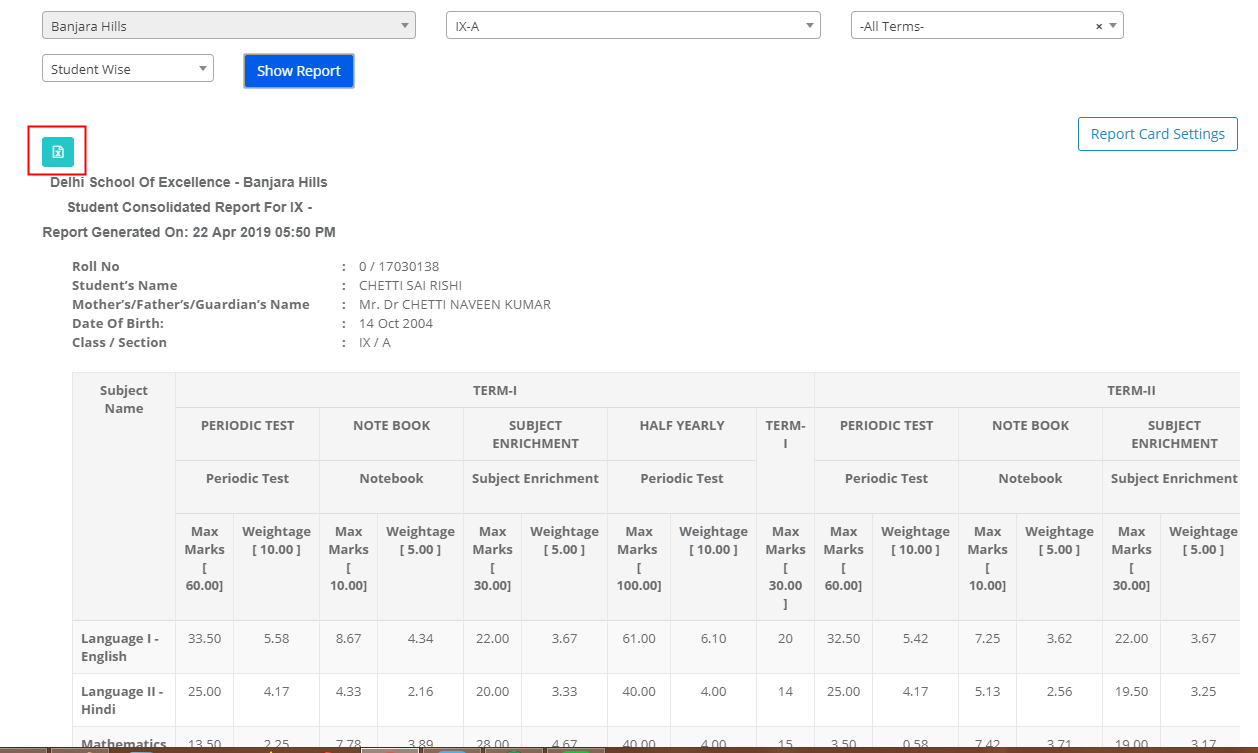
Step 7: Choose Class & Section, All terms or specific term, report type as Subject wise, Specific Subject and click on Show Report.

Step 8: Click on the Excel icon available on the top left corner to export the student wise report to Excel.