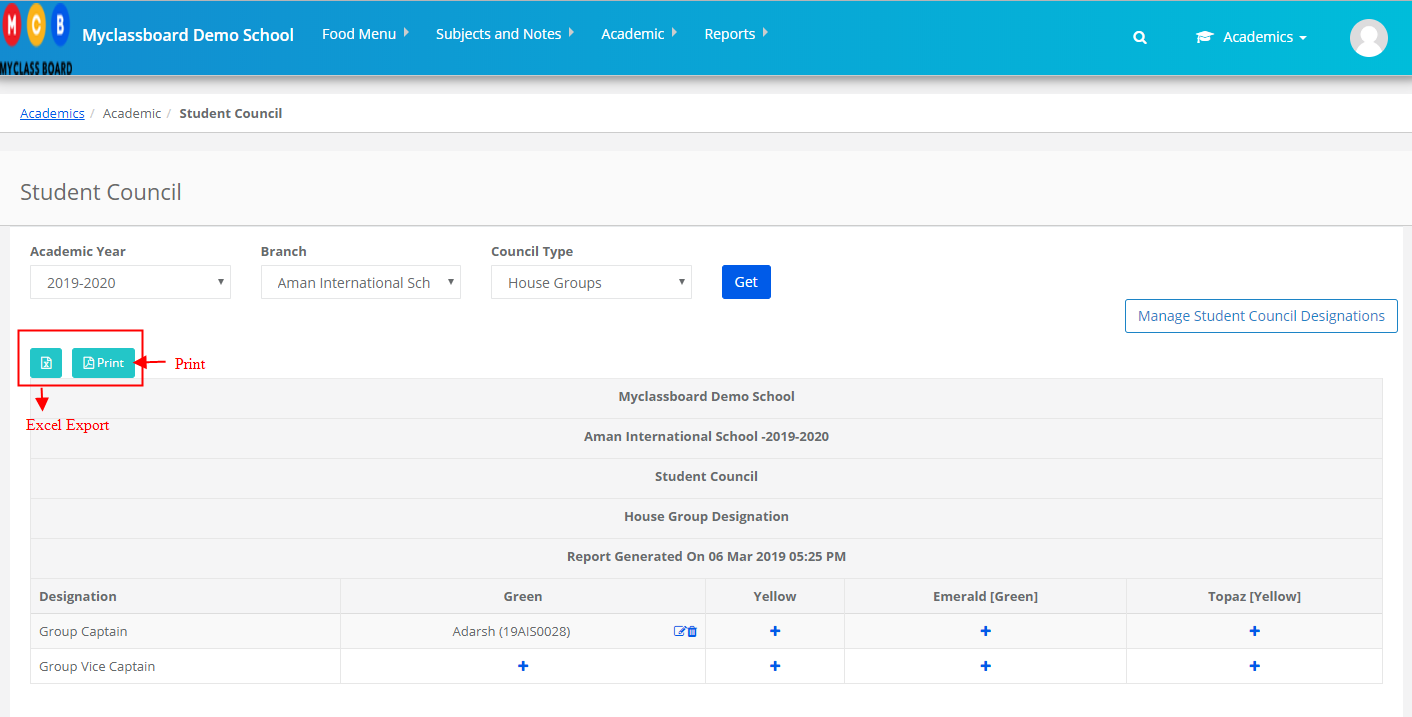Student Council:
Using MCB Student Council feature, school can define designations House Group wise, School wise and assign students to designations to form the student council.
Please go through the steps below to define and assign students to student council.
Step 1: Login to MCB with system admin Credentials.
Step 2: Select Academics on the Menu and you will be directed to the Academics module.
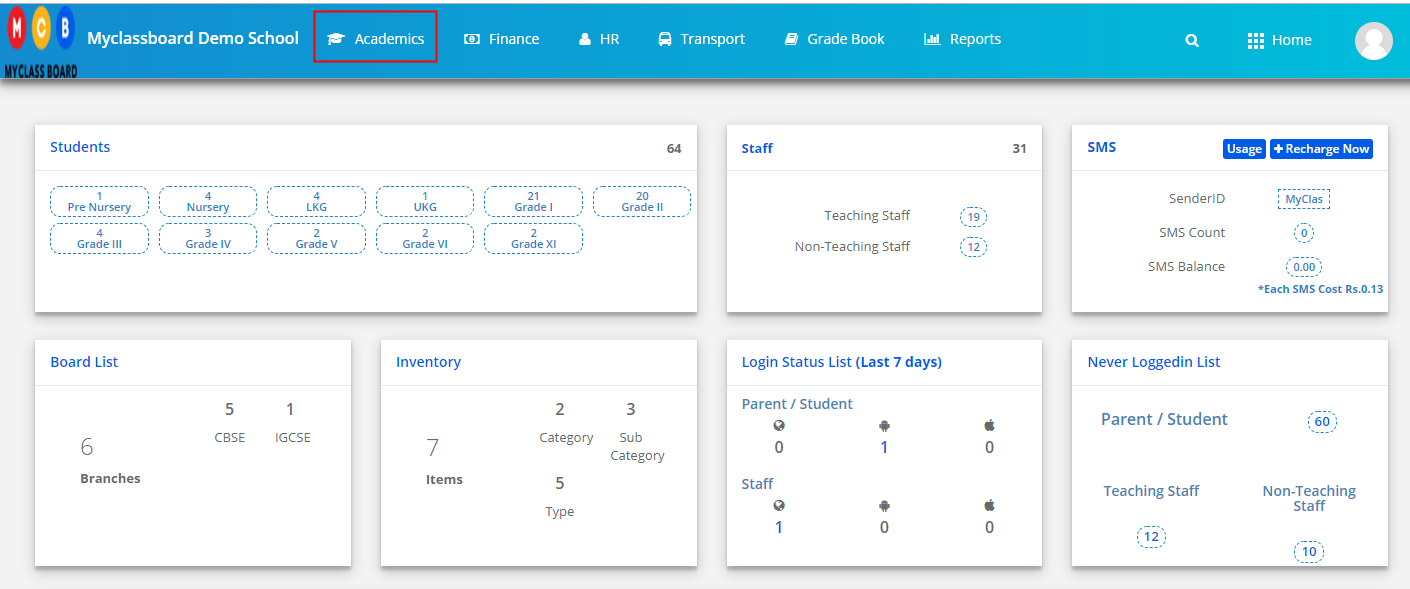
Step 3: Choose Student Council under Academics menu.
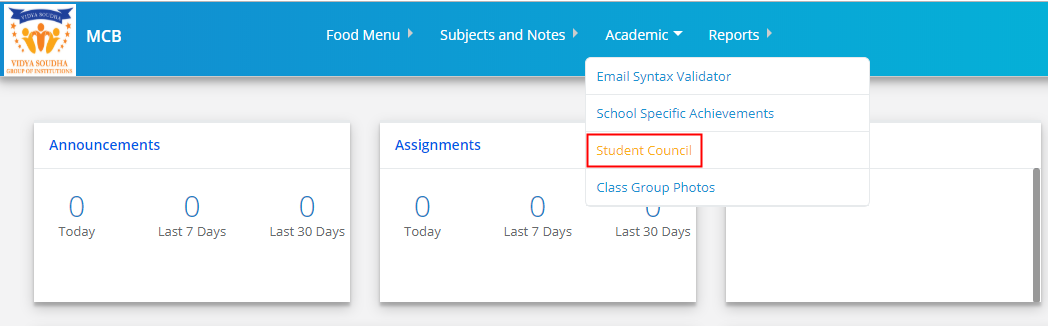
Step 4: Choose Academic year, Branch name and Council Type [ House Group Wise, School Wise] and click on Get to get the list of students along with their designations defined under student council. If you are the first time user, you will not get the list of students and need to start with the definition of designations.
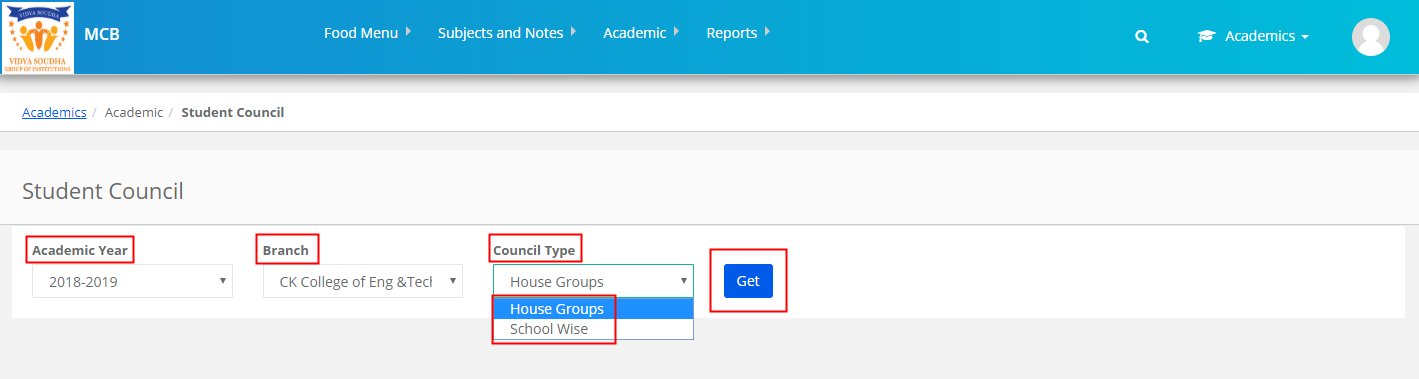
Step 5: To Manage the designations, Click on Manage Student Council Designations button [Highlighted below].
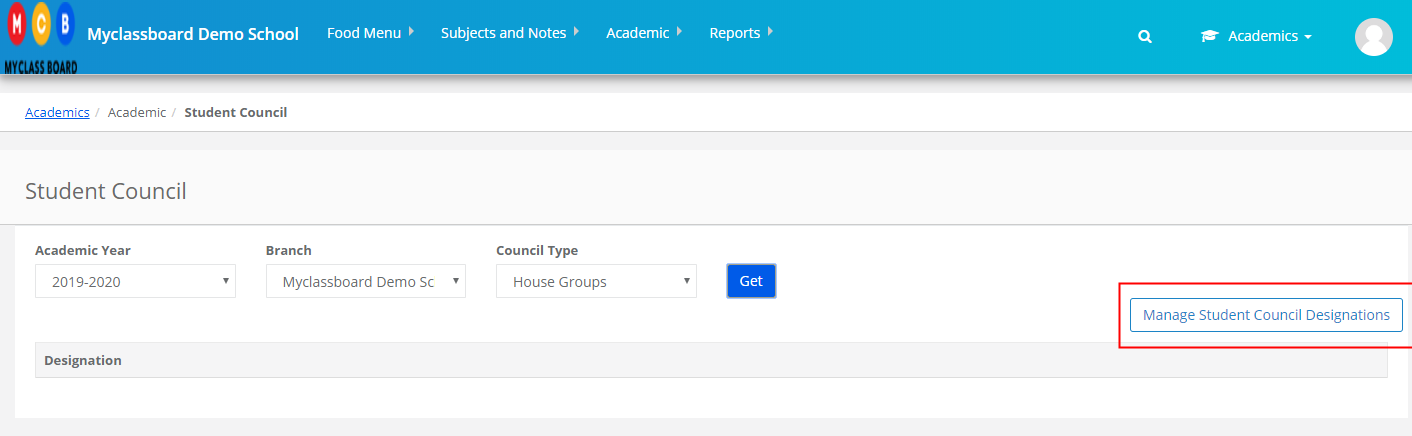
Step 6: It will also list the existing designations. To add a new one, Click on Add Designation
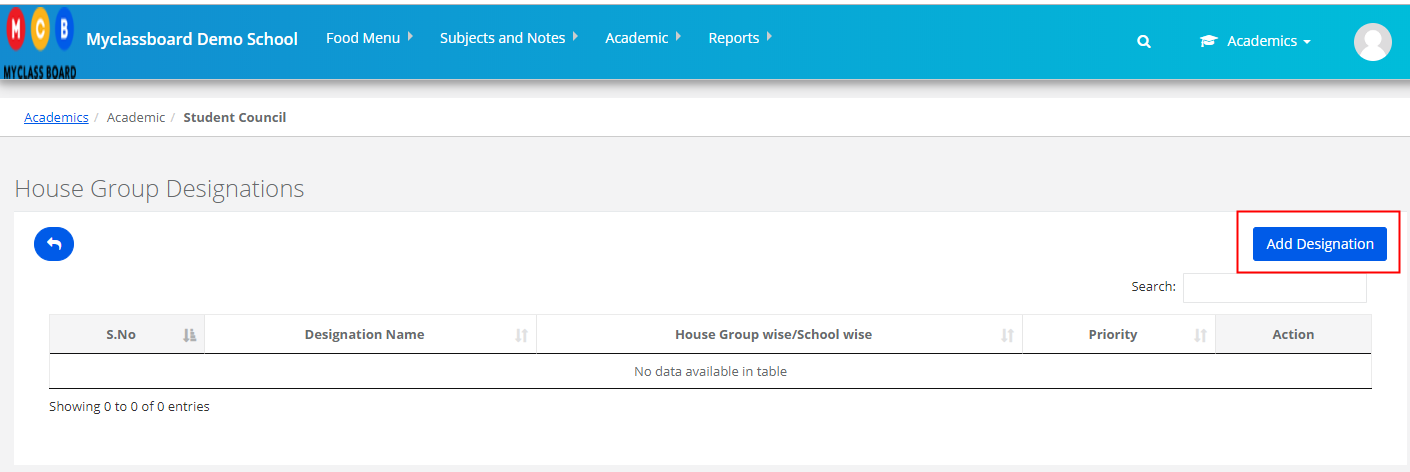
Step 7: We can create designations types as School wise and House group Wise.
School Wise Designations: These designations are applied to students across the school.
Ex: School head boy, School Head Girl, Prefect, etc.,
House Group Designations: These designations are applied to students who are assigned to the houses.
Ex: House Captain, House Vice Captain, etc.
Add Designation name, select House Group check box if the designation is House group wise , other wise the designation is considered as School wise designation. Set the priority and click on Add.
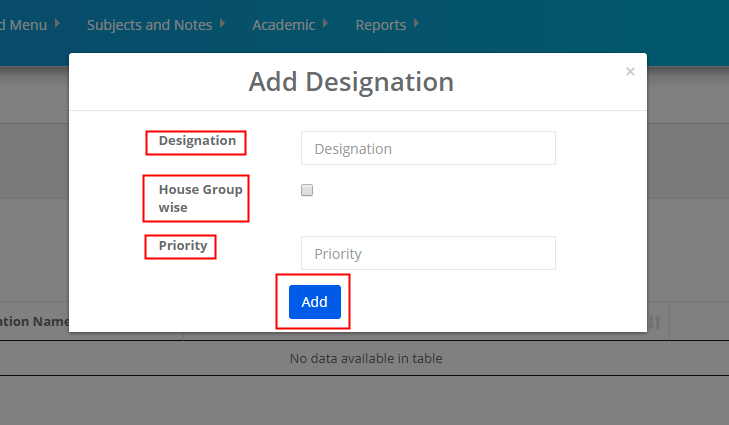
Step 8: As we create the designations, the designations are listed as below. You can Edit and Delete the them as when required.
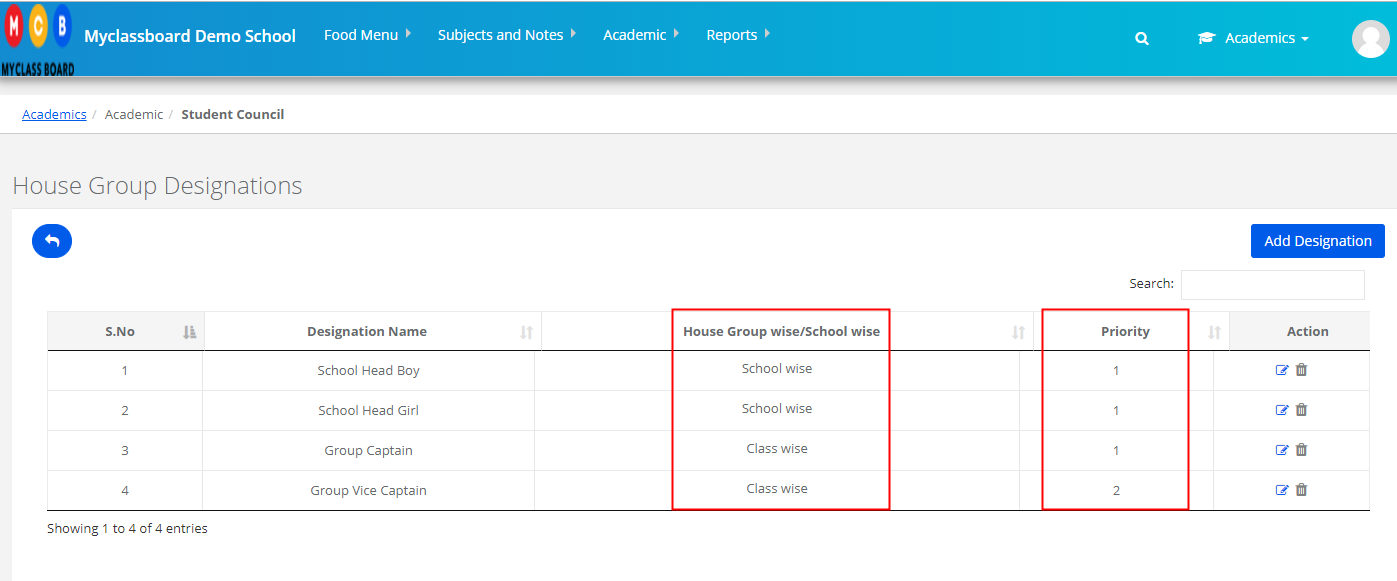
Adding students to the designations House Groups wise:
Step 9: Please make sure the students are assigned to the House group before adding them to the designations.
Select academic year, Branch and Council Type to get the list of designations along with the house groups. Click on “+” Sign under respective house group name.

Step 10: Select the class and student name and click on assign to assign the student to the designation. Go on adding the students to designations by repeating the steps 9 and 10.
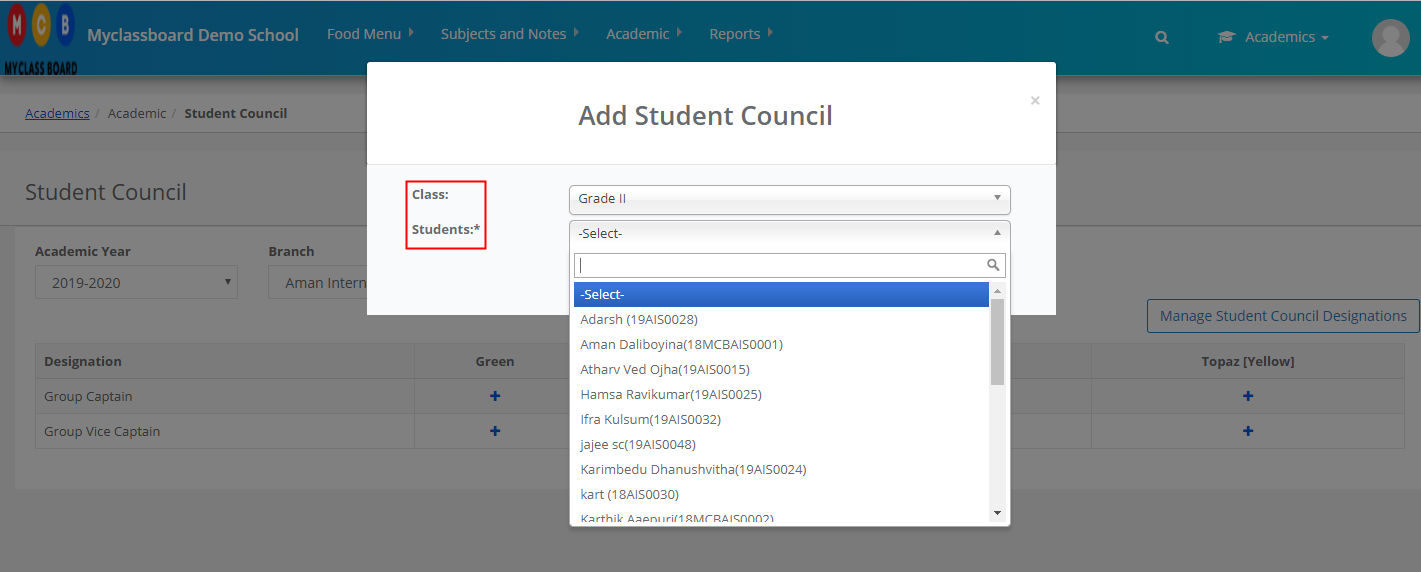
Adding students to the designations school wise:
Step 11: Select academic year, Branch and Council Type to get the list of designations available. Click on “+” Sign against the designation.
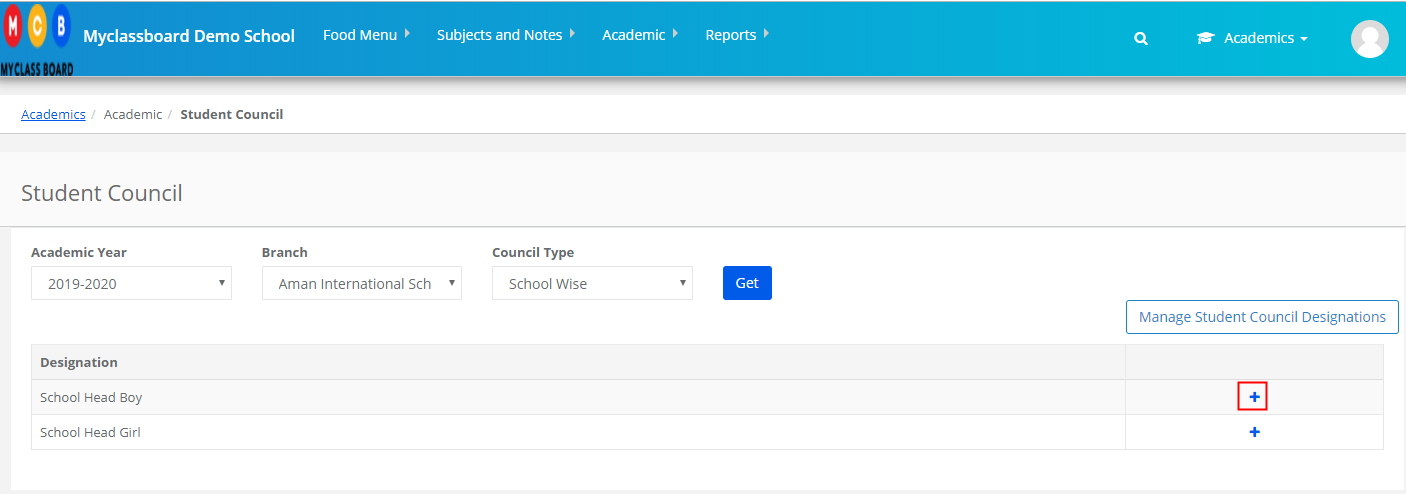
Step 12: Select the class & student name and click on assign to assign the student to the designation. Go on adding the students to designations by repeating the steps 11 and 12.
Step 13: To edit and delete assigned students, click on the respective icons as highlighted below to do the same.
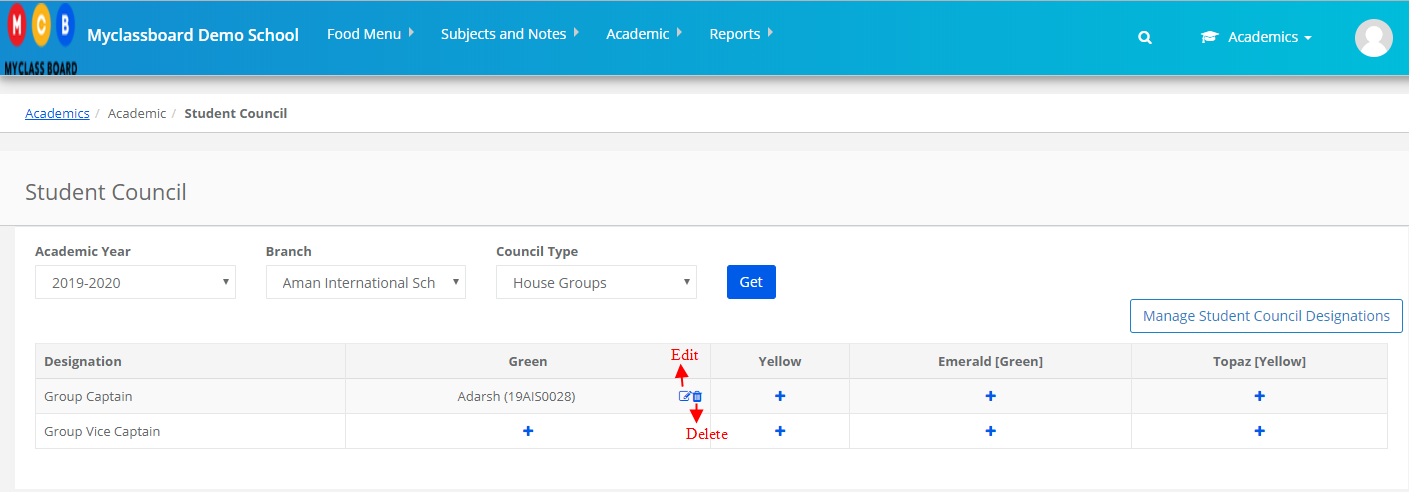
Step 14: To export and Print the list, please click on the respective icons as highlighted below to do the same.