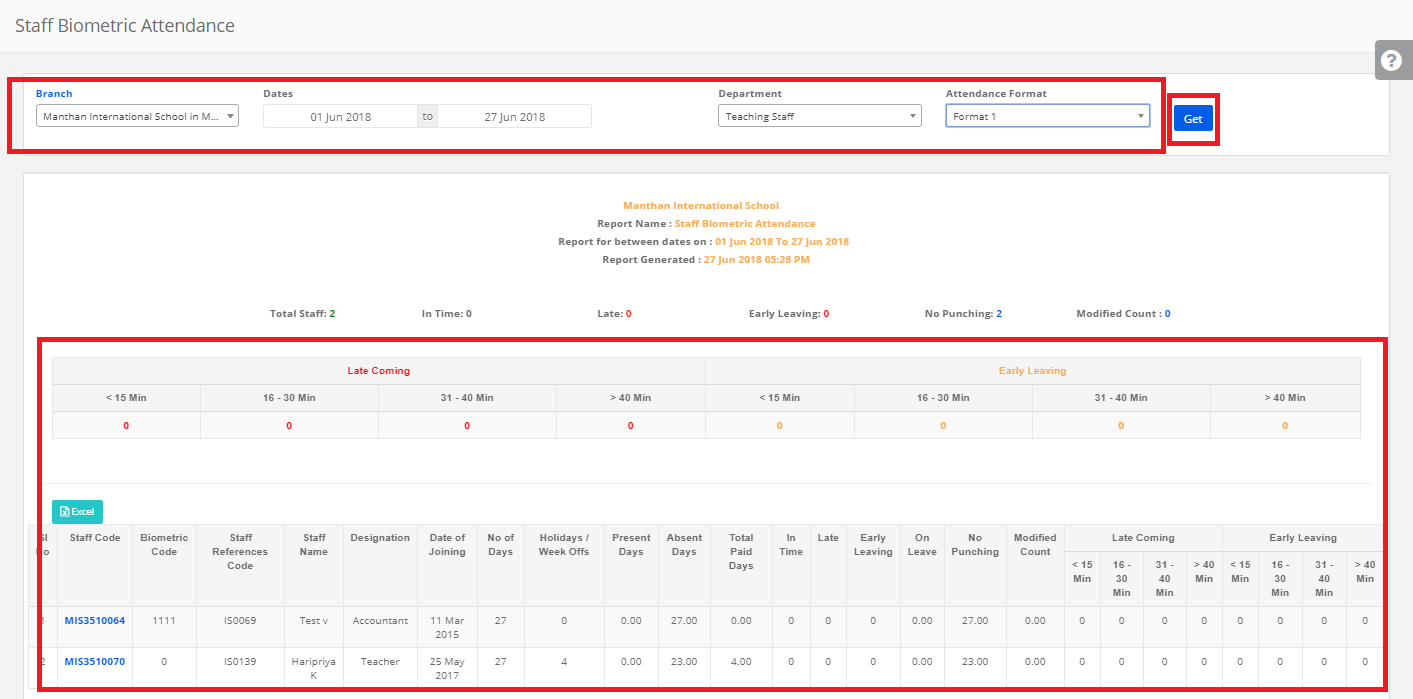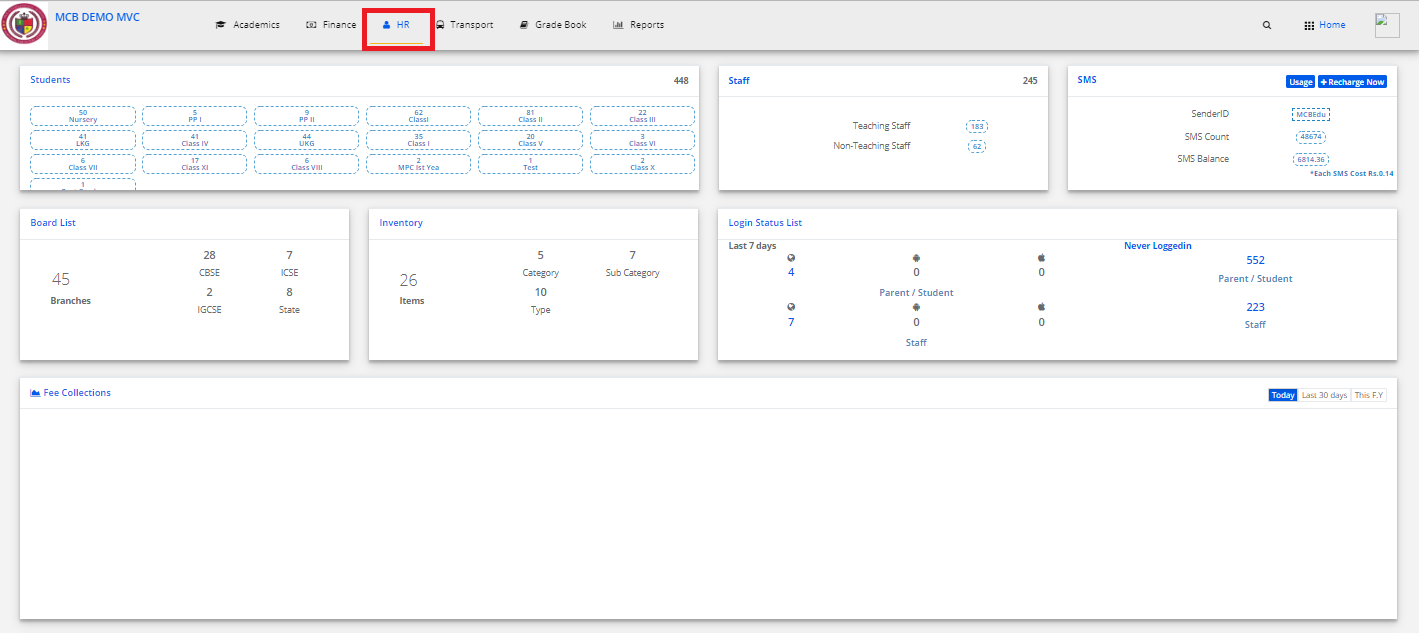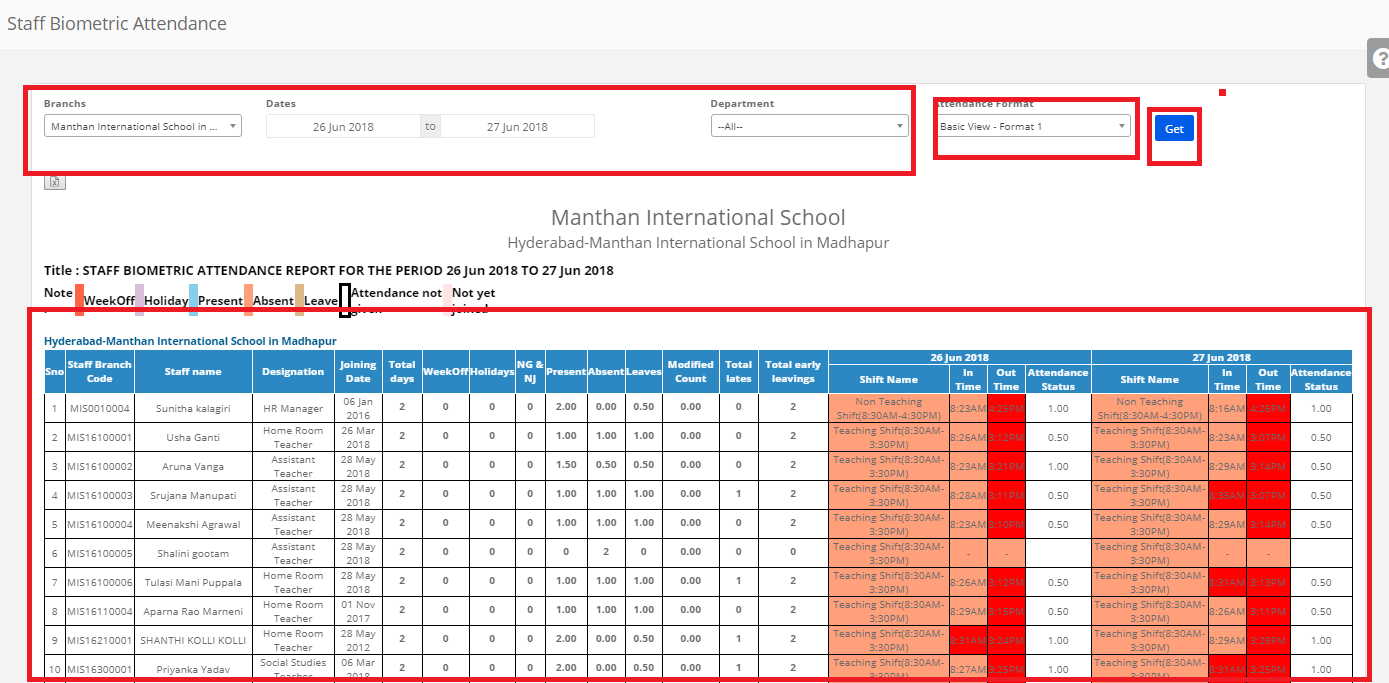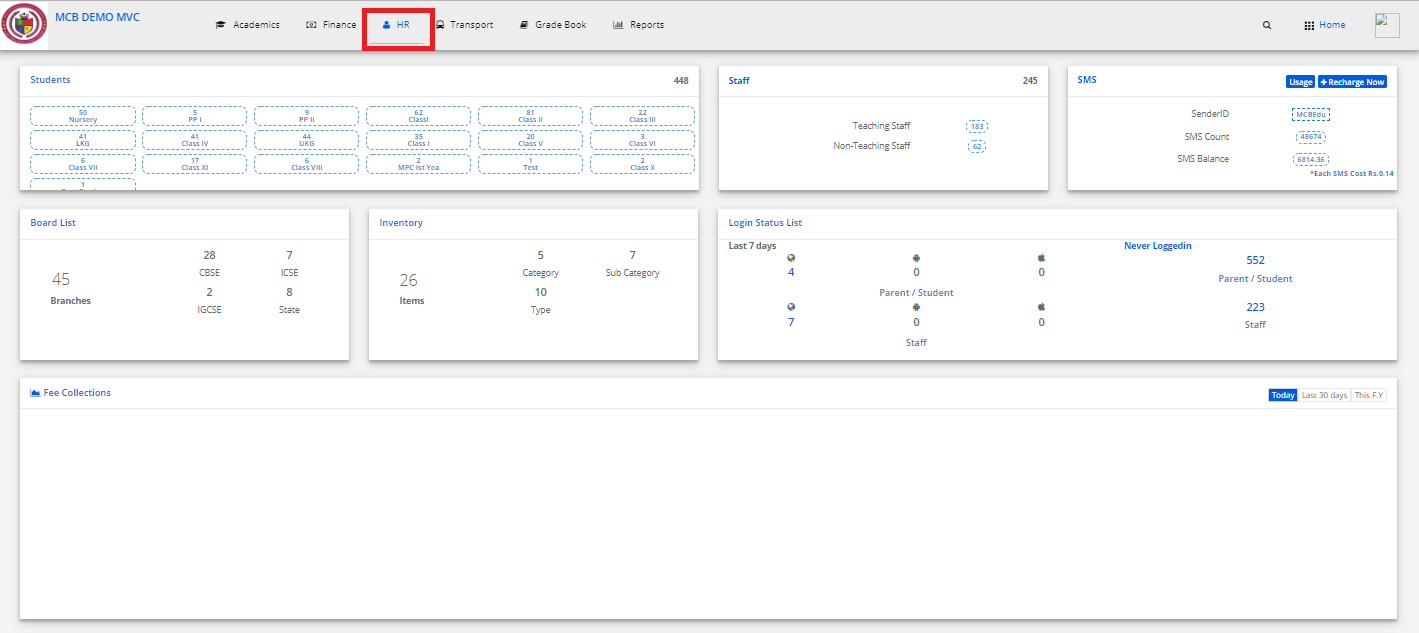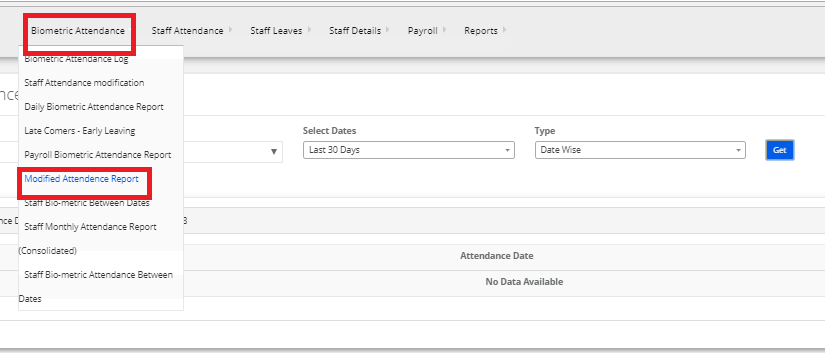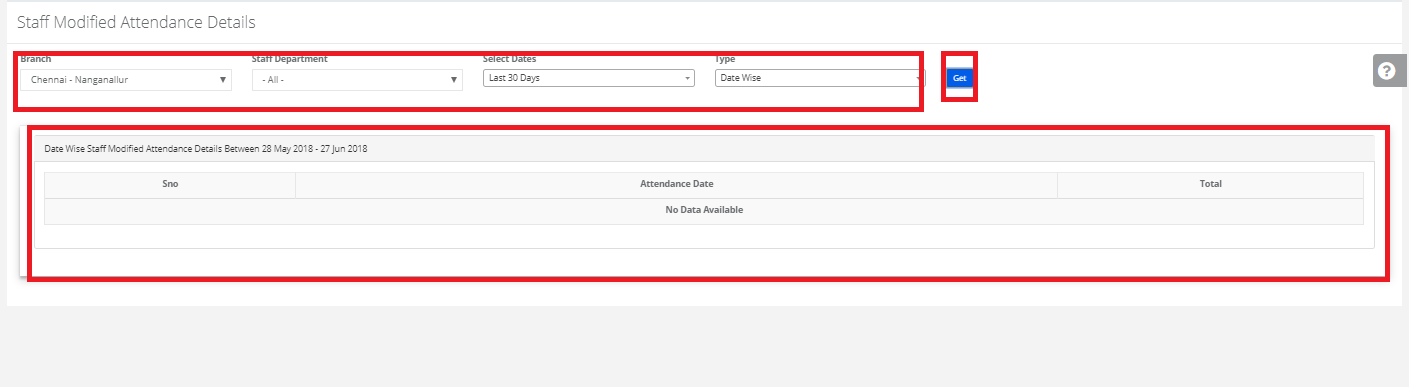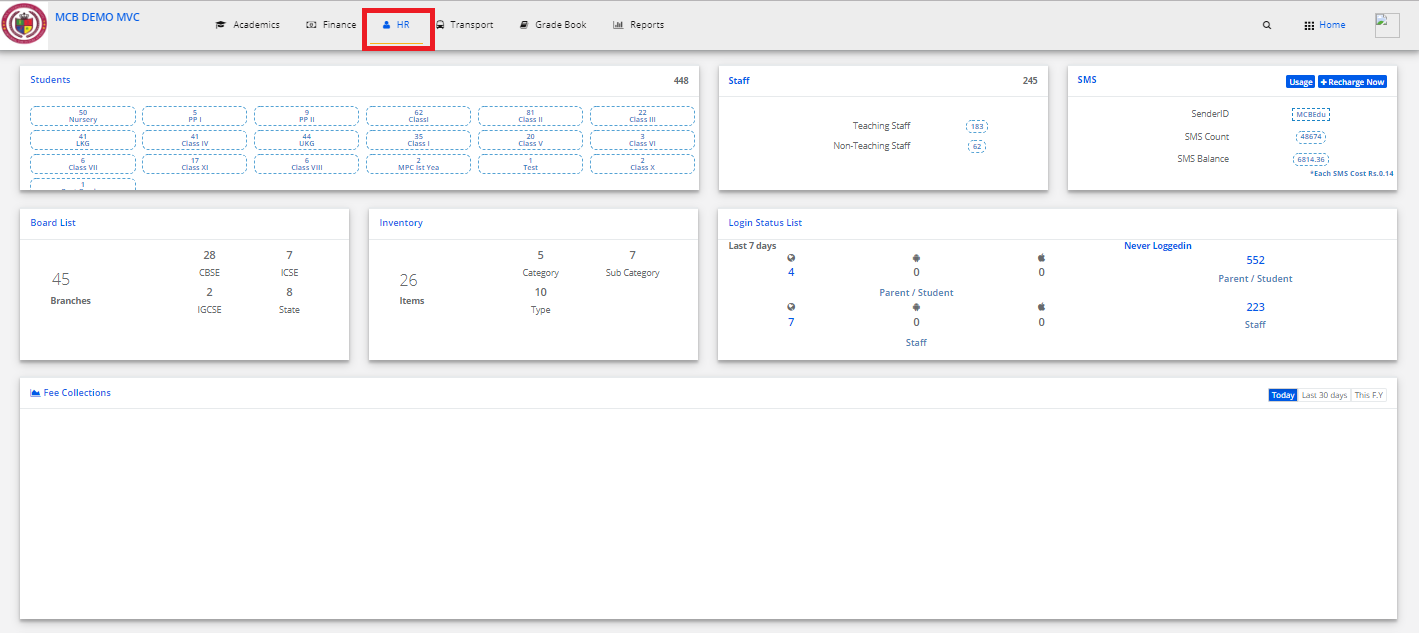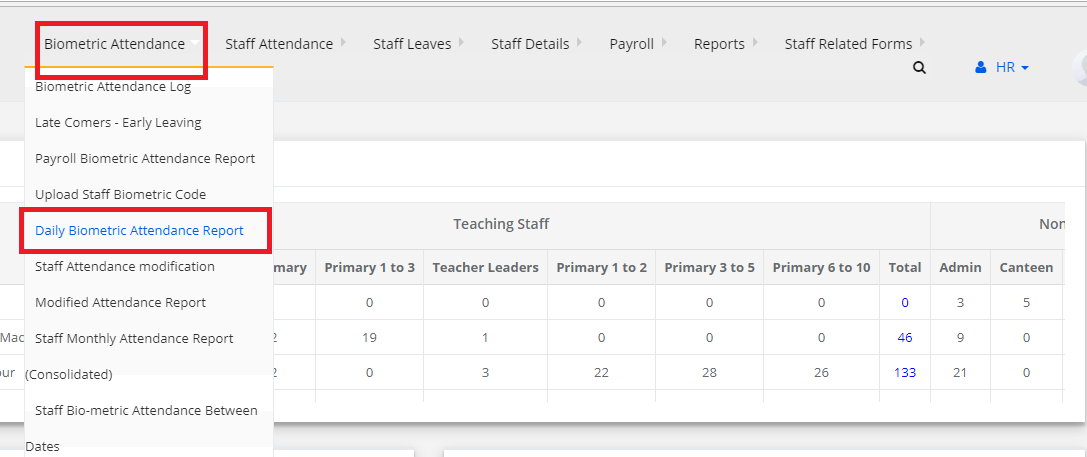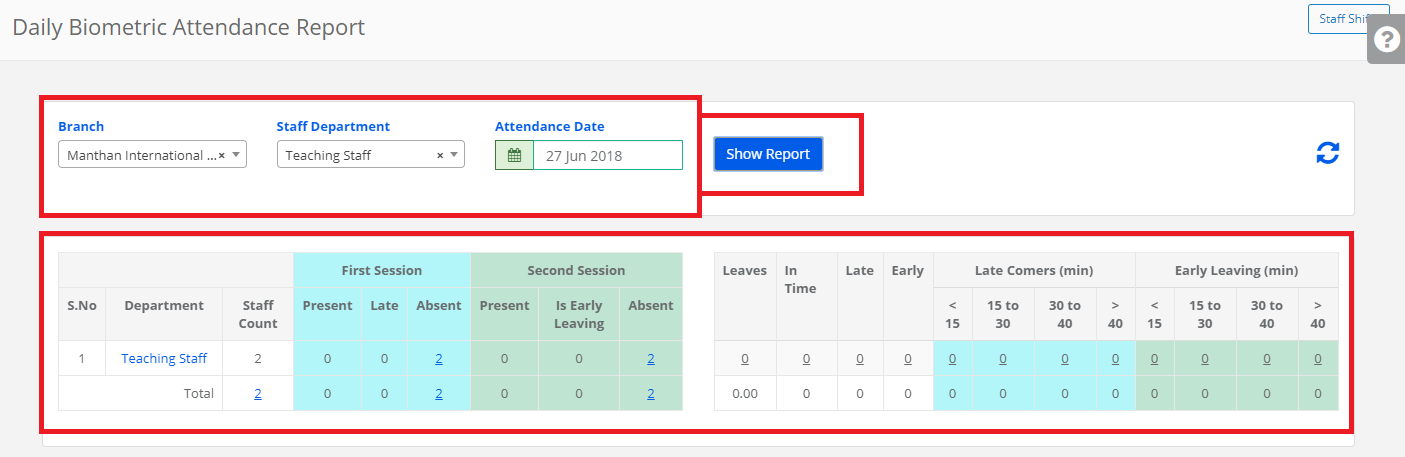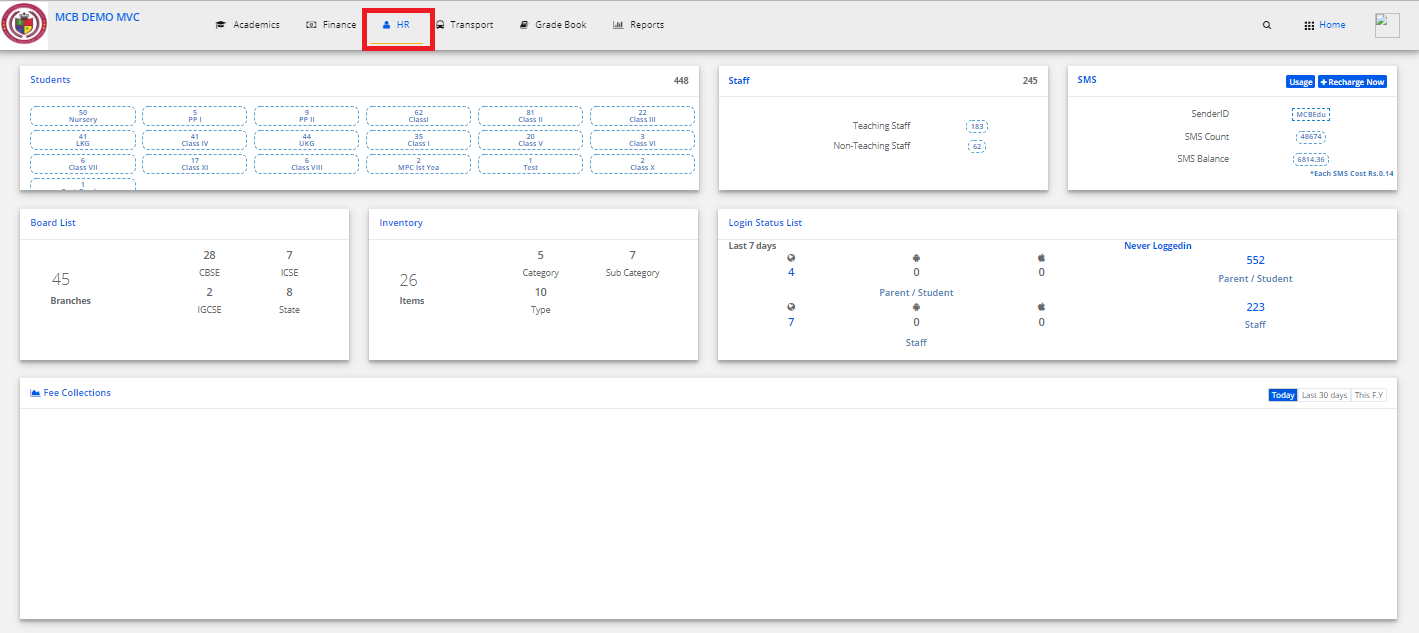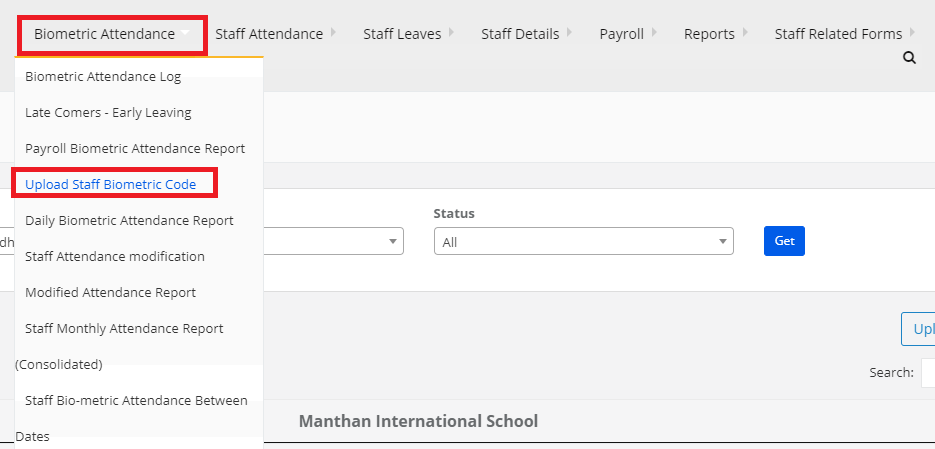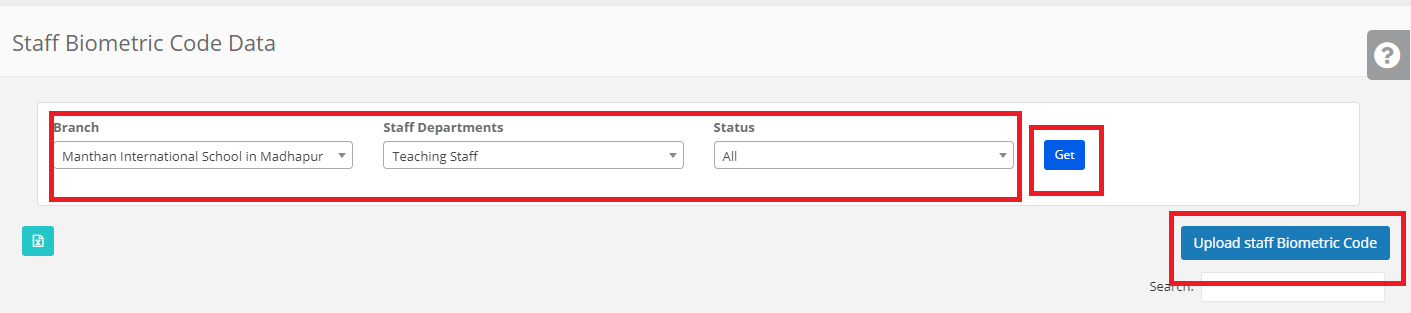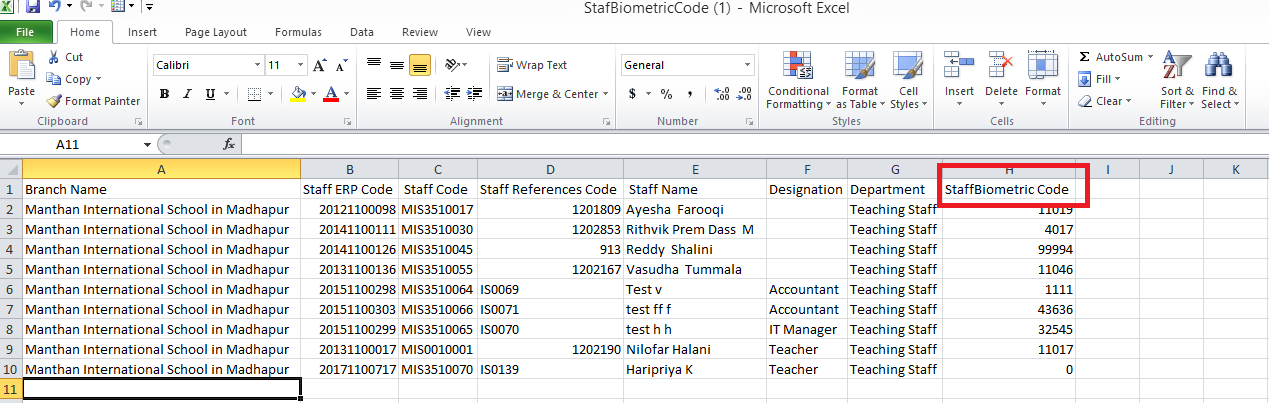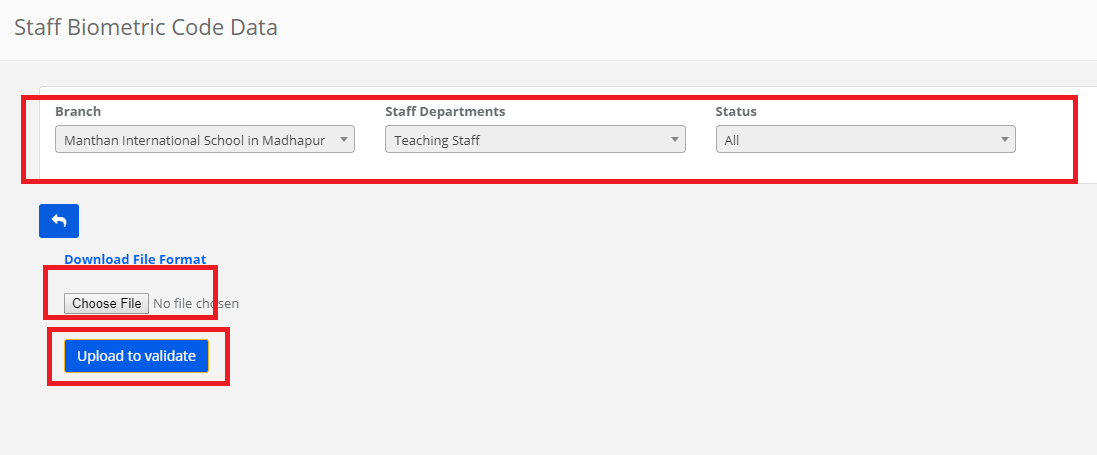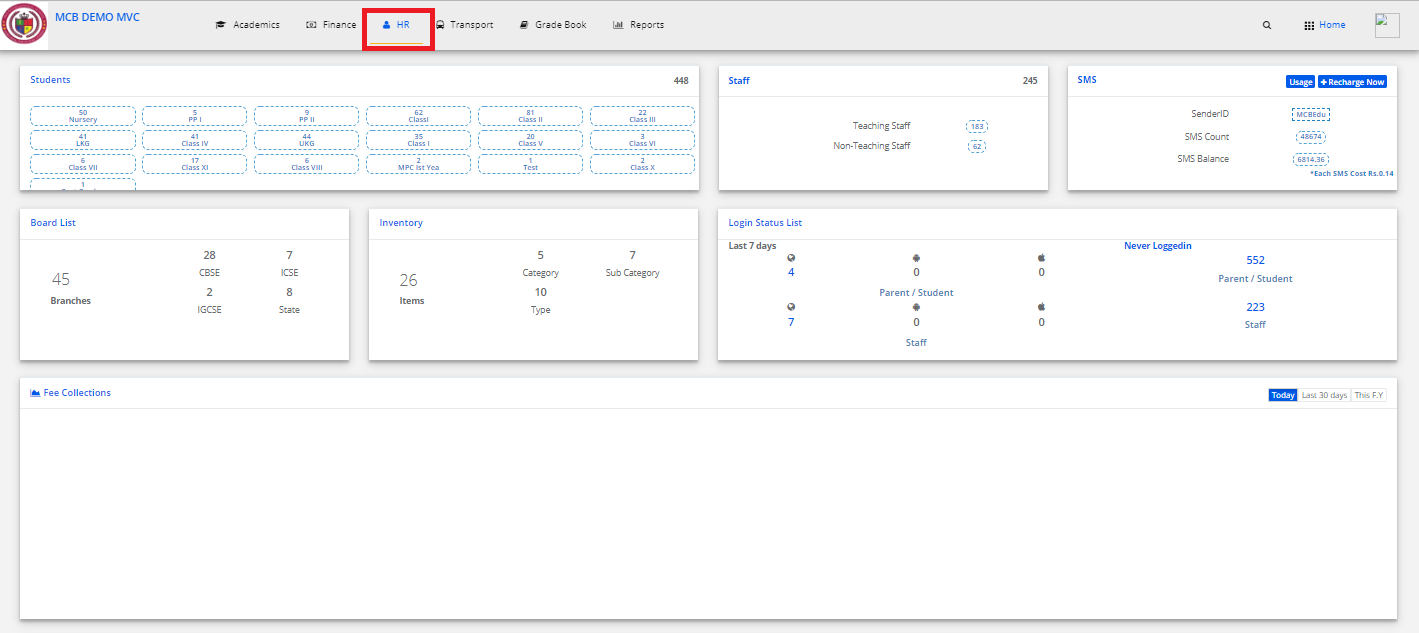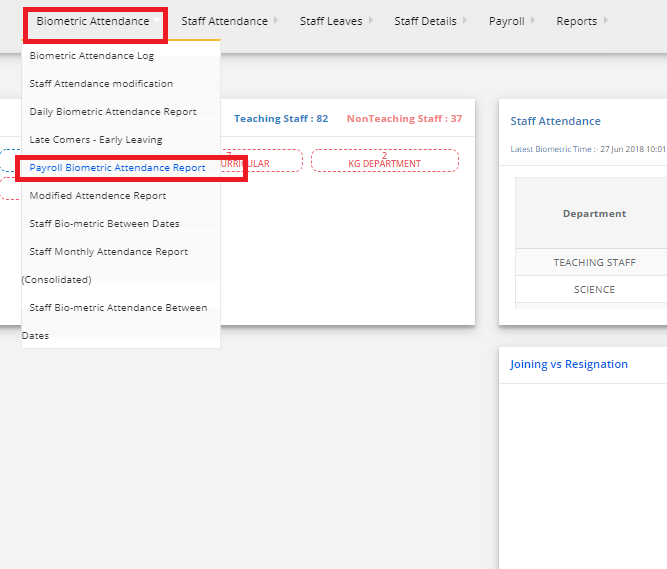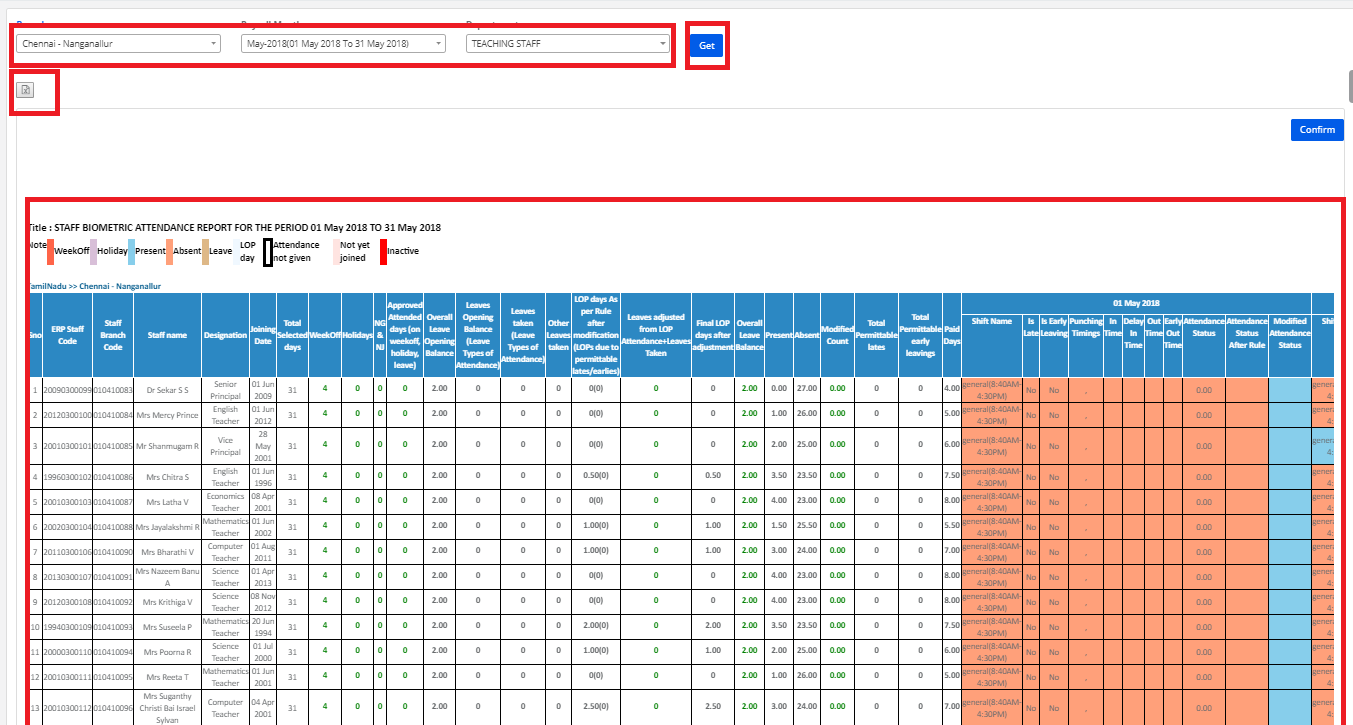Step 1: Login to MCB with Login Credentials.
Step 2: Select HR on the dashboard and you will be directed to the HR page.
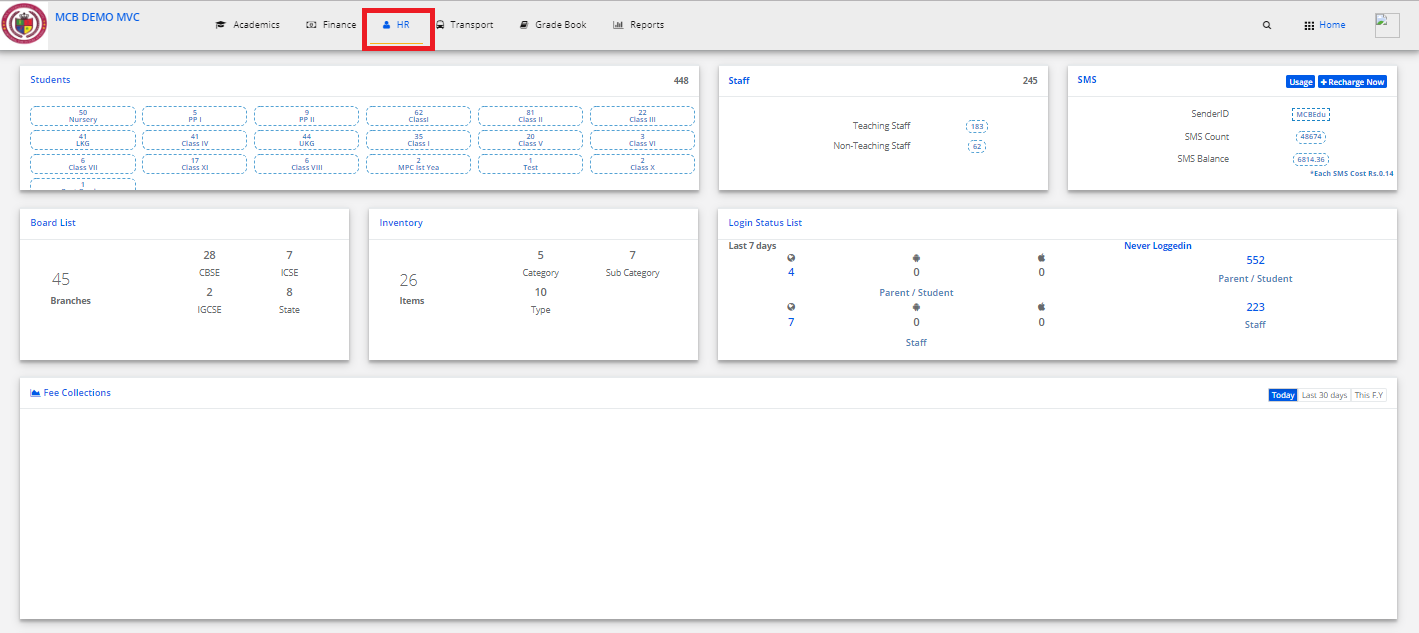
Step 3: Select “Biometric Attendance” on the top bar and choose “Staff Monthly Attendance Report (Consolidated)”.
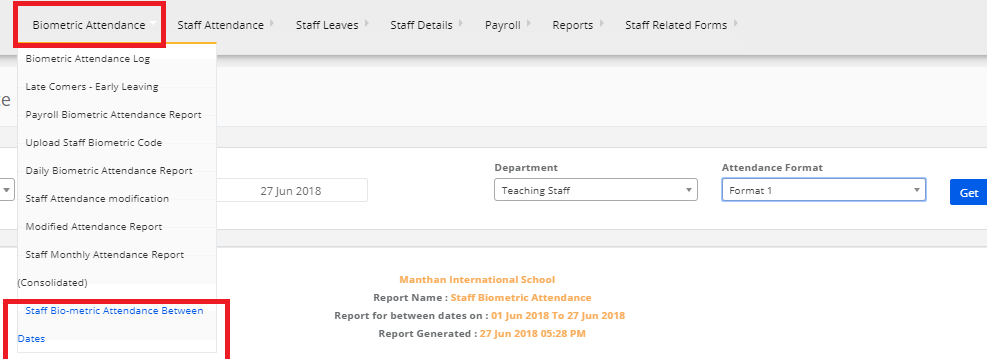
Step 4: Select the branch, dates & department then click on Get. Staff Monthly Attendance Report (Consolidated) is displayed. You may export the same to excel by clicking on the “Export Excel” option.