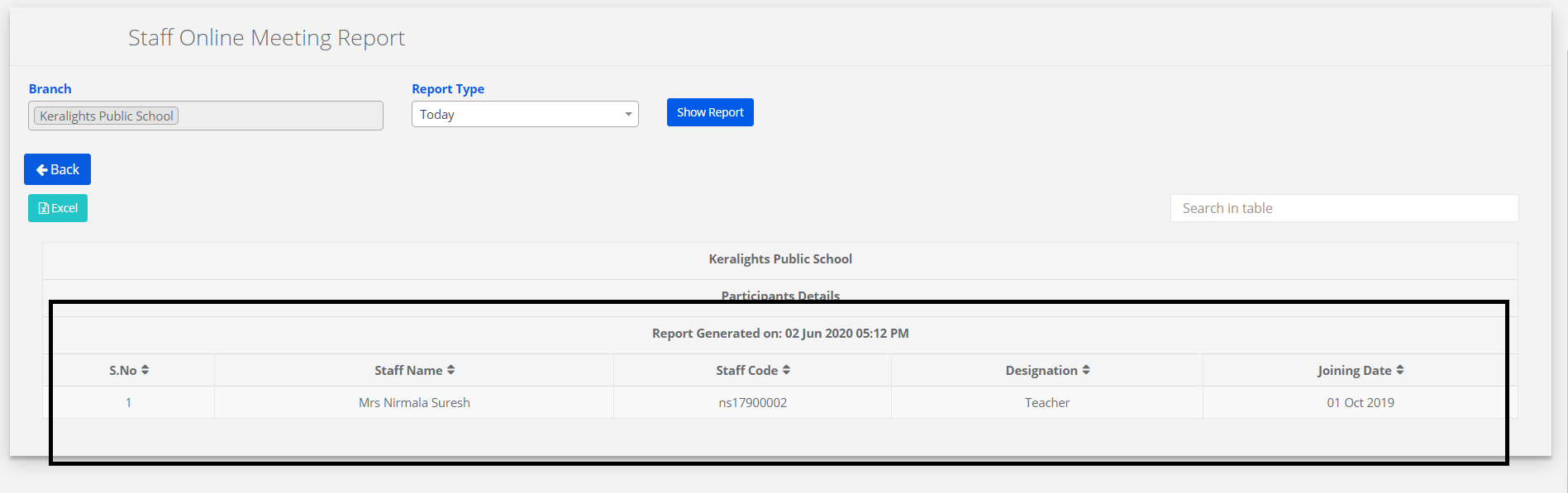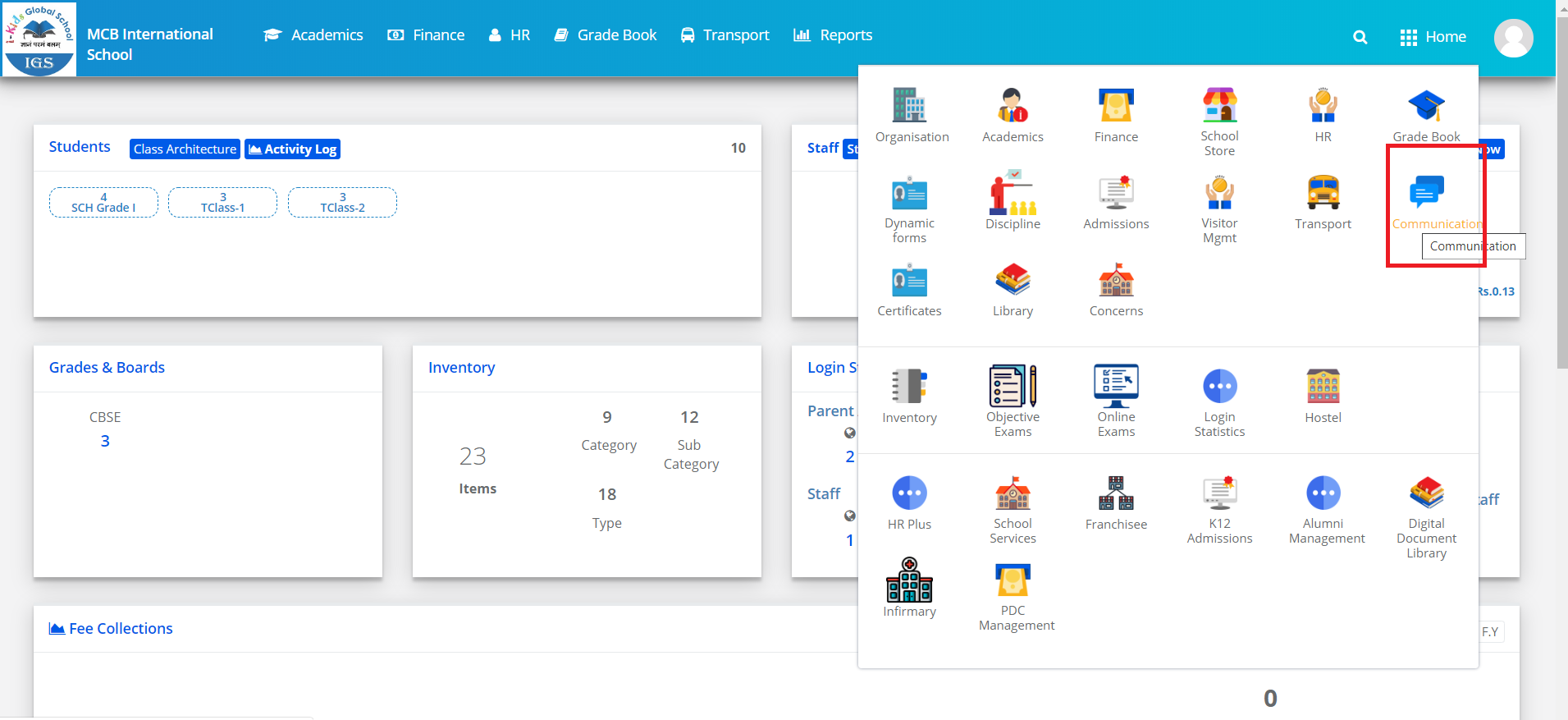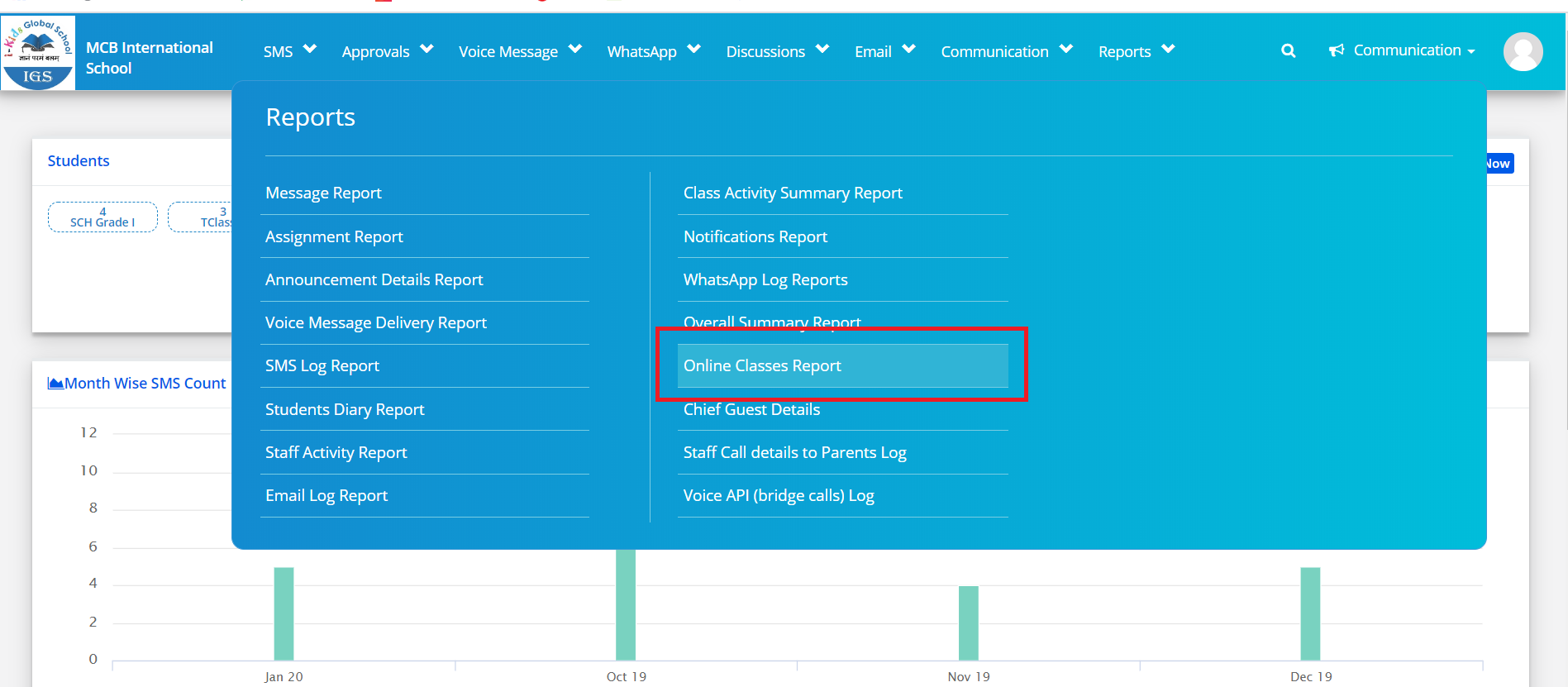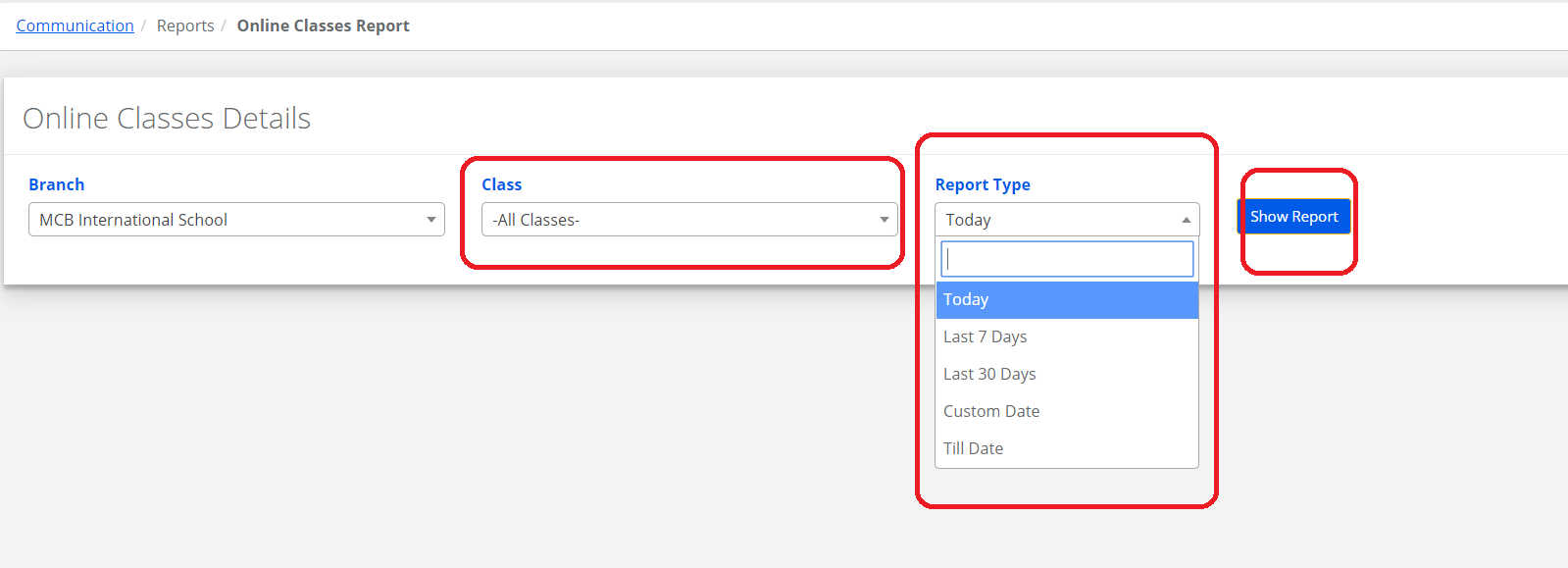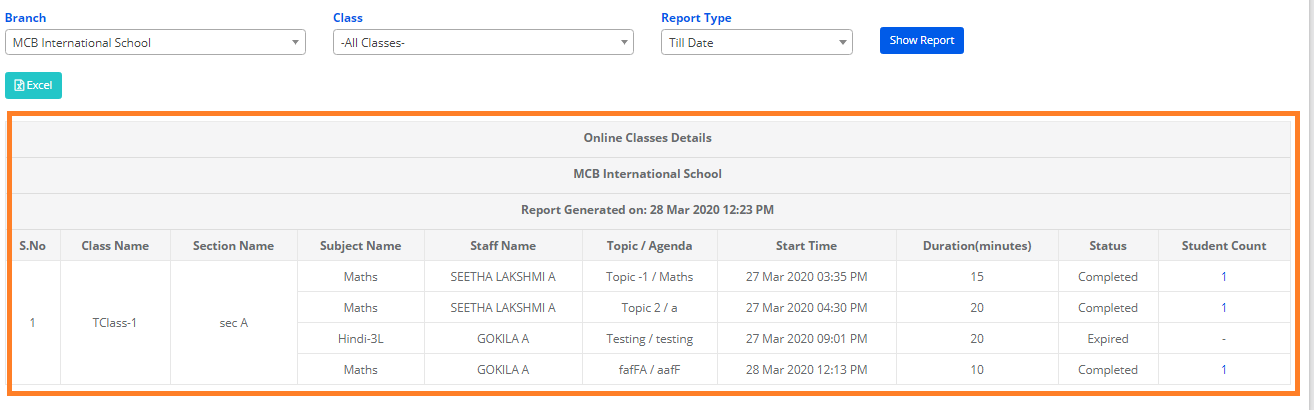Web Version
How to Generate Staff Online Meeting Reports from Raveendra Choudary
Step 1:Login to MCB with the Login Credentials.
Step 2: Click on the Online Classes module from the modules palette.
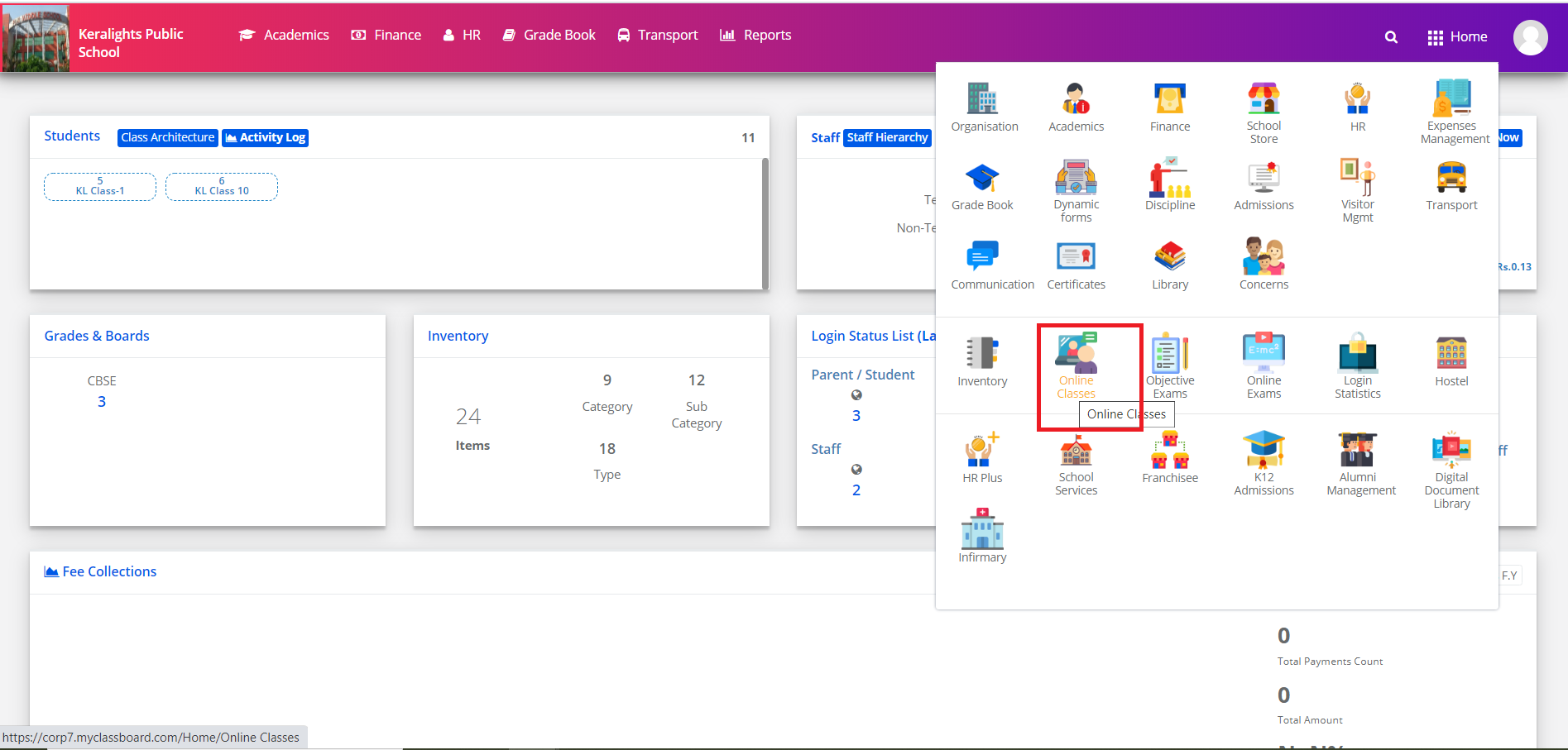
Step 3: Click on “Reports” on the top bar and select “Staff Online Meetings Report ”.
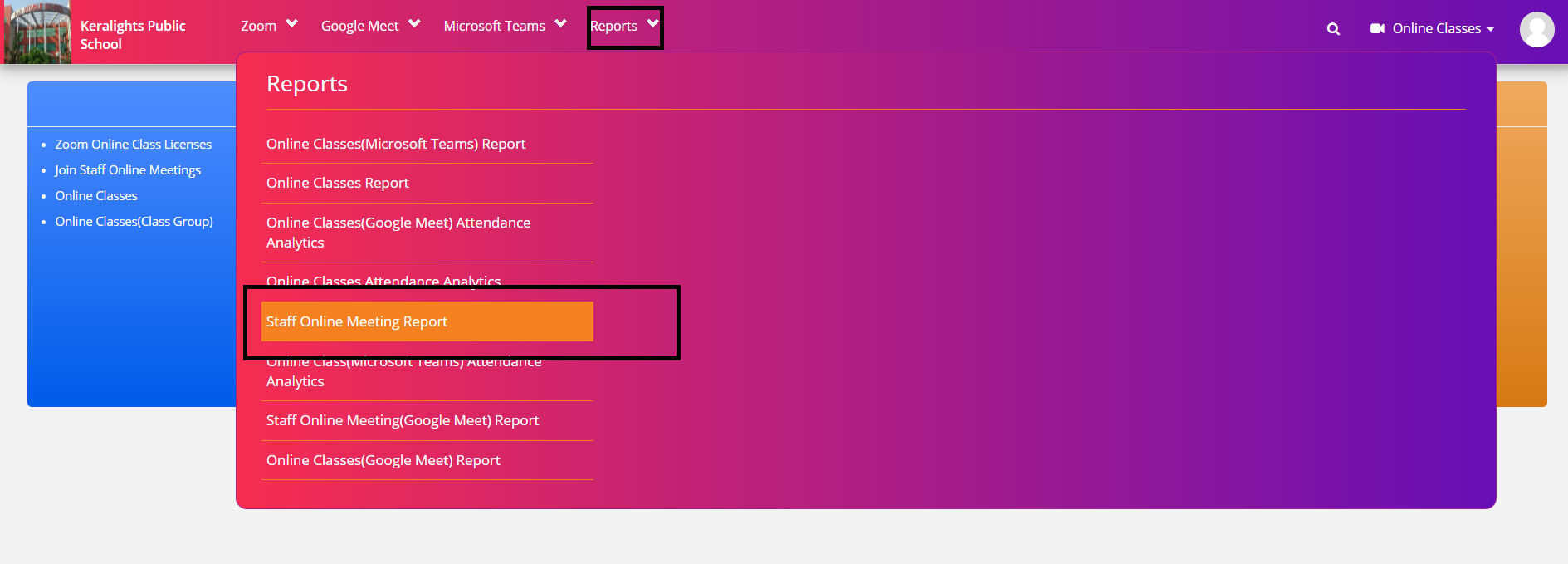
Step 4:Select the Report Type: Today, Last 7days,last 30days,Custom date,Till date & click on show Report.
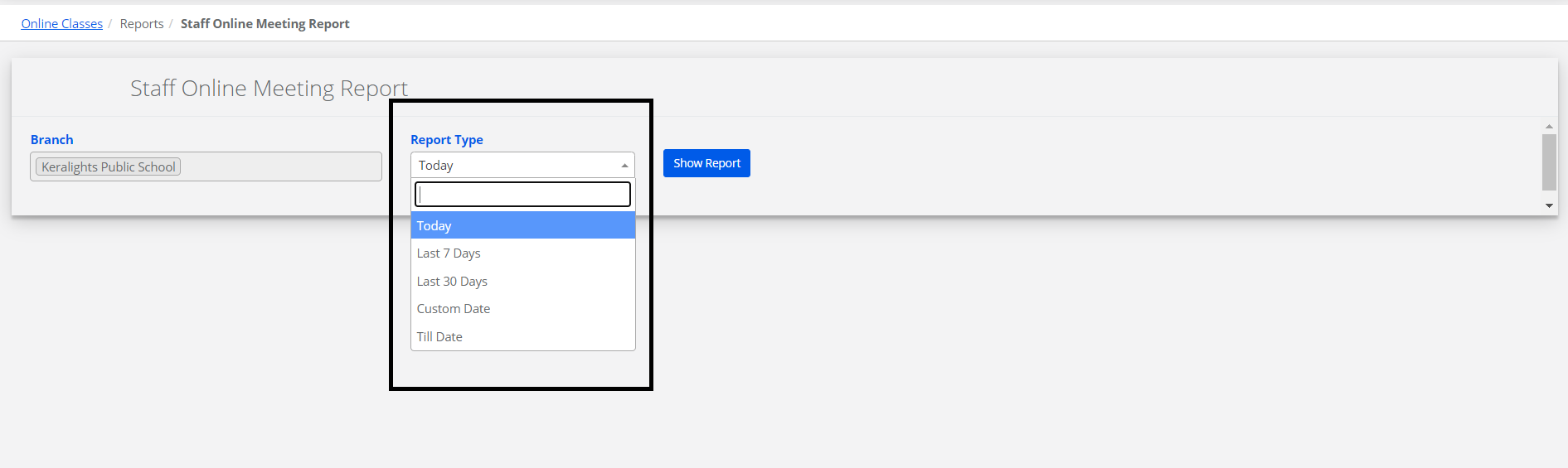
Step 5: It will display a list of sessions conducted by whom, time & duration. You can also view the Status of the Online Meeting Completed / In Progress.
You can get the Participants count who attended the meeting.
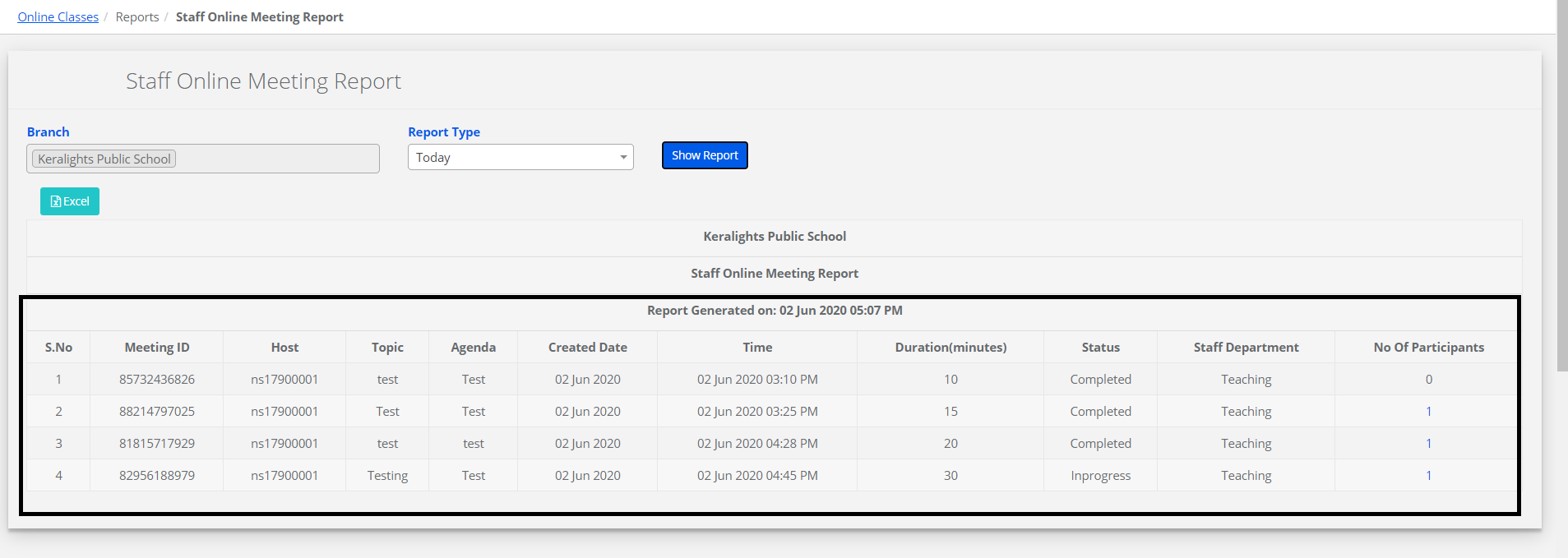
When you click on the number at the No.of Participants column, it will display the list of Staff details who have attended the meeting.