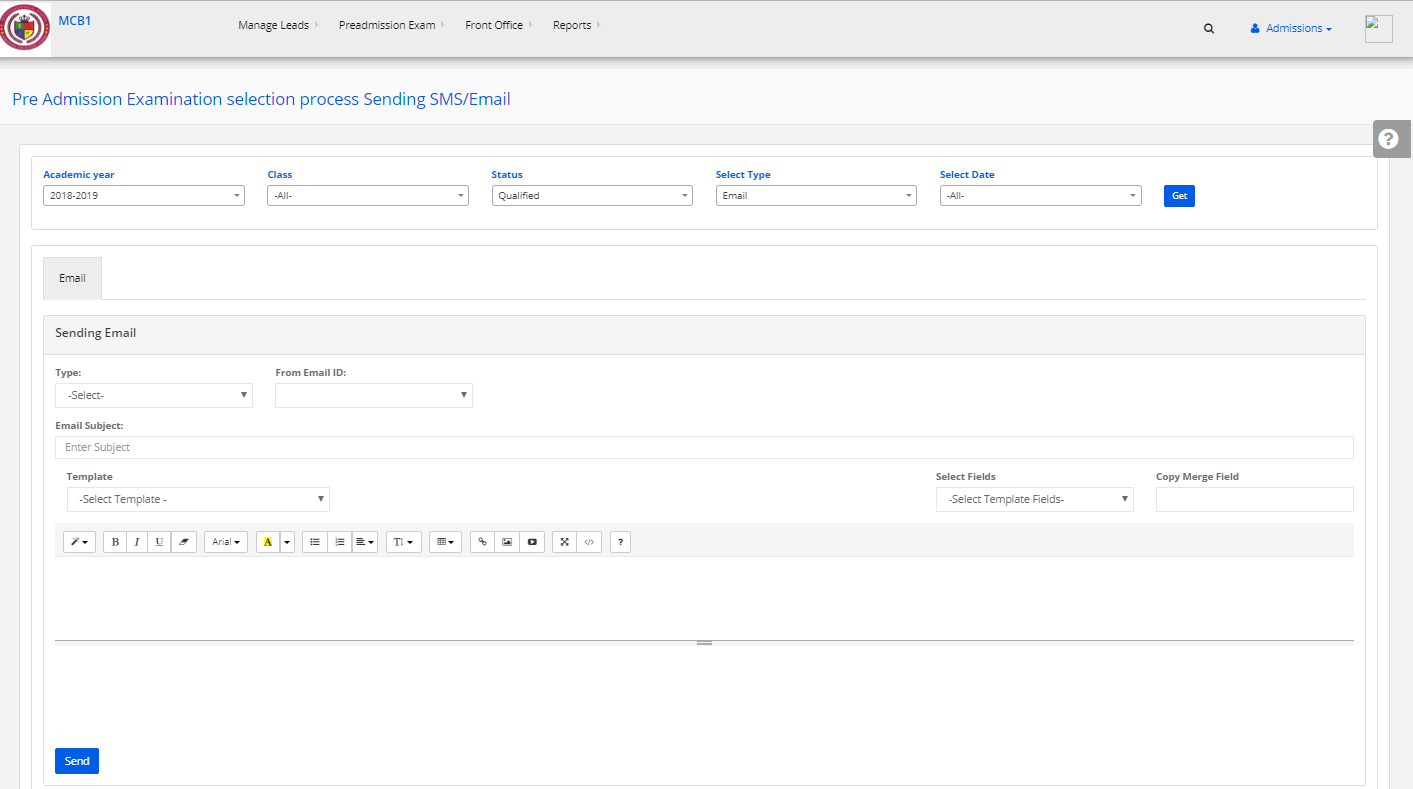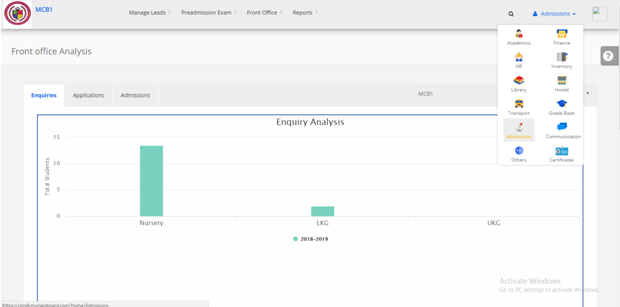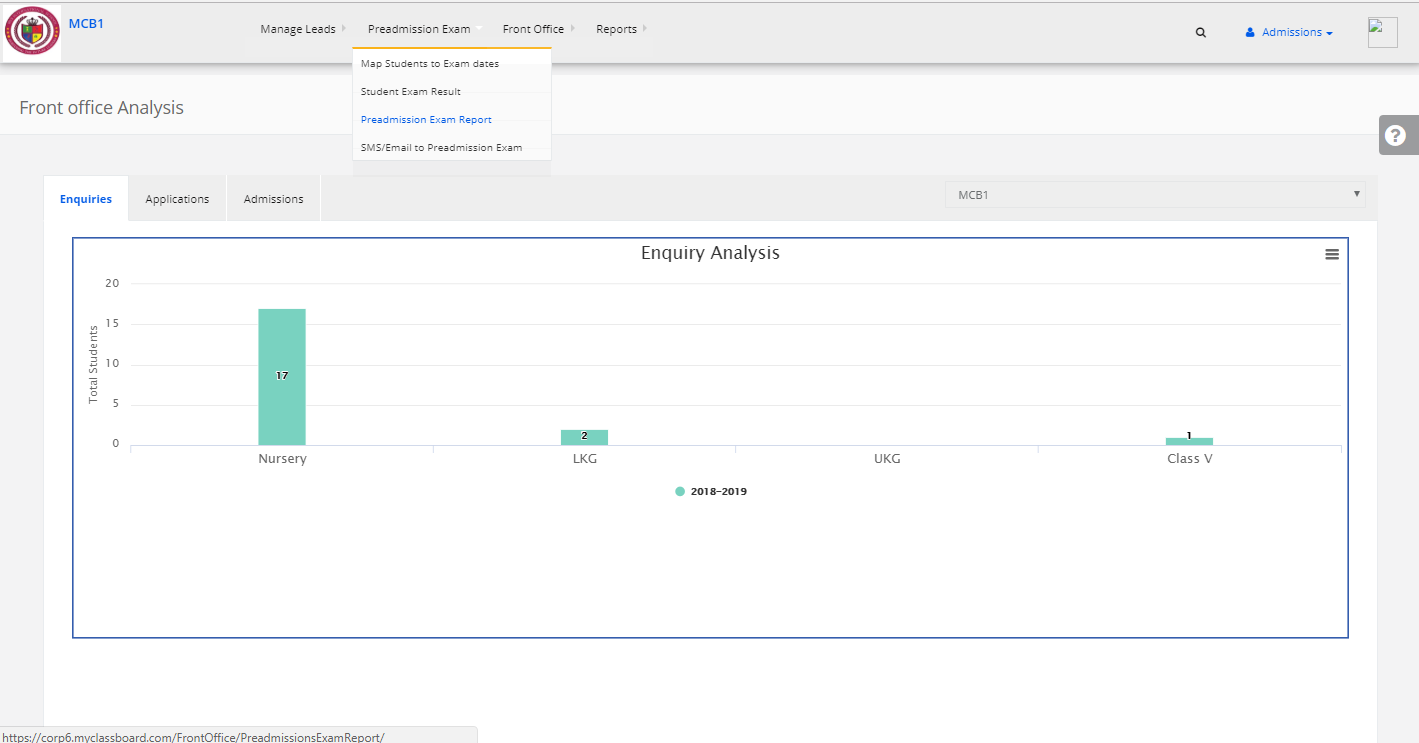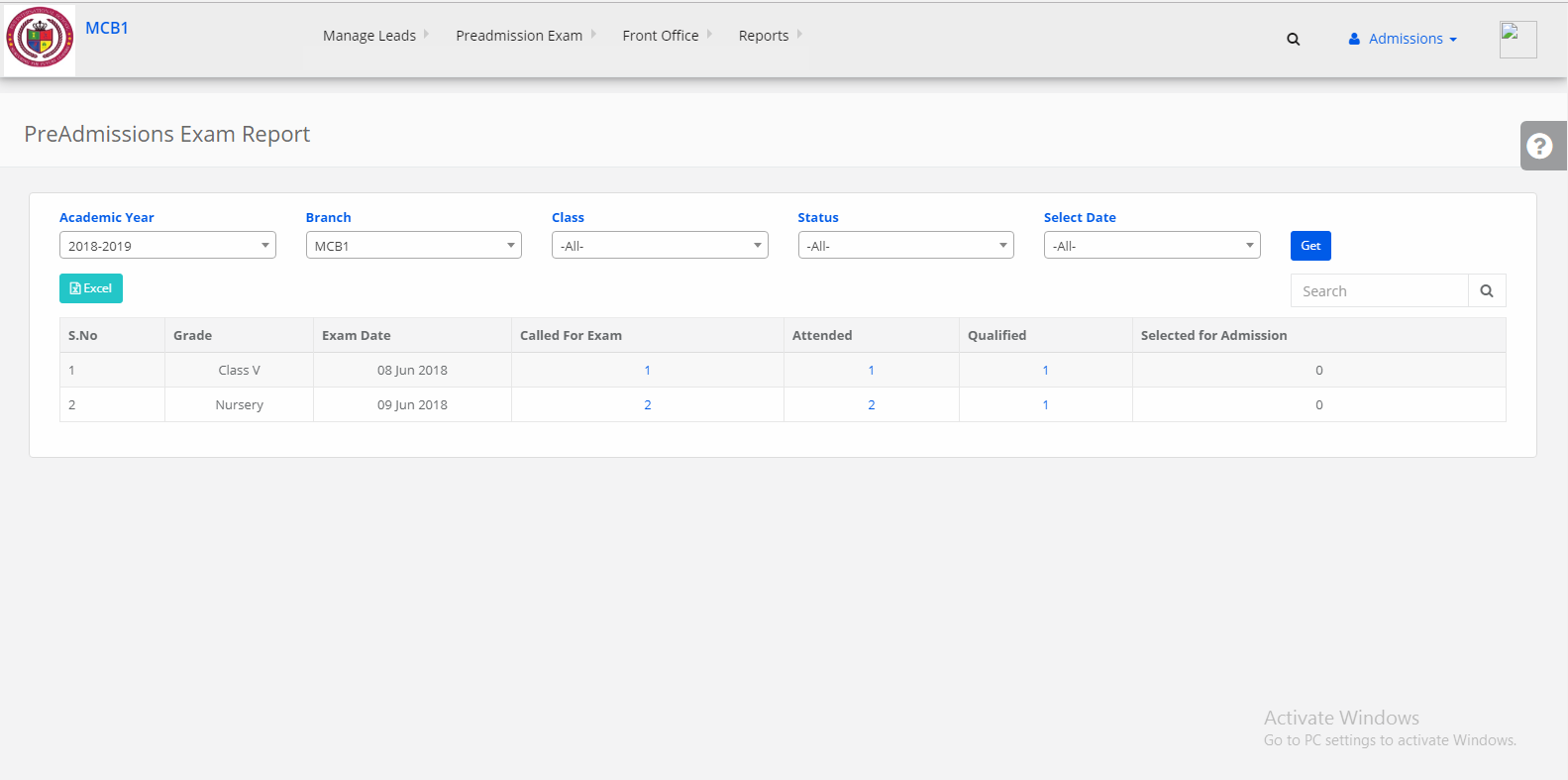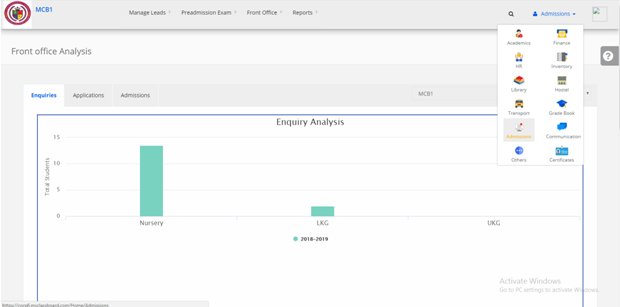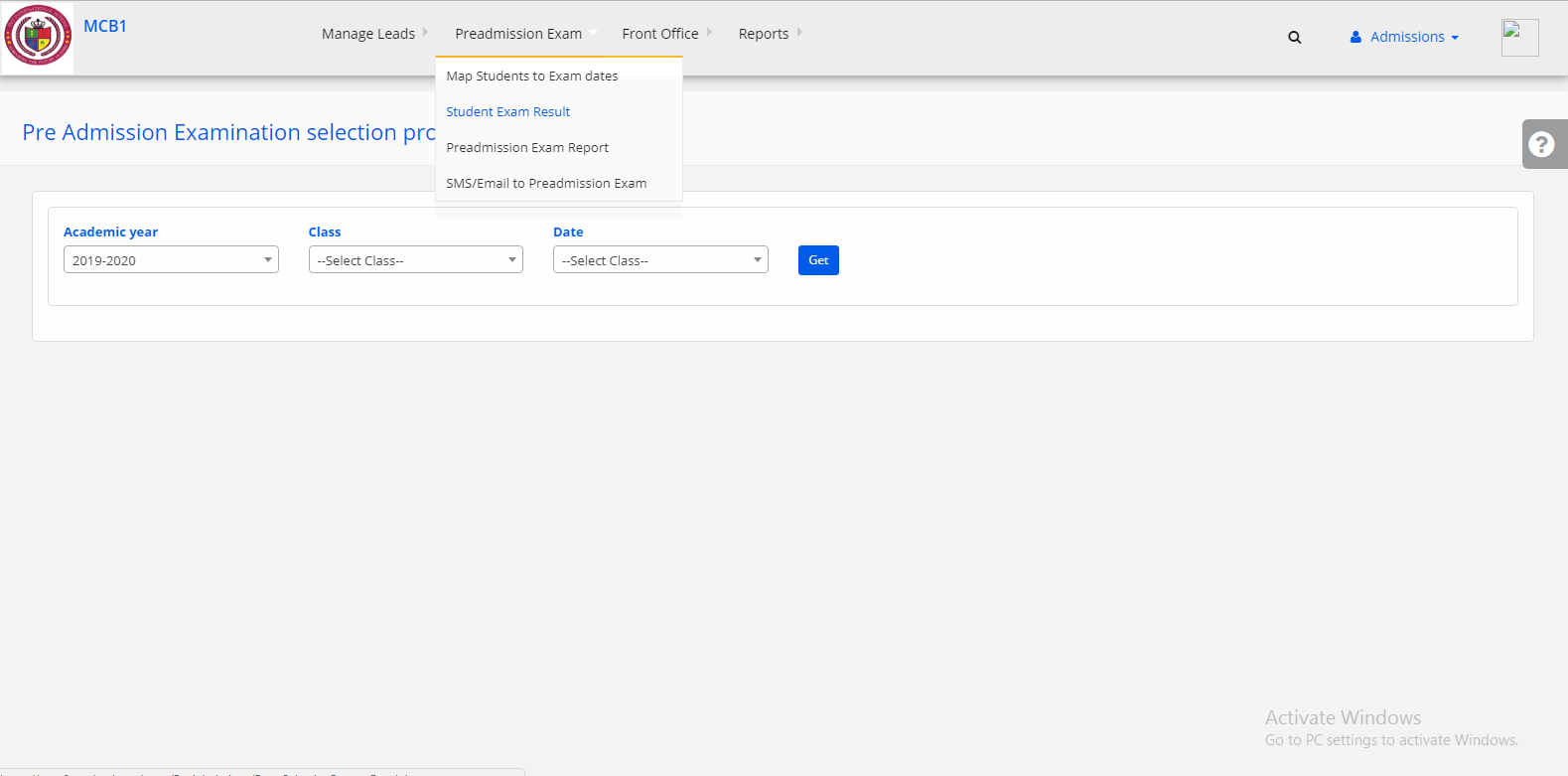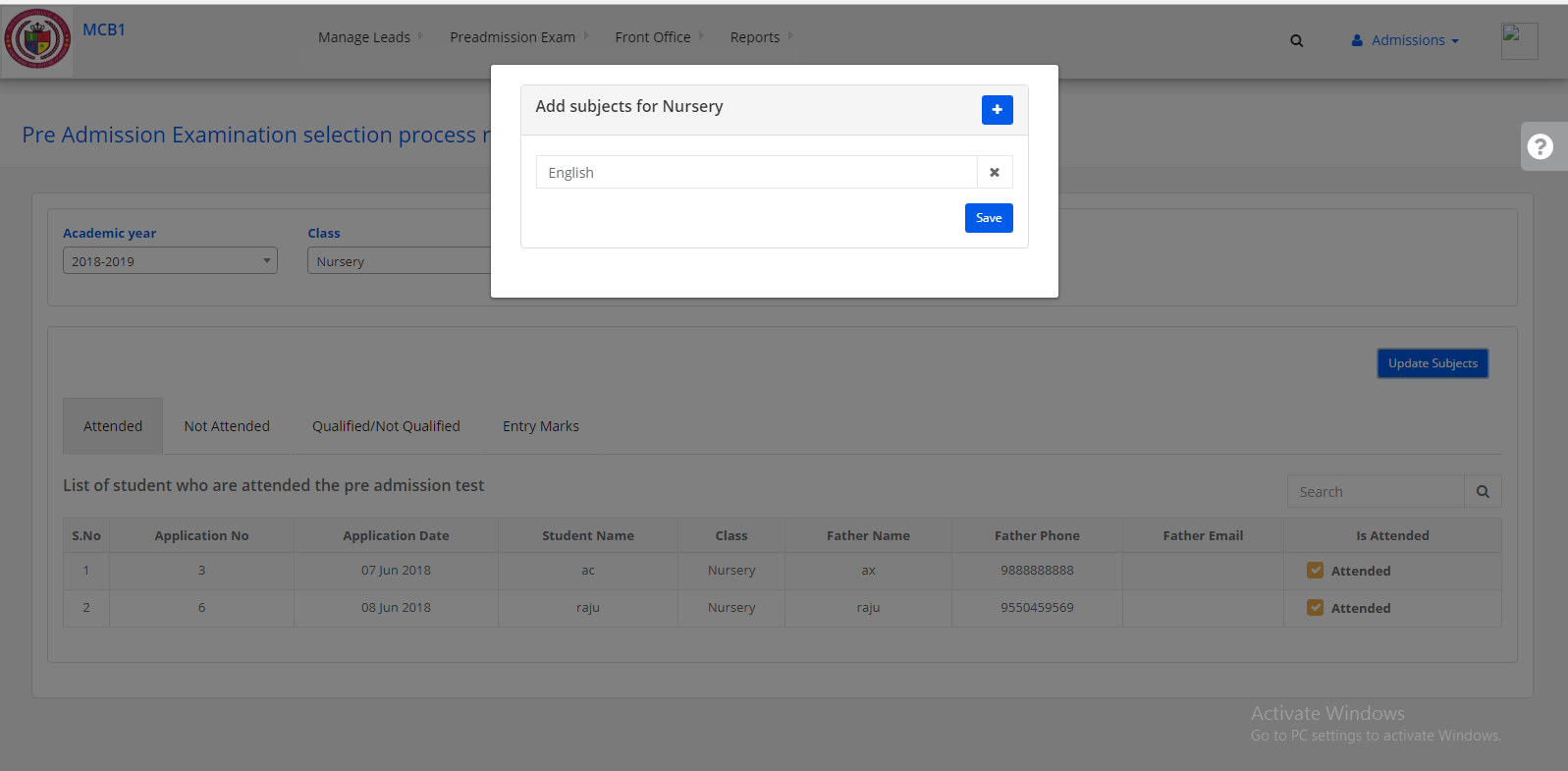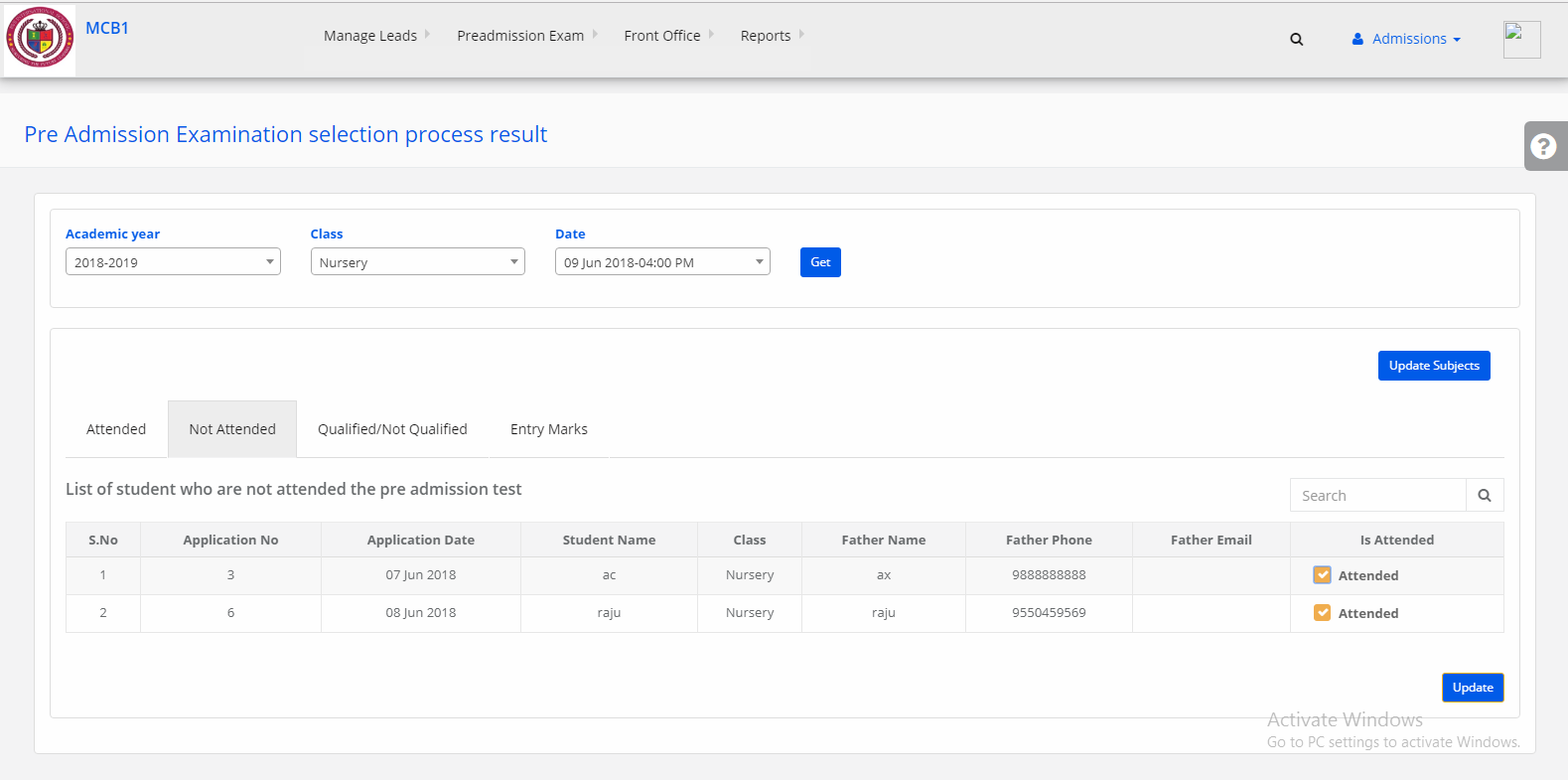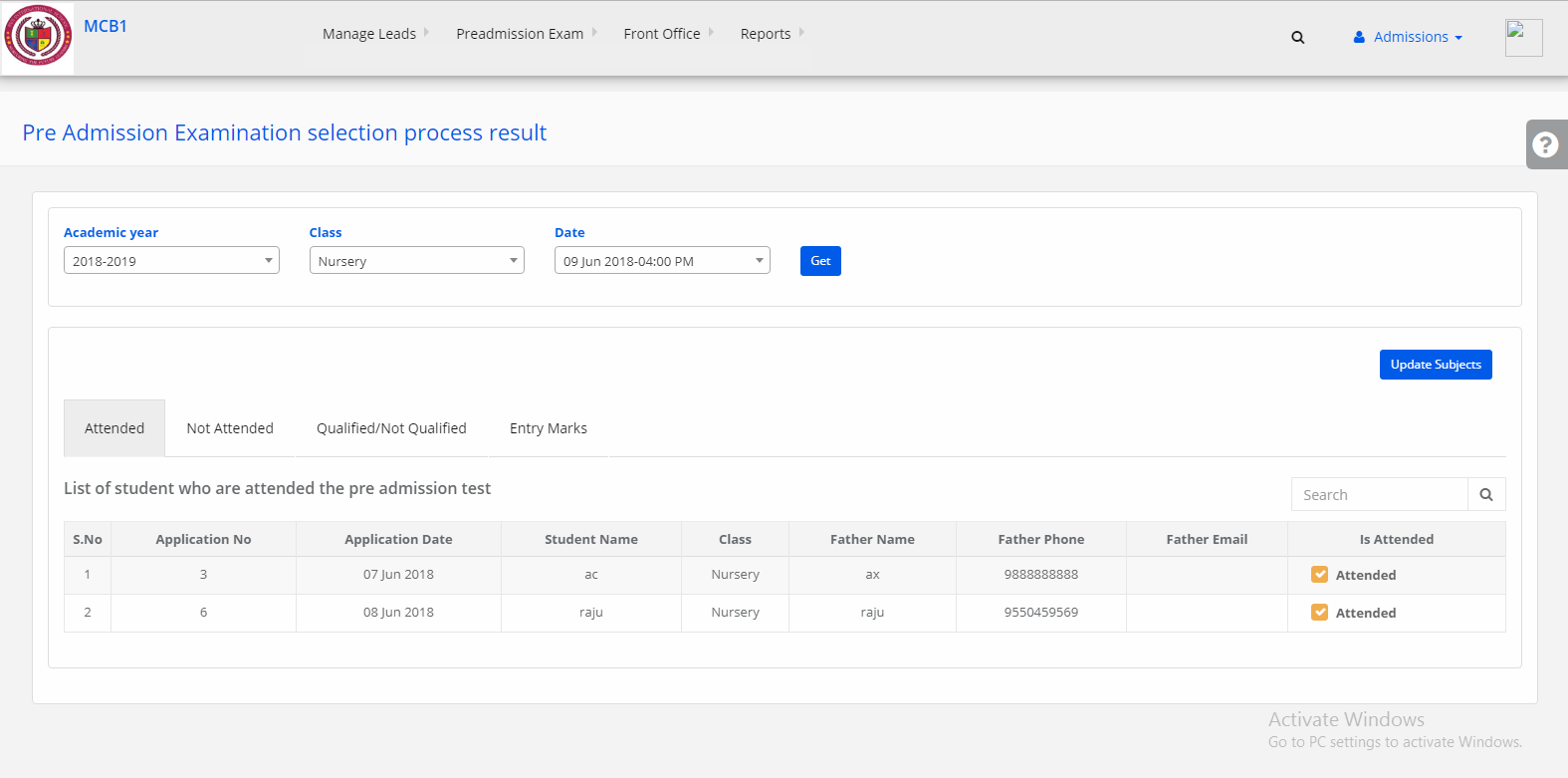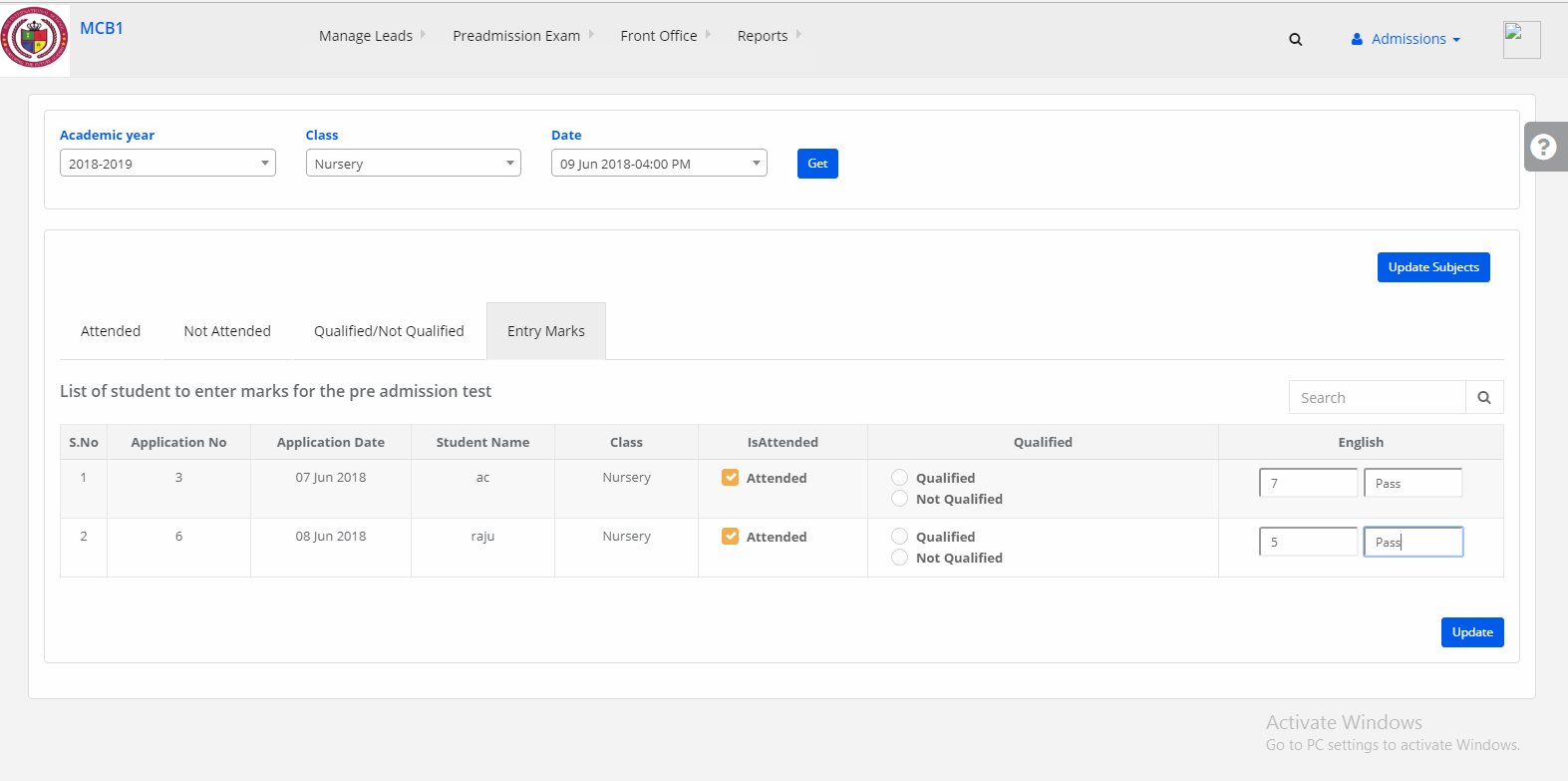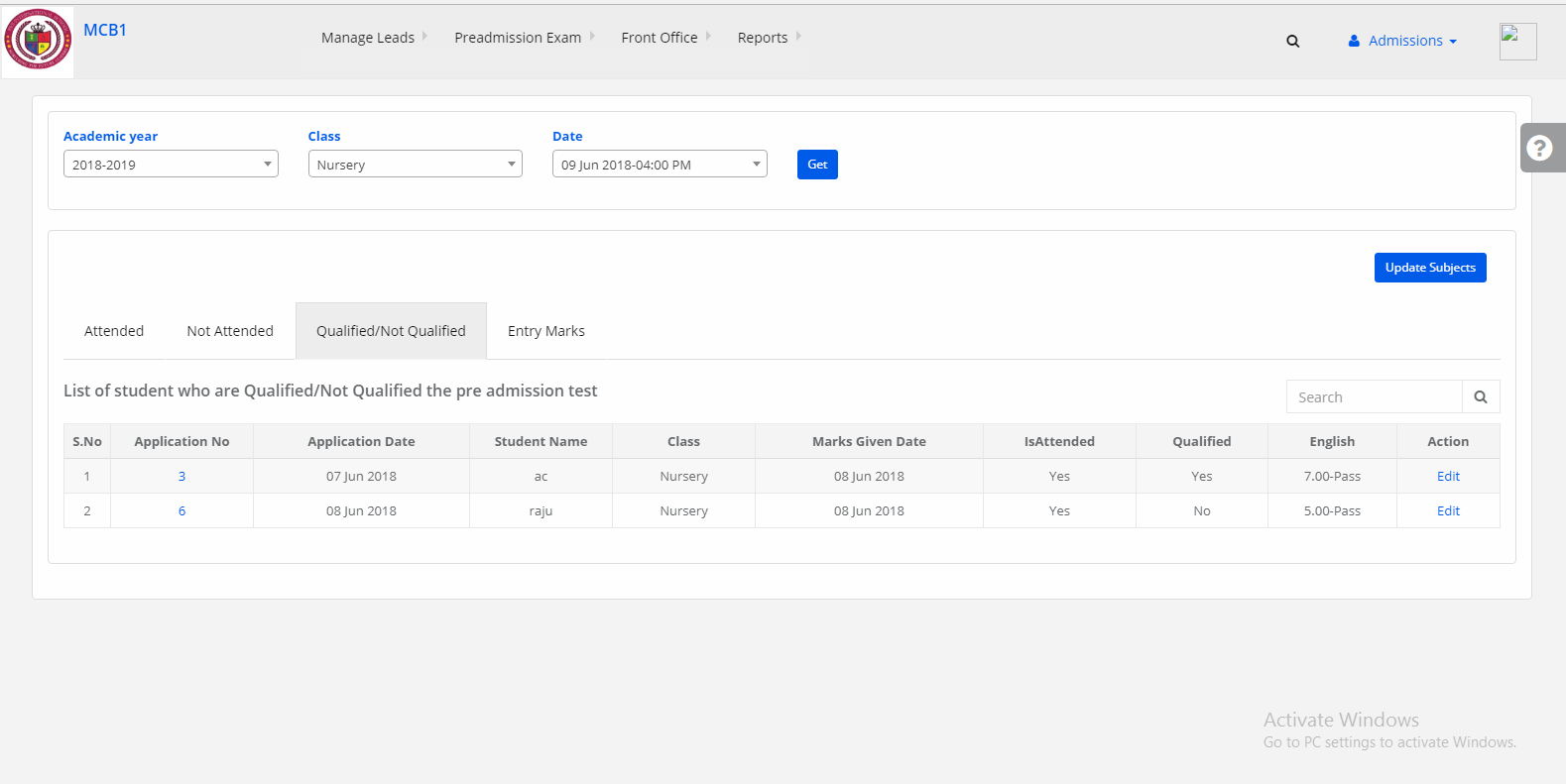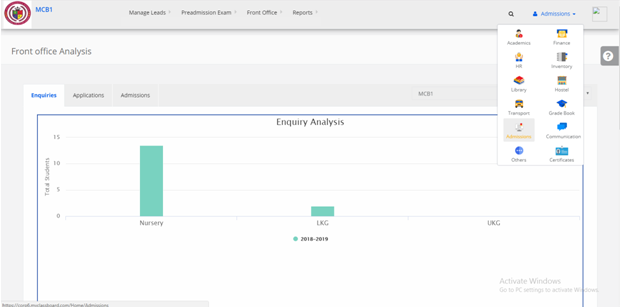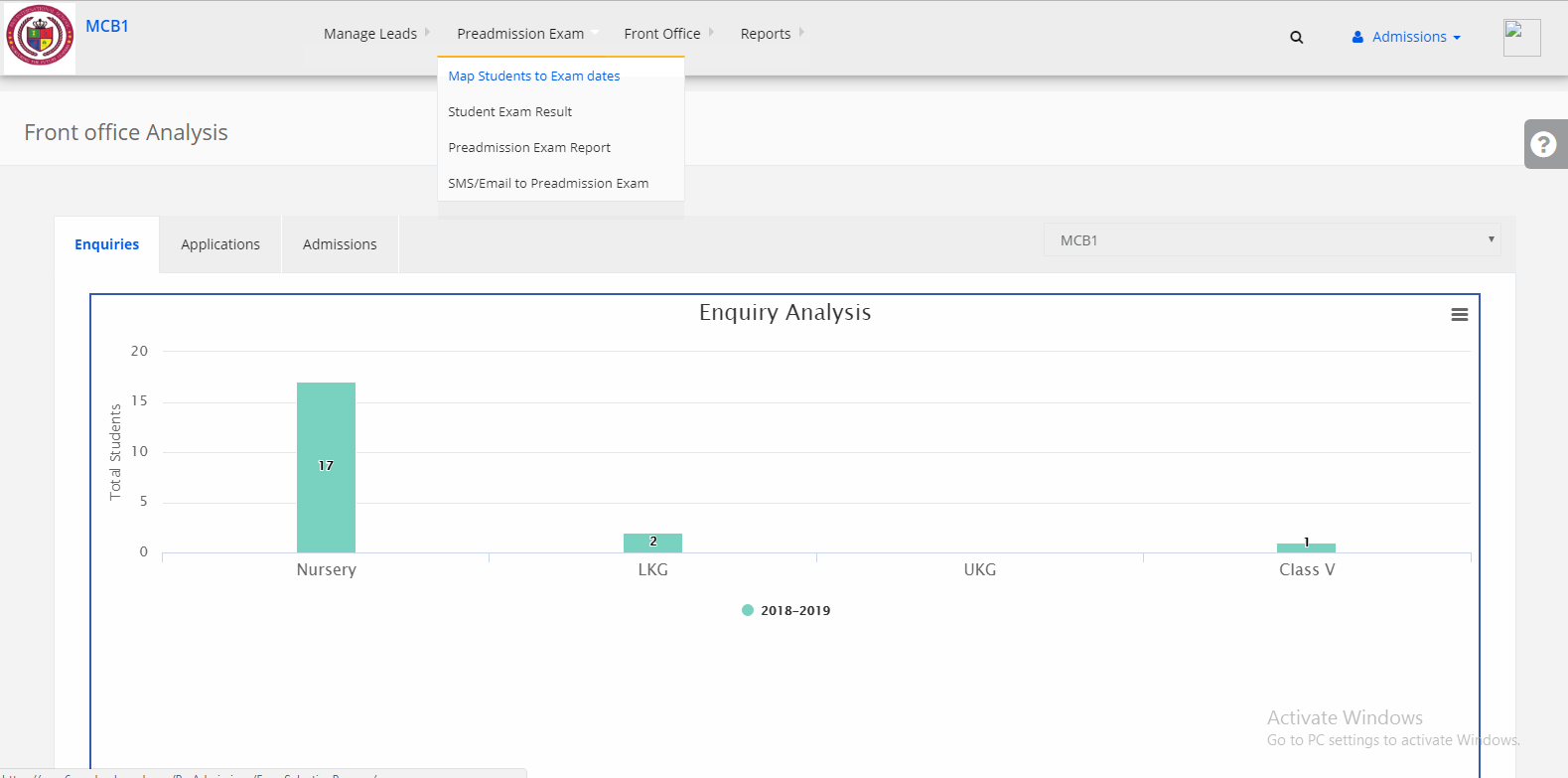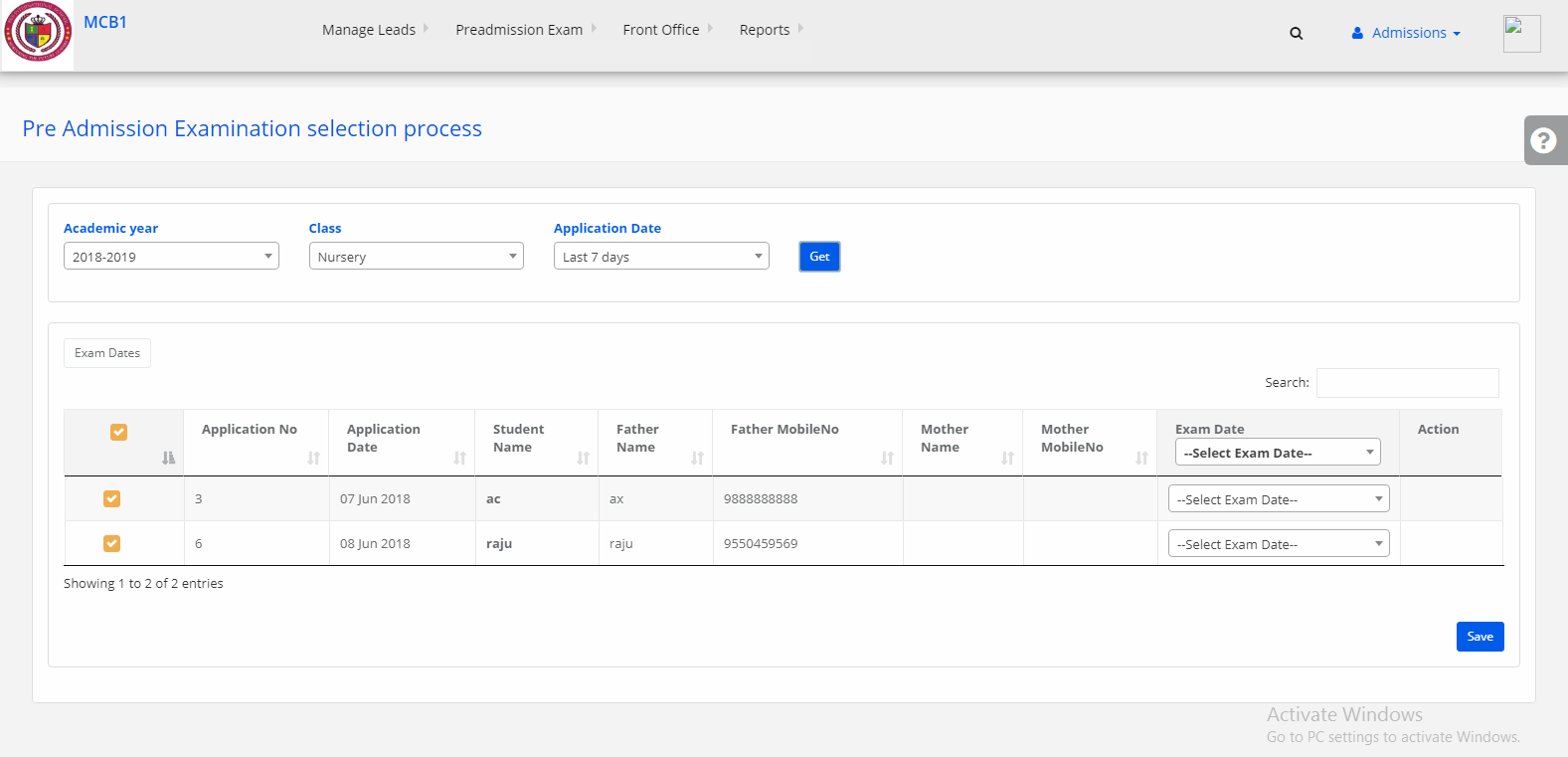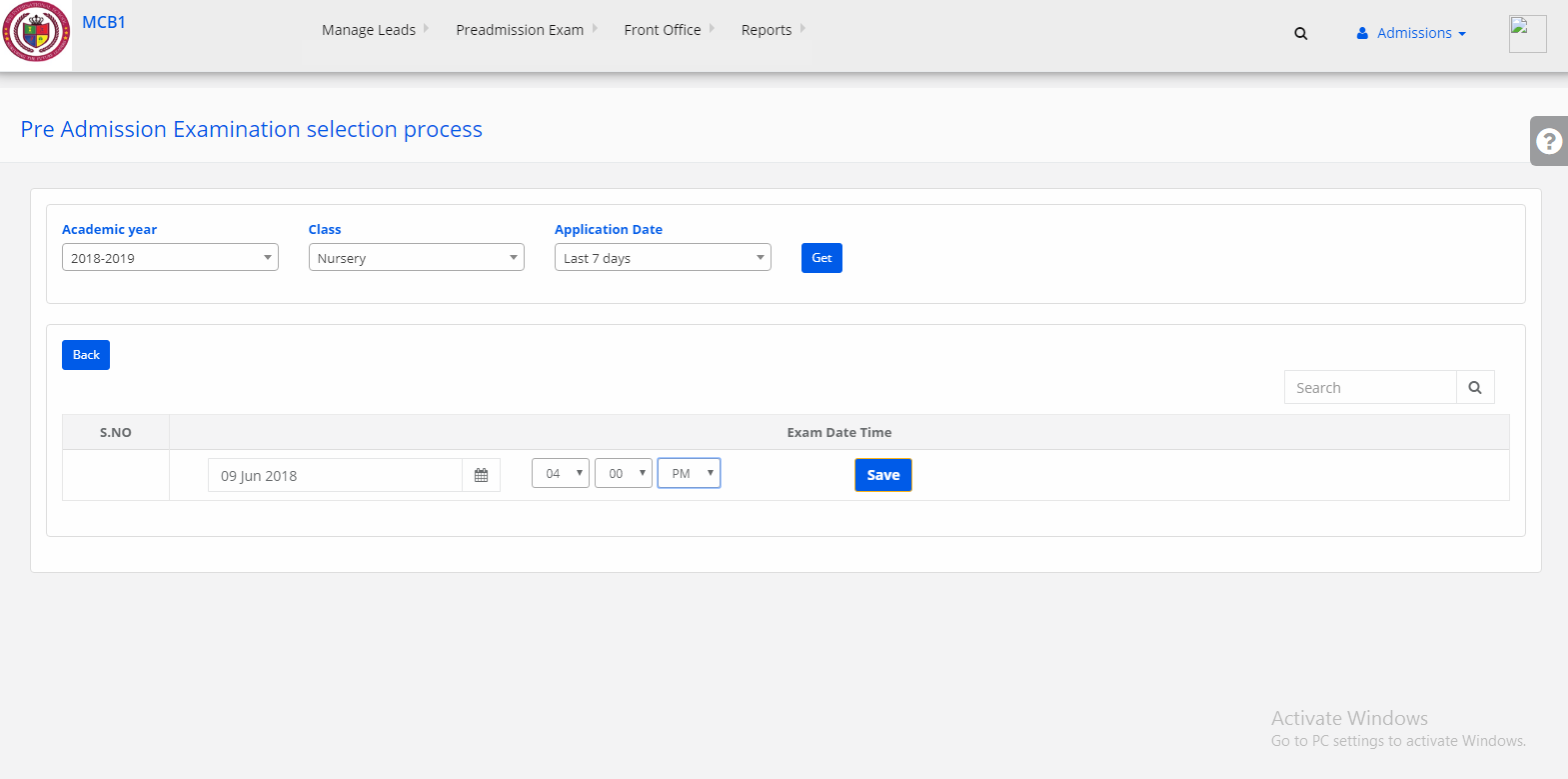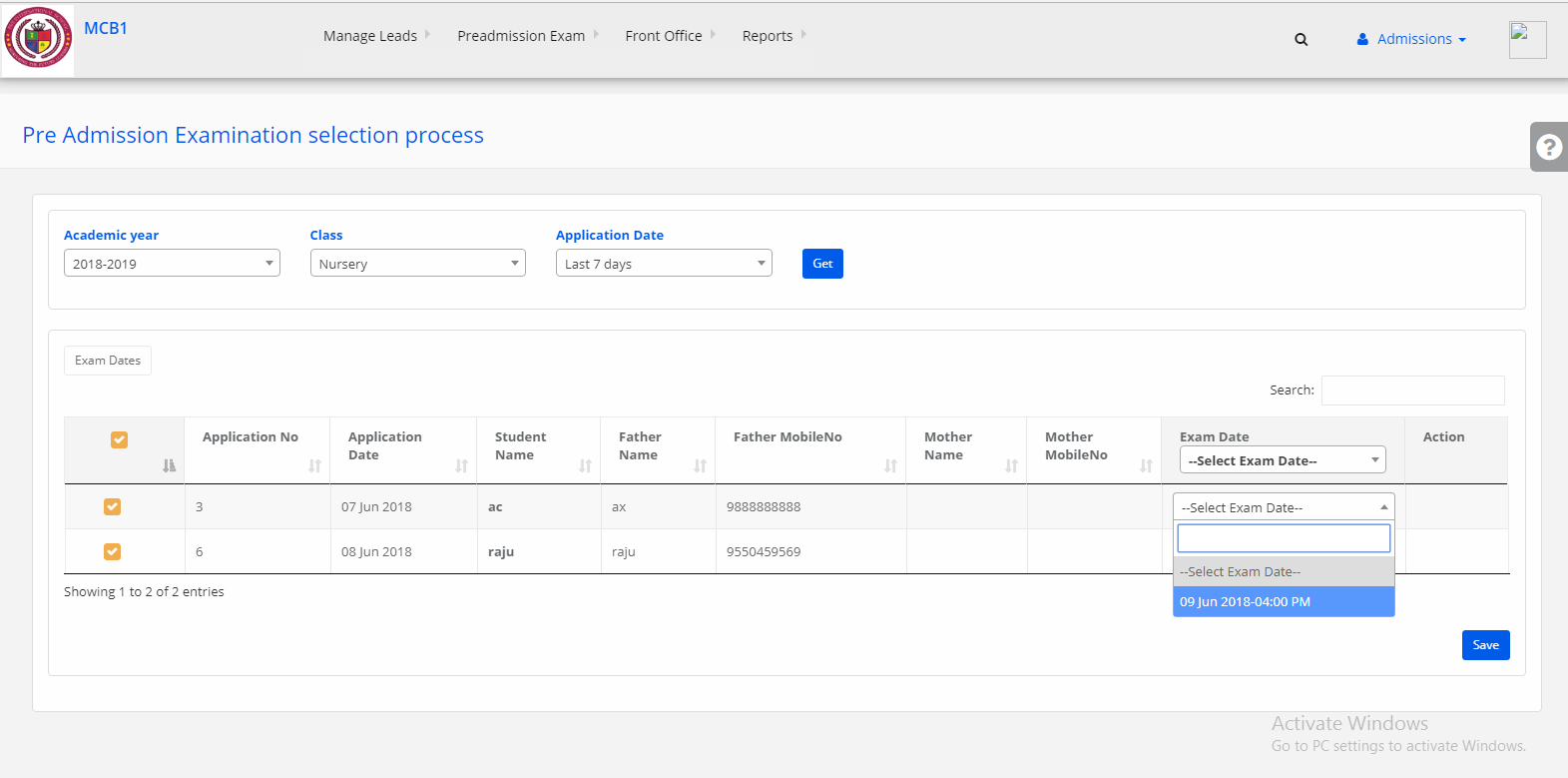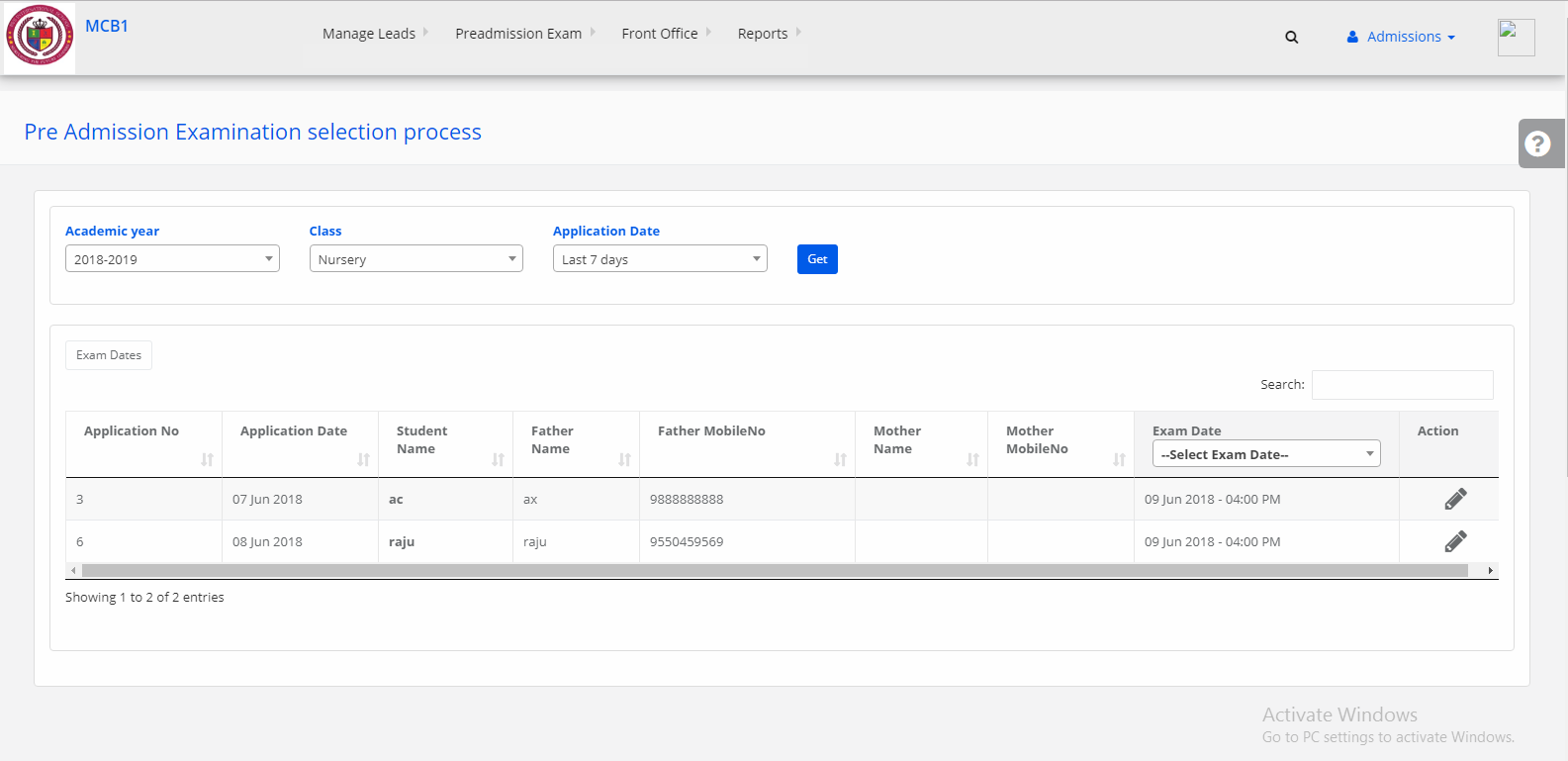Step 1: Login to MCB with Login Credentials.
Step 2: Select Admissions on the dashboard and you will be directed to the Admissions page.

Step 3: Select “Preadmission Exam ” on the top bar and choose “SMS/Email to Preadmission Exam”.
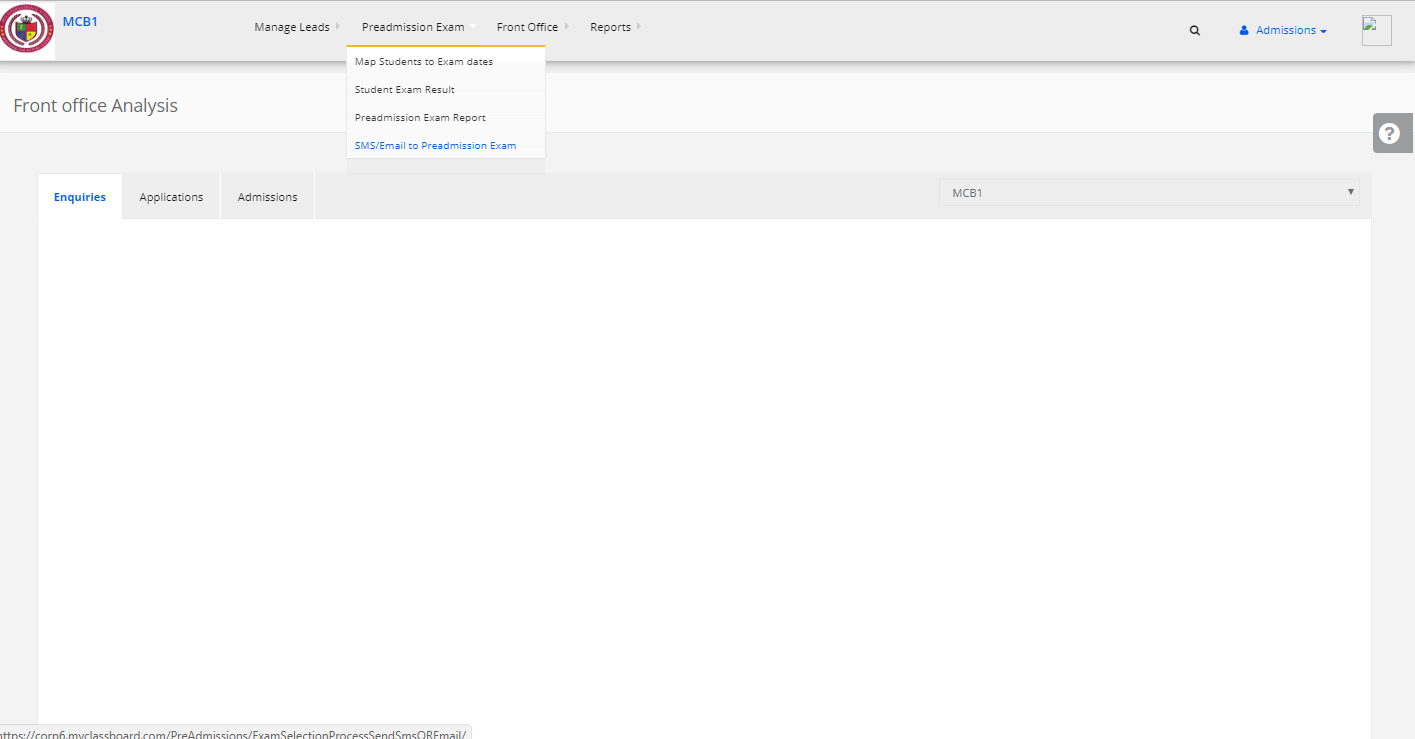
Step 4: Select the Academic year, class, Status, Select Type(SMS/Email) & Date then click on get. You will get the Students data & Click on PROCEED.
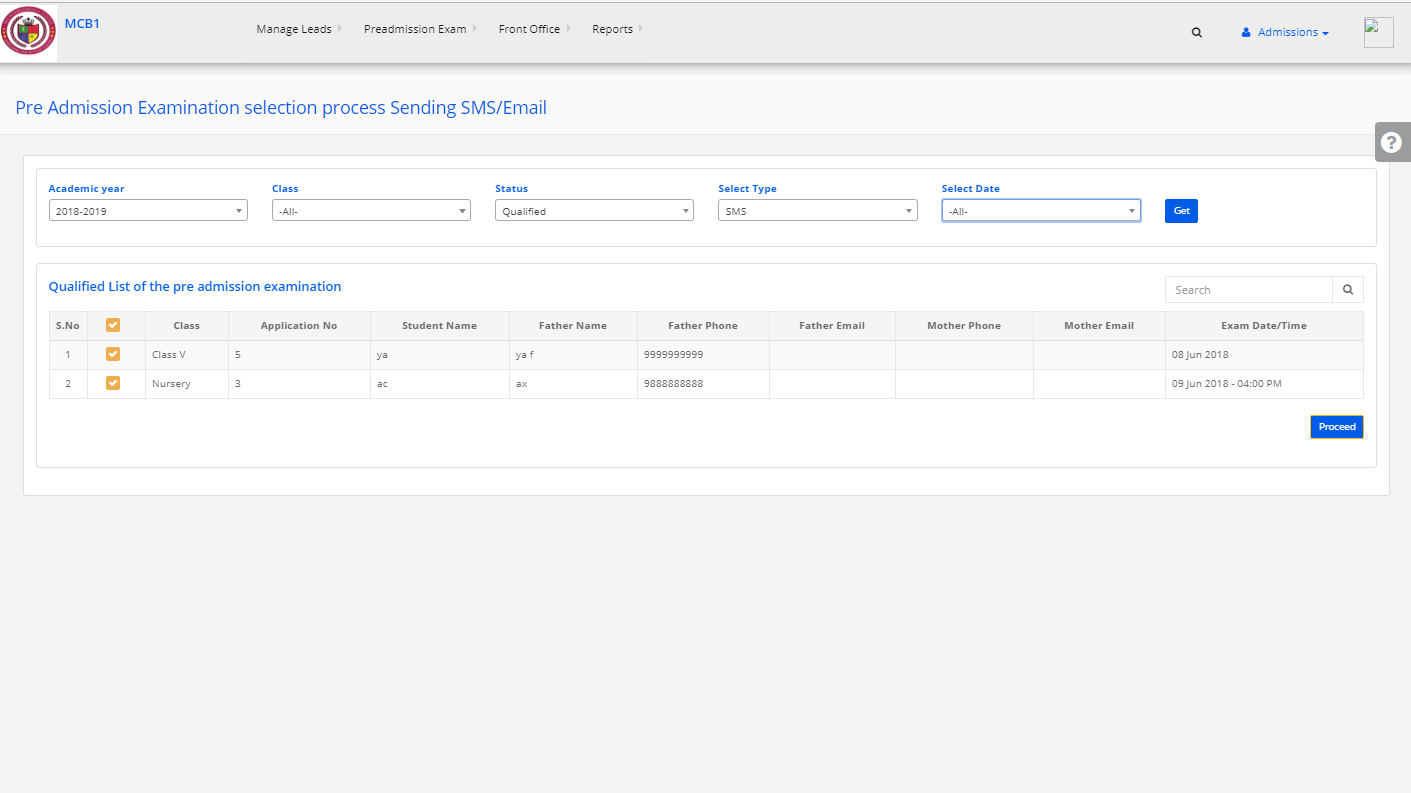
Step 5: If you select SMS type, then enter the message & click on send. Your SMS will send automatically.
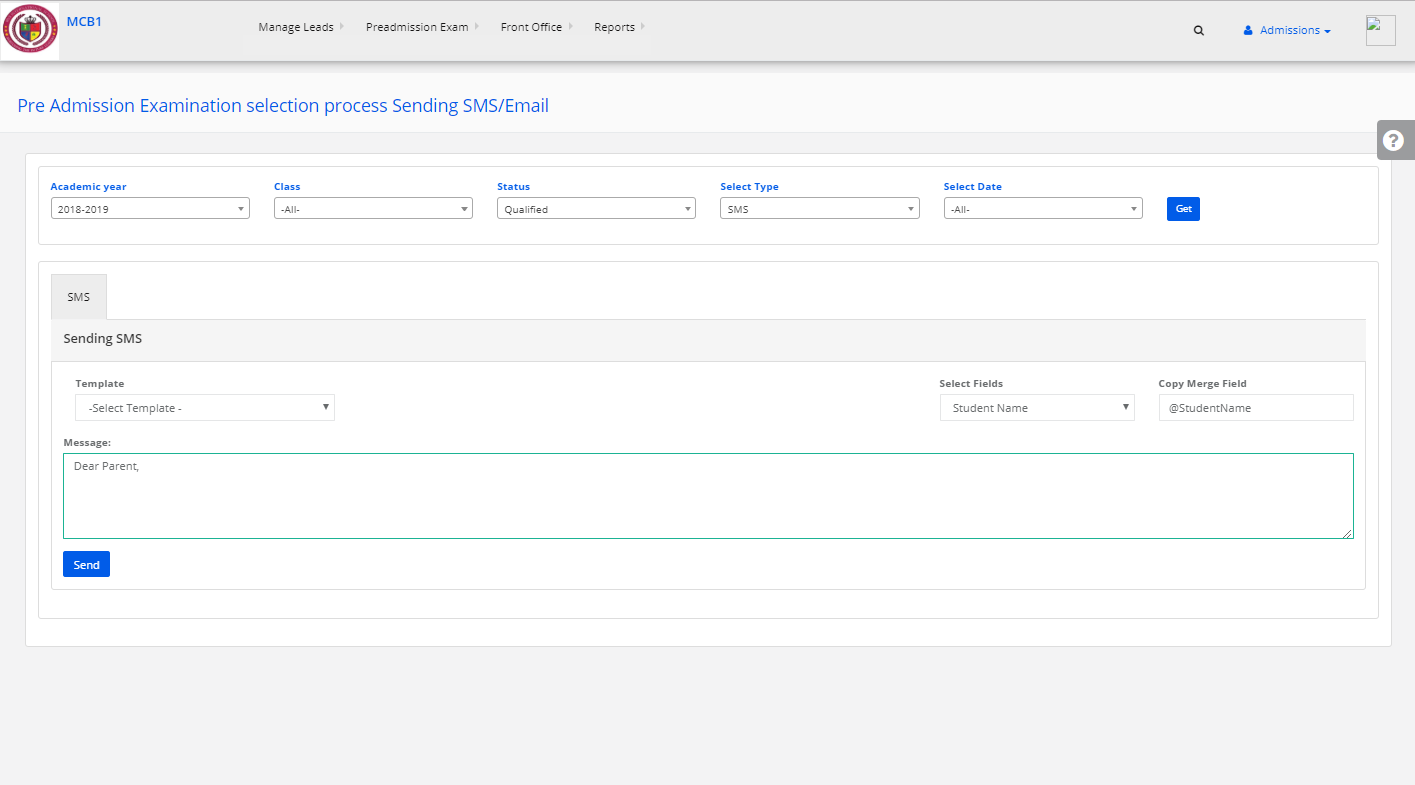
Step 6: If you select Email type, then fill the details & click on send. Your Email will send successfully.