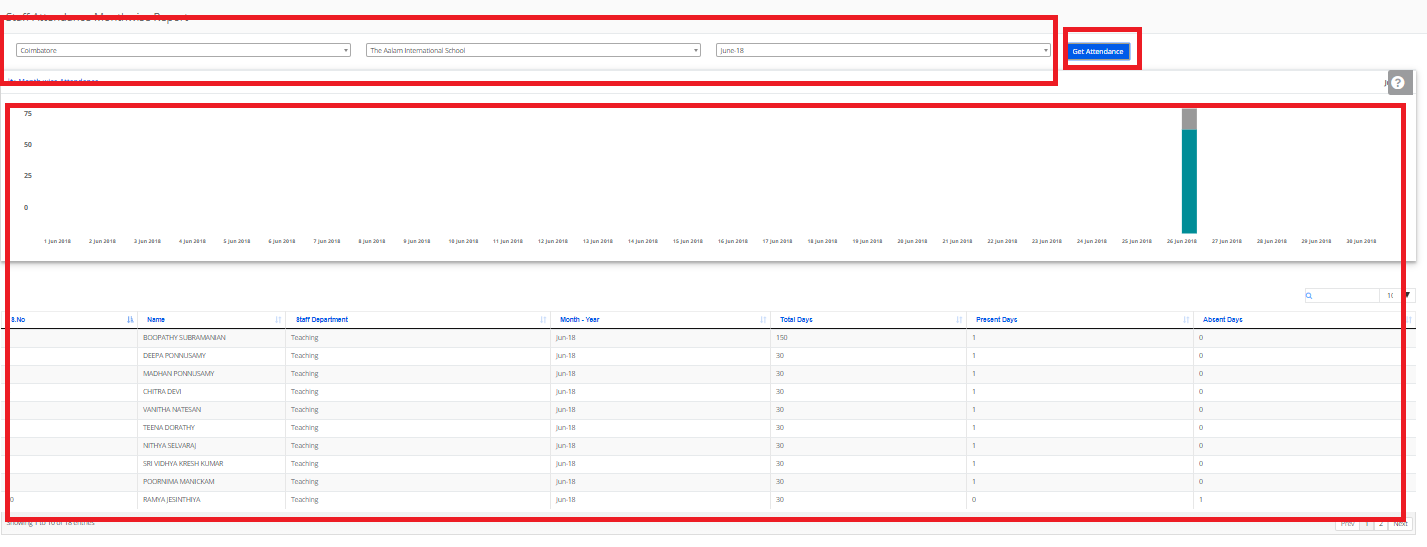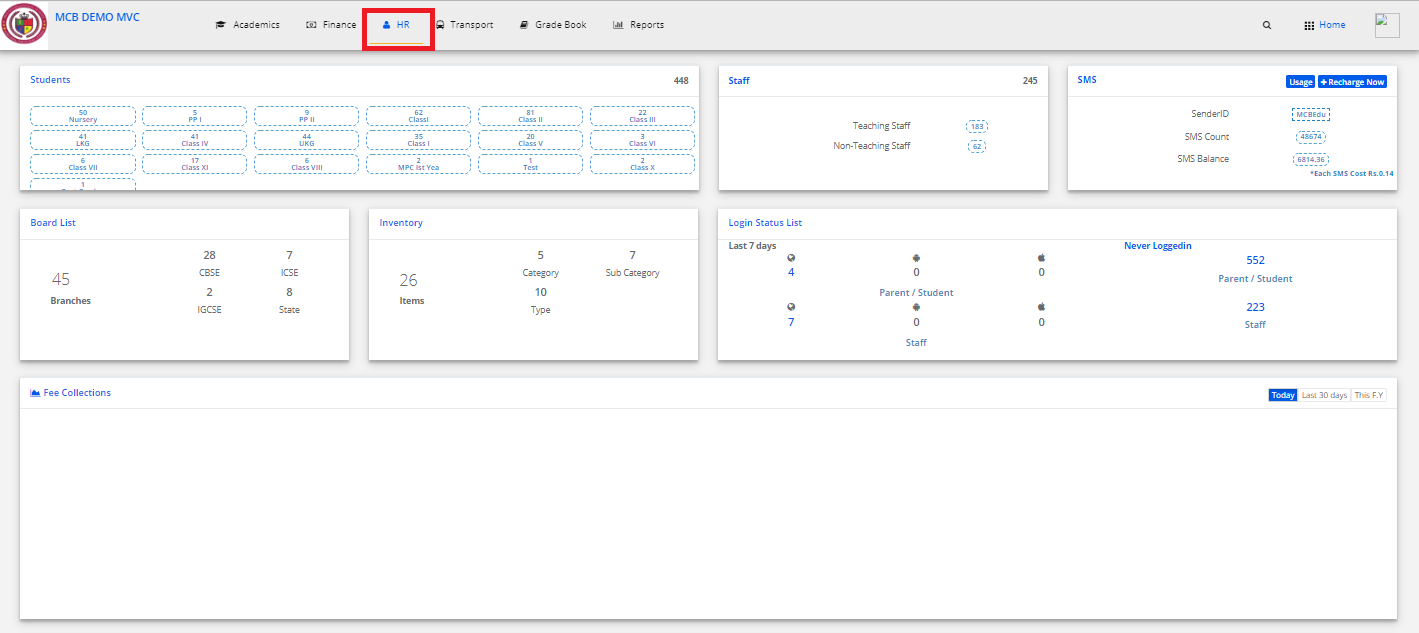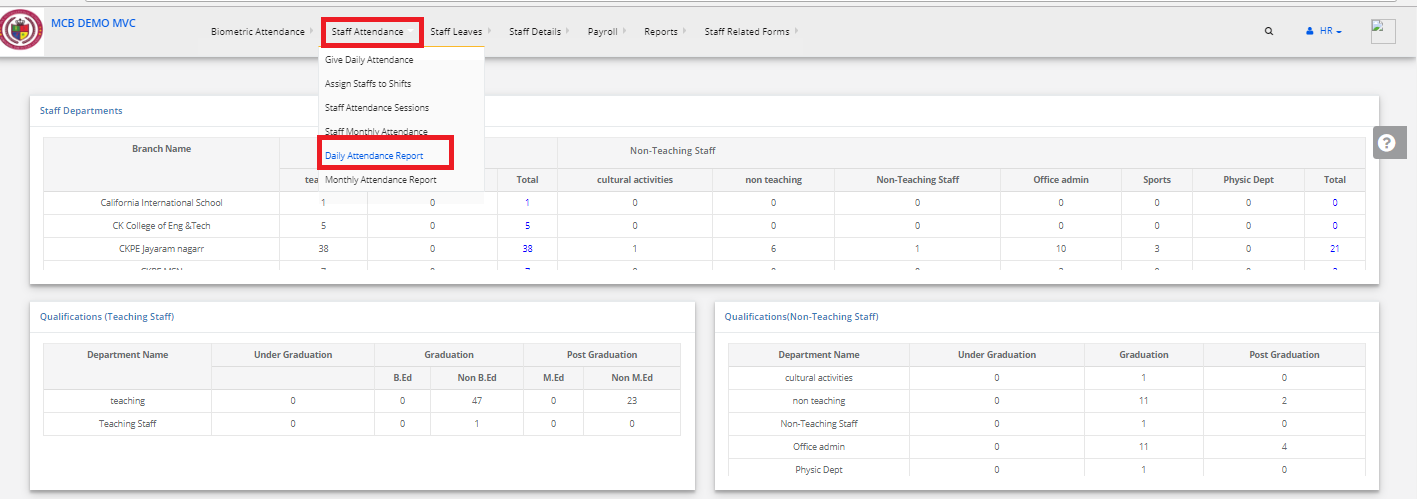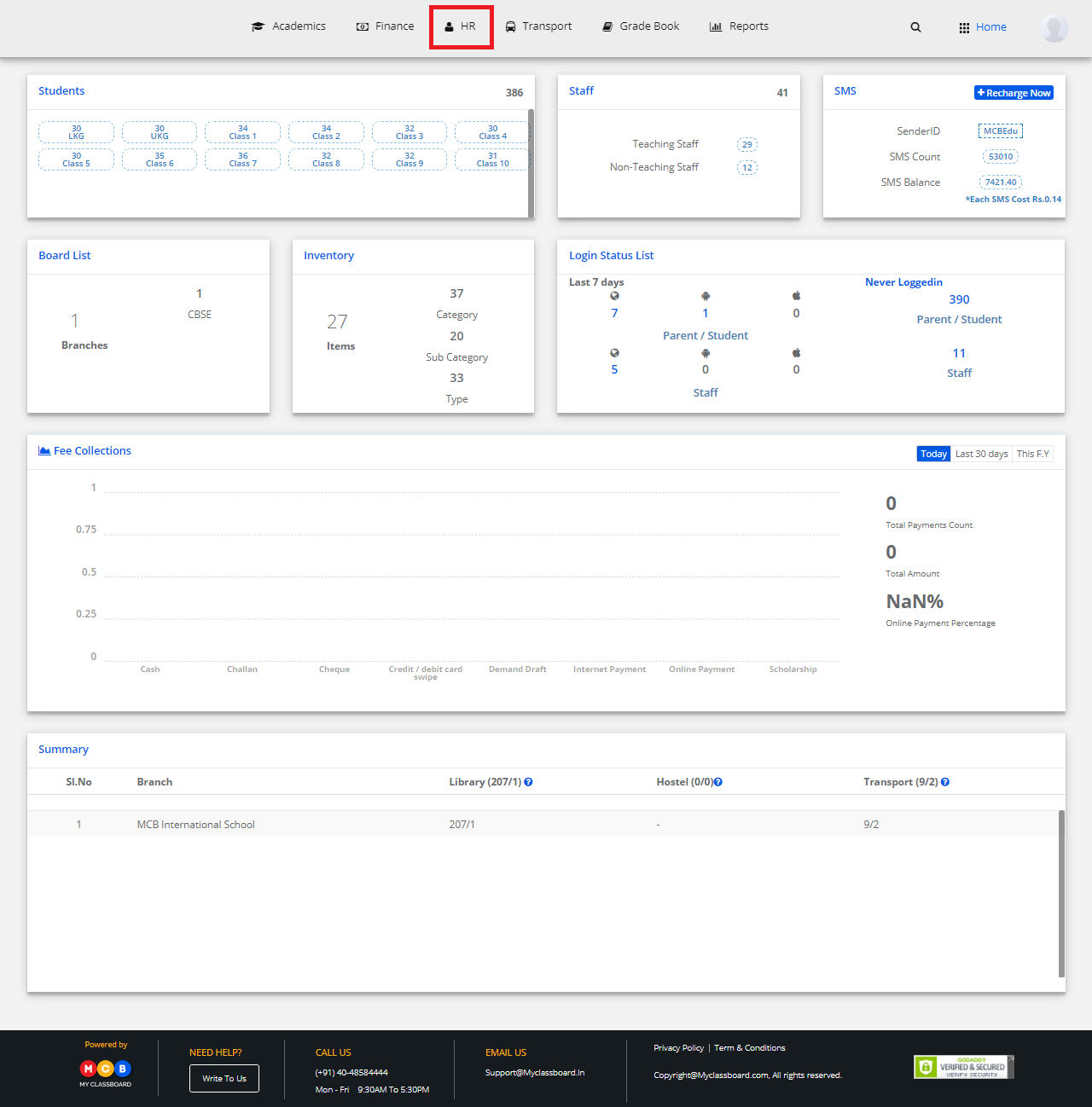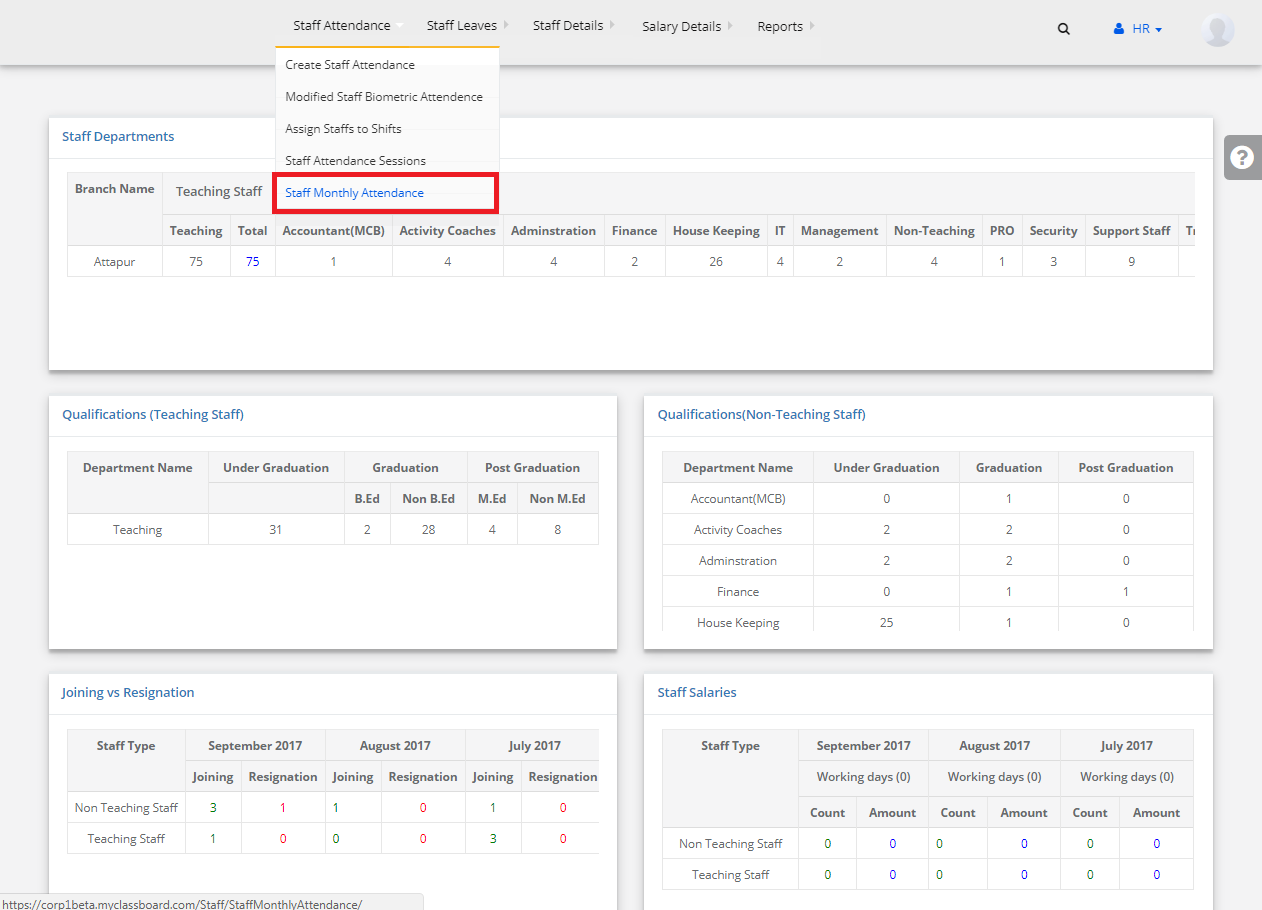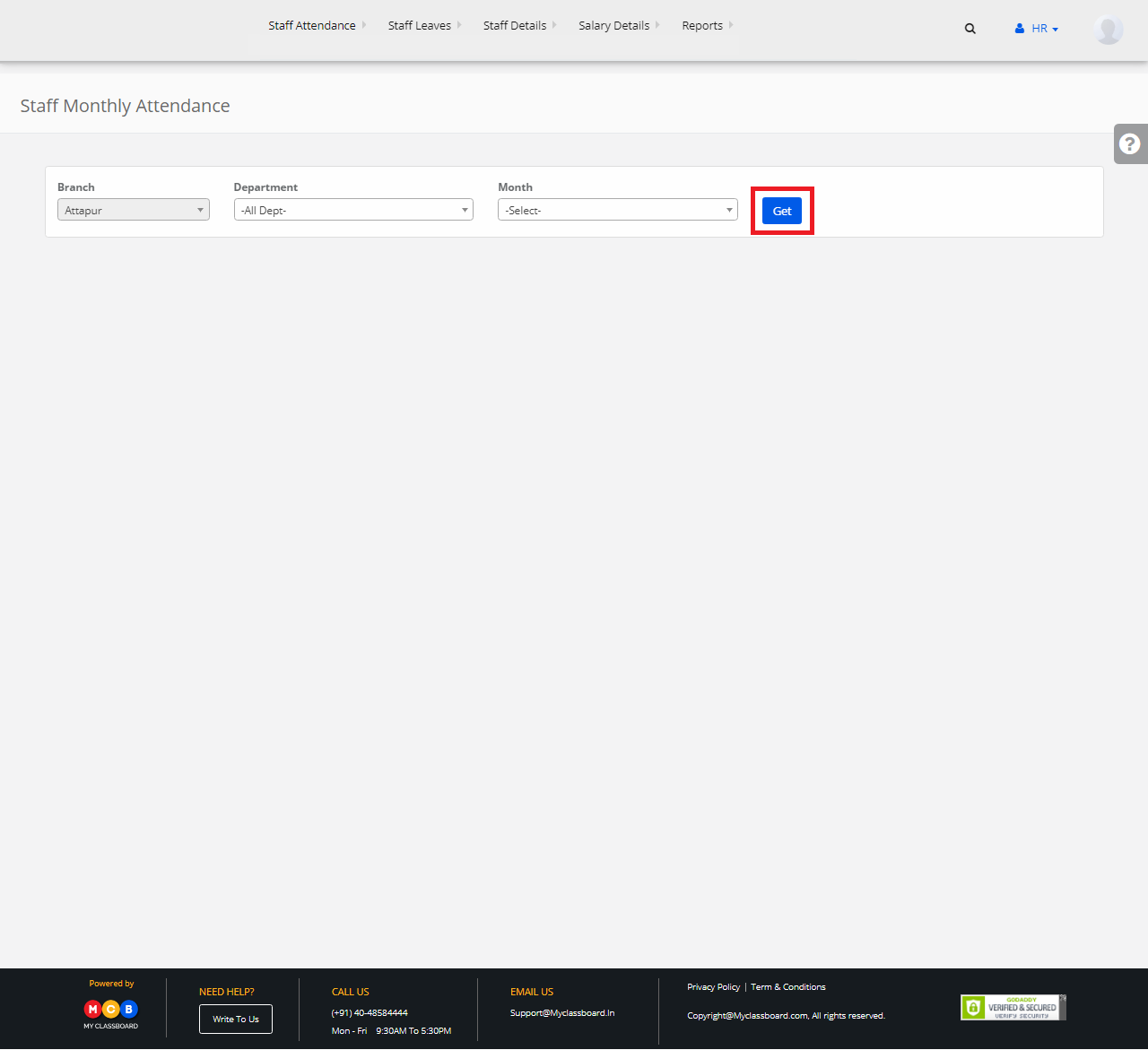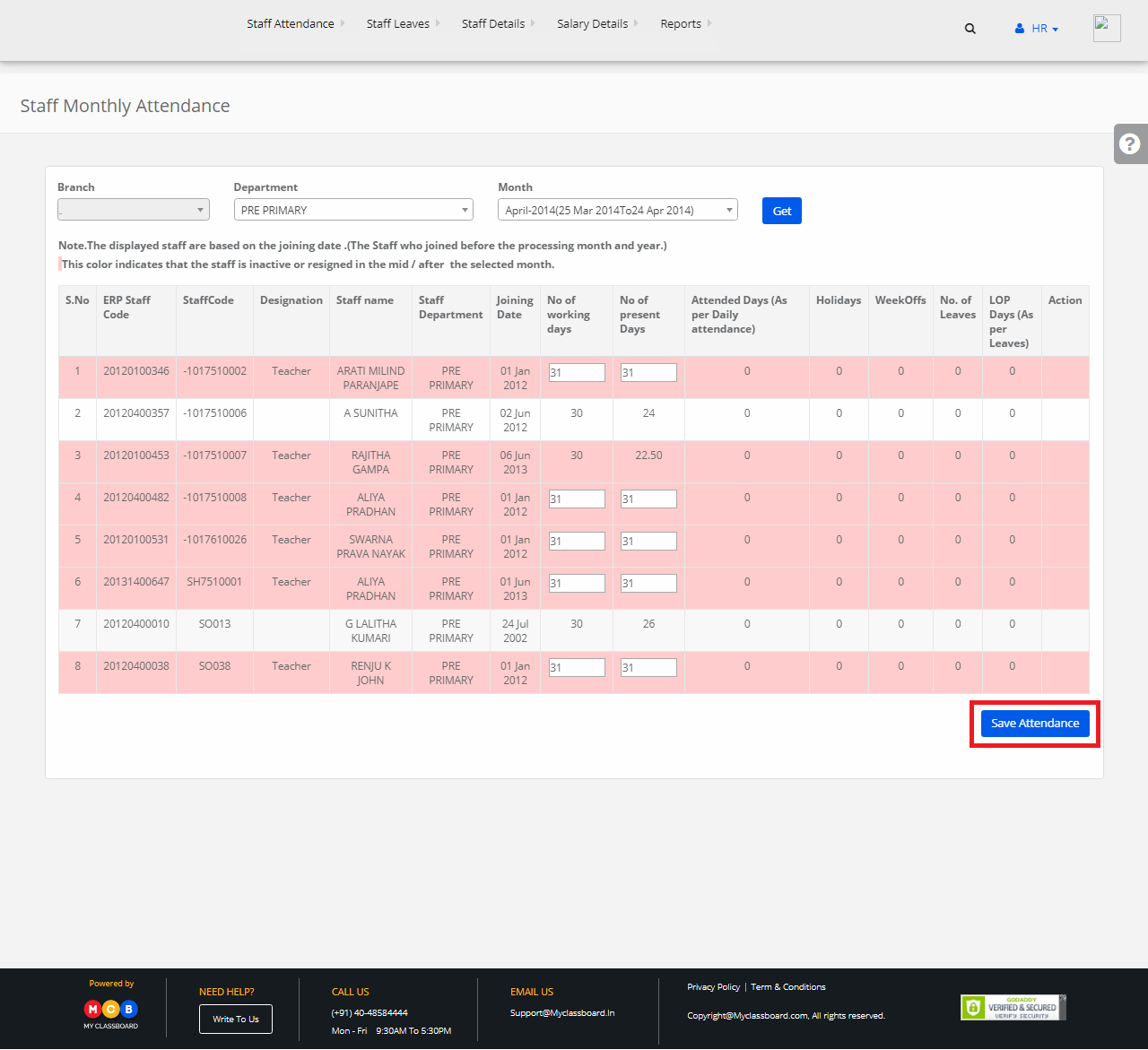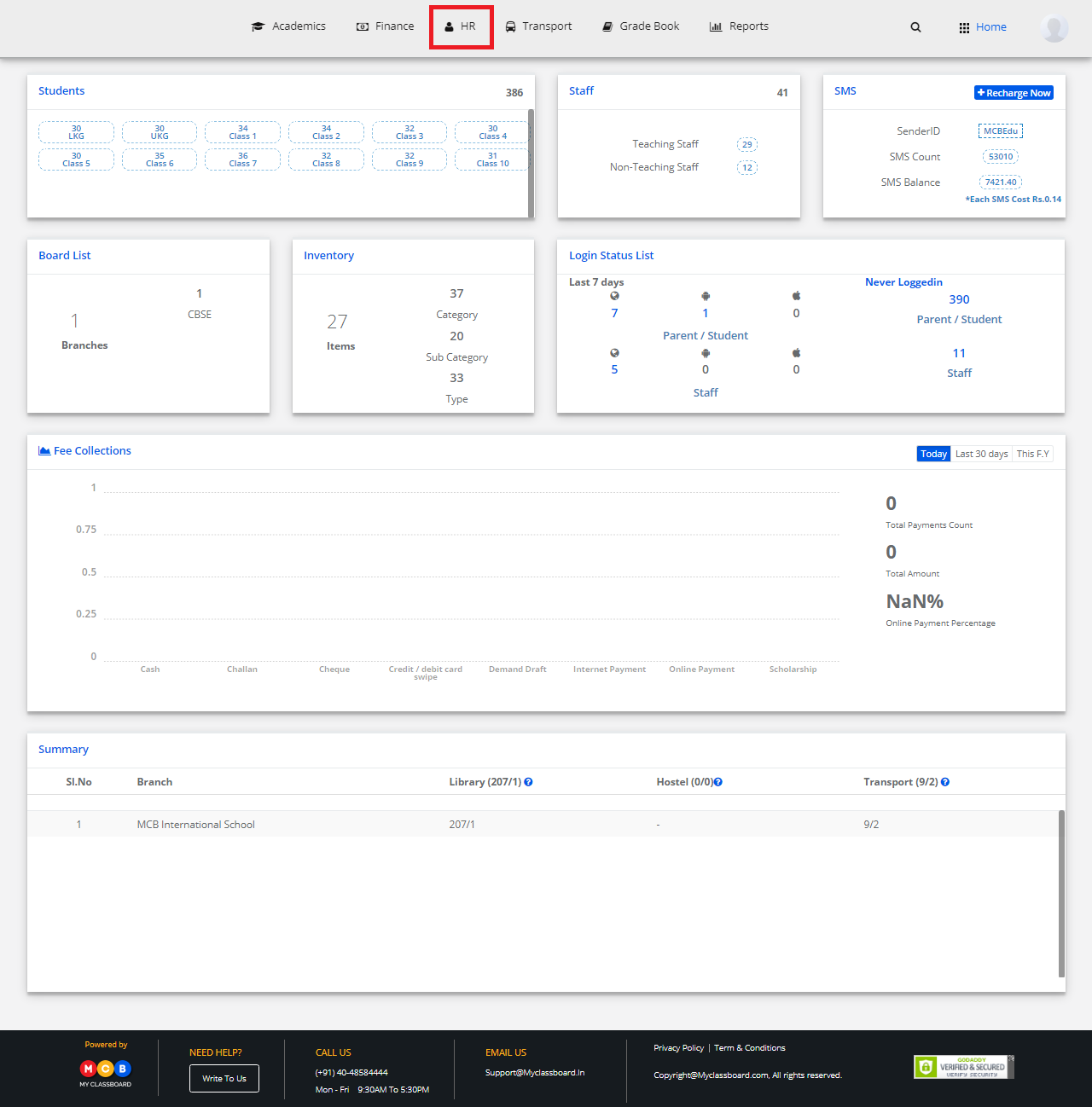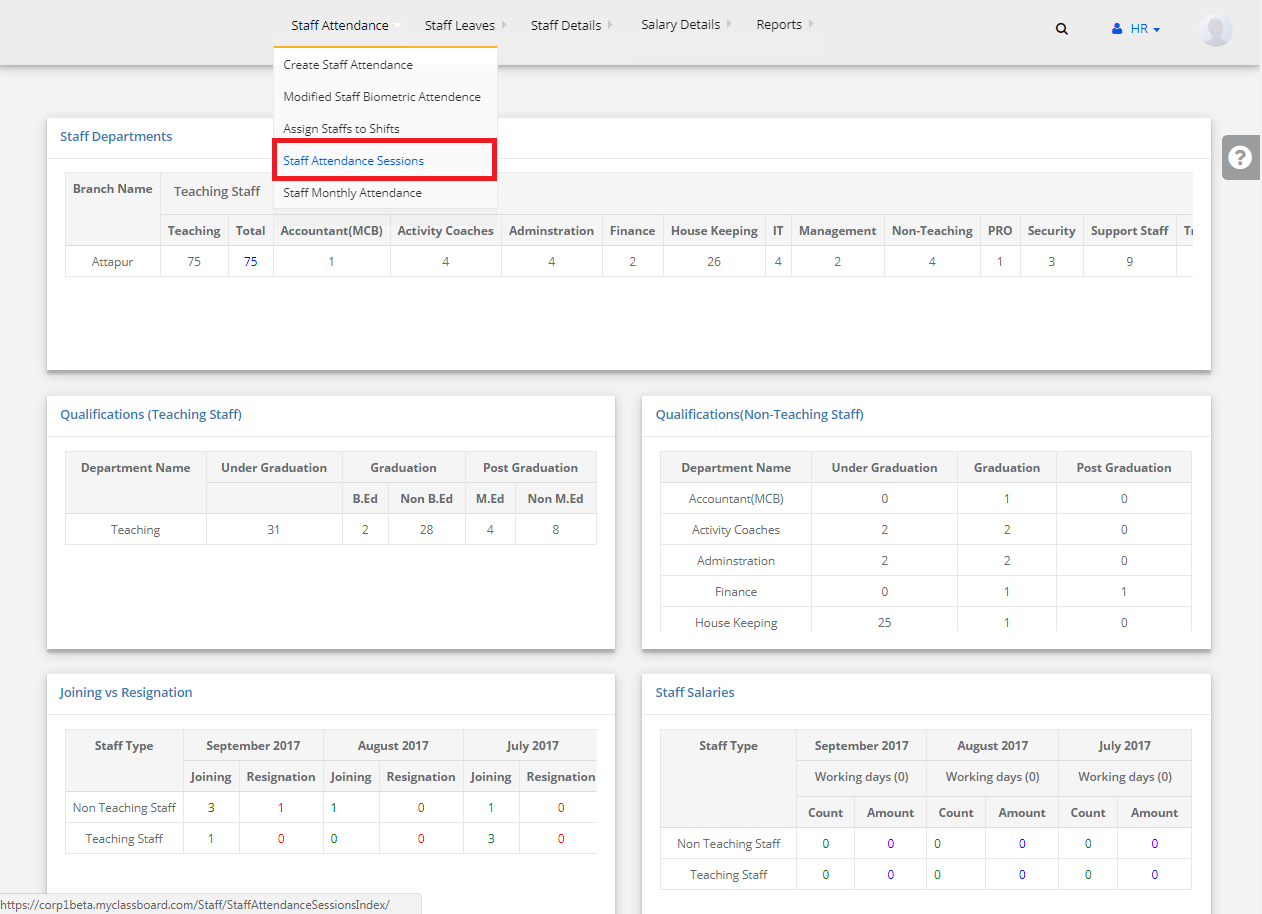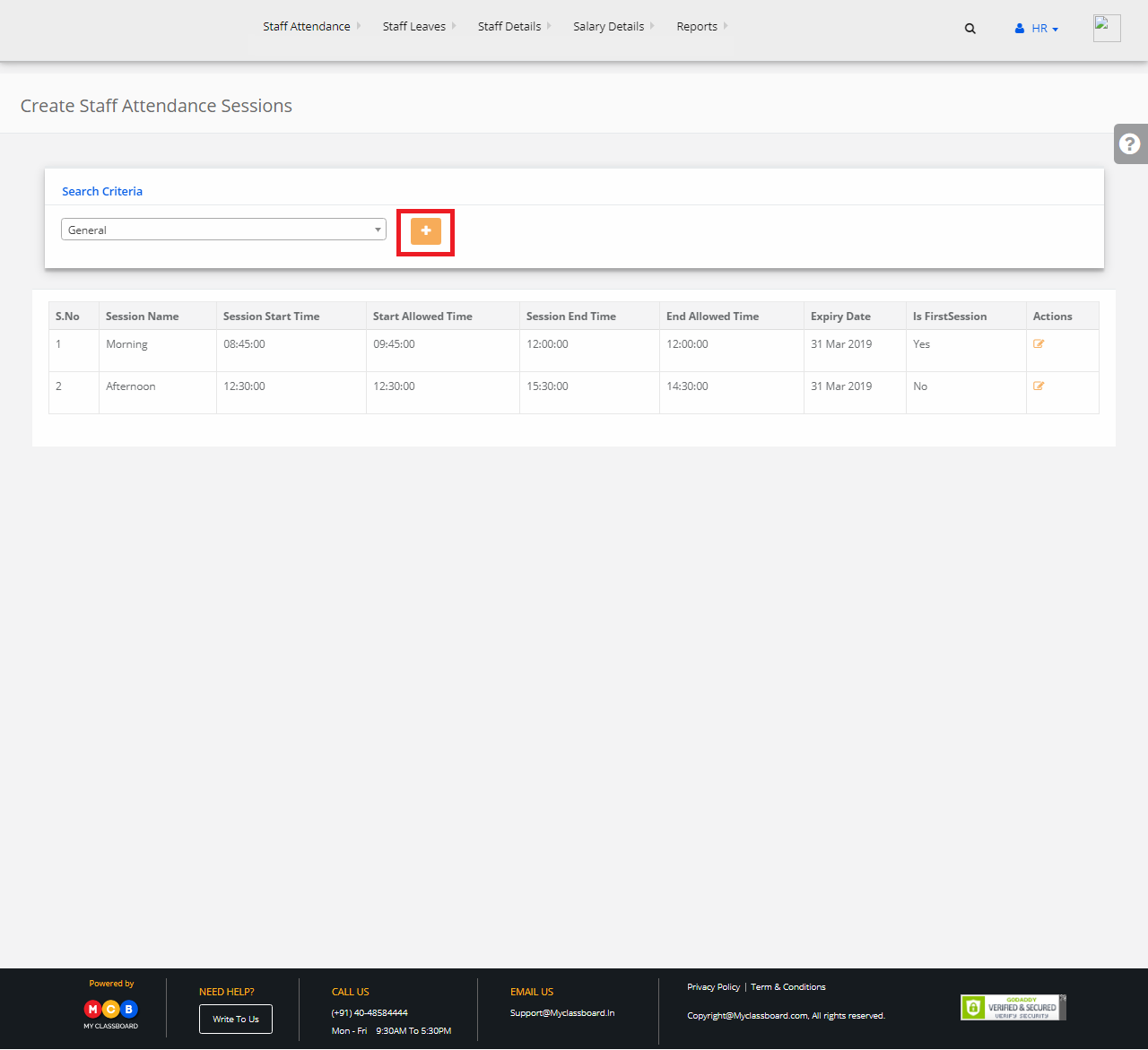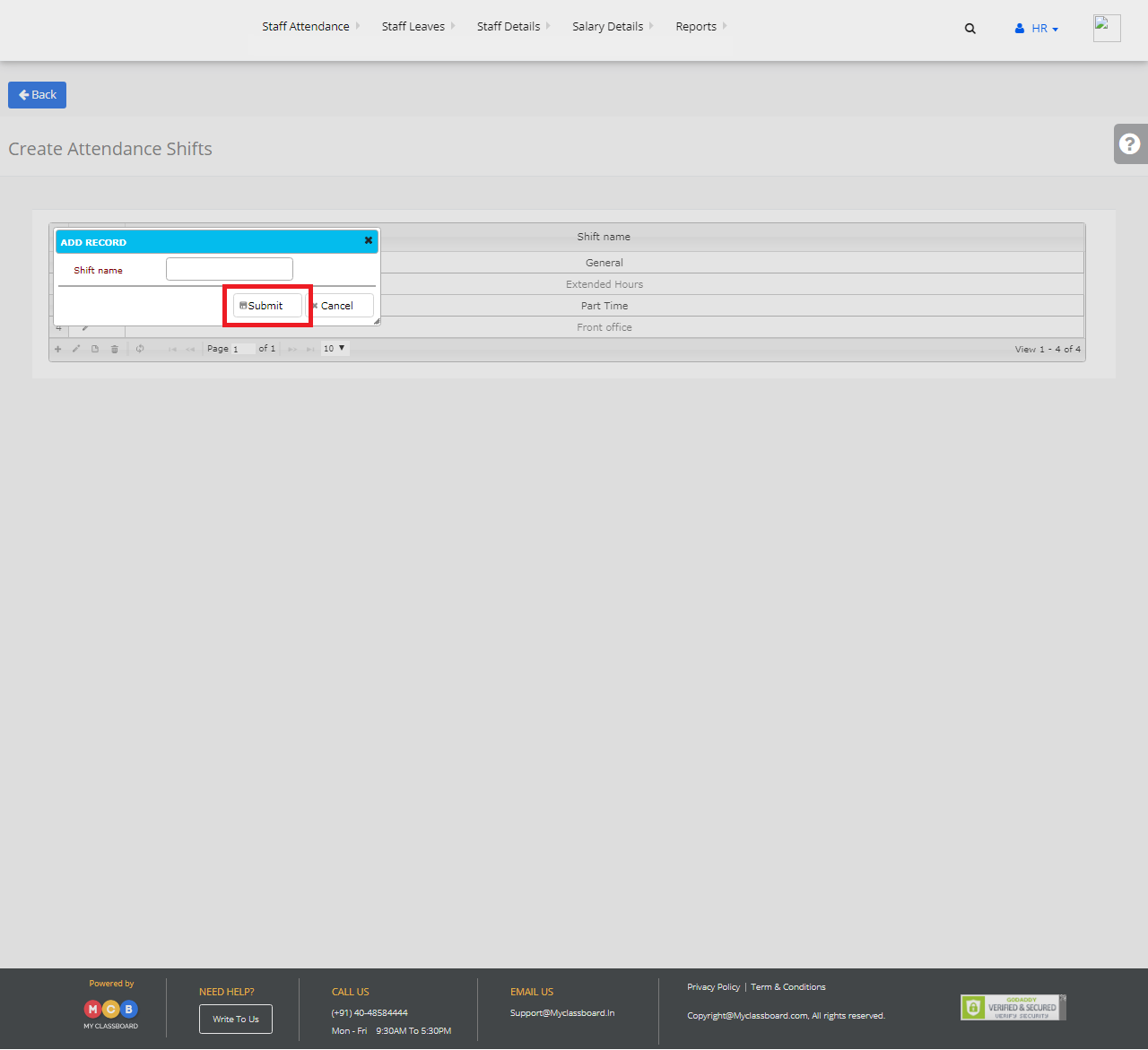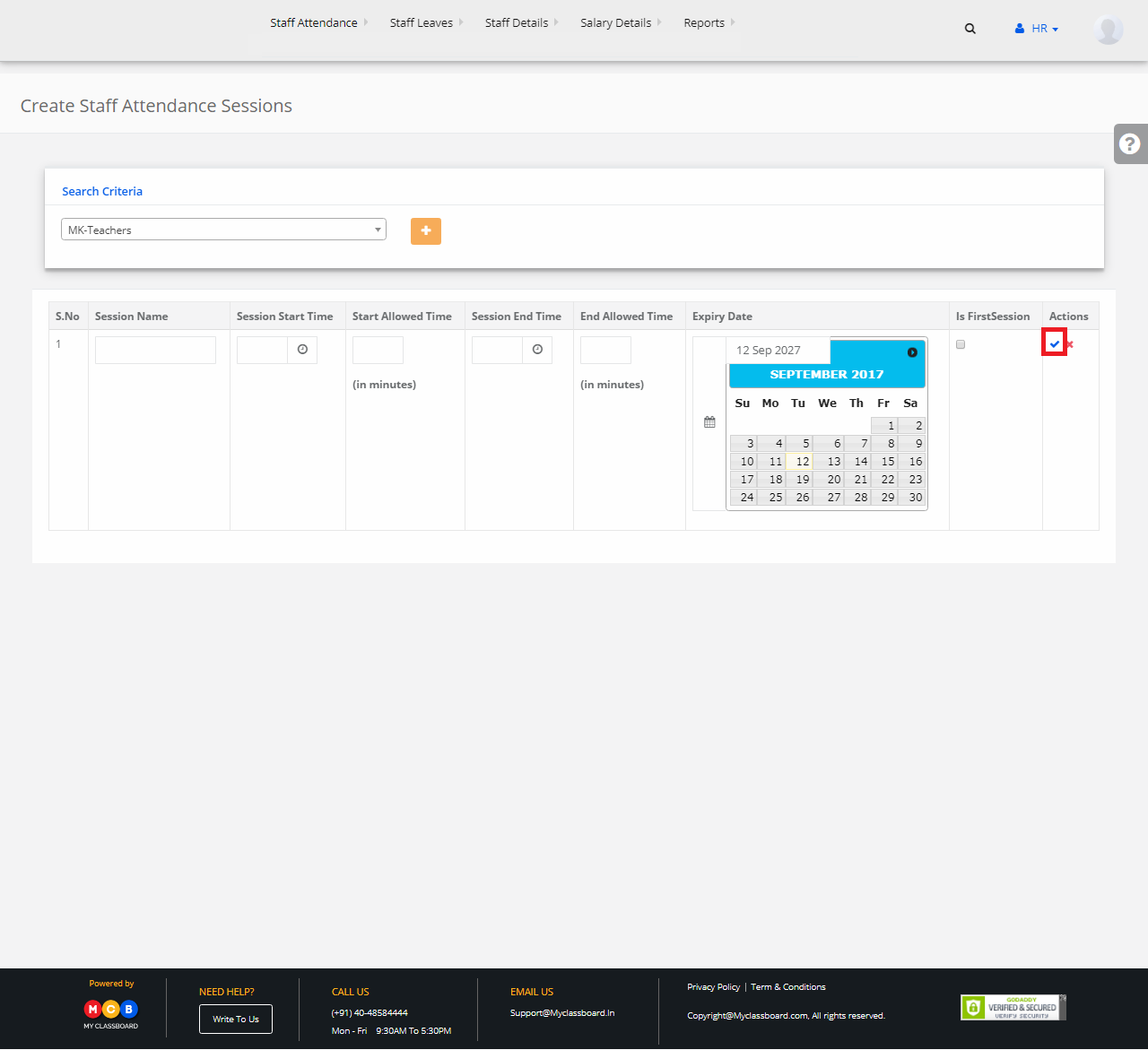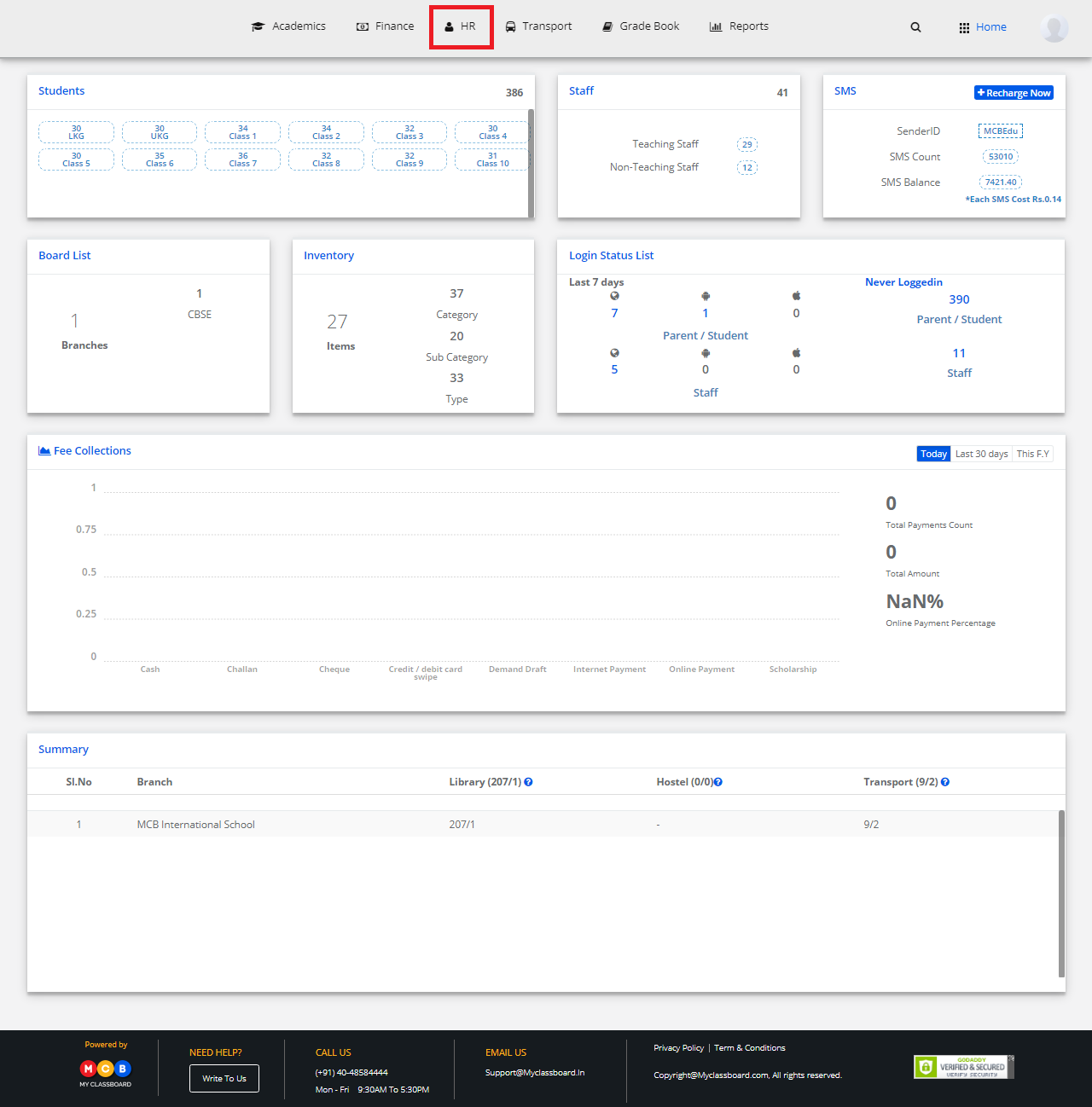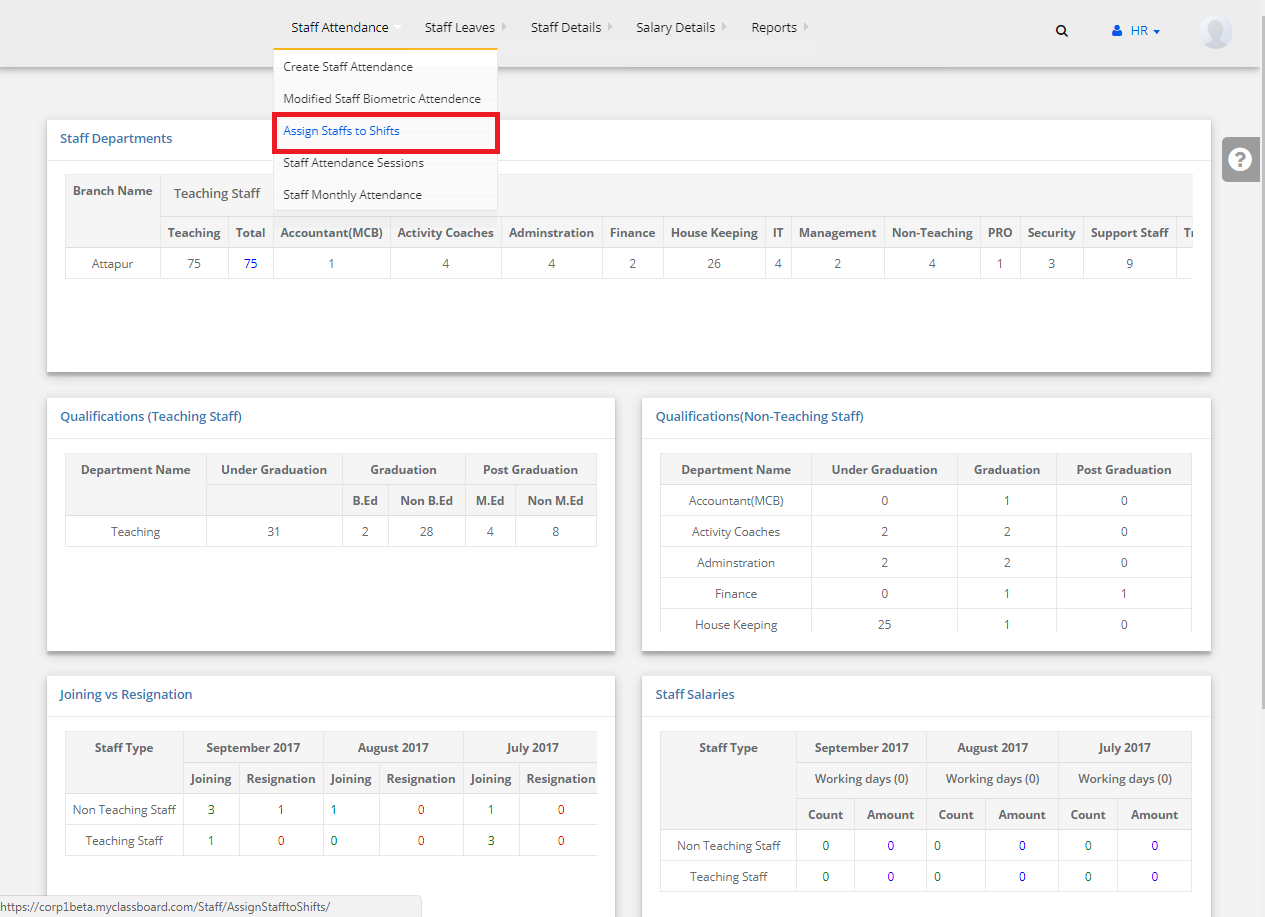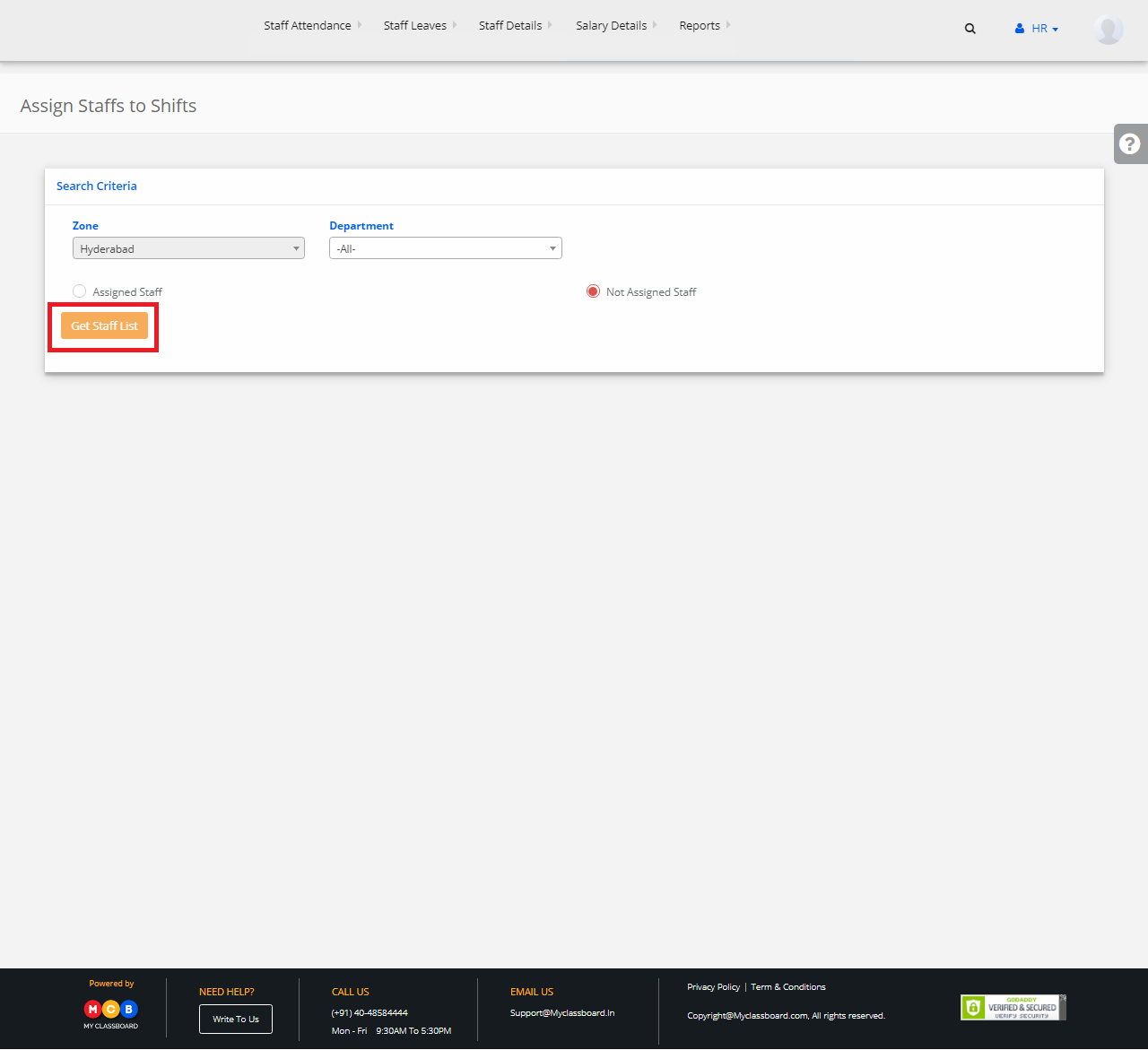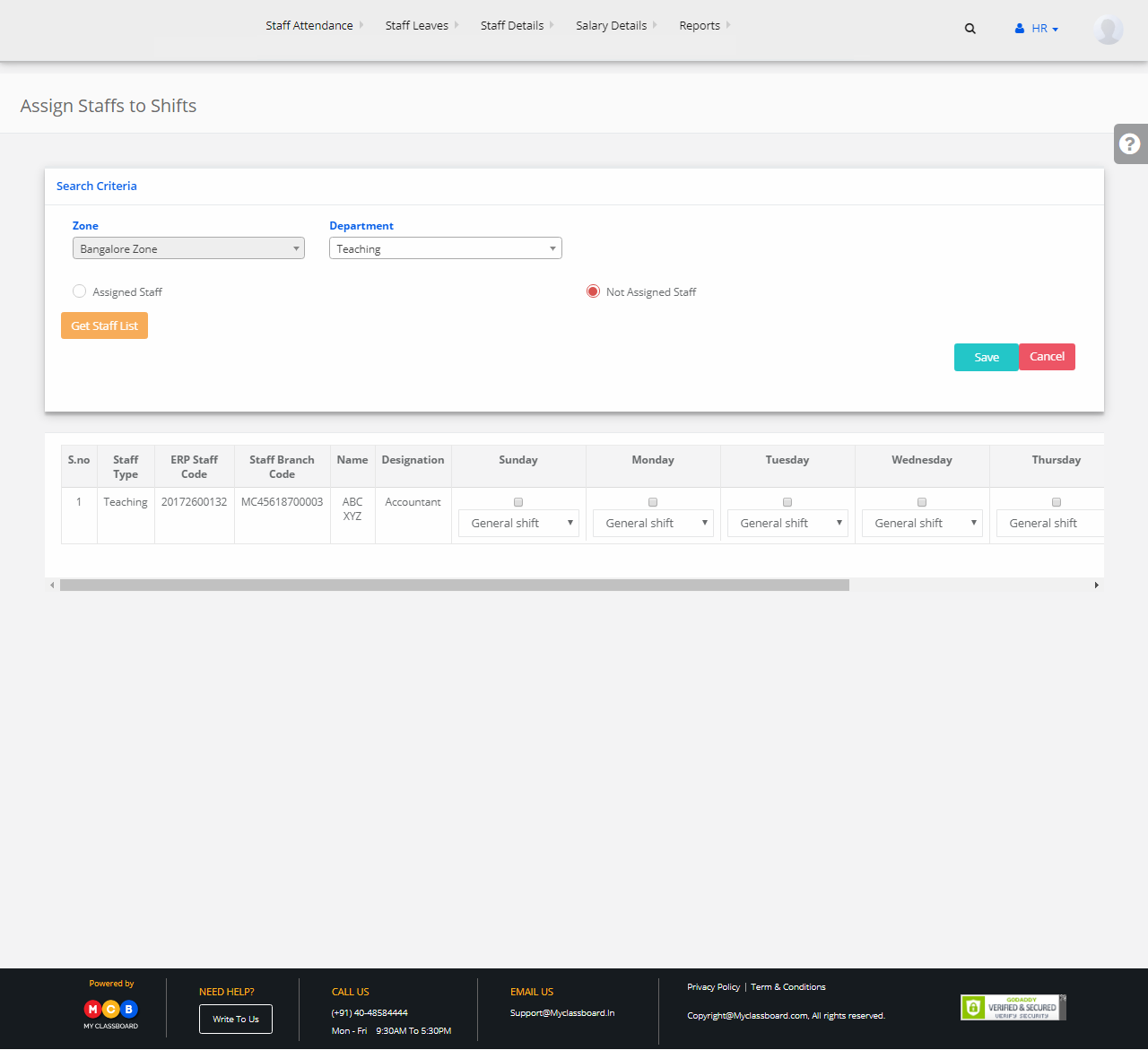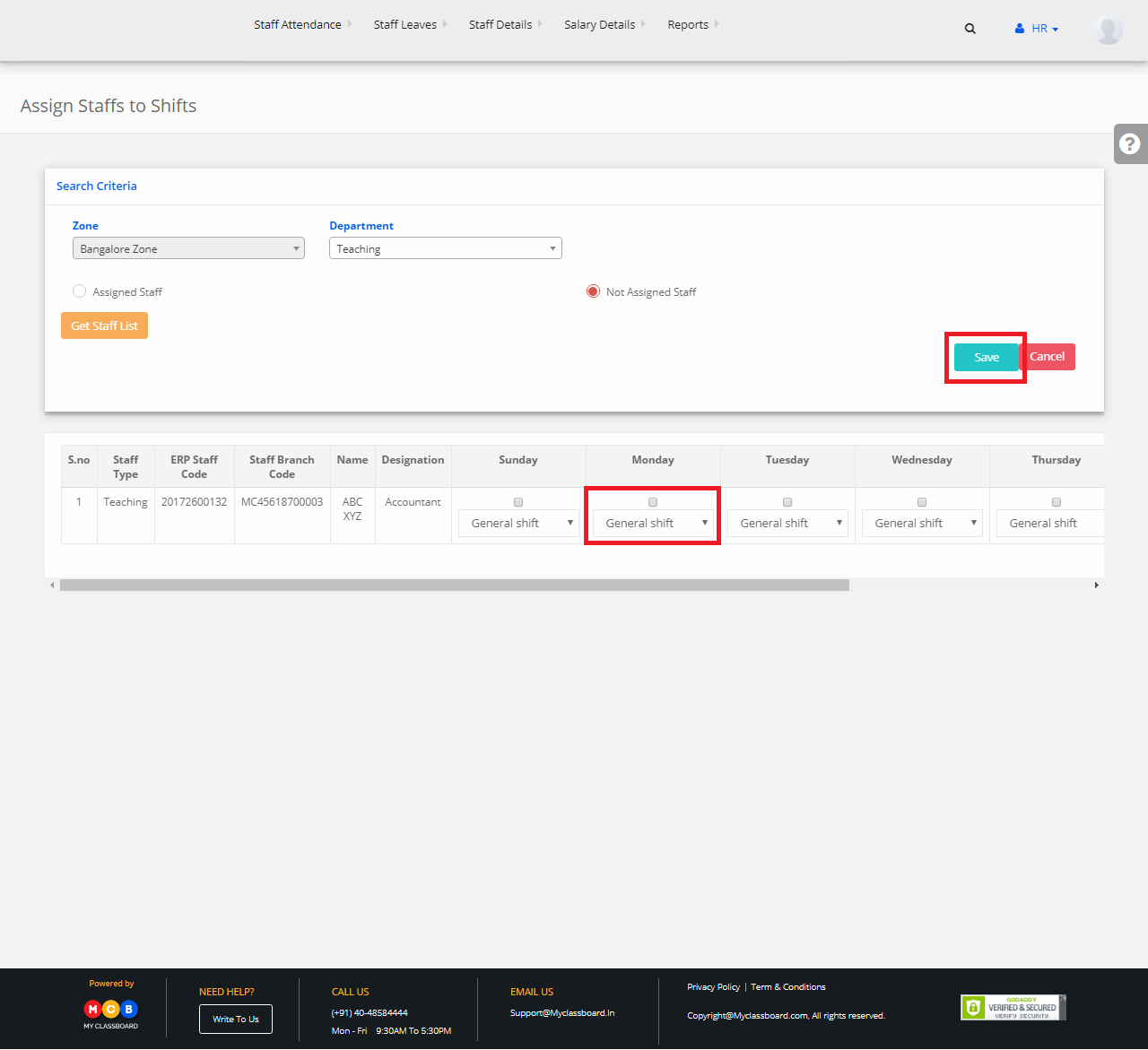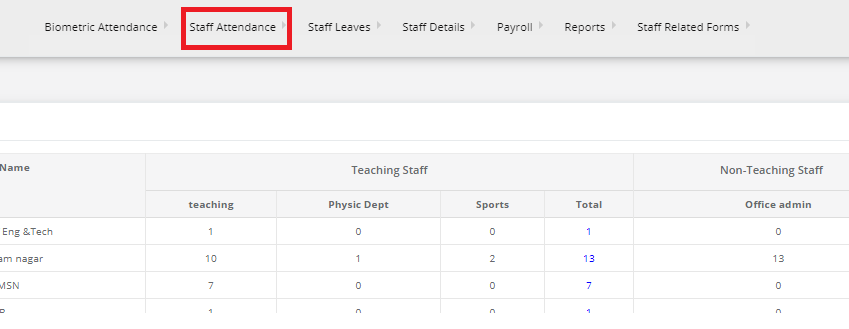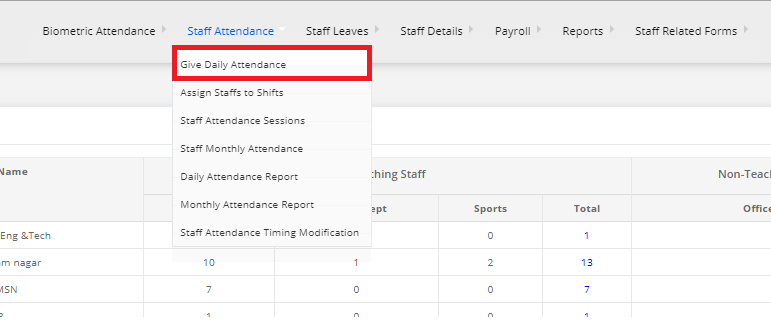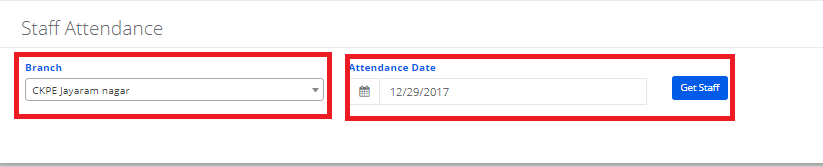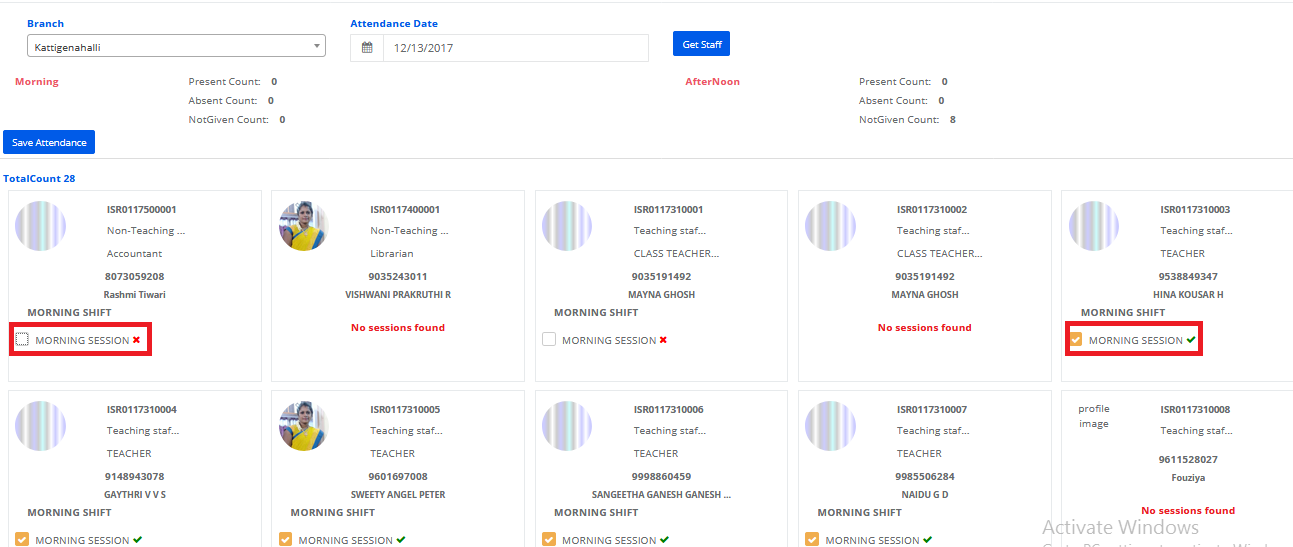Step 1: Login to MCB with Login Credentials.
Step 2: Select HR on the dashboard and you will be directed to the HR page.
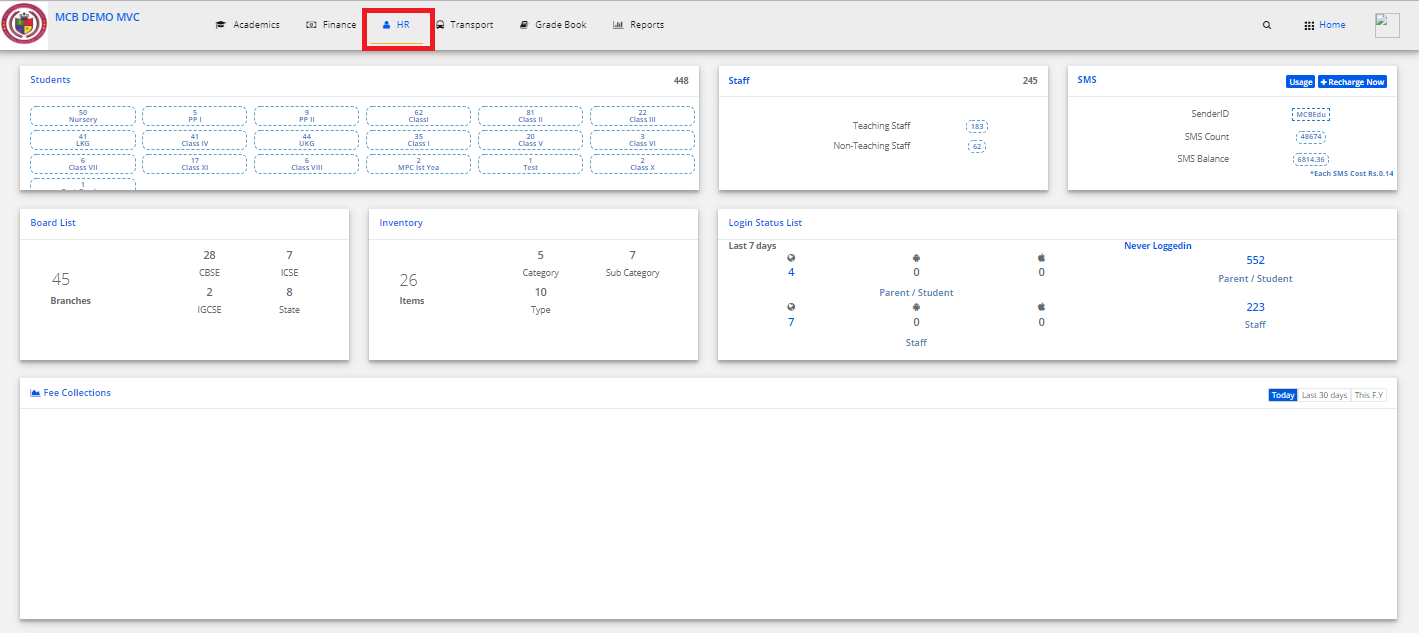
Step 3: Select “Staff Attendance” on the top bar and choose “Monthly Attendance Report”.
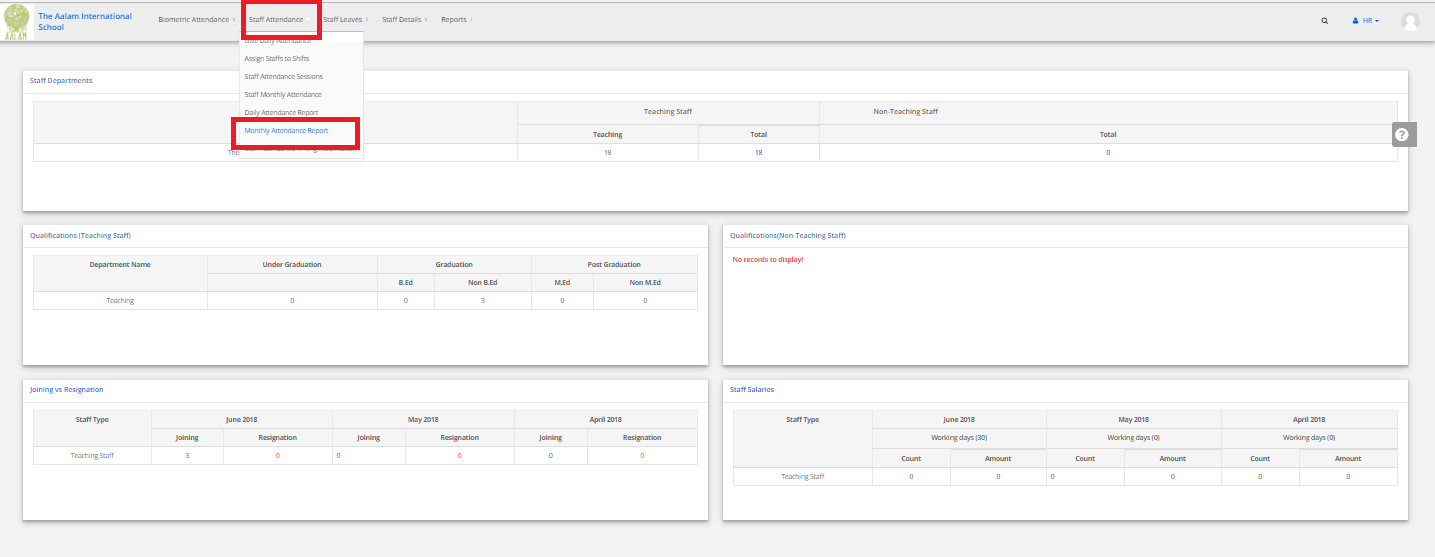
Step 4: Select location, Branch & Date then Click on Get. Monthly Attendance Report is displayed.