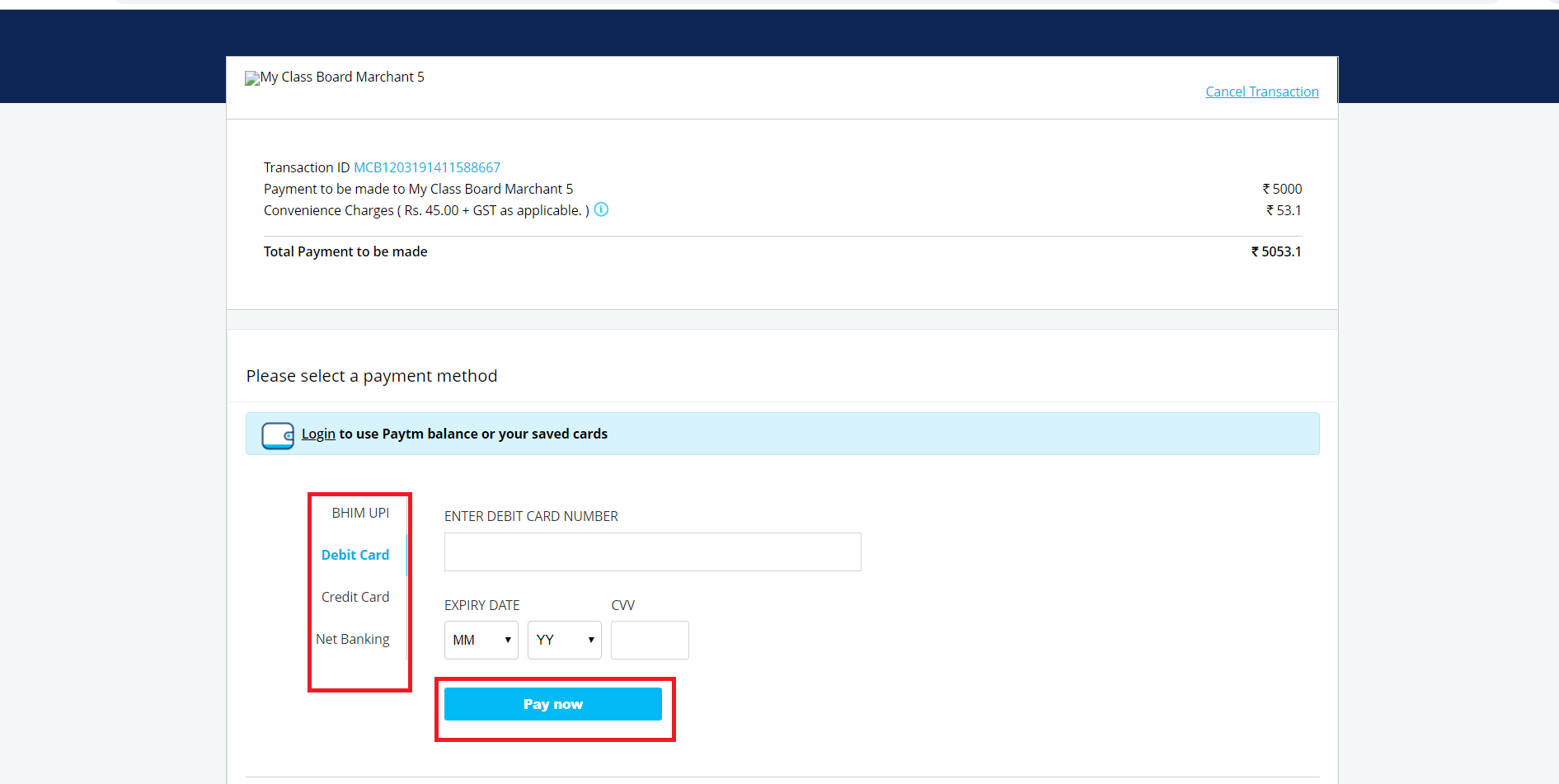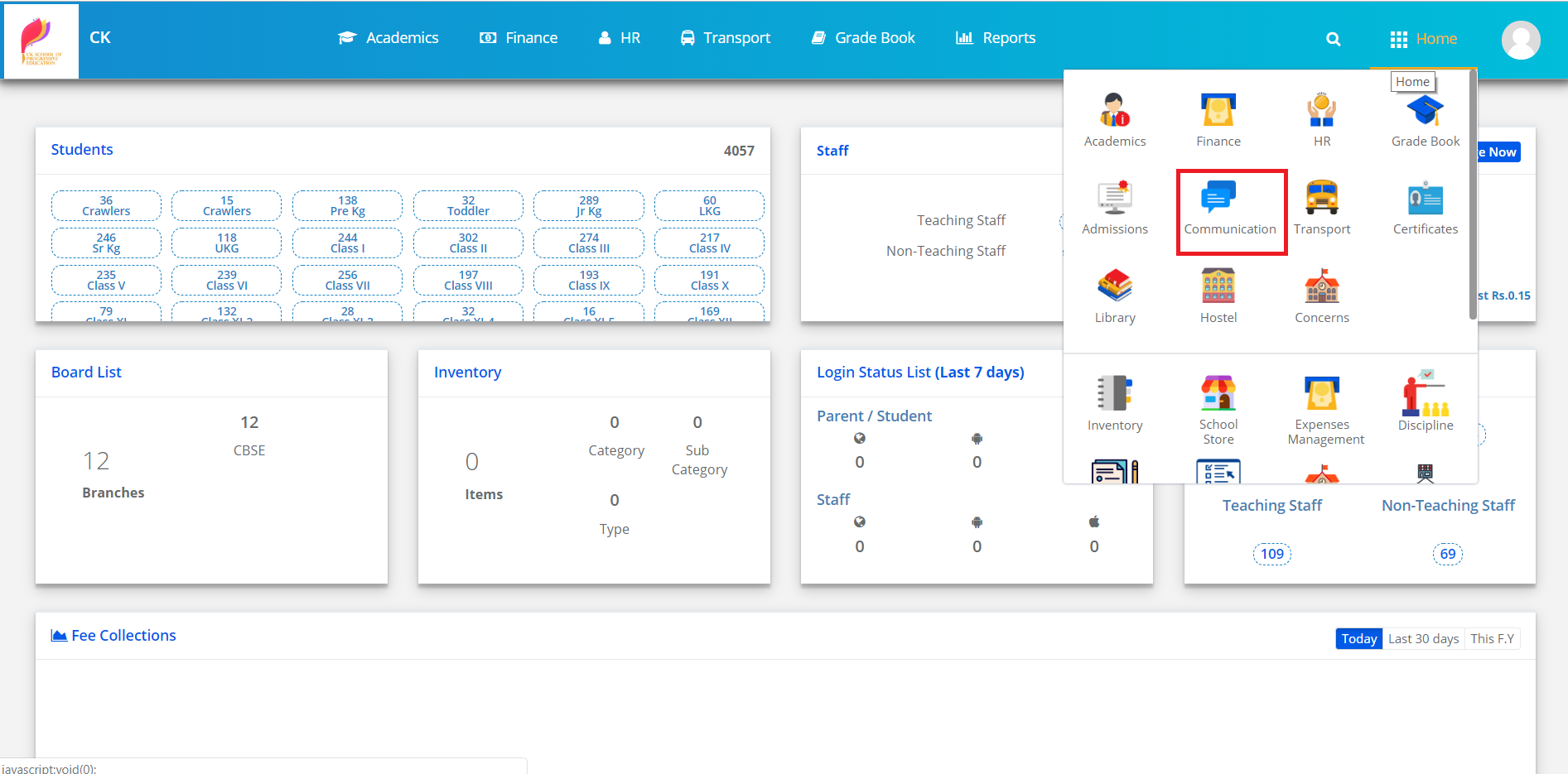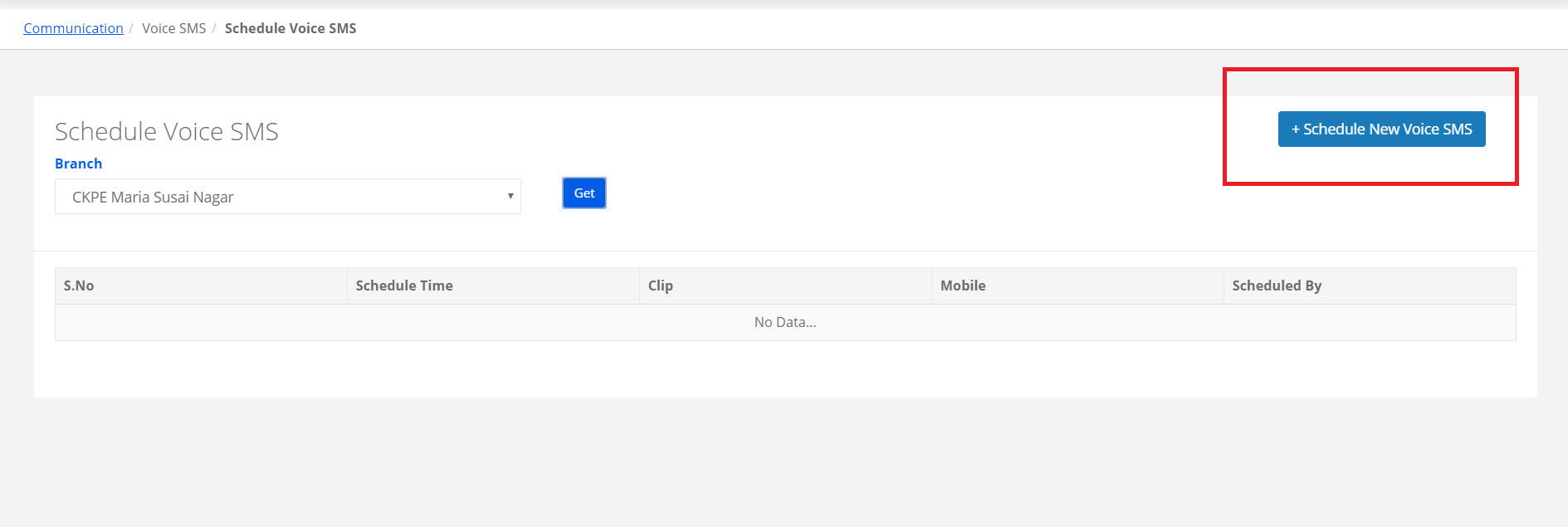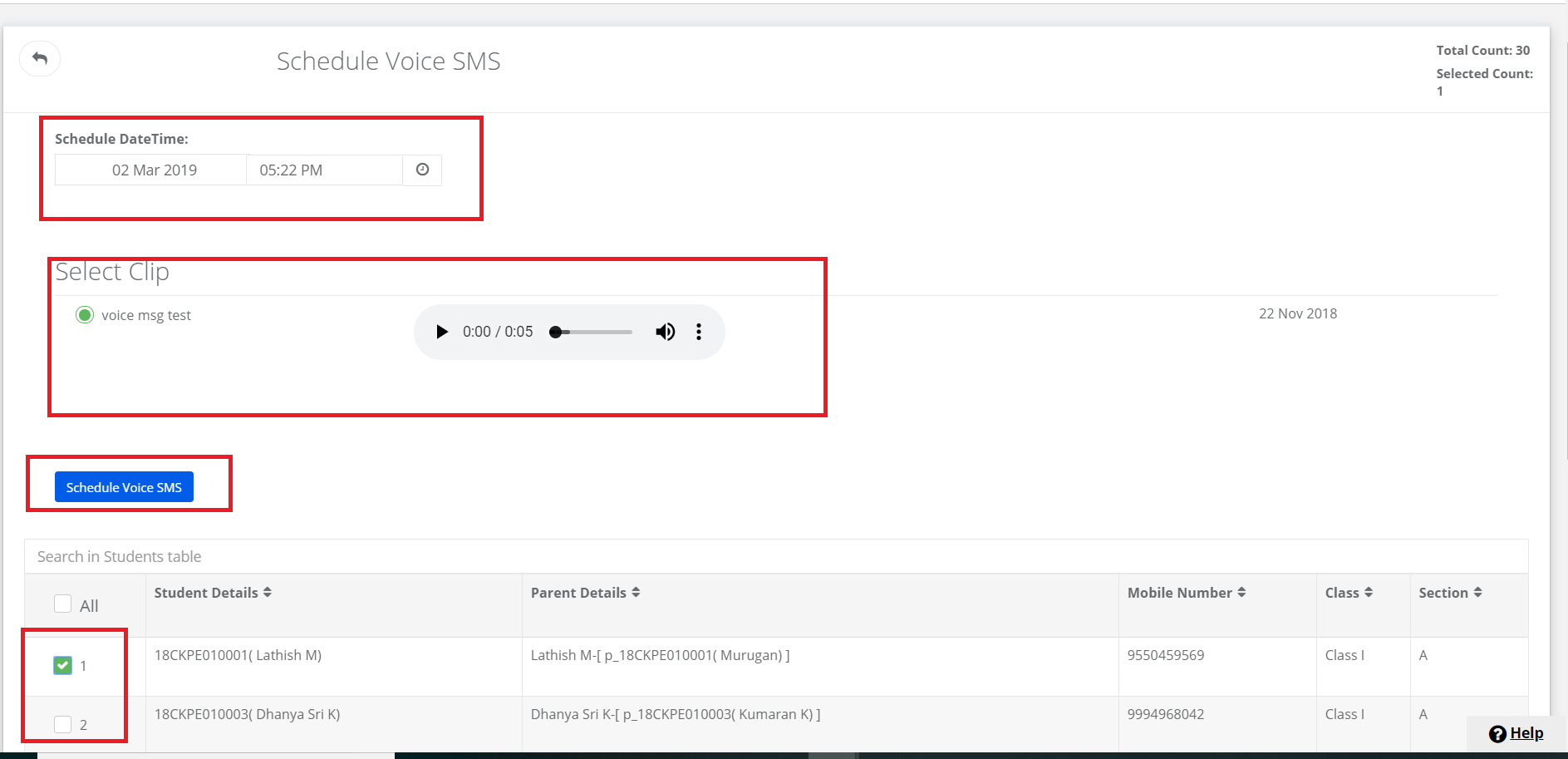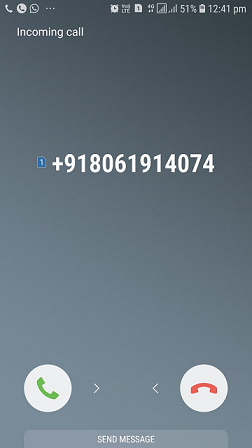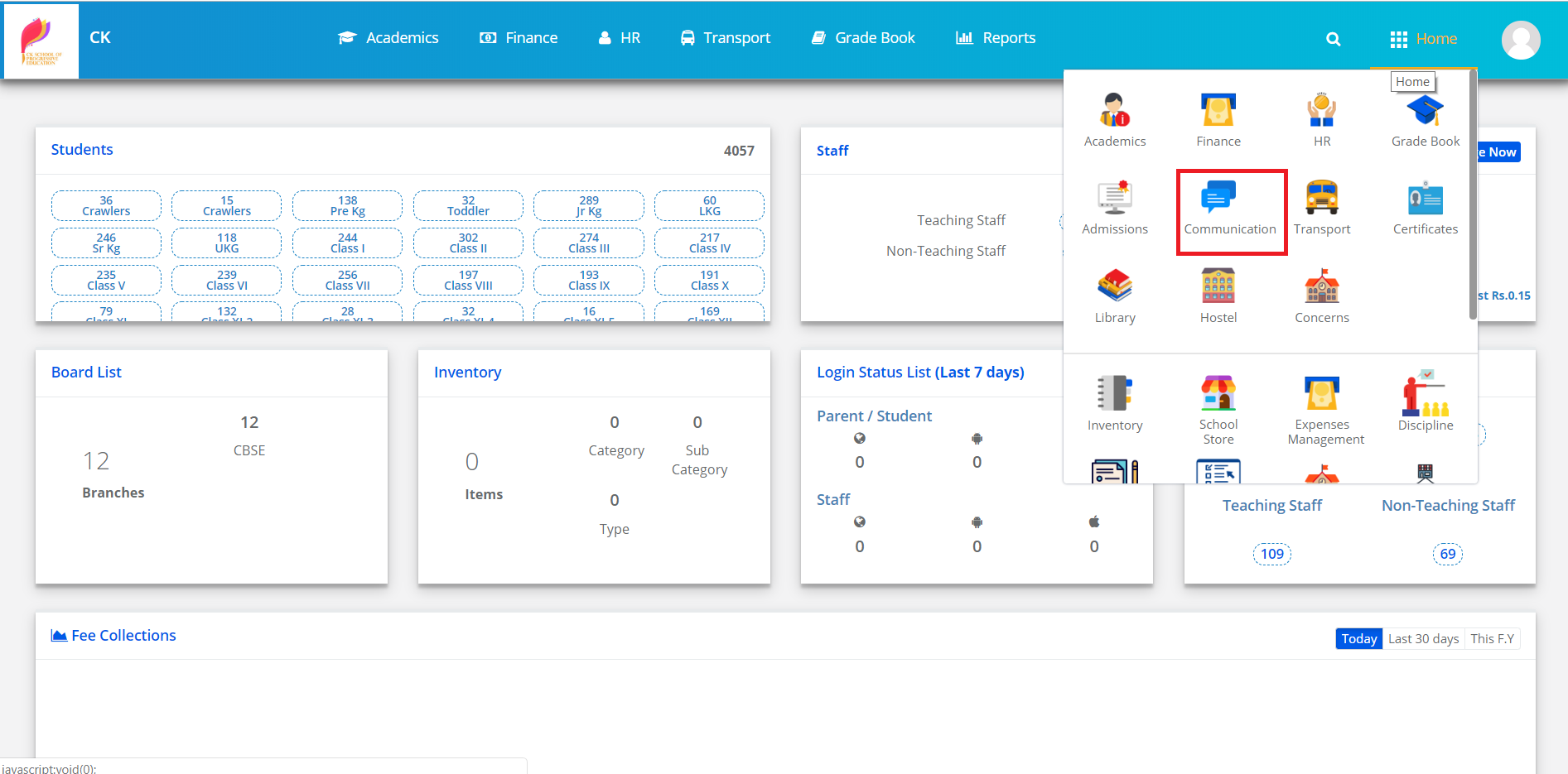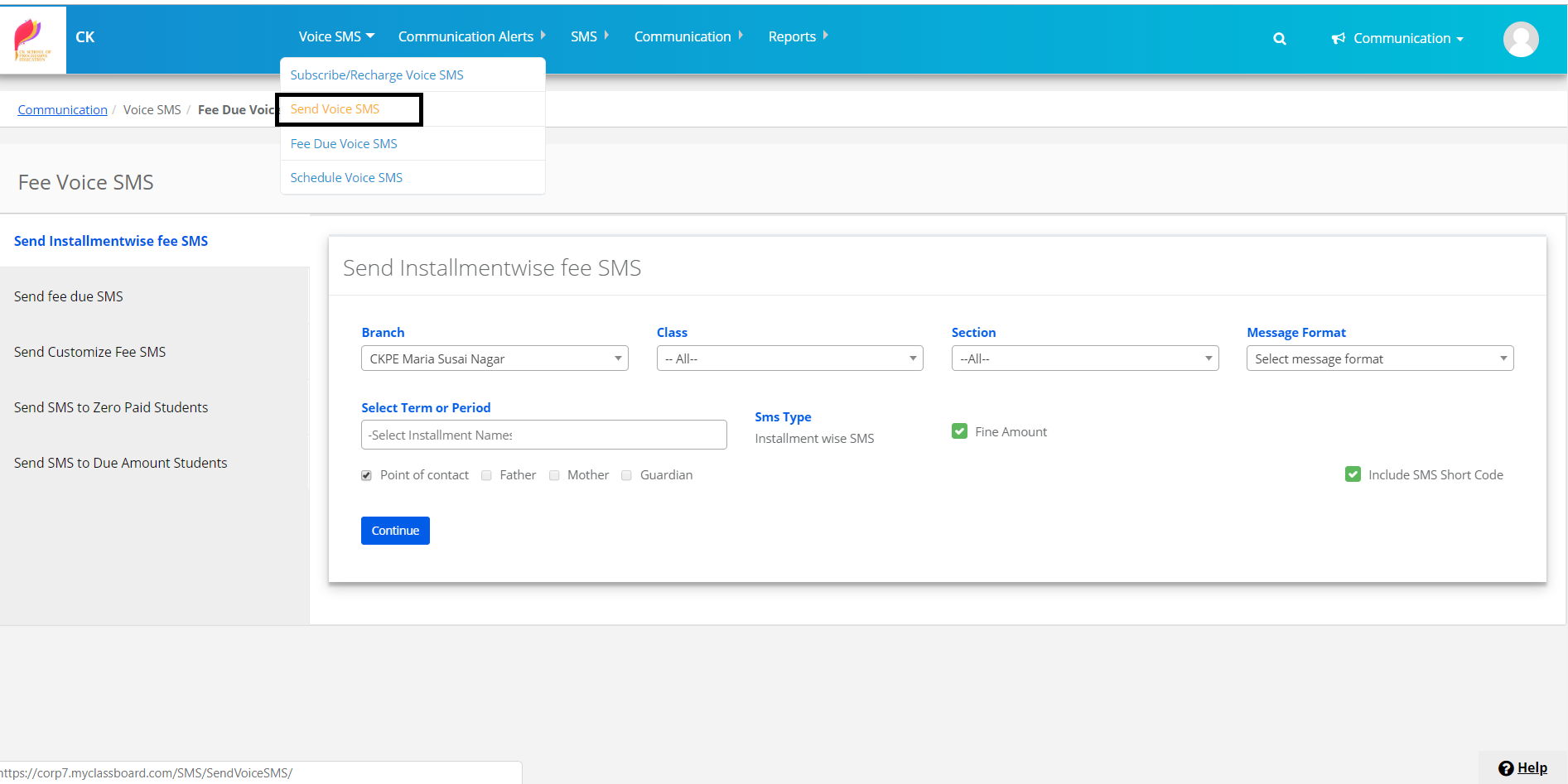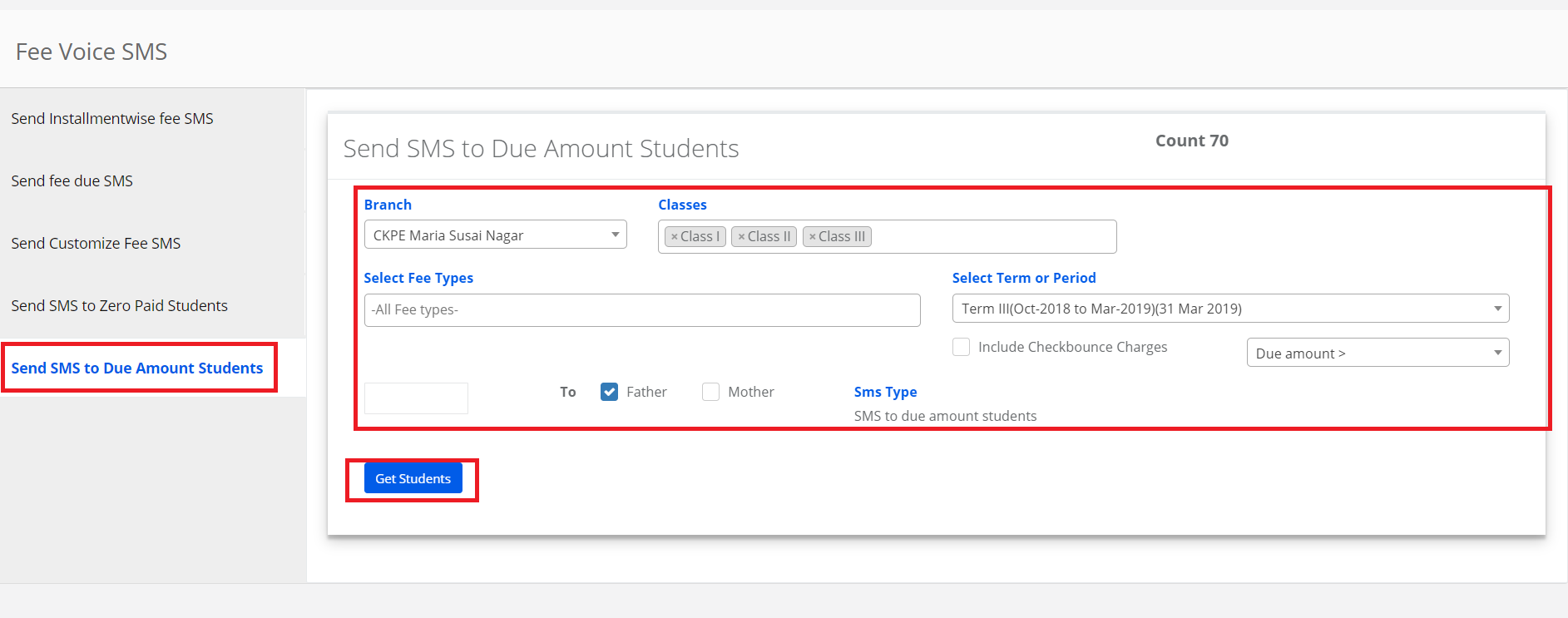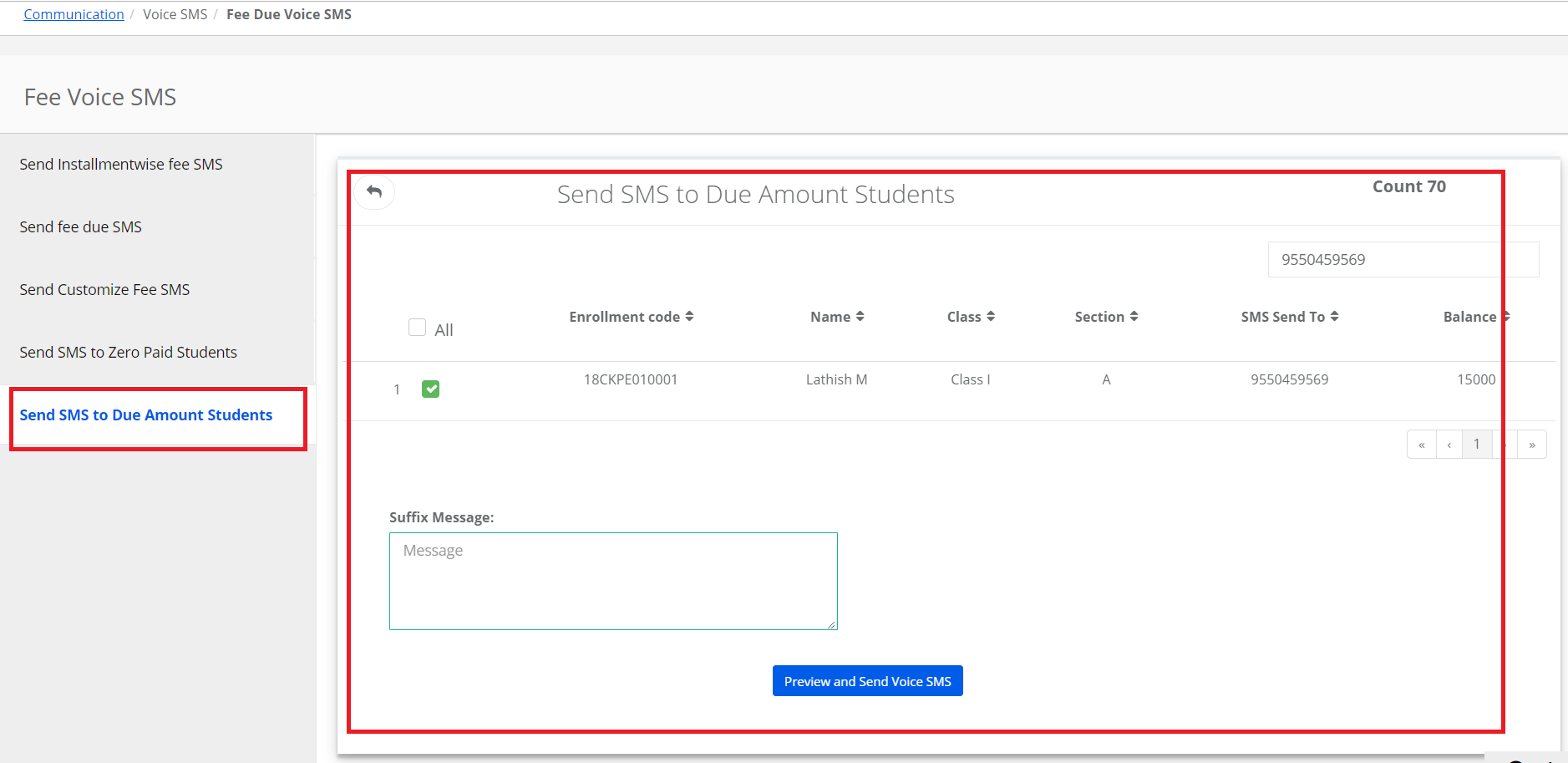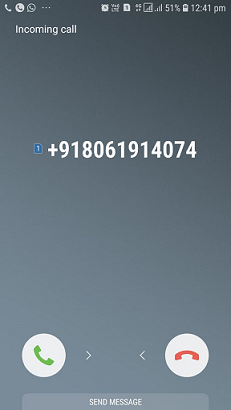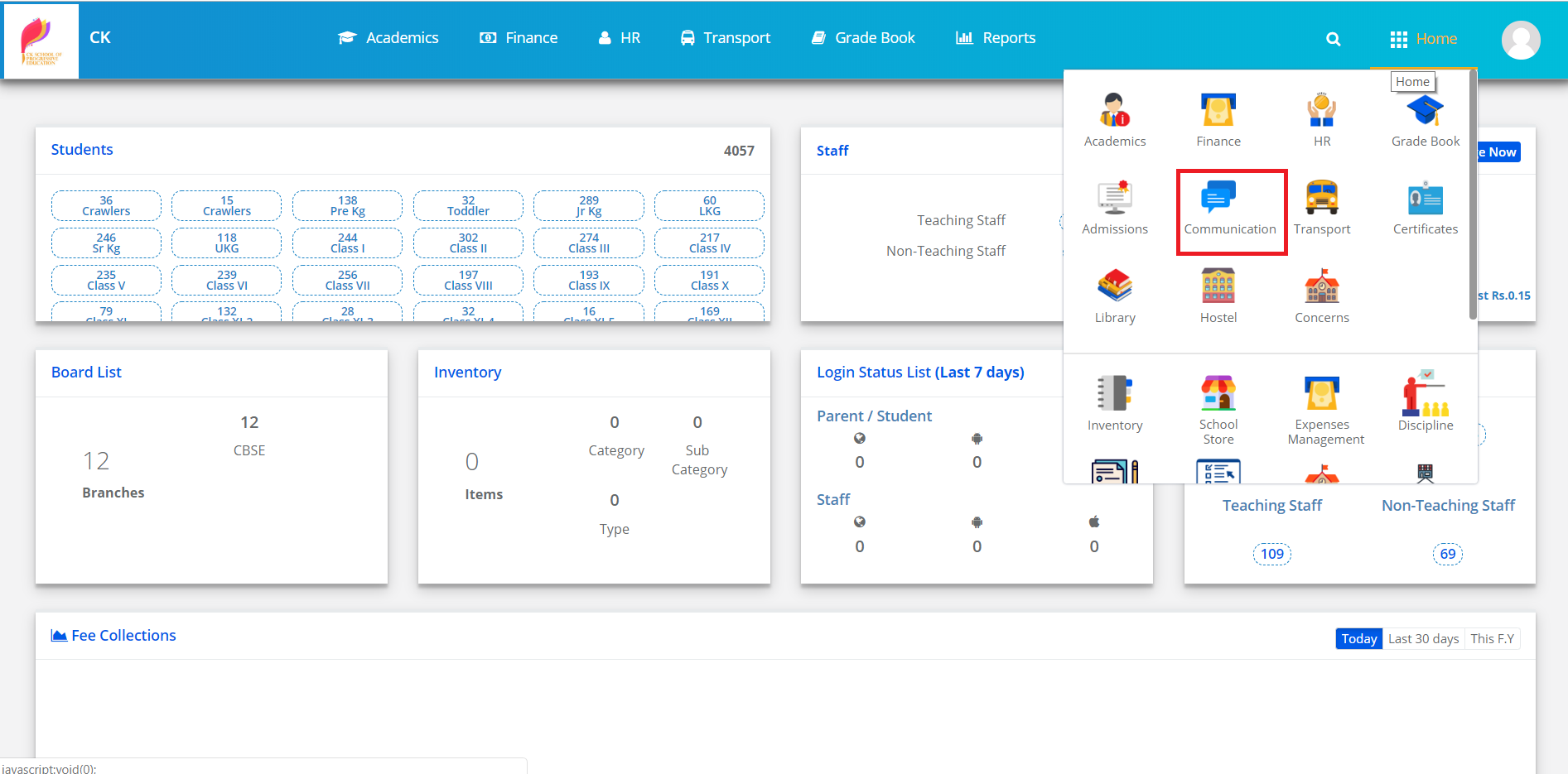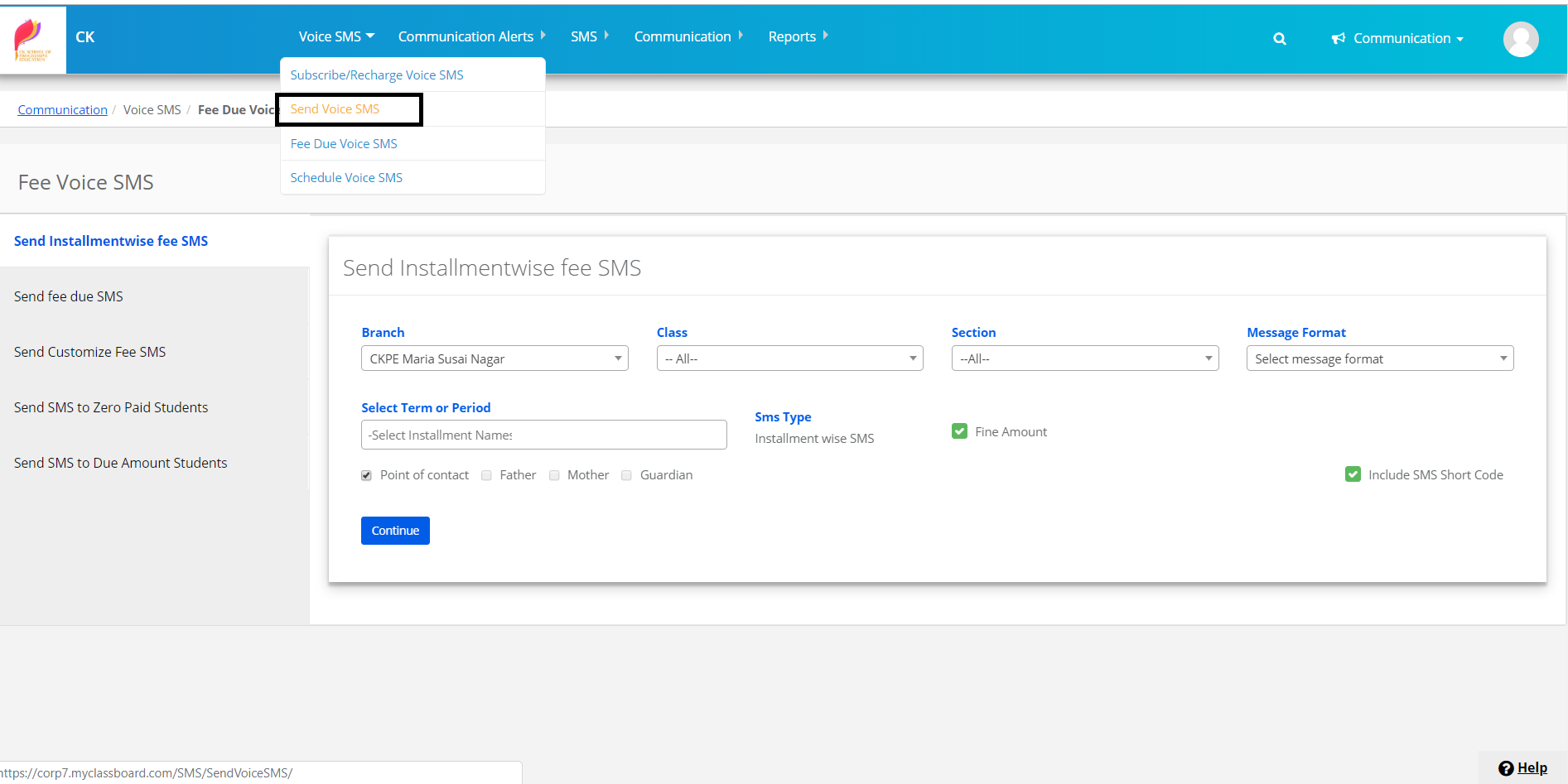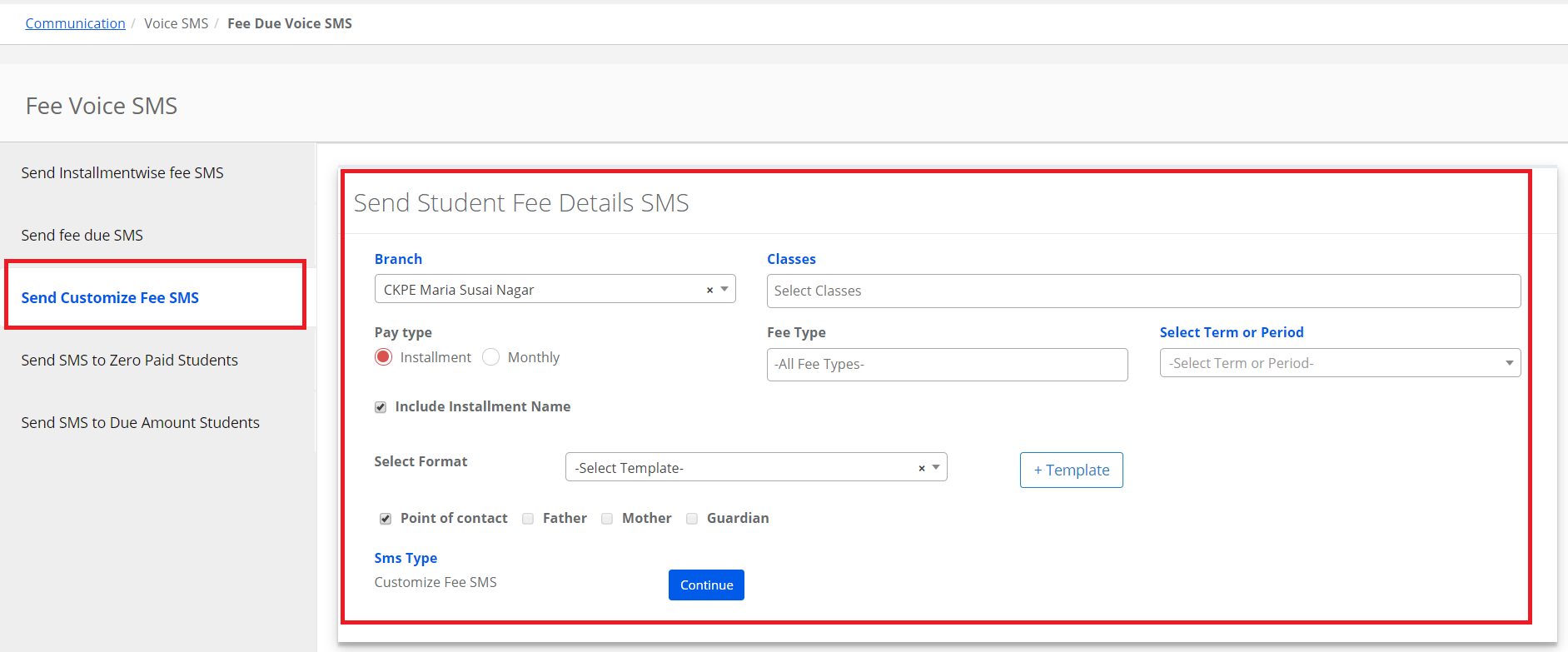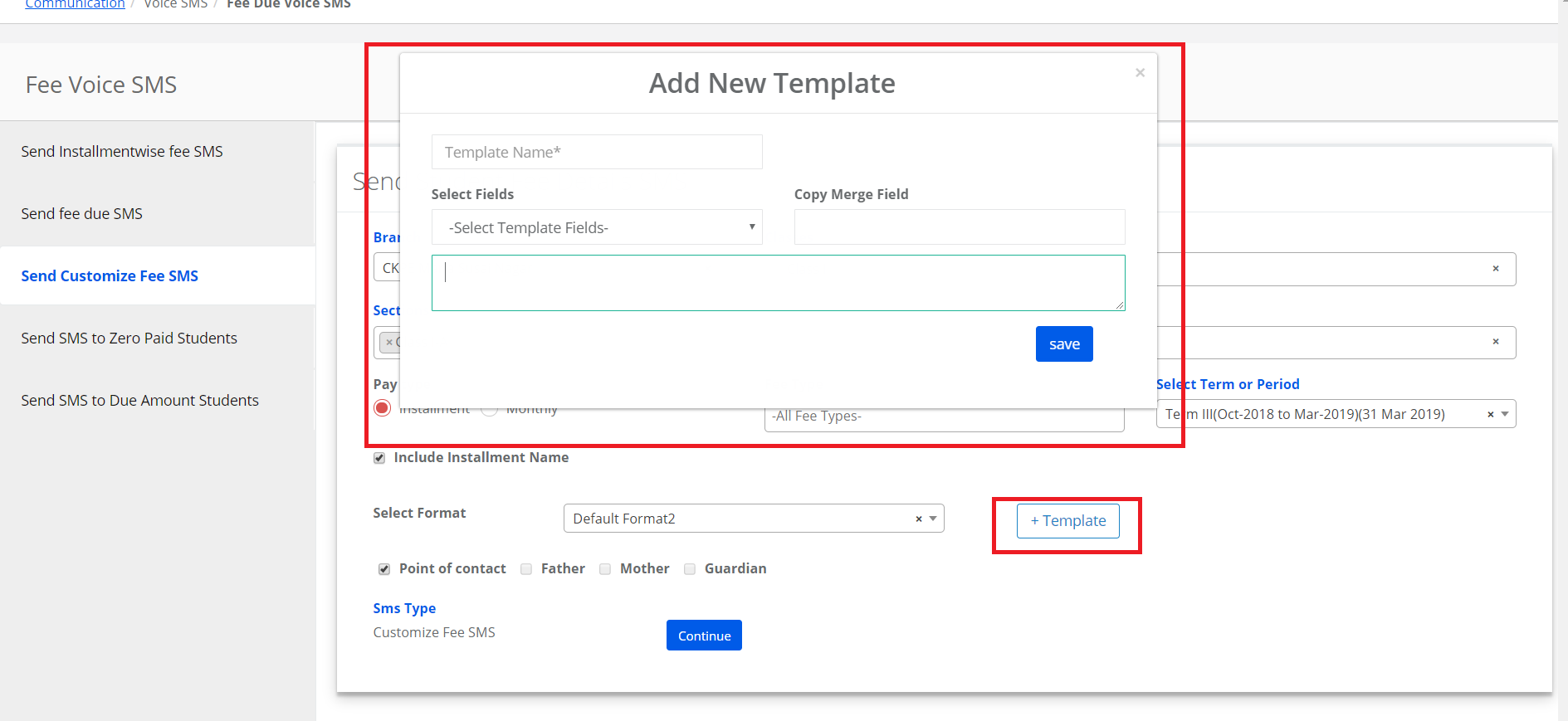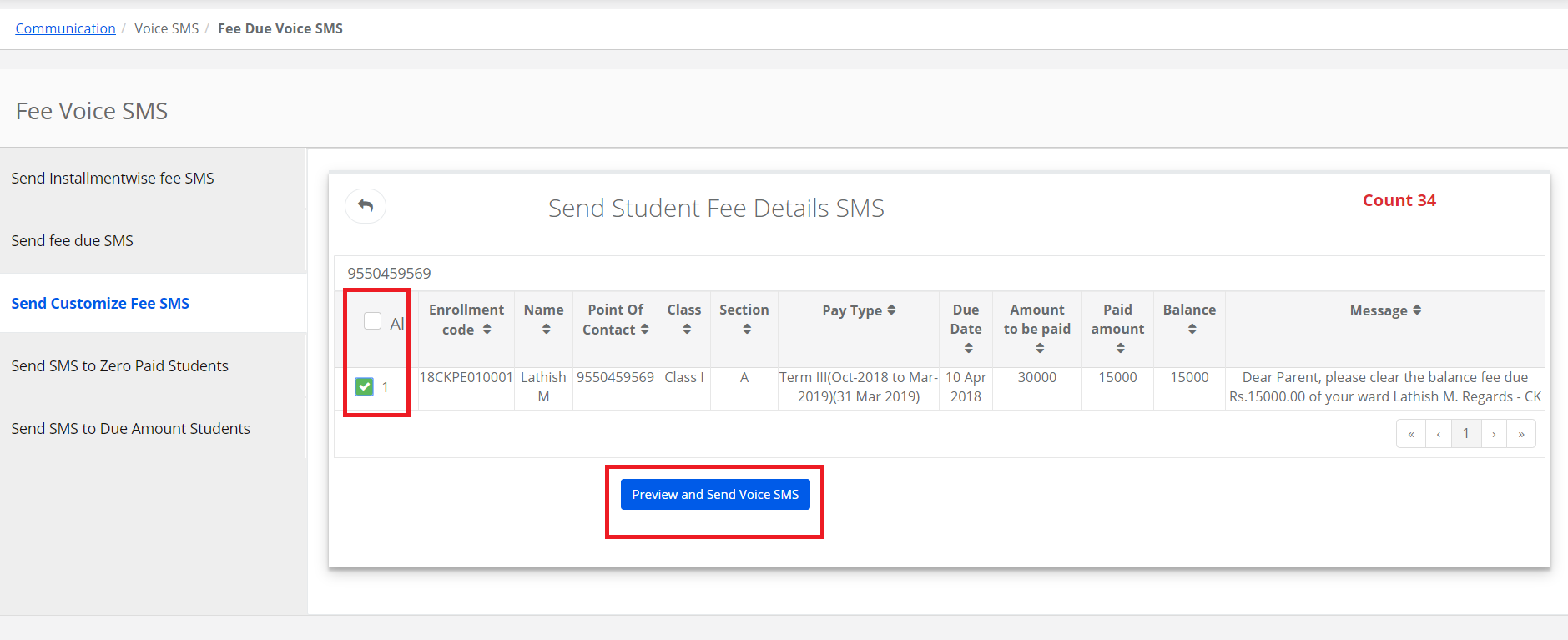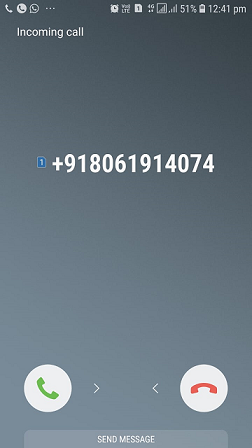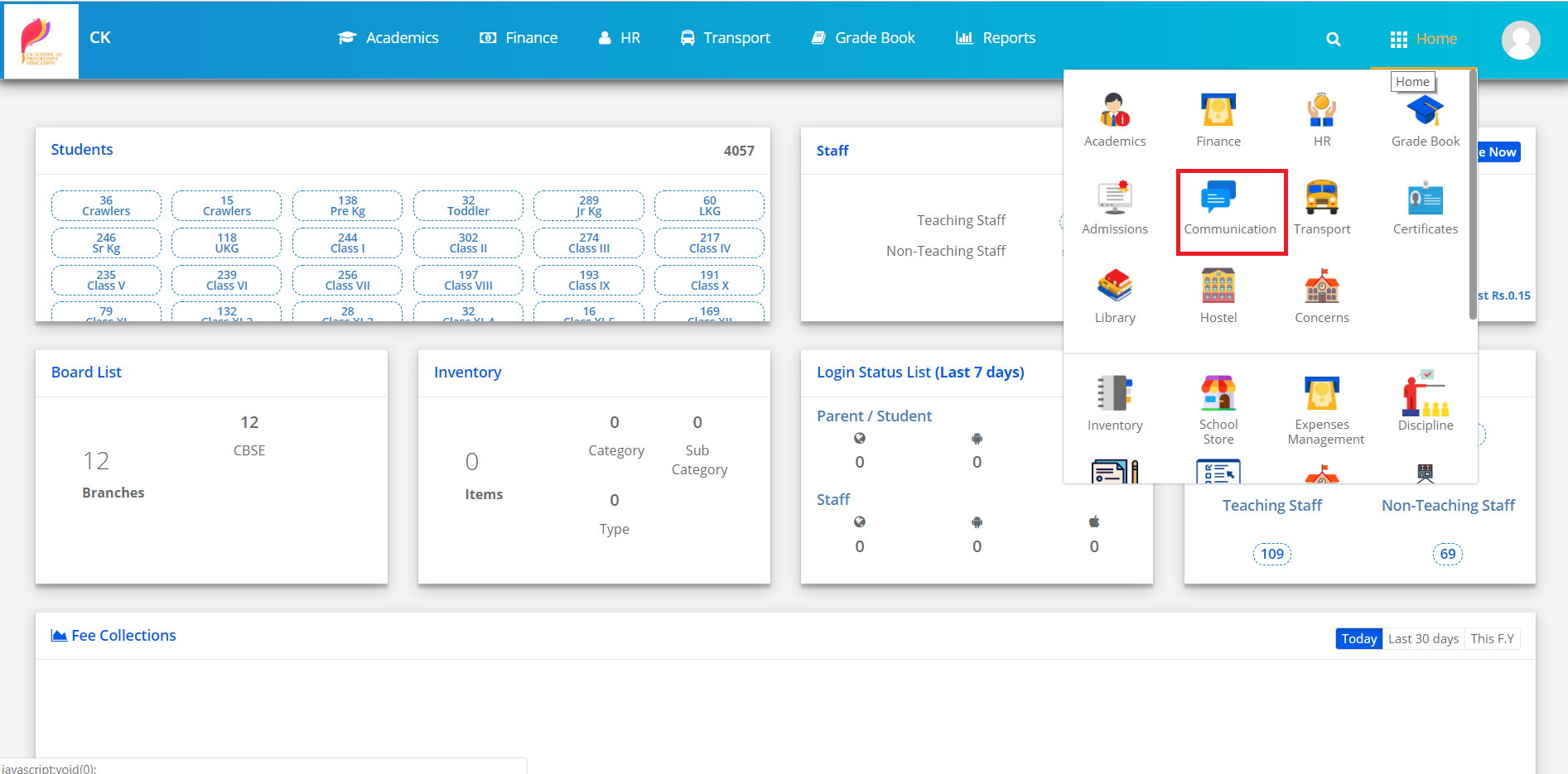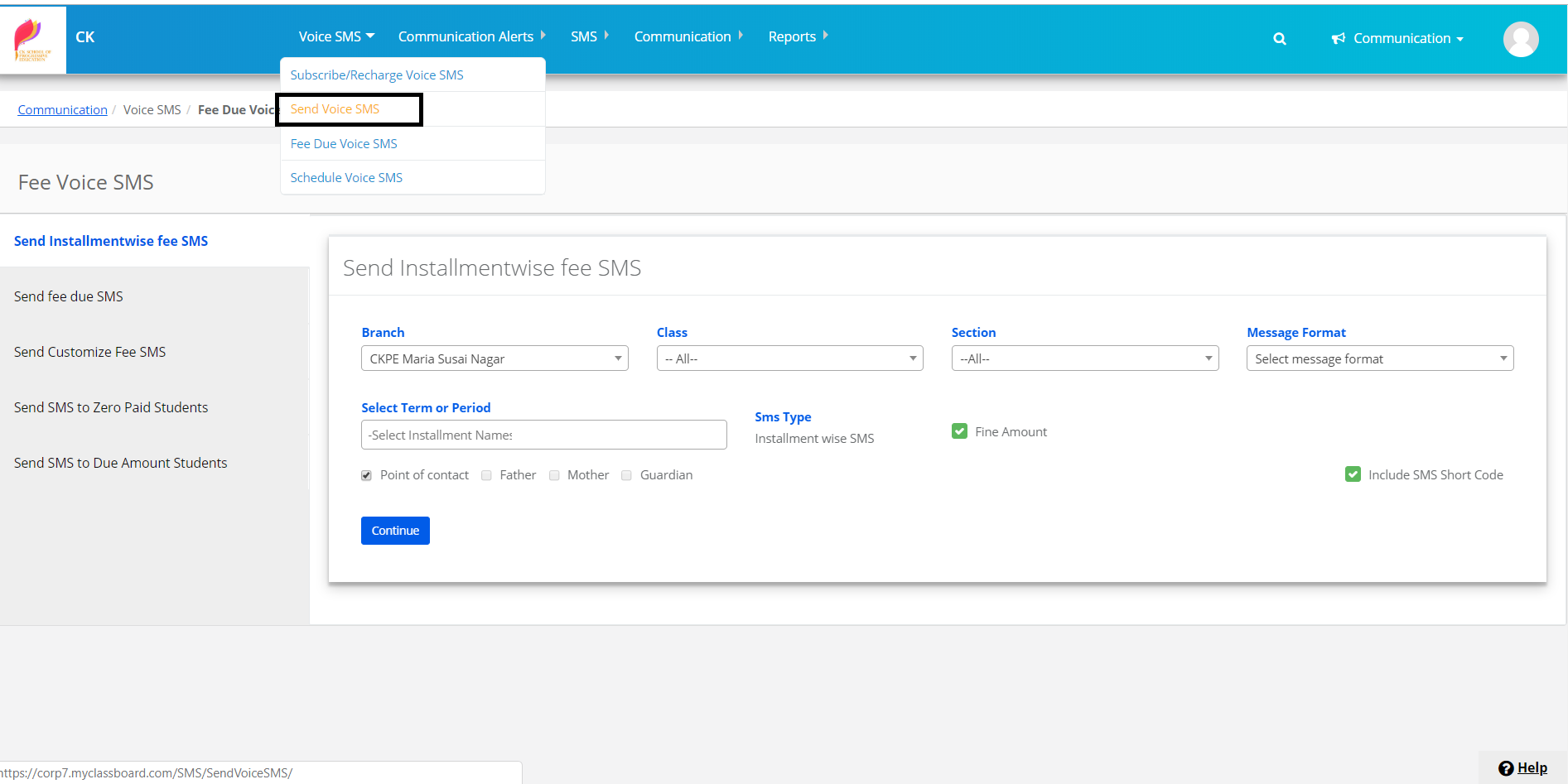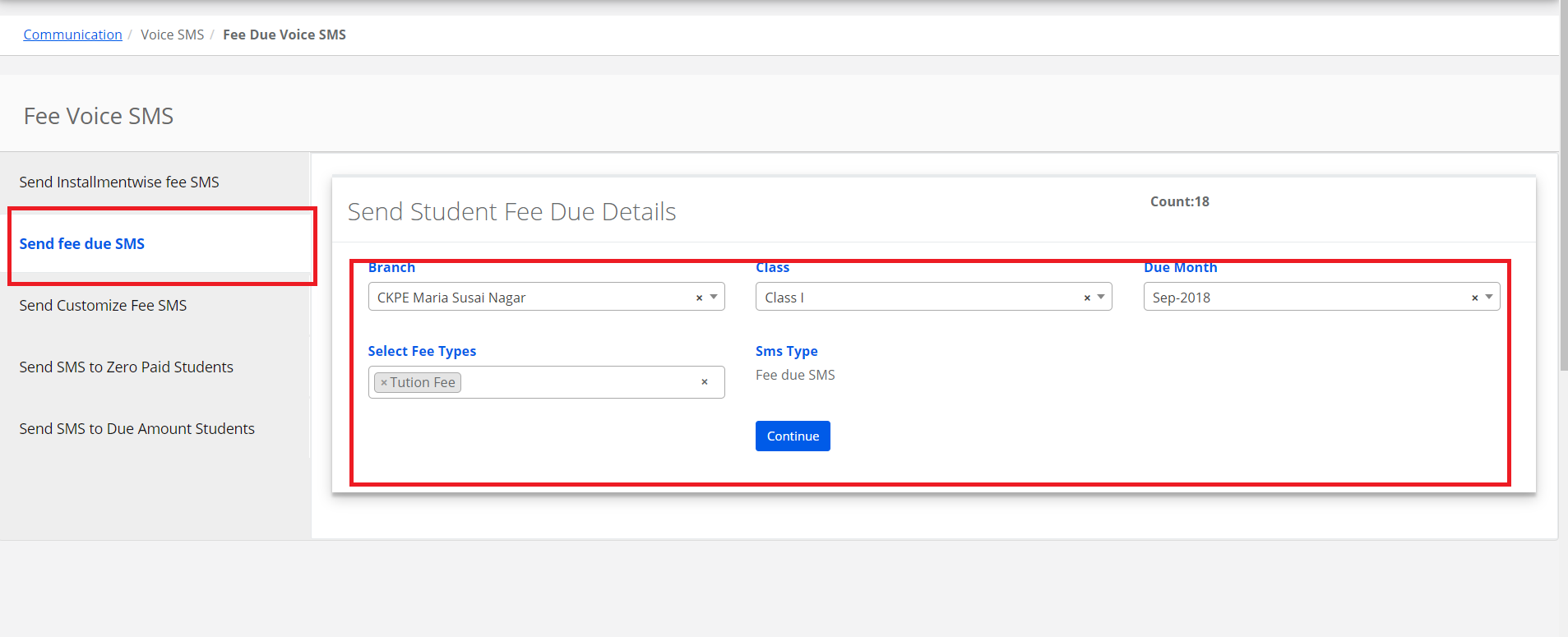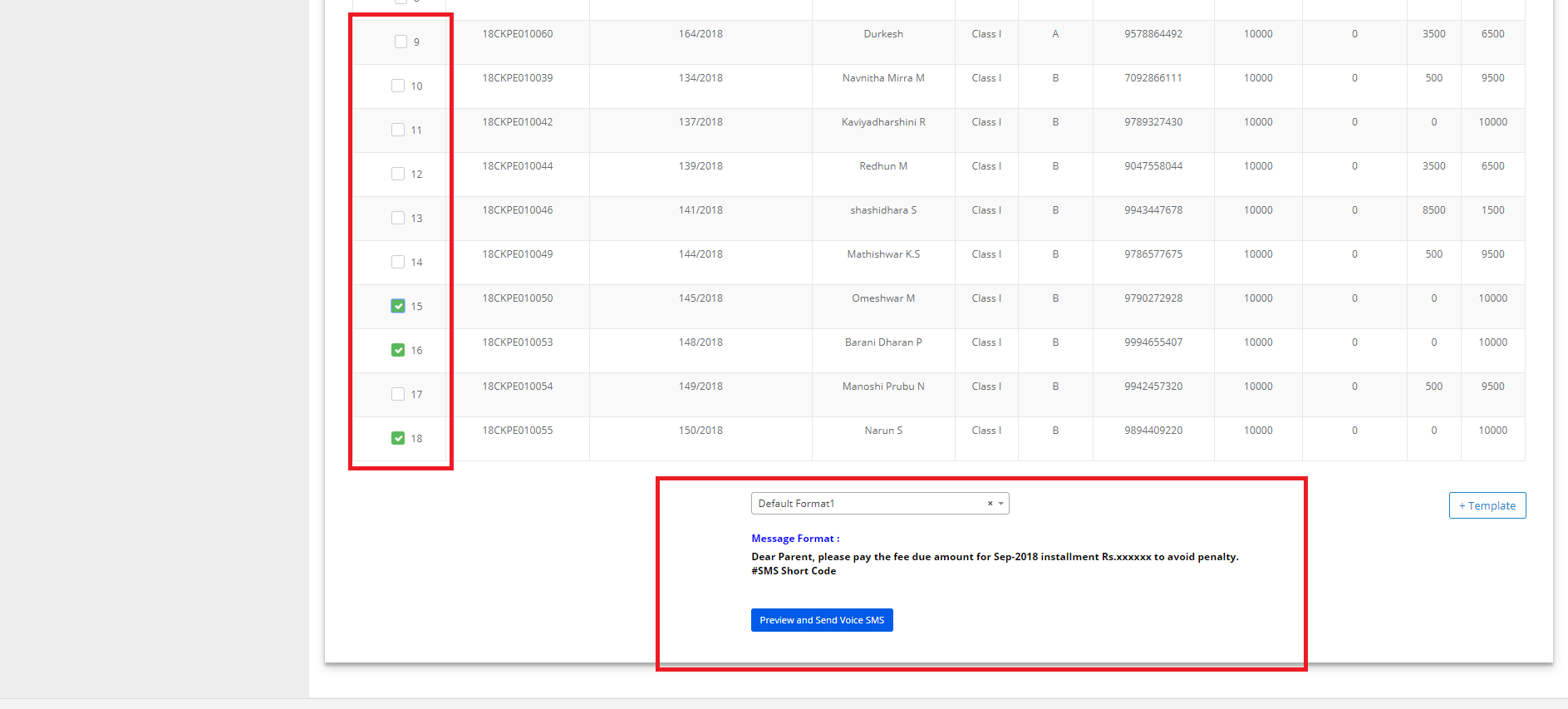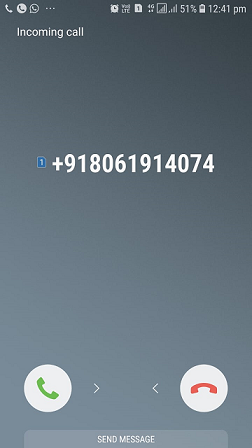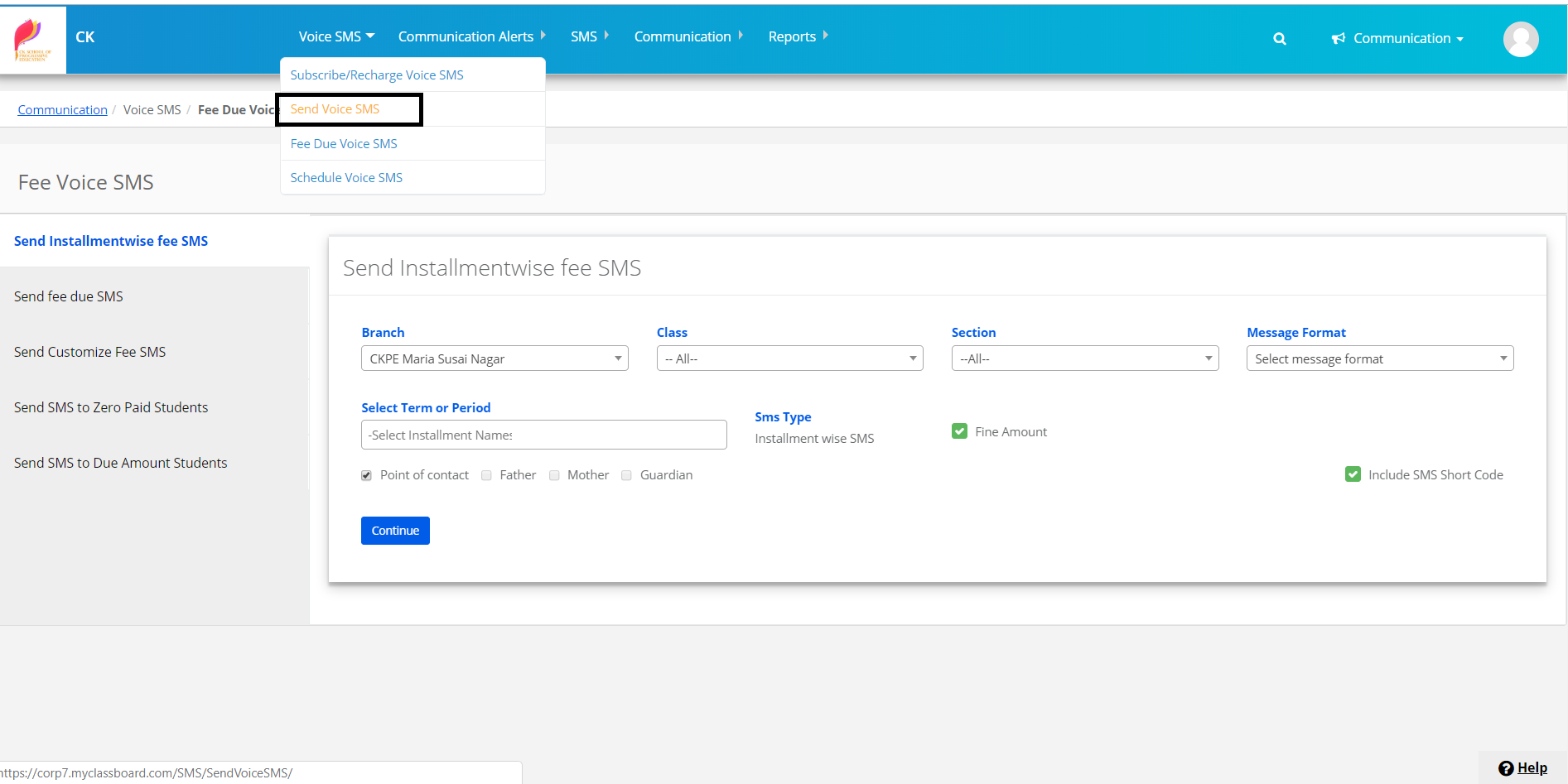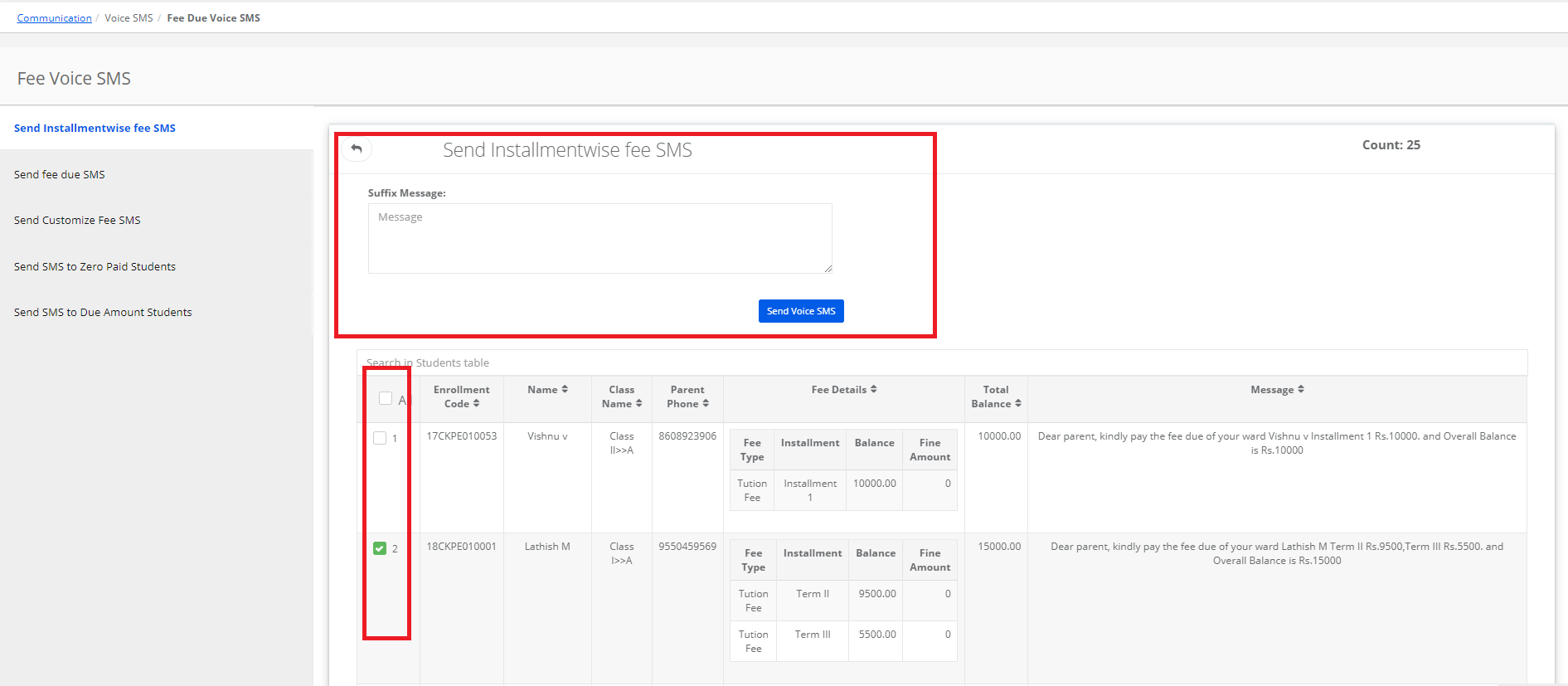Step 1: Login to MCB with Login Credentials.
Step 2: Select Communication on the dashboard and you will be directed to the Communication page.
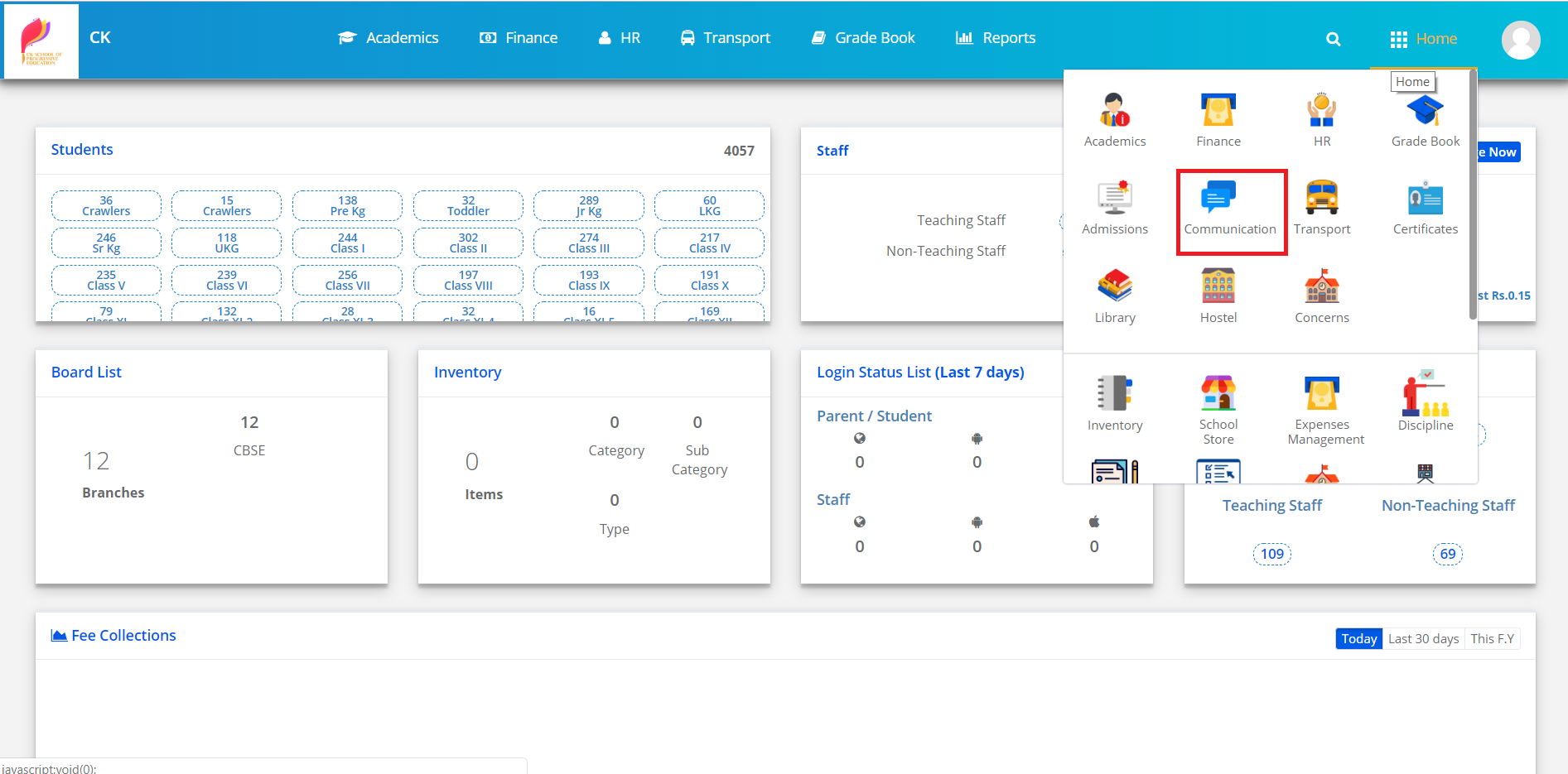
Step 3: Click on “Voice SMS” on the top bar and select “Subscribe/Recharge Voice SMS”.
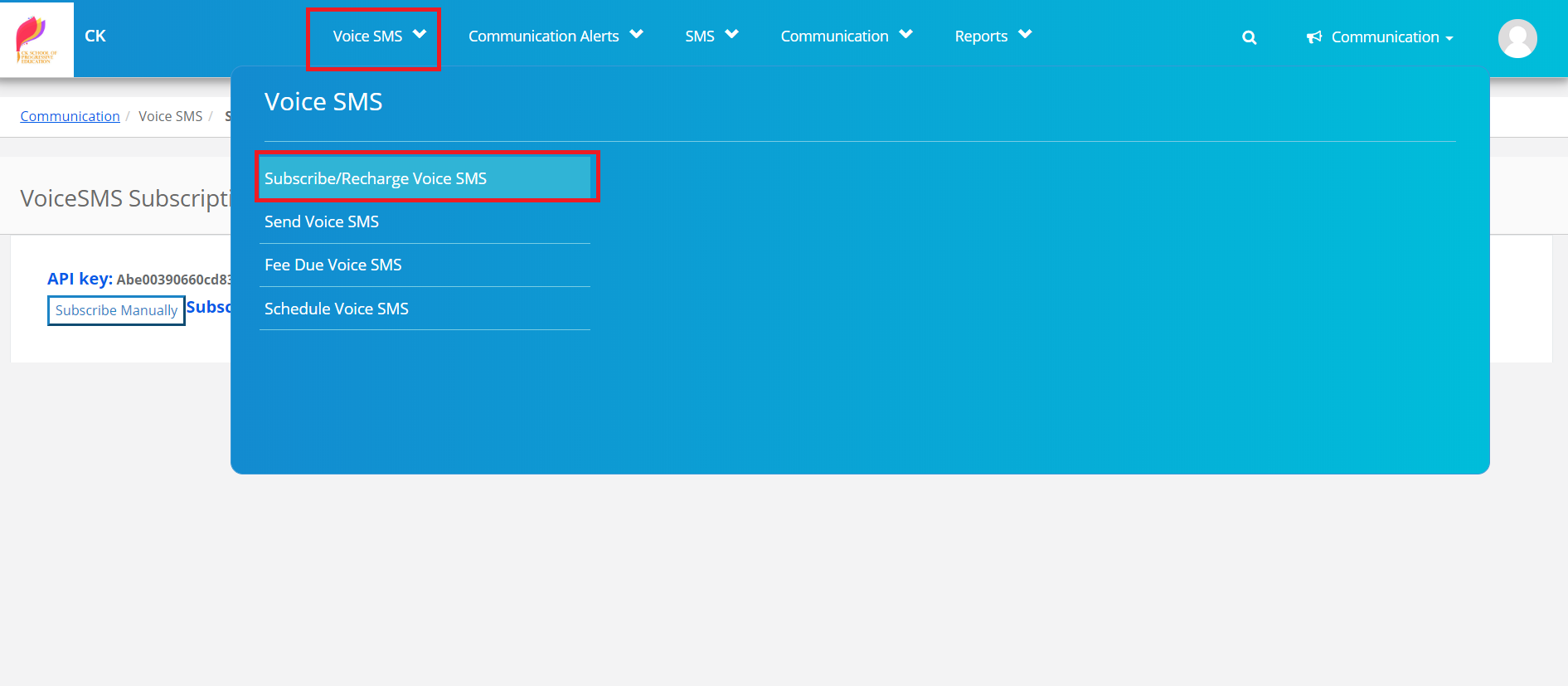
Step 4: Choose the Recharge Plan & click on Pay online.
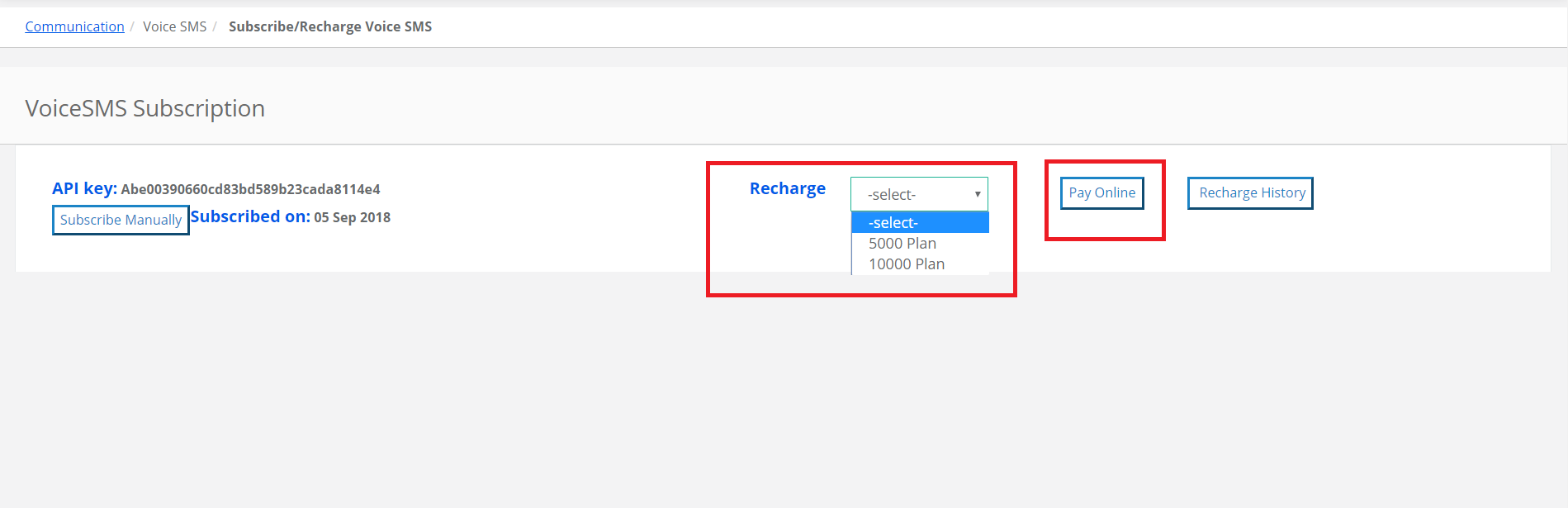
Step 5: you will be redirected to Online payment gateway page for the payment, Choose the payment mode, enter the required details and proceed to complete the payment by clicking on Paynow