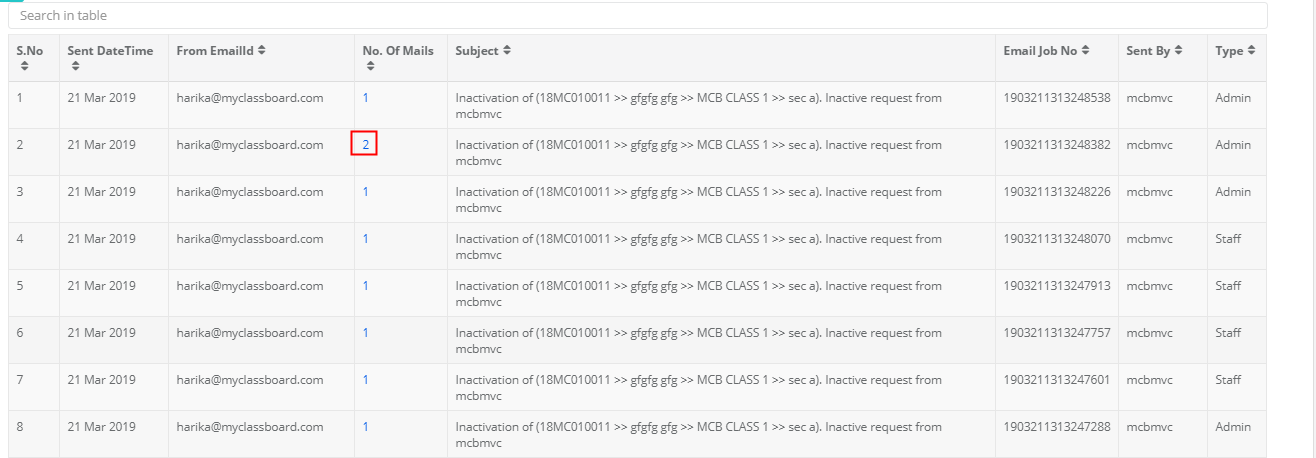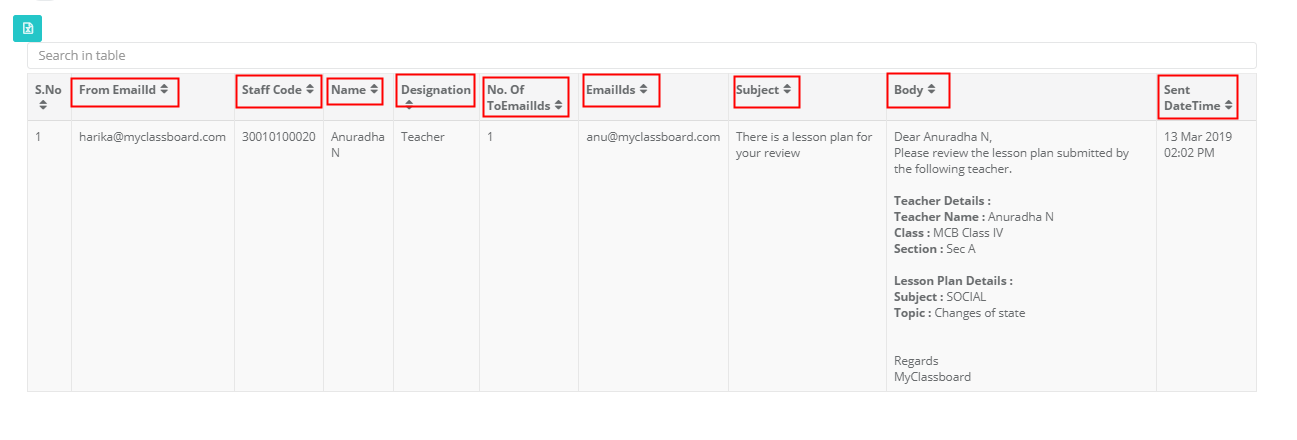This report can be generated from System Admin and Branch Logins.
To generate the report from System Admin Login, pls follow steps below.
Step 1: Login to MCB with system admin login credentials
Step 2: Select “Home” on the right-hand top corner.
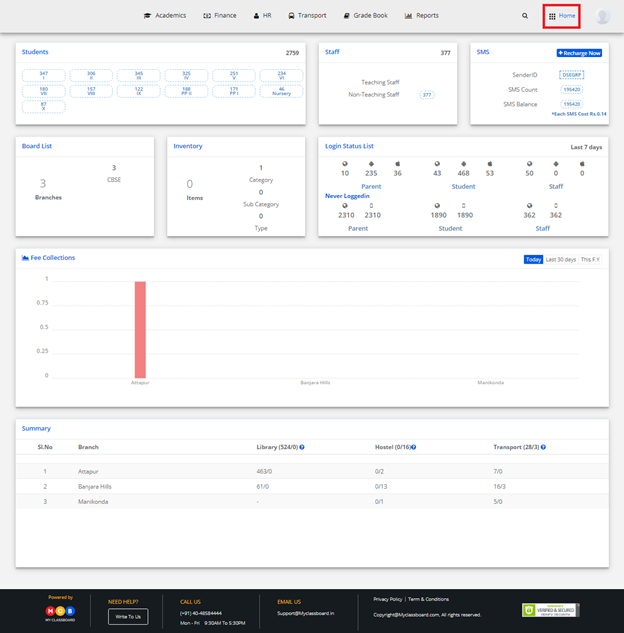
Step 3: Select Communication. You’ll be directed to the “Communication” page
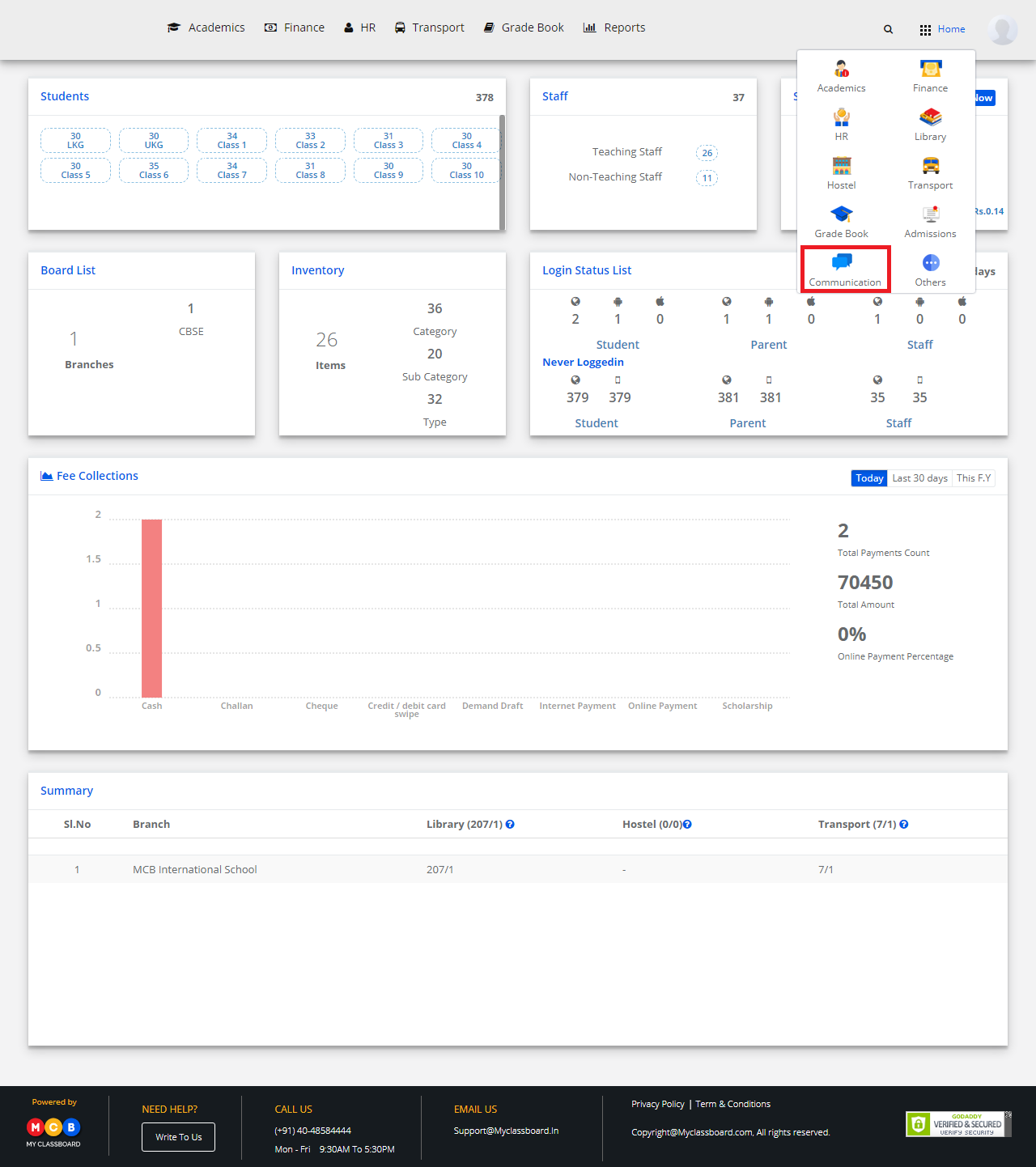
Step 4: Choose Email Log Report from Reports menu
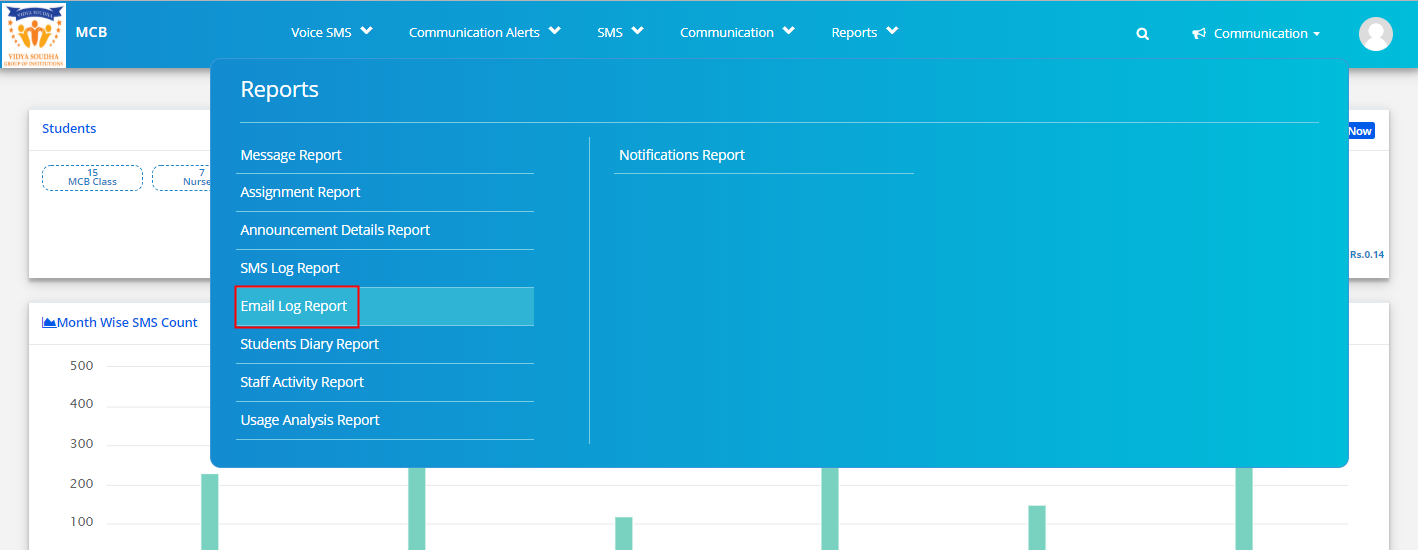
Step 5: Select Branch from dropdown and date range for the dates you would like to generate the Email Log Report.
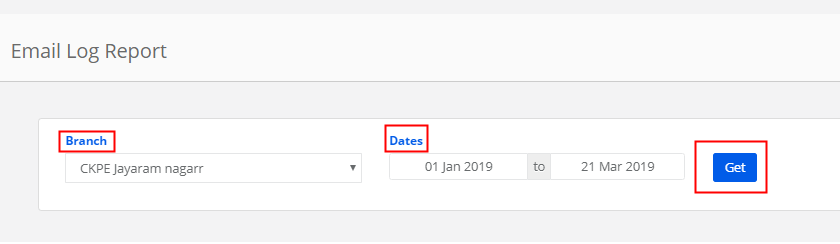
Step 6: The report shows you the email sent Date & Time, From which email the emails have been sent, No of emails sent, Subject of the email. Email job id, Email sent by which user. The report can be exported by clicking on the Excel icon available on the top left corner of the report.
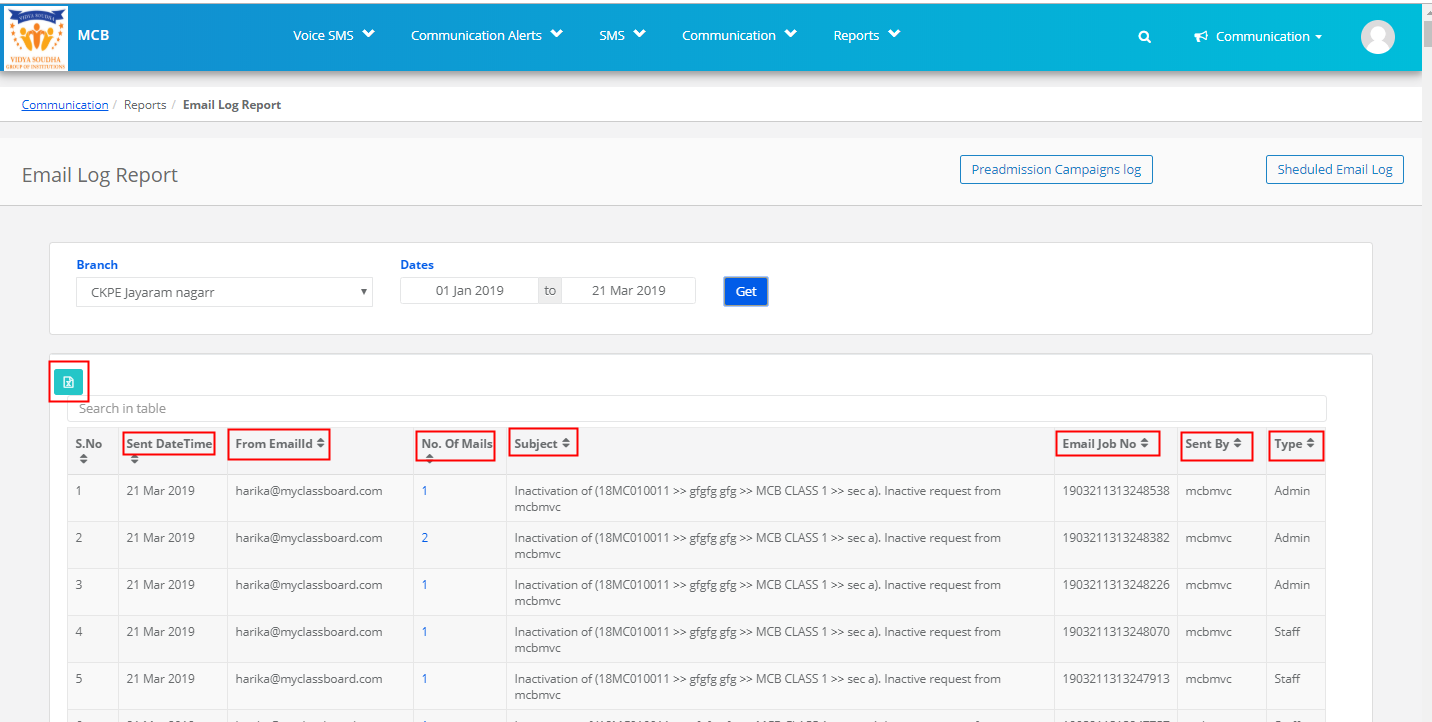
Step 7: As we click on the number under No of emails, it will list the detailed report with the details From which id, to whom the email has been sent, subject of email and body of the email and email sent date & time. This report can also be exported by clicking on the Excel icon which is on the top left corner of the report.