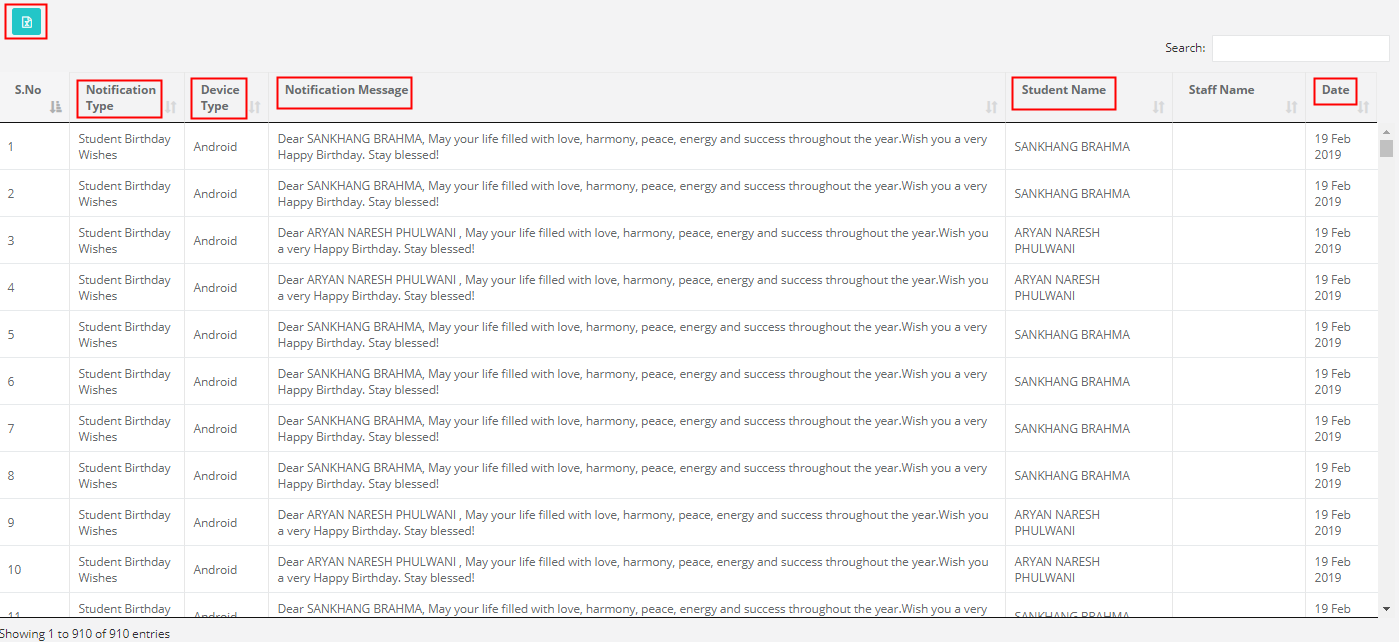This report can be generated from System Admin and Branch Logins.
To generate the report from System Admin Login, pls follow steps below.
Step 1: Login to MCB with system admin login credentials
Step 2: Select “Home” on the right-hand top corner.
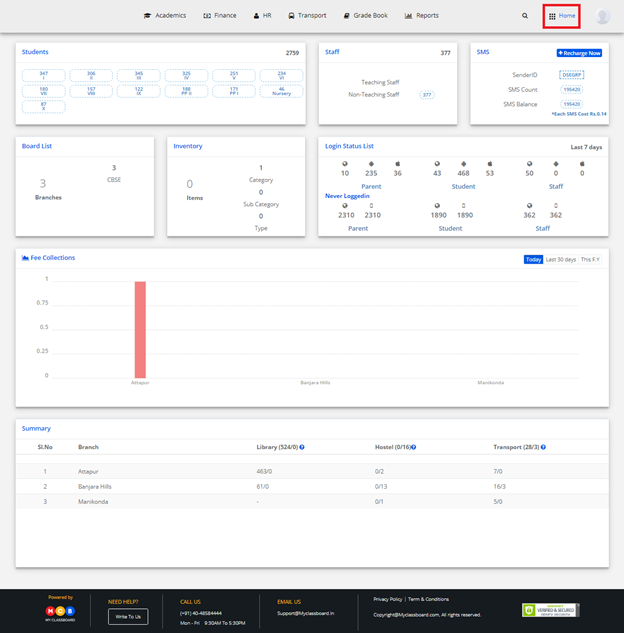
Step 3: Select Communication. You’ll be directed to the “Communication” page
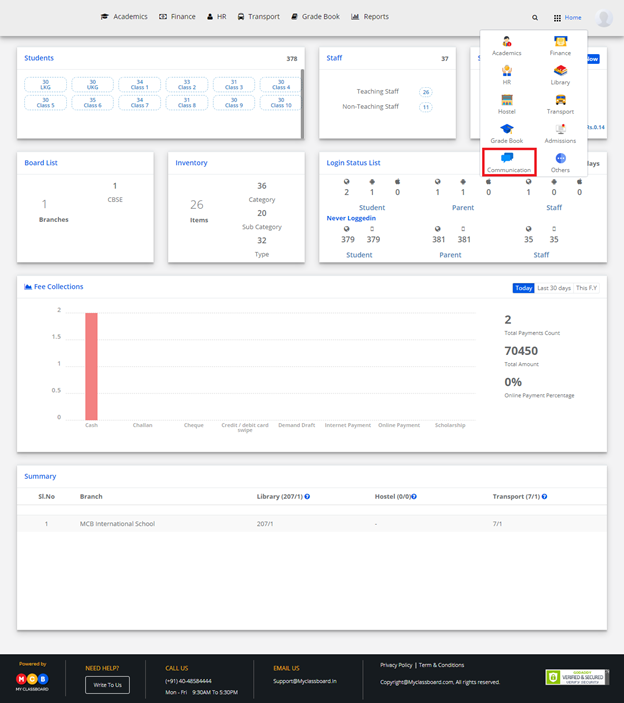
Step 4: Choose Notification Report from Reports menu
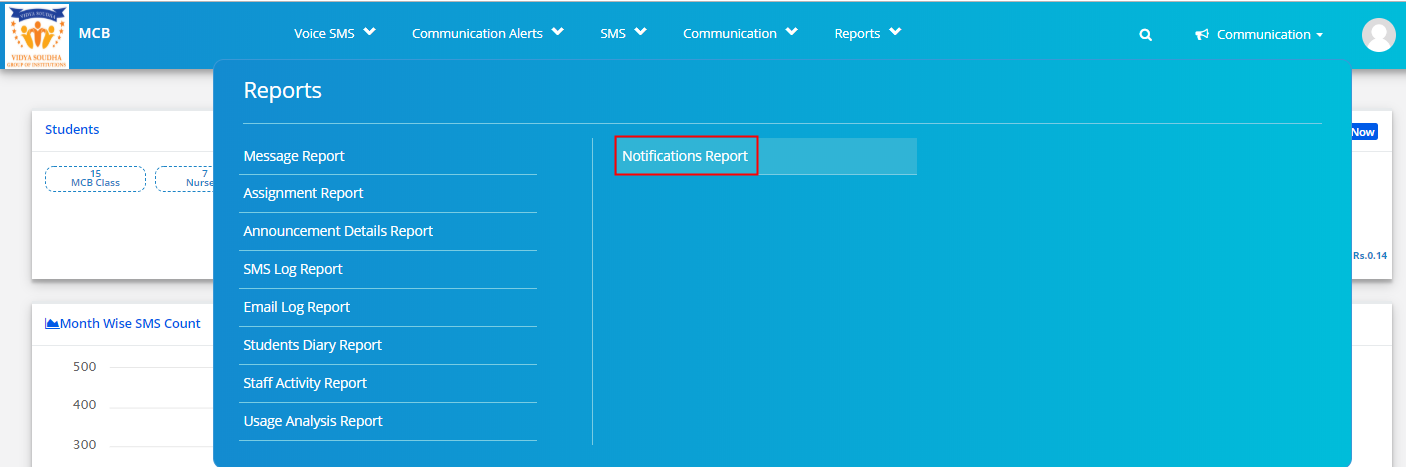
Step 5: Choose Branch, Specific Notification type or All types, Date type as Today, Last 7 days, Last 30 days for the days you would like to generate the report and click on Get button to generate the report.
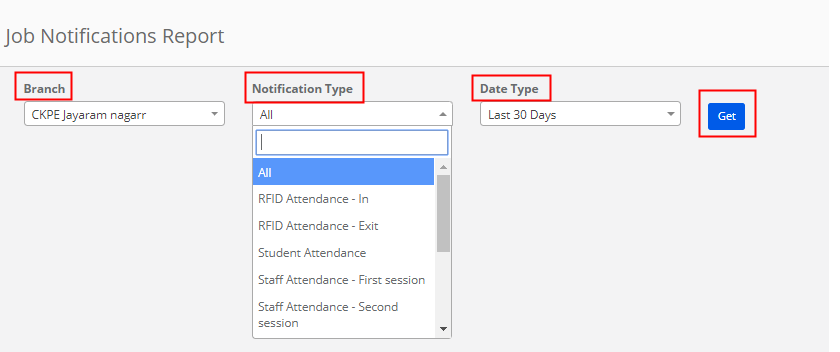
Step 6: The report will generate with the details like Notification Type, To which device type the notification has been pushed, Message sent on the Notification, Student name for whom the notification has been sent and Date on which notification is sent. The report can be exported by clicking on the excel icon which is available on top left corner of the report.