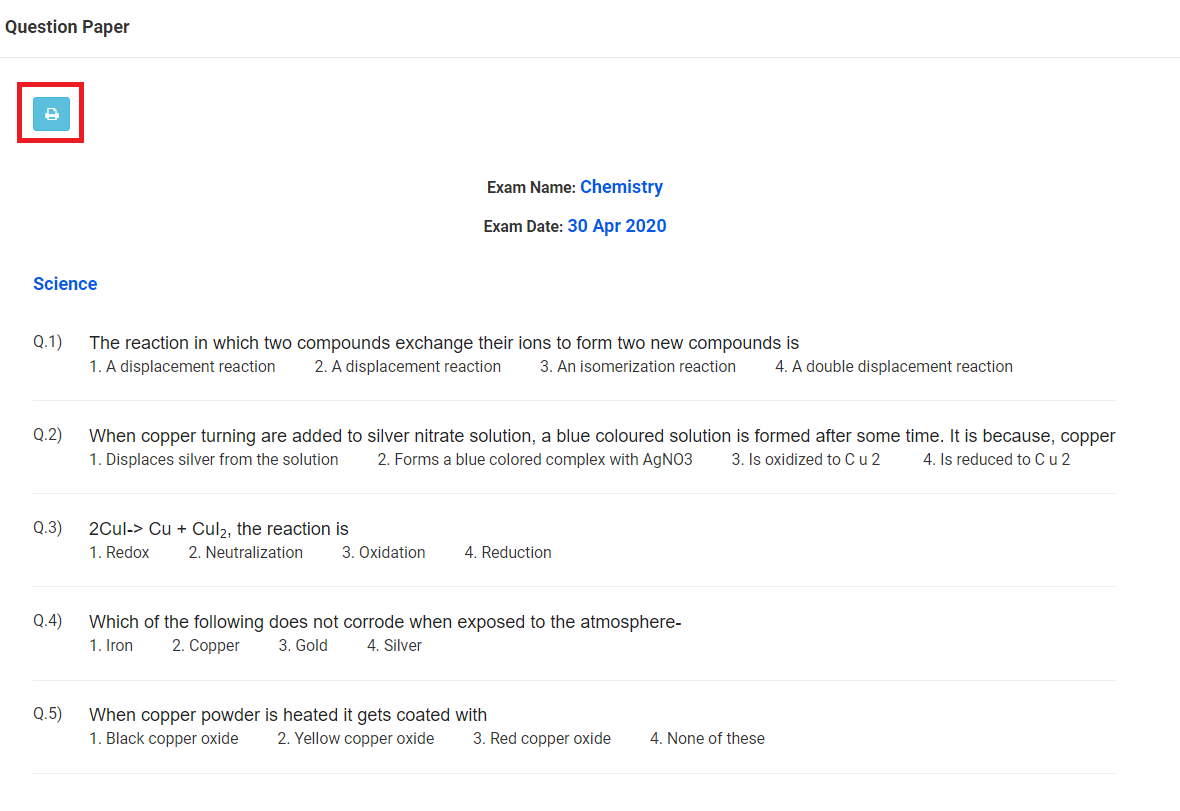How To Submit Online Exams – MCB Parent App & Web Portal from Raveendra Choudary
Students can attempt online exam from the web portal and mobile app.
Step 1: Log in to the MCB web portal with student login credentials. Click on Online exam option on the menu
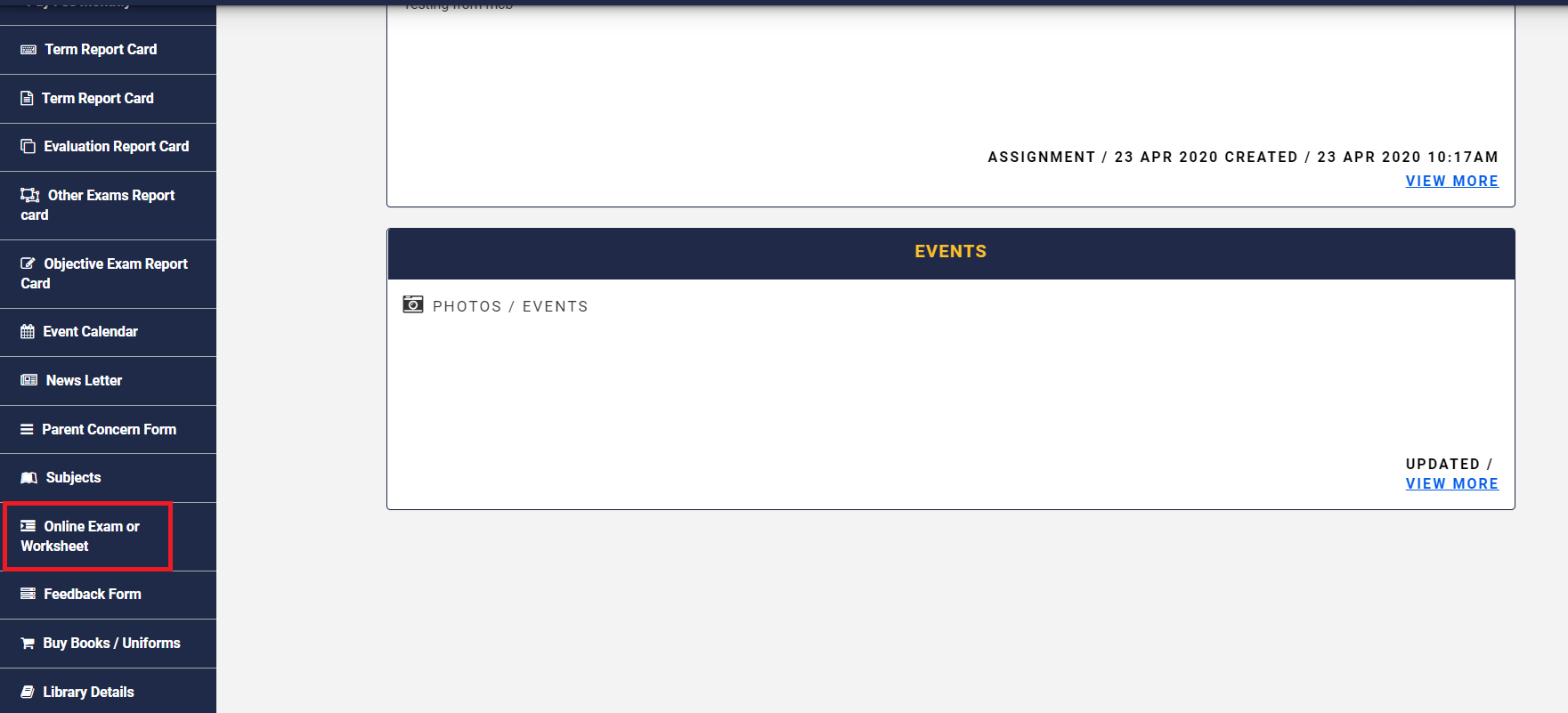
Step 2: It will list the exams that are available with the below status.
Start exam: This indicates that the exam needs to be attempted.
Due Date Expired: The due date of the exam has been crossed. Hence, it cannot be attempted.
View Results: It indicates that the exam is attempted and the results are ready.
View Question Paper: It indicates that the exam is attempted and can view the question paper.
The Exam type can be of two types.
- Self-paced: Indicates that the exam can be attempted at student’s own pace
- Time-based: Exam needs to be completed within the given time.
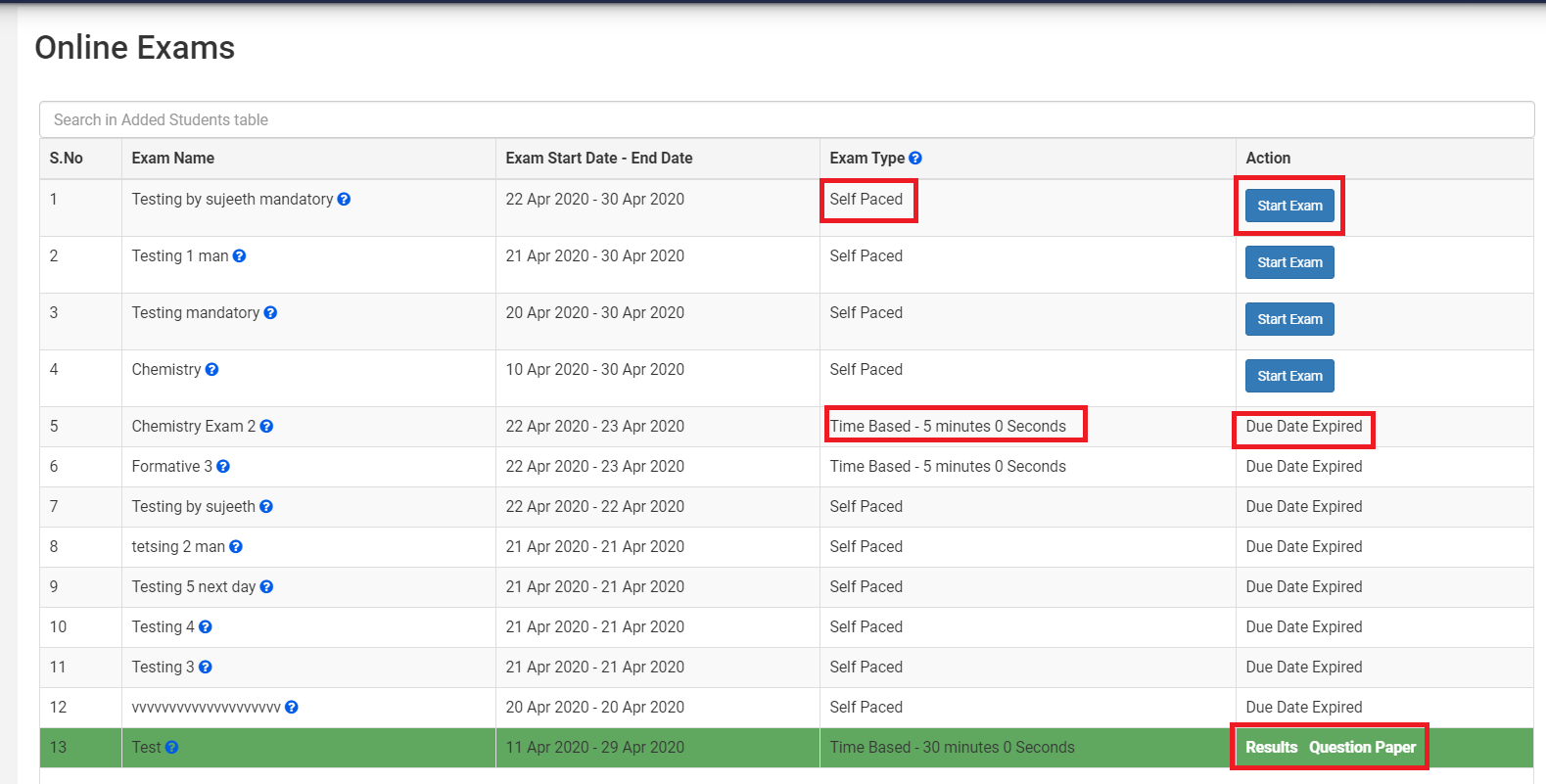
Step 3: To attempt the exam, click on the Start button against the exam.
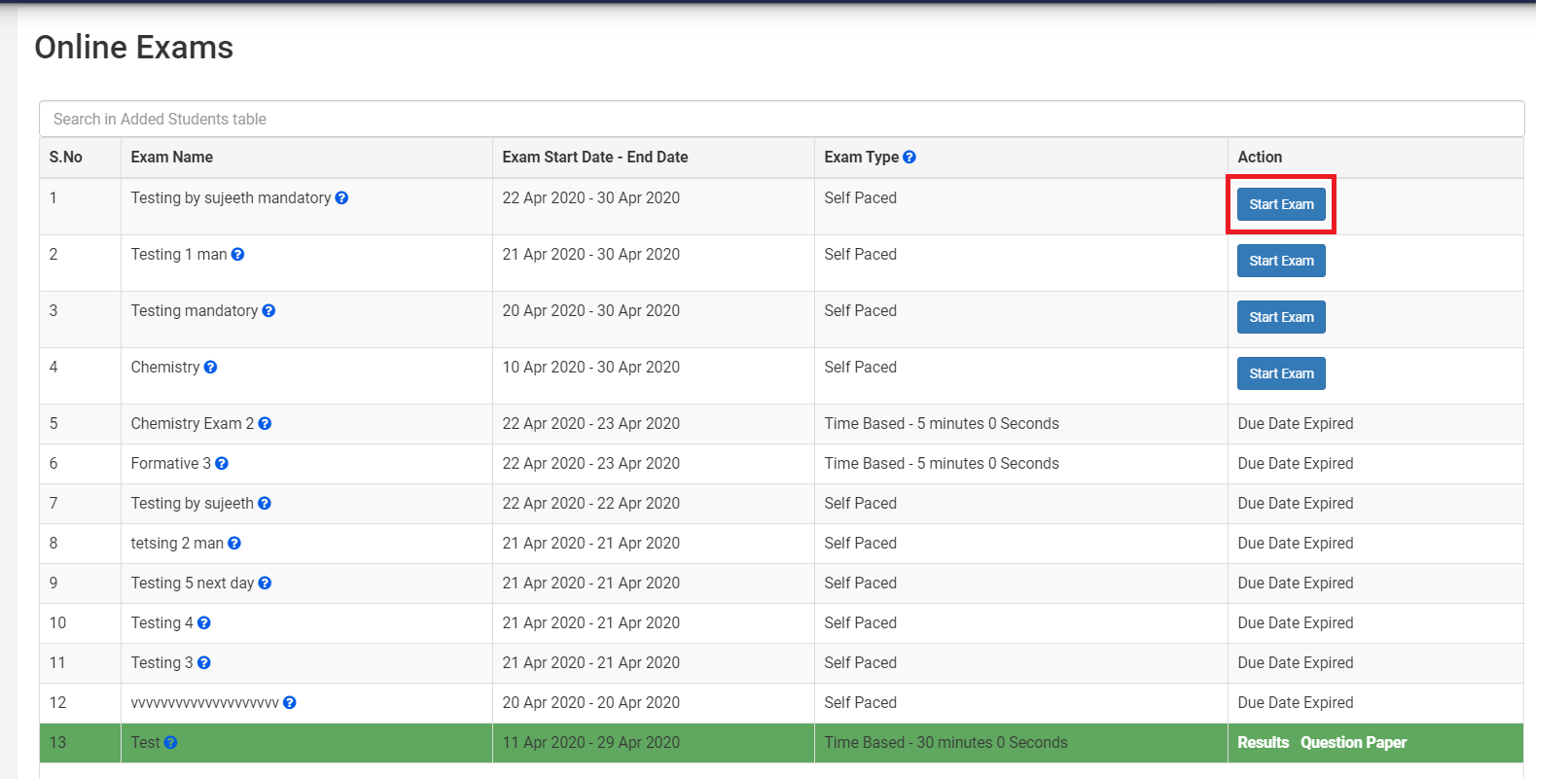
Step 4: Click on the first question, choose the correct answer, and click on Next. Please note, instead of clicking next, you can click on the question number to view or answer the question. Answering the questions in a sequence is not mandatory.
Once all the questions are answered, pls click on the Finish button to submit the exam.
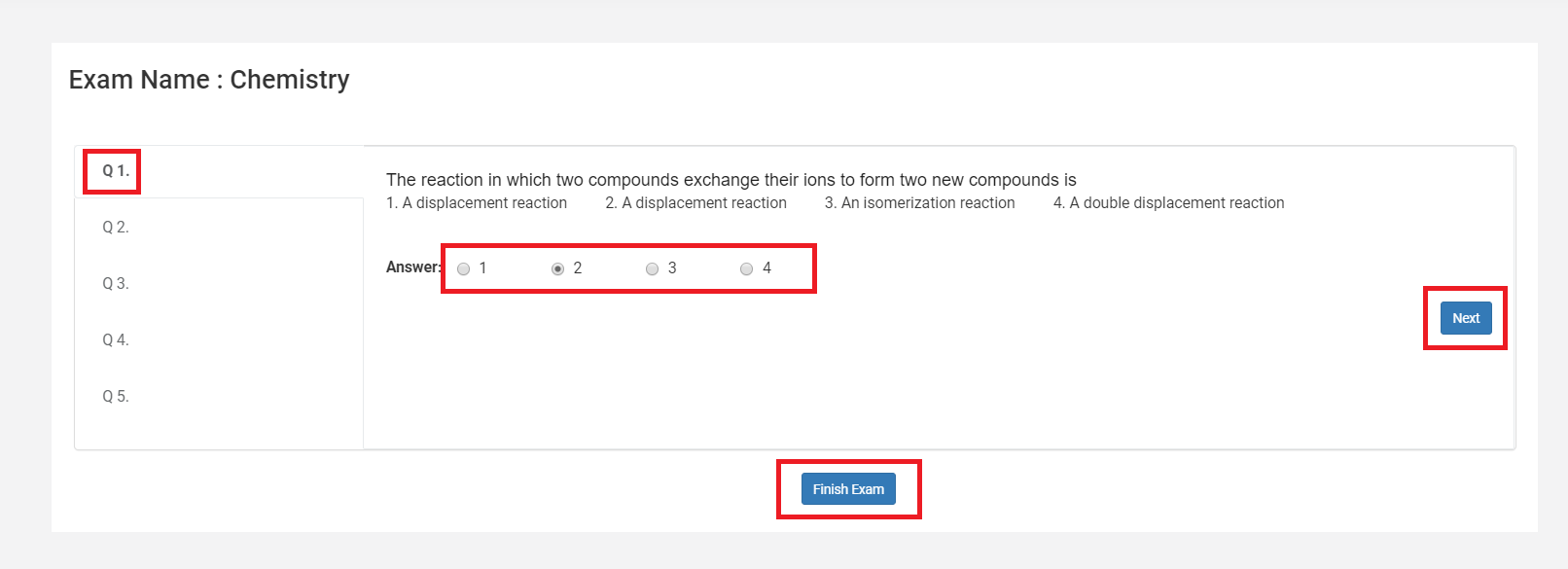
Step 5: Click on verify to revisit the questions and answers marked. Click on the Submit button to confirm the exam submission.
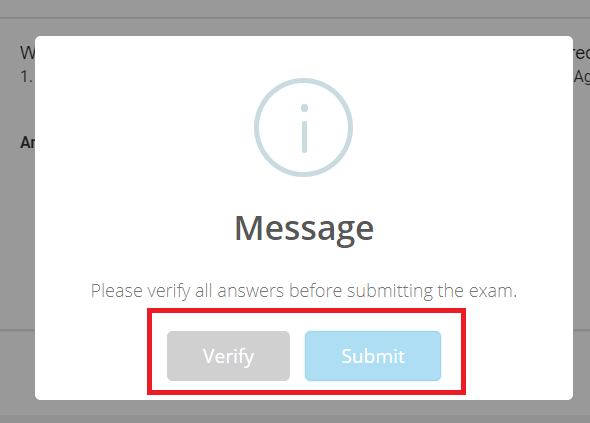
Step 6: If a school chooses to publish the result instantly, the result is visible soon after the student submits the exam. The result includes overall performance along with question wise analysis. Click on the Print icon to print the result of the exam.
Exam key section will you how many questions are correct, wrong, and unattempted.
Please note the color indication as
Correct answer: Green
Wrong Answer: Red
Un Attempted: Orange
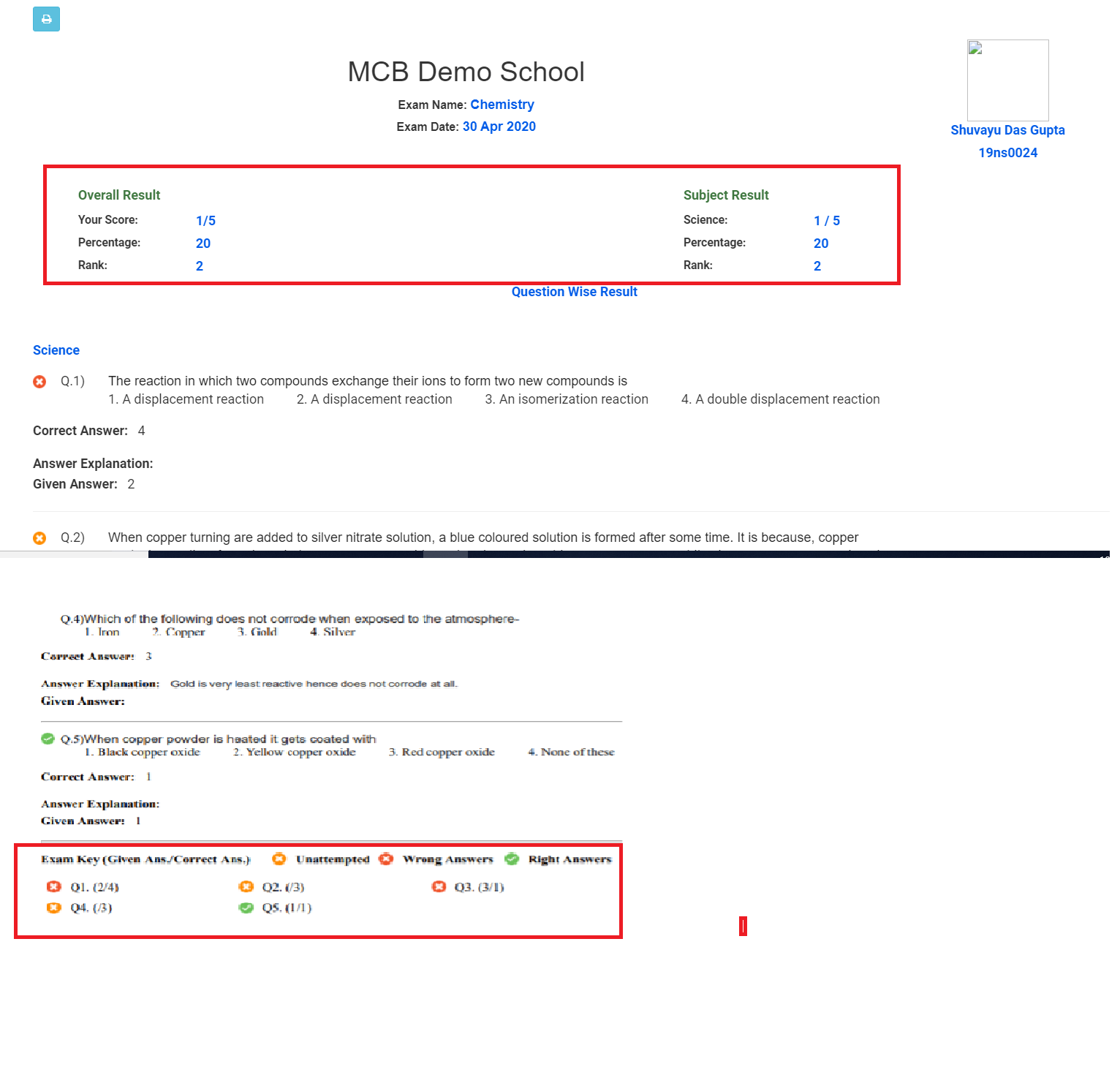
Step 7: The completed exams are shown with Green background. To view the result of a completed exam, Click on View Result option against the exam.
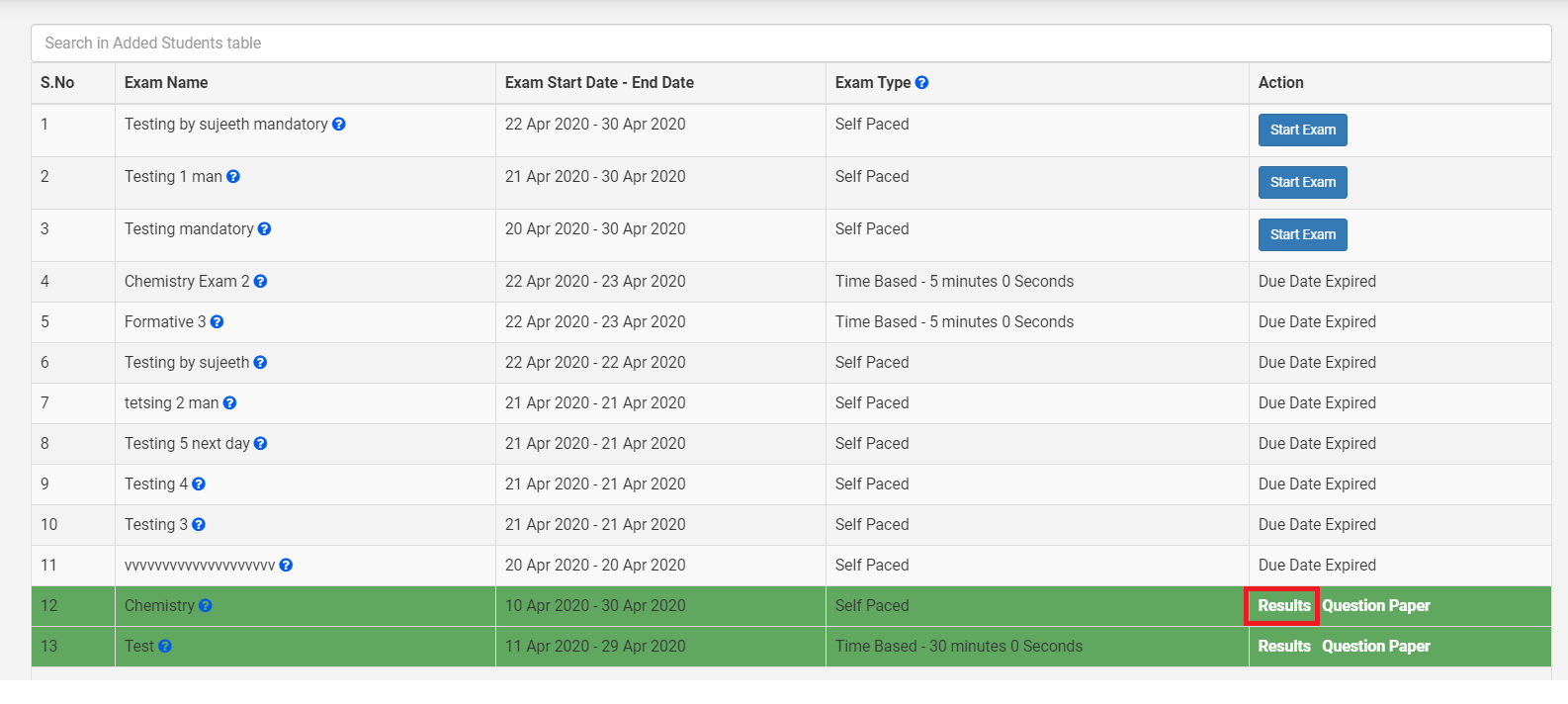
Step 8: Click on print icon print the result.
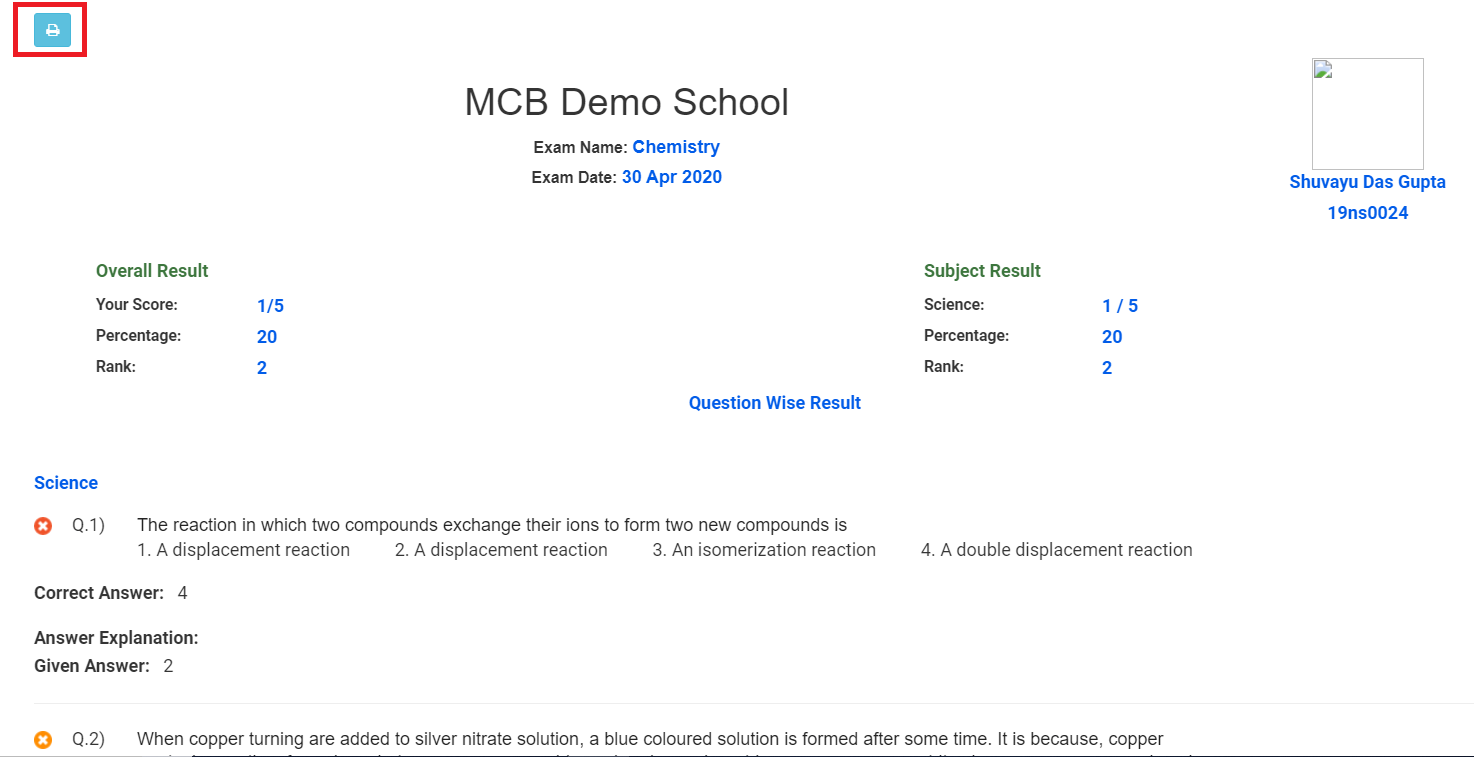
Step 9: To get the question paper of the completed exam without answers for practicing again, Click on the Question Paper option against the exam.
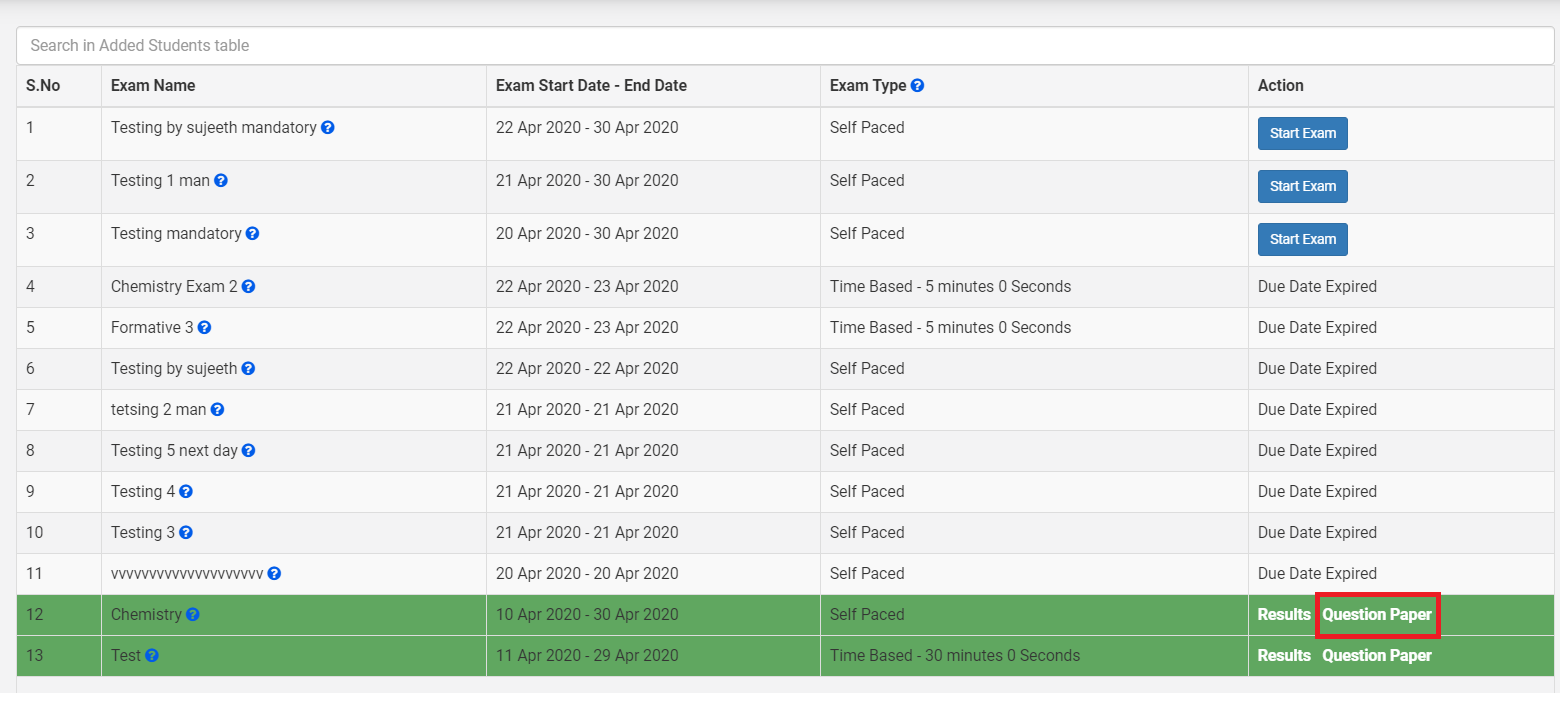
Step 10: You may print the question paper by clicking on the Print icon.