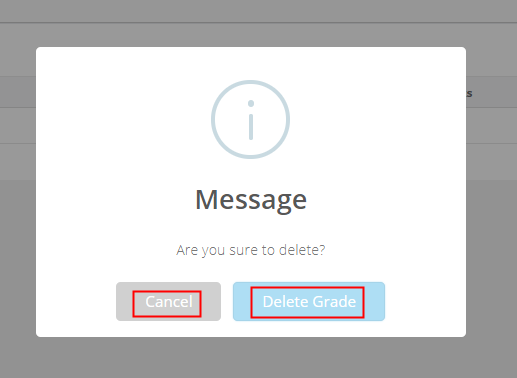The grading scale can be created only in system admin login.
Please follow the steps mentioned below.
Step 1: Login to MCB with System Admin credentials
Step 2: Click on Grade Book menu on the top menu bar.

Step 3: You will be redirected to the Grade book module. Choose to Create Grading Scale option under Other Exams Menu.
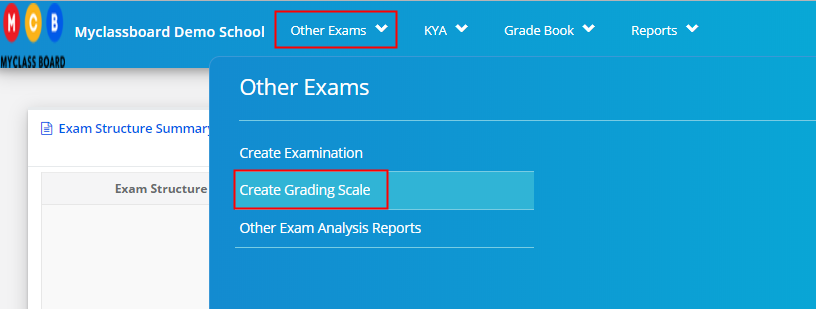
Step 4: Click on +Add Grades option which is placed on the top right corner.

Step 5: Add percentage to cover from in Range from column and percentage cutoff for the grade in Range to Column, Grade, Grade point, Remarks [if required] and click on save to save the grade in the grading scale or close to cancel the entry.
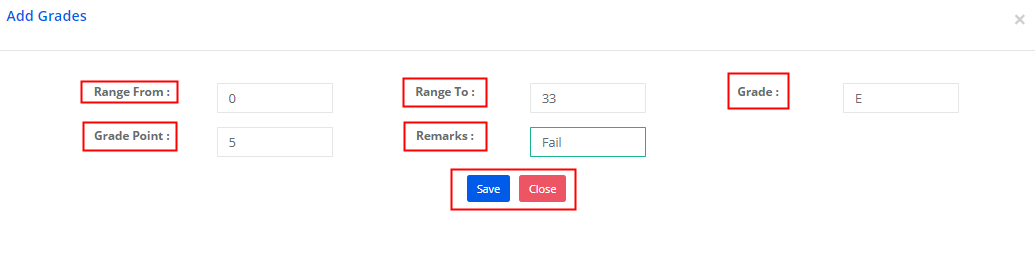
Step 6: Repeat Step 5 for as many grades as you would like to add as per your assessment grading system.
Step 7: To edit the grade, Click on Edit option against the grade.

Step 8: Make the necessary changes and click on update to save changes or close to cancel the changes.
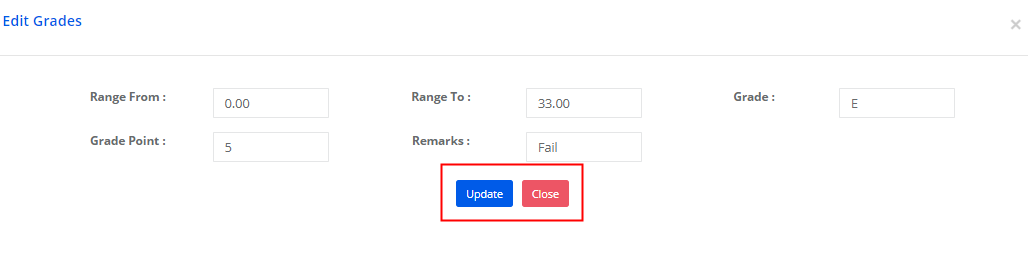
Step 9: To delete the grade, click on the delete option against the grade.

Step 10: Confirm the deletion by clicking on the Delete Grade button or Cancel to cancel the deletion.