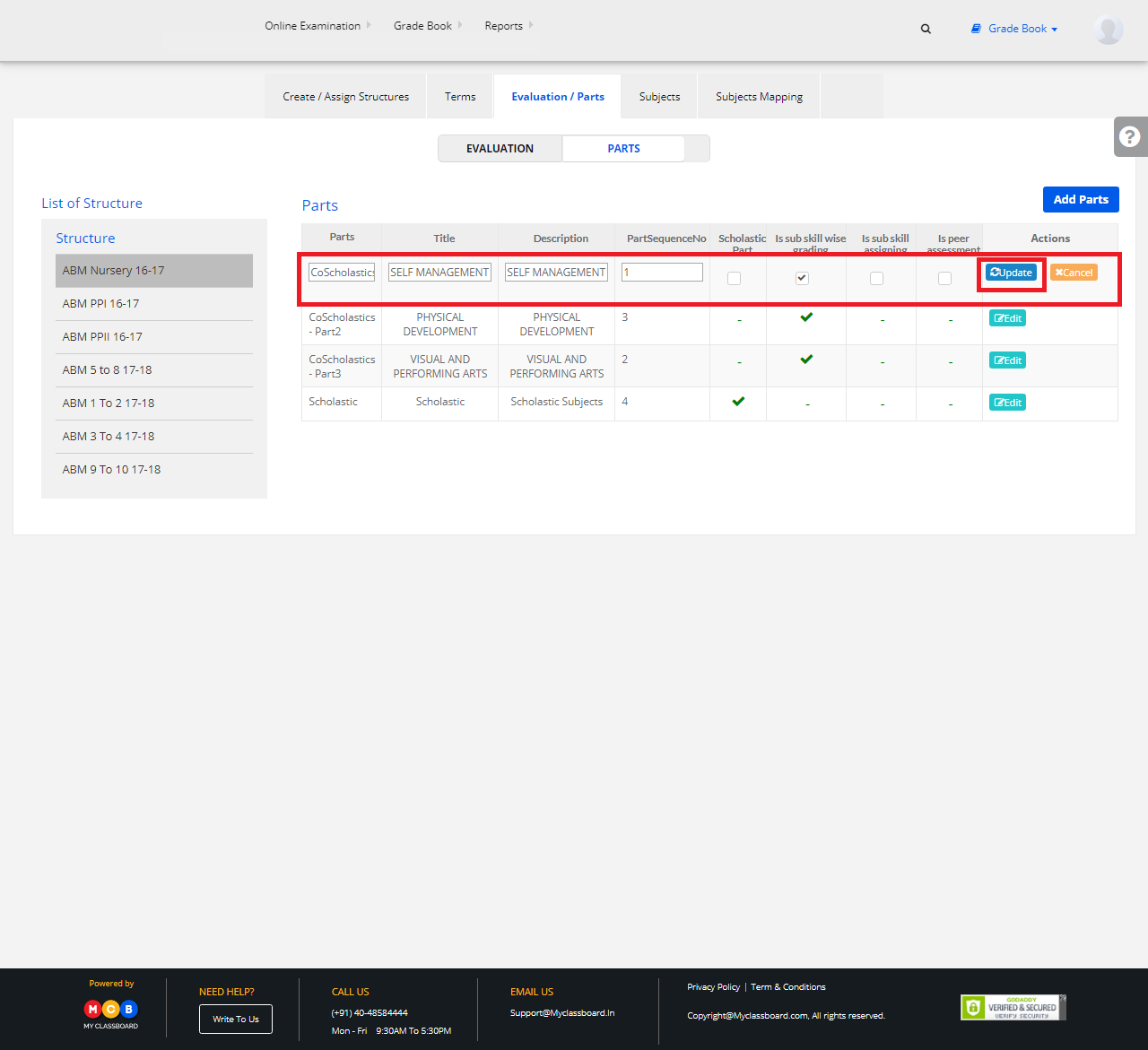Step 1: Login to MCB with SysAdmin login credentials.
Step 2: Select “Gradebook” on the top bar on the dashboard page. You’ll be directed to the “Gradebook” page.

Step 3: Click on “Gradebook” on the top bar and select “Structure Creation”.

Step 4: Select “Evaluation/Parts” and choose “Parts”.

Step 5: Select any structure on the left pane and click on “Add Parts” to create a new Part.
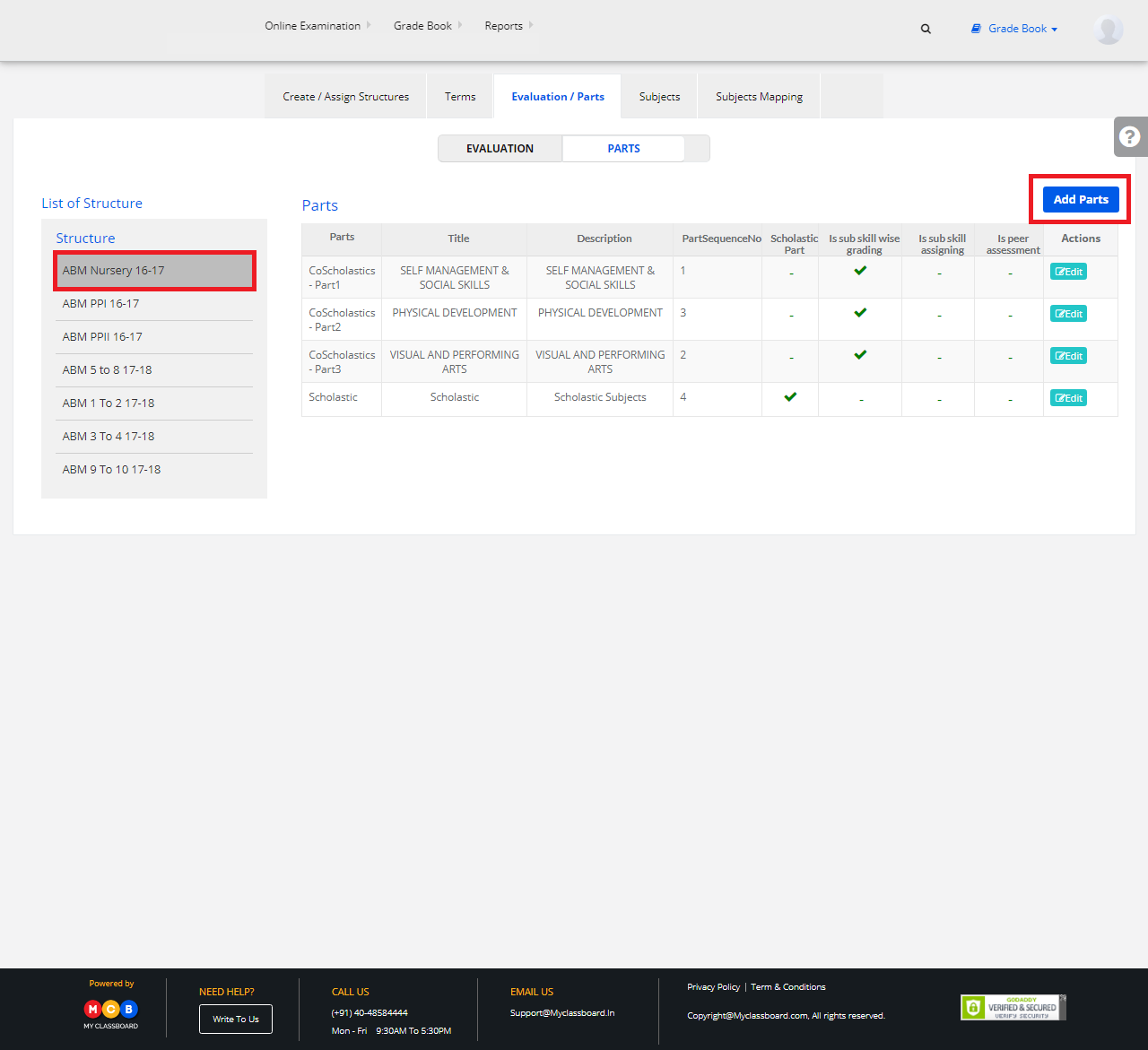
Step 6: Enter Part Name, Title, Description, Part Sequence No and other required details and click on “Save”. The Part for that respective structure is created.

Edit Parts:
Step 7: You can also edit the existing part by clicking on the edit option shown beside.
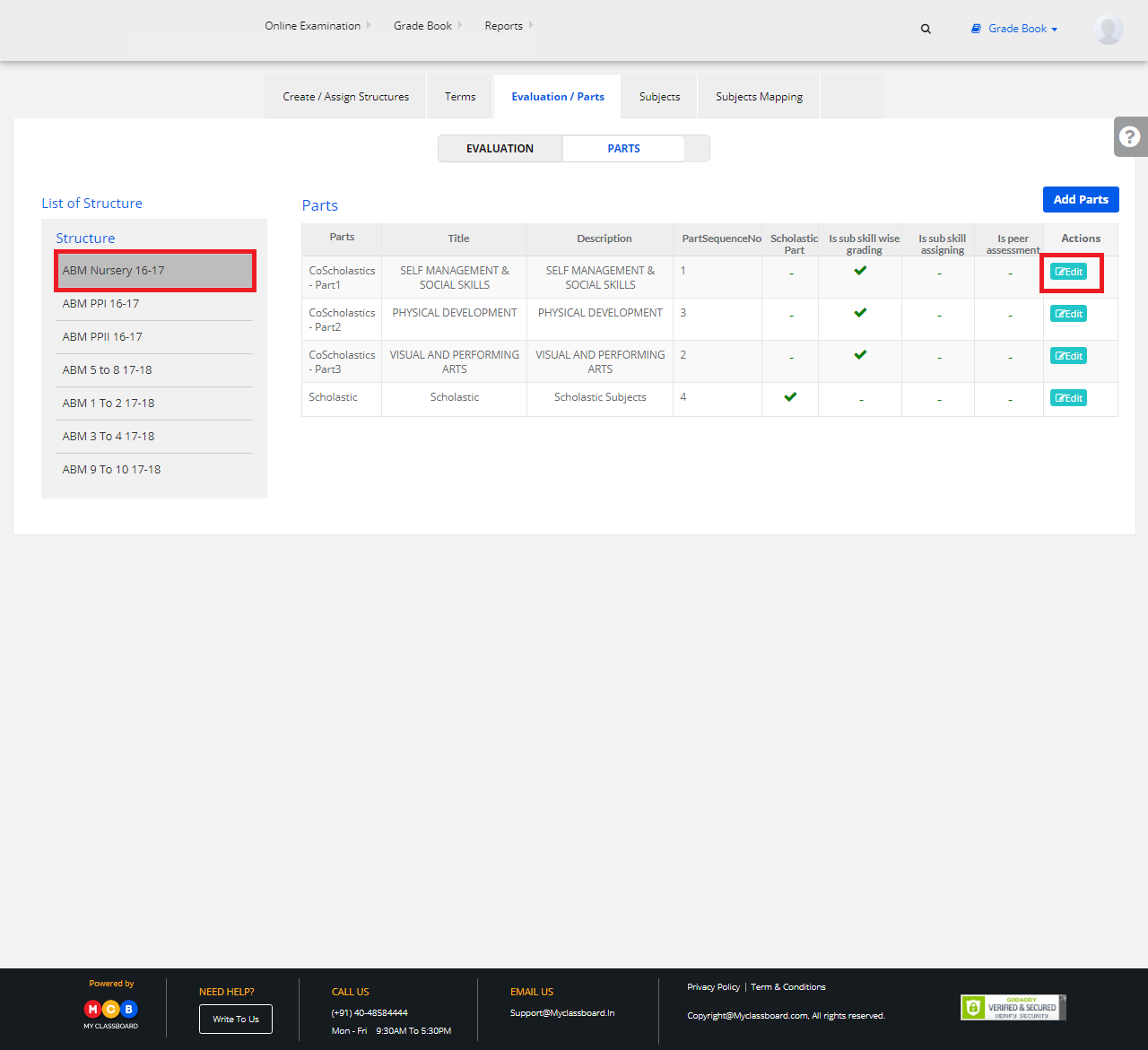
Step 8: Make the necessary changes and click on “Update”.