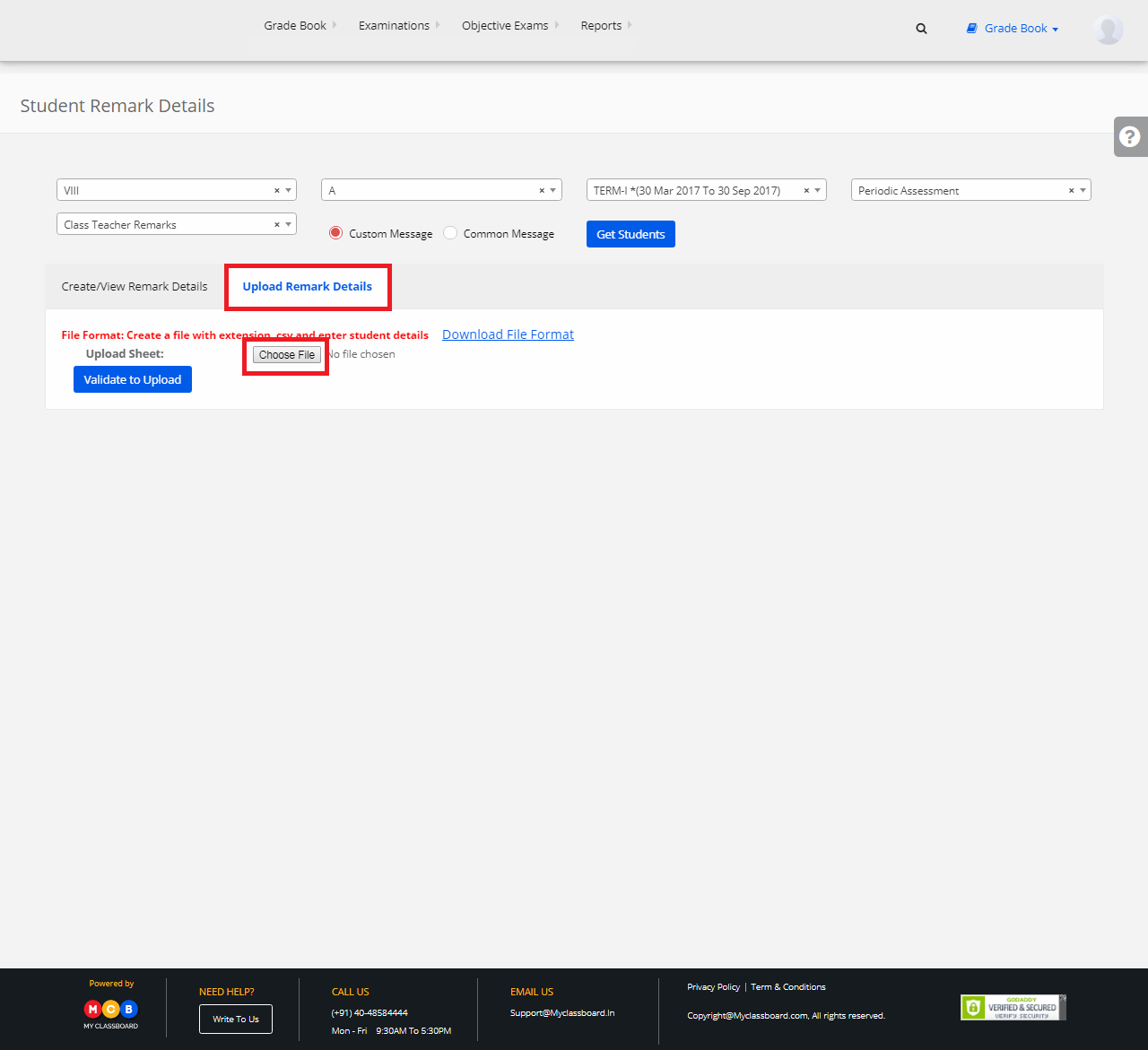Step 1: Login to MCB with Principal login credentials.
Step 2: If you’re already logged in with System Admin credentials, change access to “Principal” level. (Click on user profile picture in the right corner – change access level – click on Principal against the respective branch).
Step 3: Select Gradebook on the top bar of the dashboard. You’ll be directed to the “Gradebook” page.

Step 4: Click on “Gradebook” on the top bar and select “Student Remarks”.

Step 5: Select Class, Section, Term, Evaluation, Subject, Custom/Common message and click on “Get Students”.
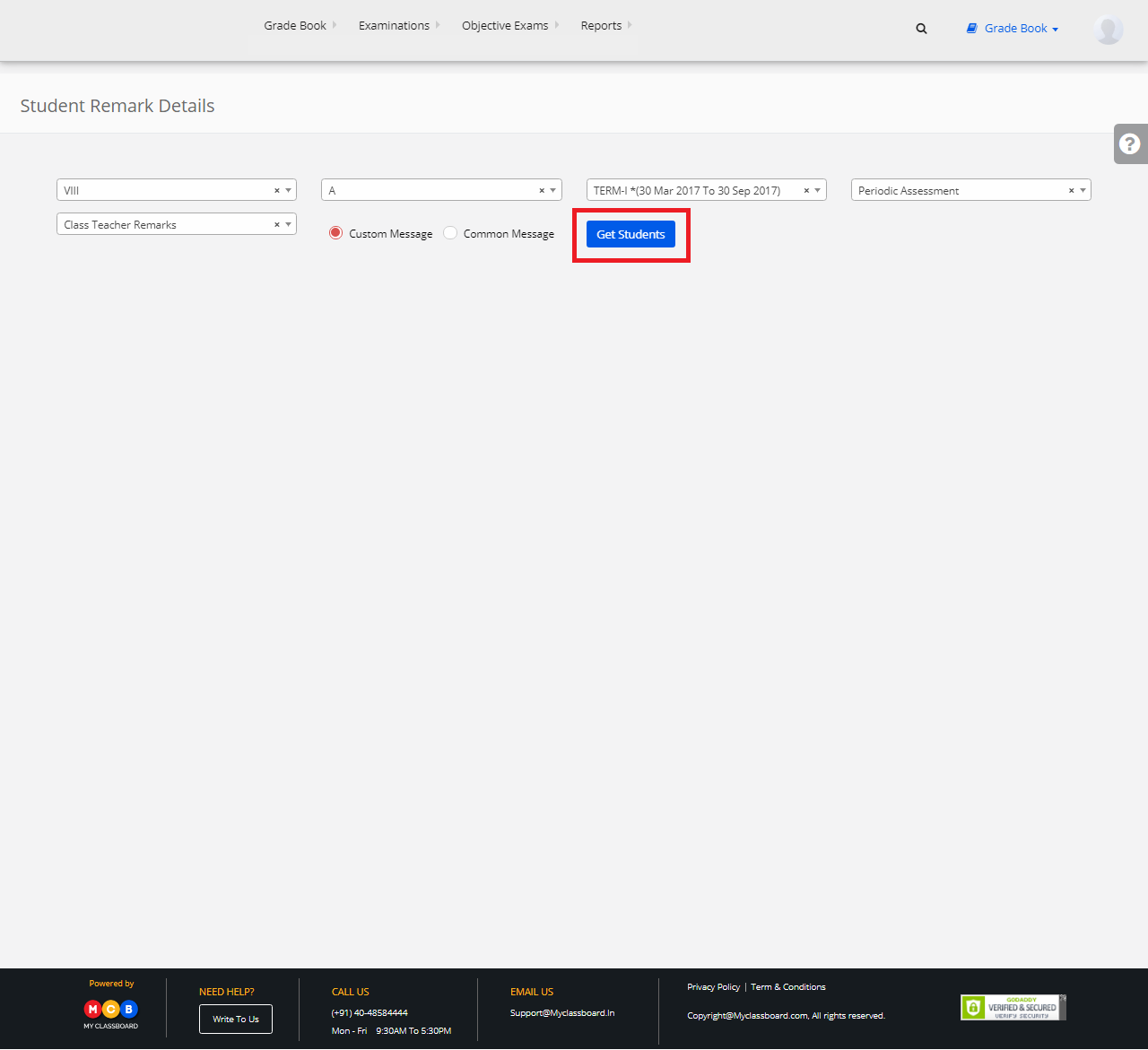
Step 6: Select “Create/View Remark Details”. Now select any Student, enter the remarks individually and click on Save.
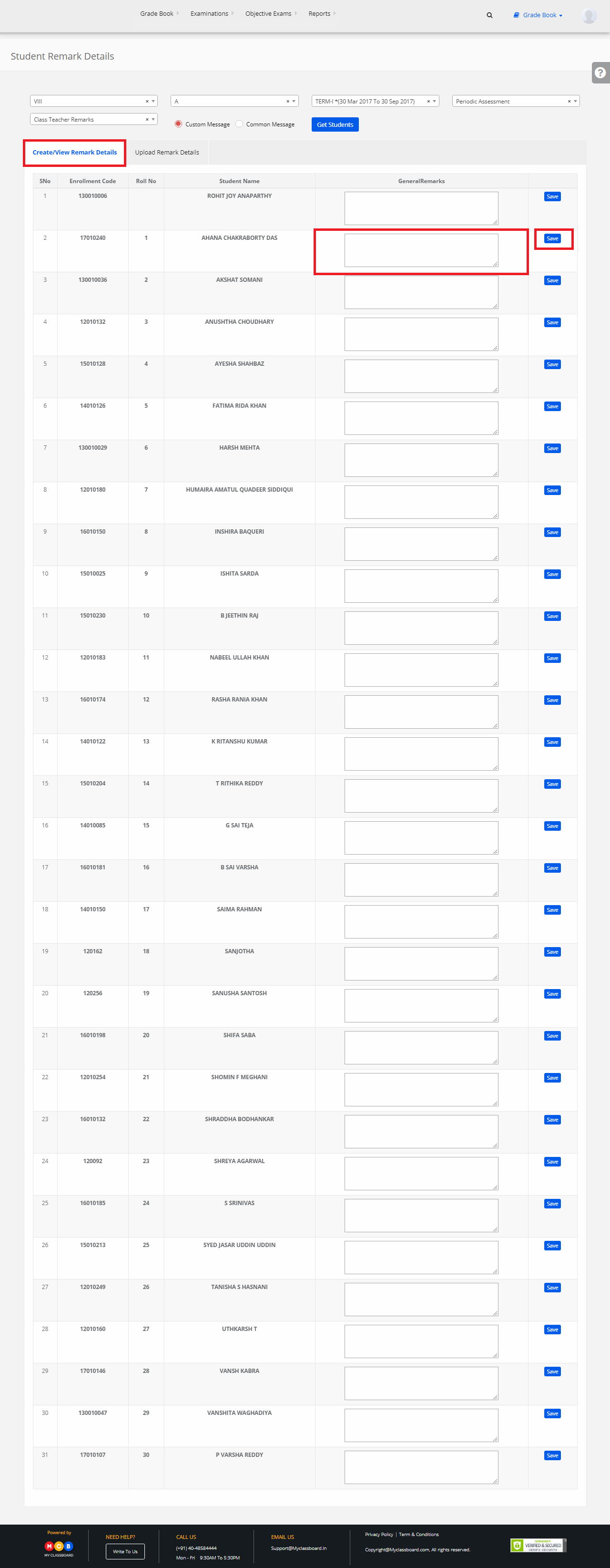
Step 7: If you want to upload the remarks in bulk, simply select “Upload Remark Details”. Click on “Choose File” to upload a “.csv” file format.