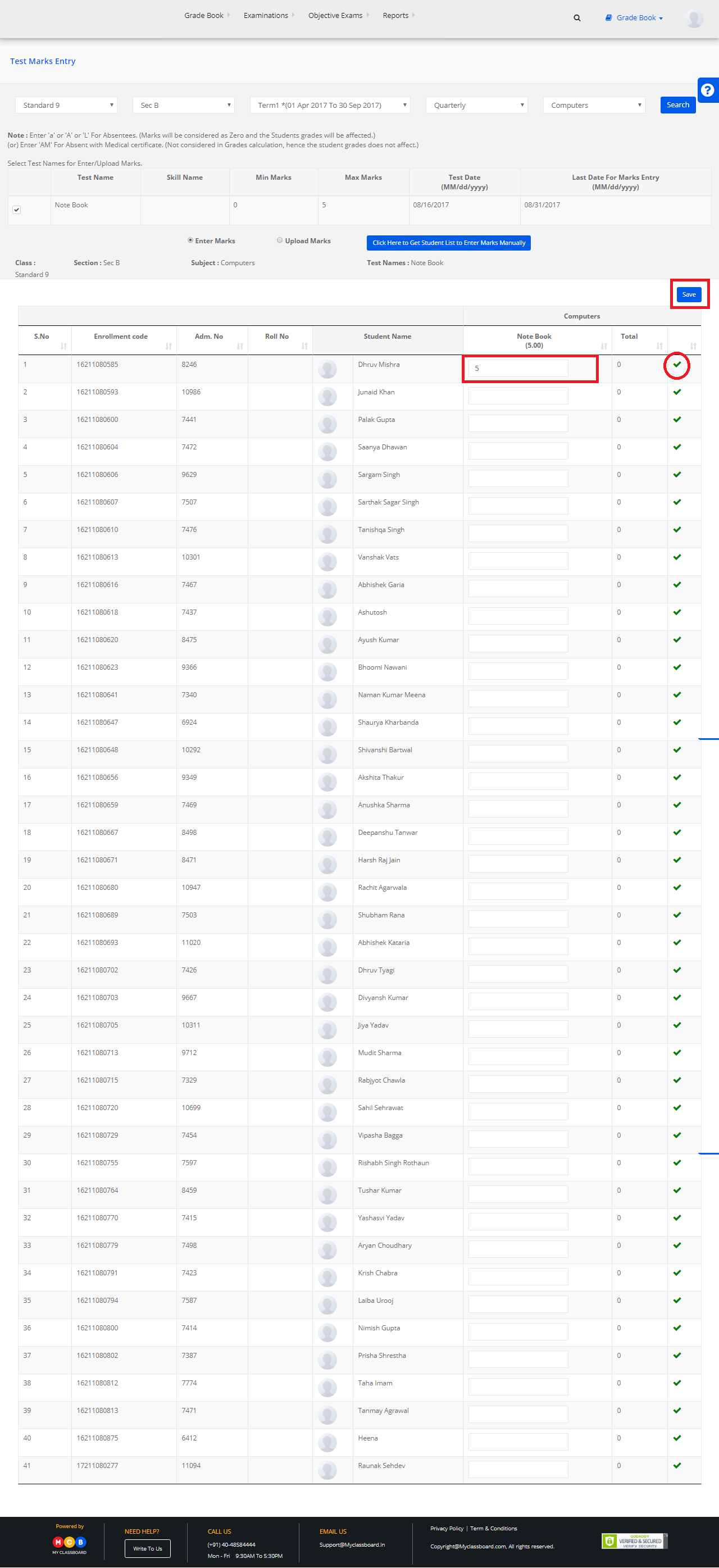Step 1: Login to MCB with Principal login credentials.
Step 2: If you’re already logged in with System Admin credentials, change access to “Principal” level. (Click on user profile picture in the right corner – change access level – click on Principal against the respective branch).
Step 3: Select Gradebook on the top bar of the dashboard. You’ll be directed to the “Gradebook” page.

Step 4: Click on “Gradebook” on the top bar and select “Scholastic Test Marks Entry”.
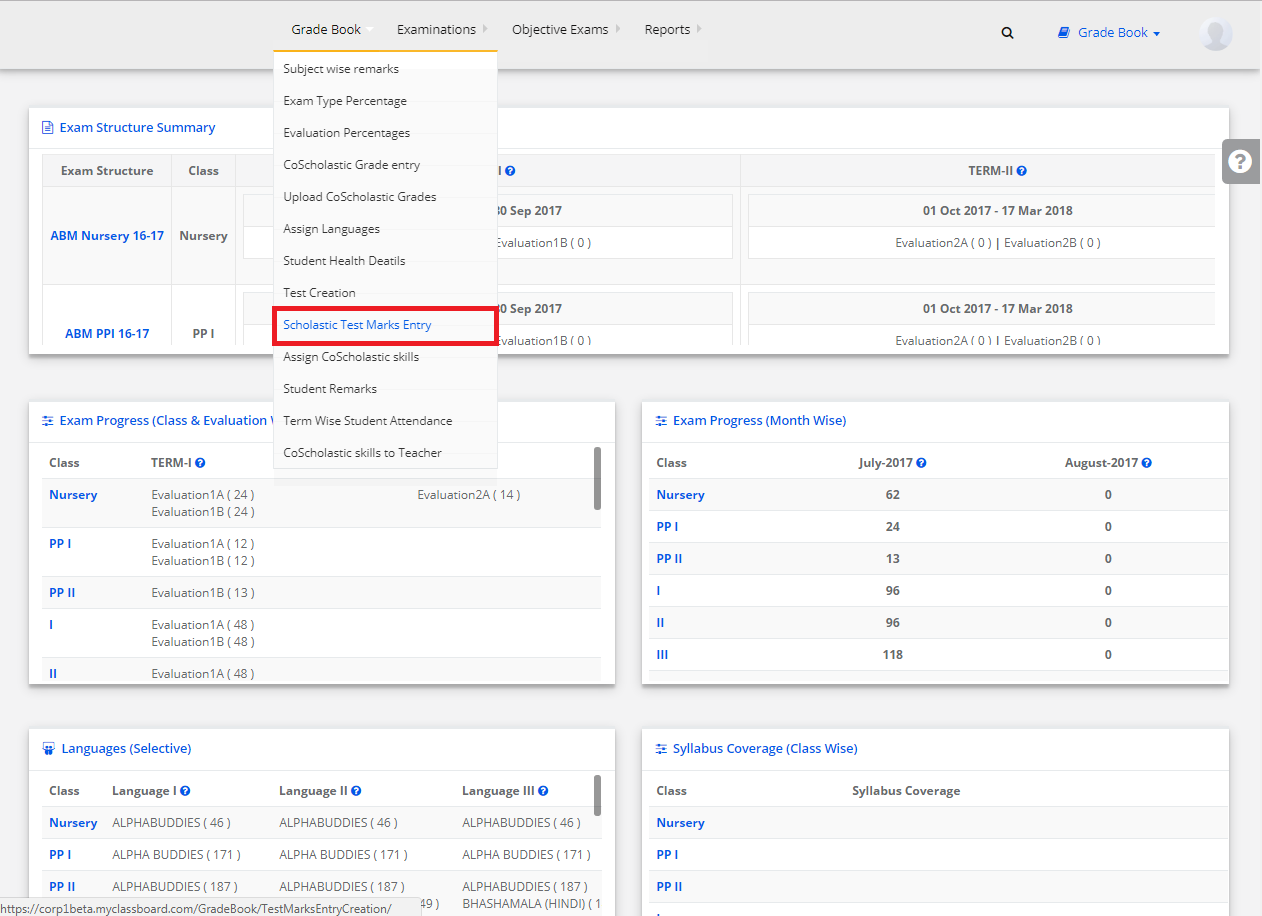
Step 5: Select Class, Section, Term, Evaluation and Subject. Upon selection, click on “Search”.
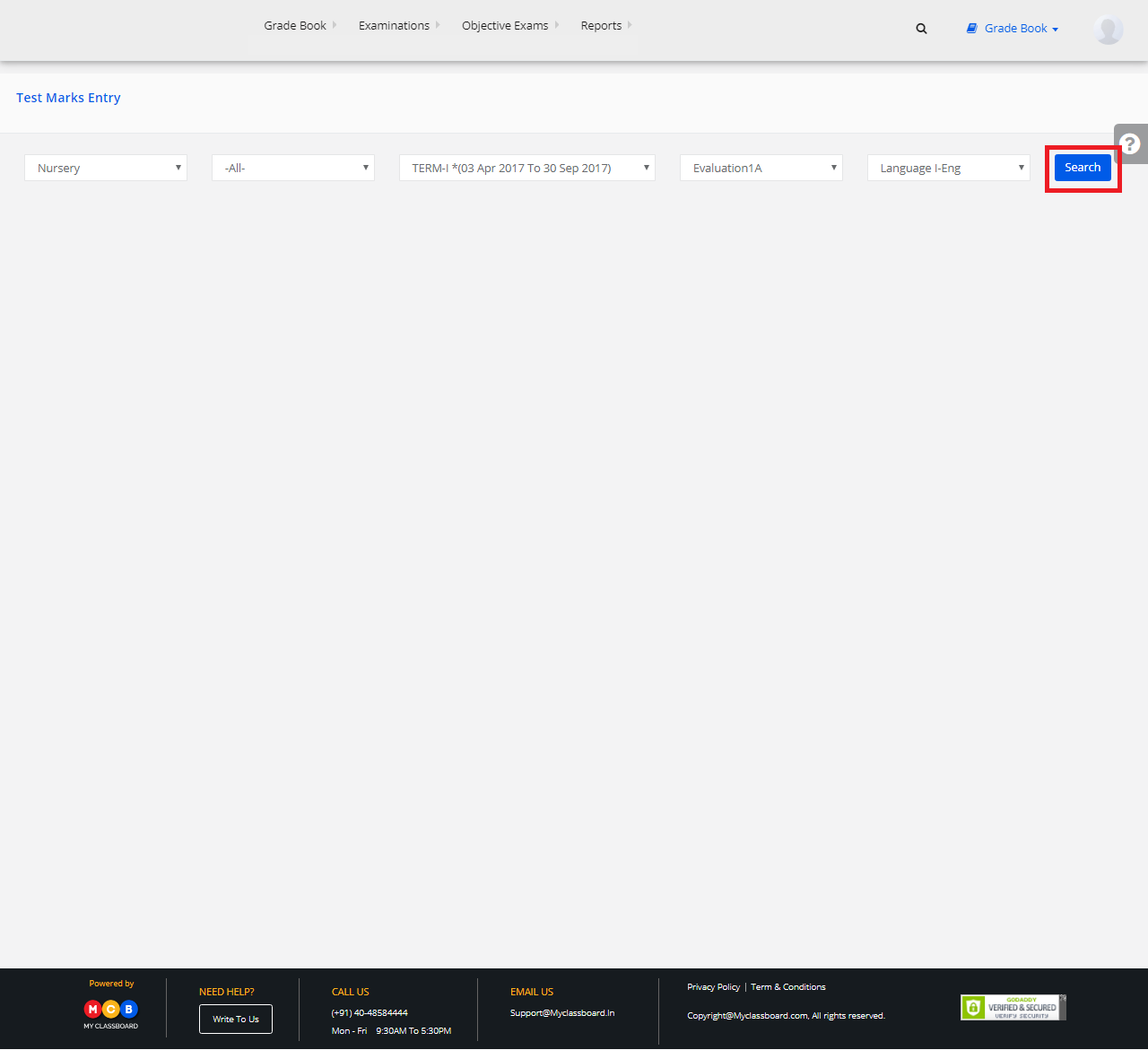
Step 6: Select any Test and click on “Enter Marks”.
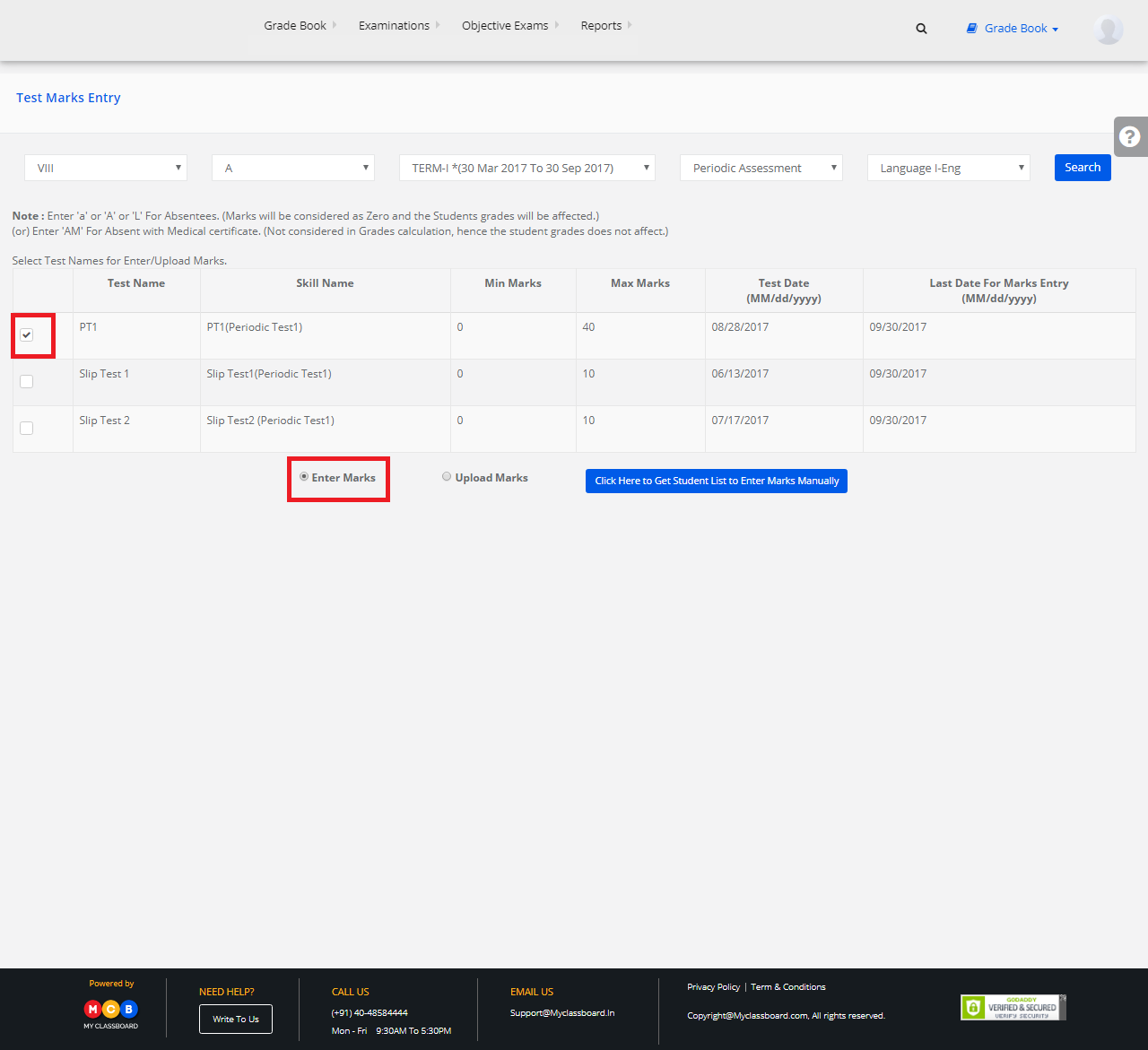
Step 7: To enter the marks manually, select “Click Here To Get Student List To Enter Marks Manually”.
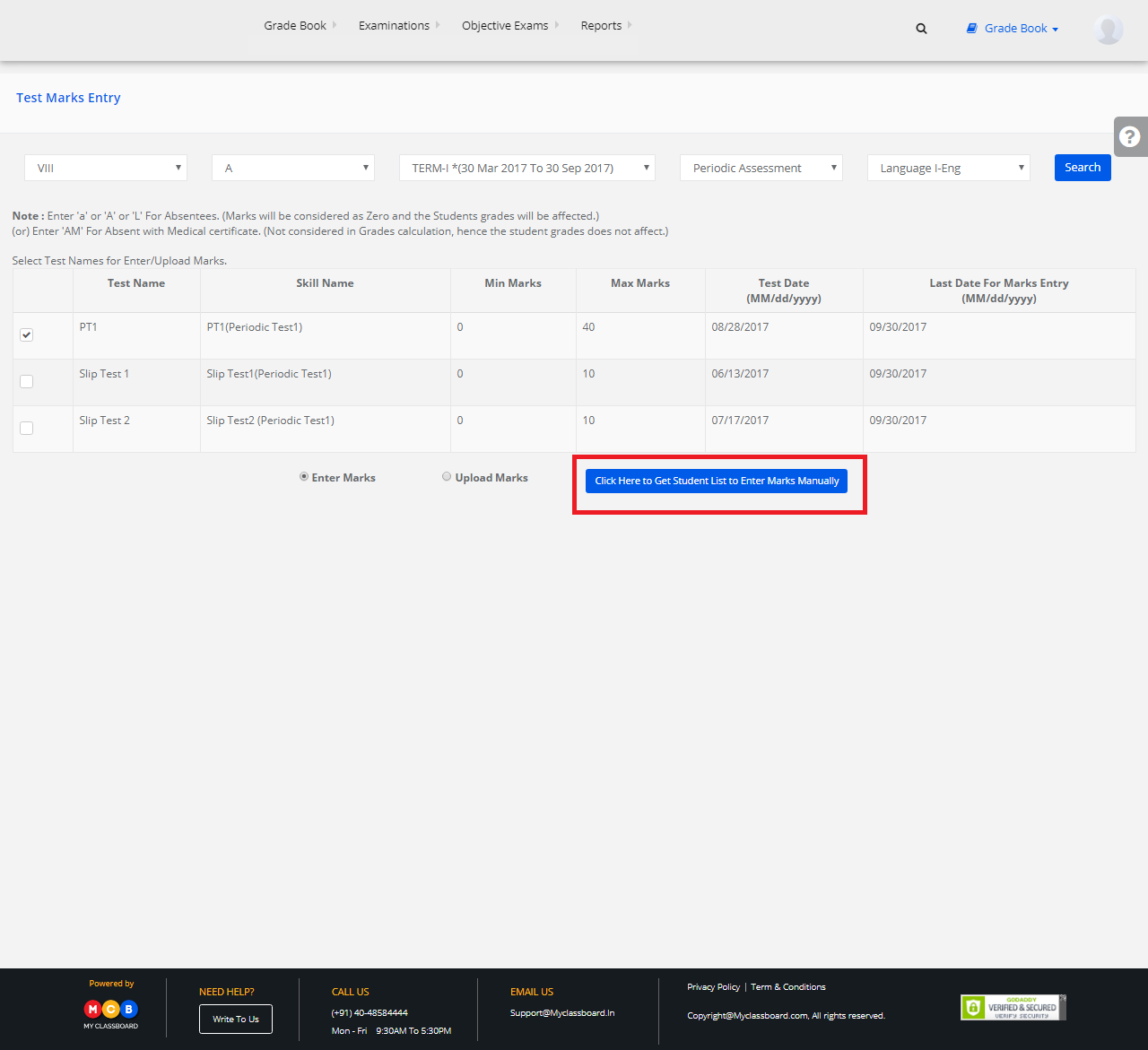
Step 8: Enter the marks of students individually here and click on “Save” button.