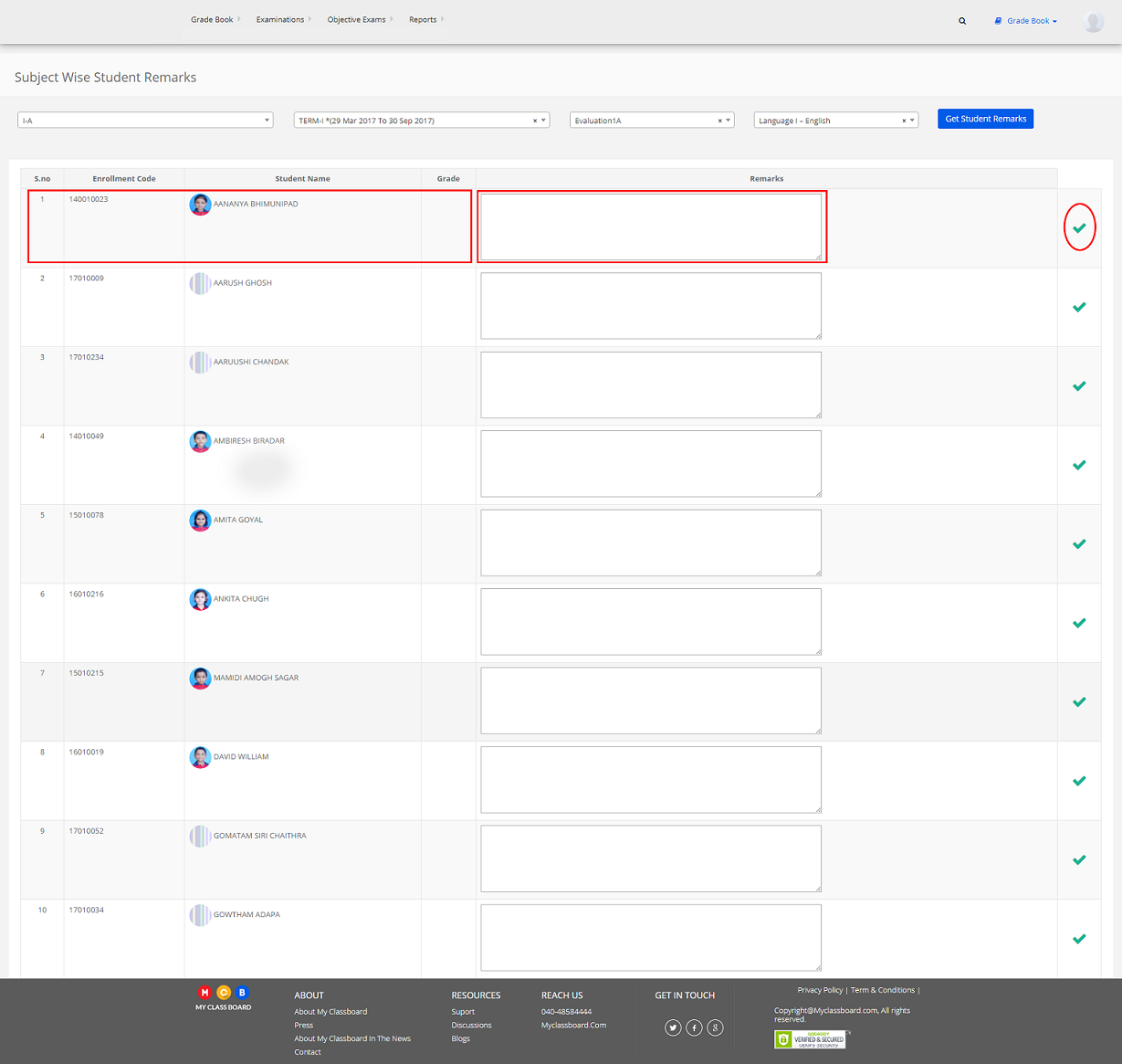Step 1: Login to MCB with Principal login credentials.
Step 2: If you’re already logged in with System Admin credentials, change access to “Principal” level. (Click on user profile picture in the right corner – change access level – click on principal against the respective branch).
Step 3: Select Gradebook. You’ll be directed to the “Gradebook” page.
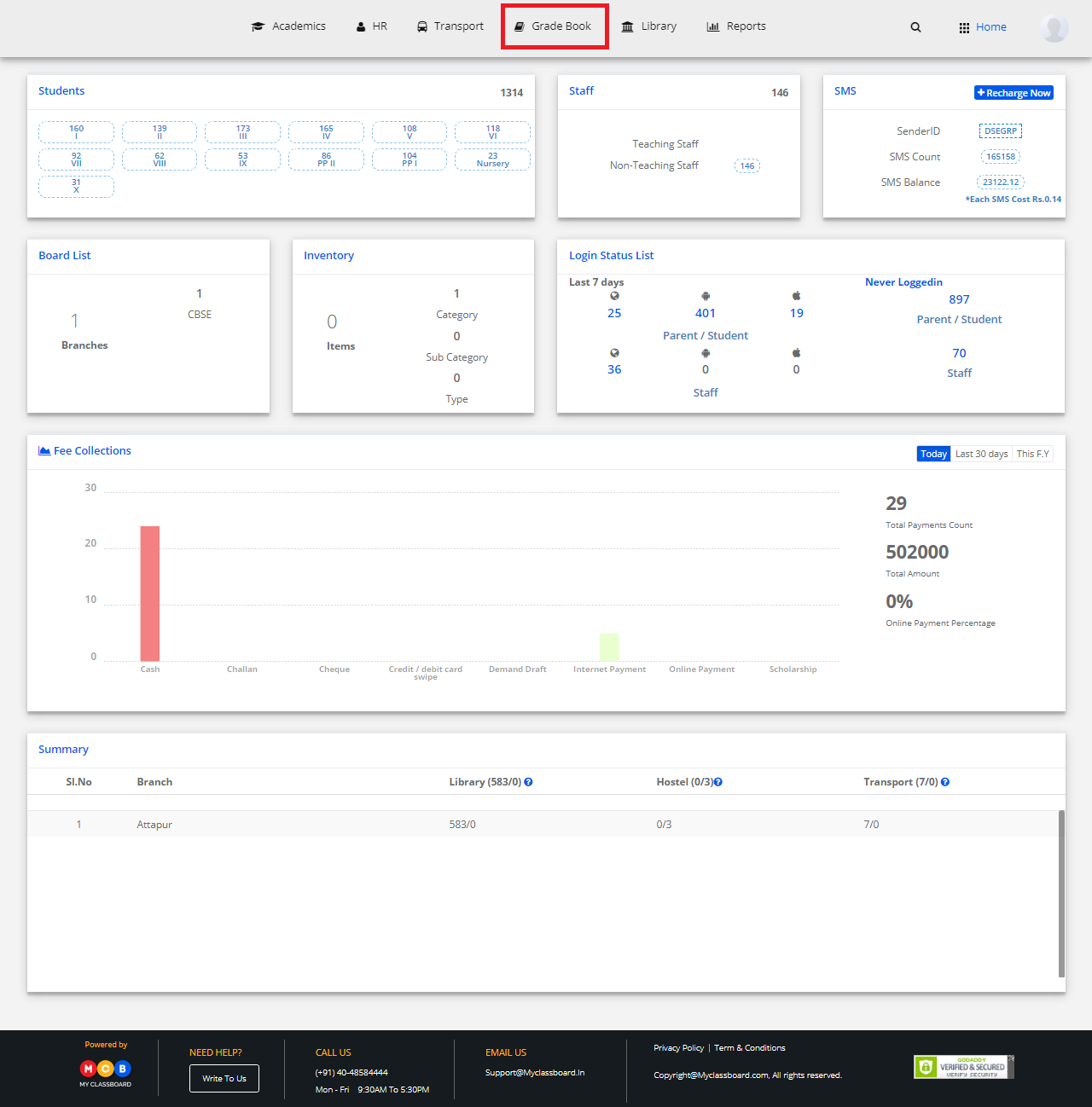
Step 4: Click on “Gradebook” on the top bar and select “Subject-wise remarks”.

Step 5: Select Class, Term, Evaluation, Subject and click on “Get Student Remarks”.

Step 6: Select Student, enter the remarks individually and click on Save.