Step 1: Login to MCB and Switch to branch level by clicking on Change access level on the right panel as you click on the user profile picture.

Step 2: Click on the user type against the branch name.
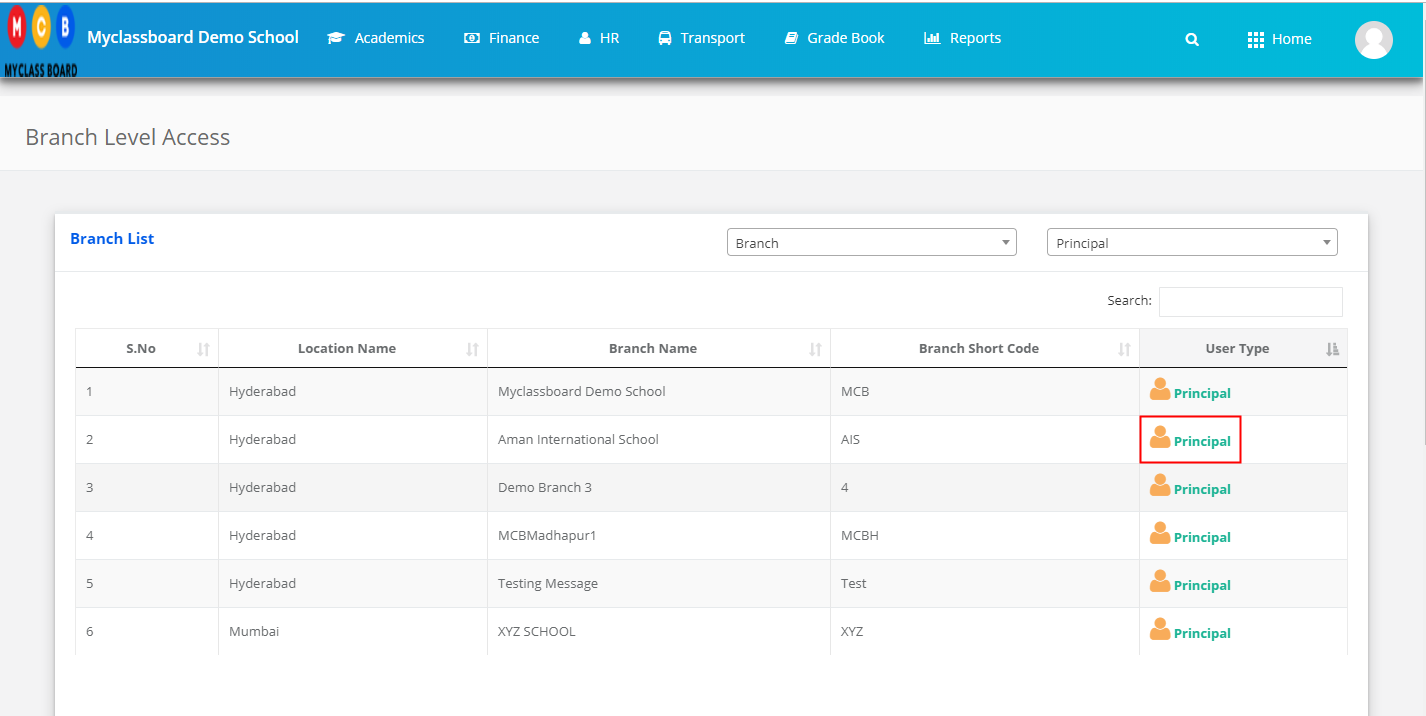
Step 3: Click on the Gradebook on the top menu bar.
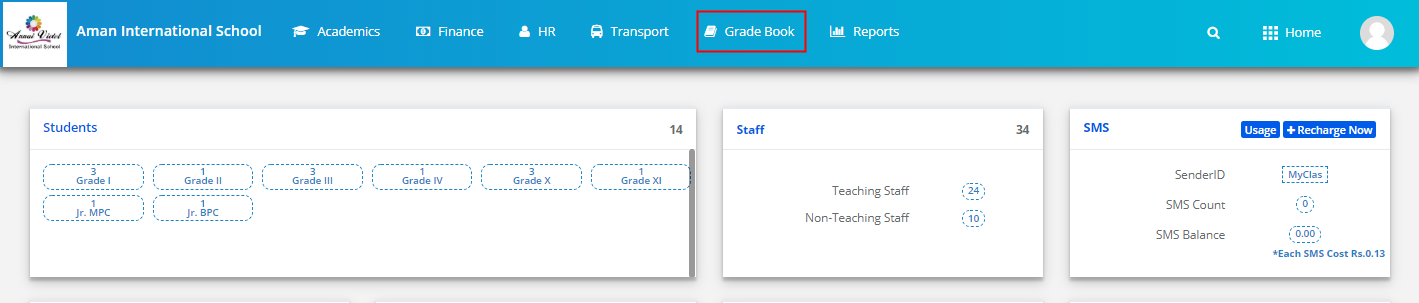
Step 4: Choose Report Card Analysis option under the Analysis menu.
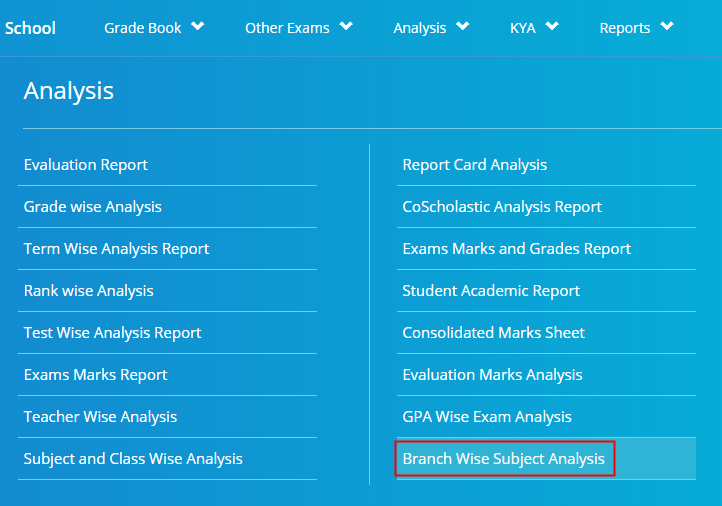
Step 5: Choose Class, Evaluation, Subject type as Academic or Non-Academic. Subject and Click on Get.

Step 6: Click on the Excel icon available on the top left corner of the screen to export the file.
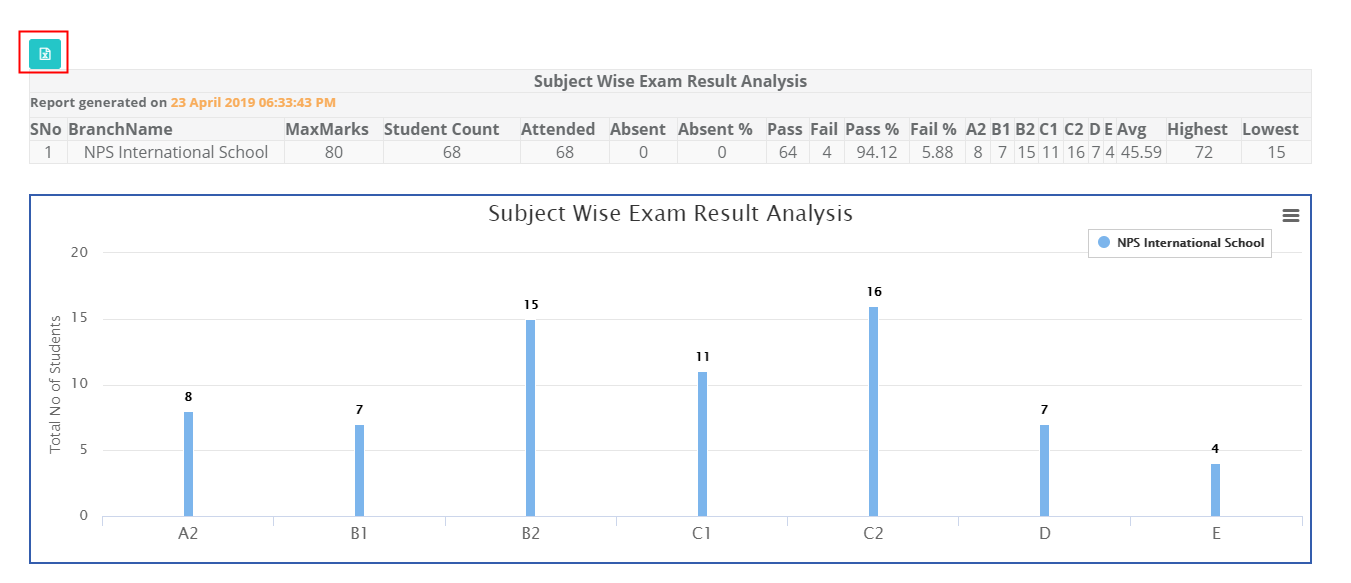
How to read the report?
The report will help you analyze the selected subjects’ performance of a class in an evaluation.
When all branches are selected, you can compare the subject’s performance in the selected evaluation between the branches.
It will show you the
Max Marks: Sum of maximums of the tests conducted under the selected and evaluation for the subject.
Student count: Strength of the class
Attended: Number of Students present for the test
Absent and %: Number students marked as Ab [In the marks entry]
Pass: The number of students who score above 33% is considered as pass.
Pass %: Number of passed students/number of students attended the exam * 100
Fail: The number students who score below 33% are considered as fail.
Fail %: Number of failed students/number of students attended the exam * 100
Grades set in the grading scale: Number students falling under each grade based on their performance.
Average: Average marks scored by students of the section
Average%: Average marks scored by the section / Average max marks of the evaluation
Highest: Highest marks scored in the evaluation.
Lowest: Lowest marks scored in the evaluation.
