Step 1: Login to MCB and Switch to branch level by clicking on Change access level on the right panel as you click on the user profile picture.

Step 2: Click on the user type against the branch name.

Step 3: Click on the Gradebook on the top menu bar.

Step 4: Choose Evaluation Marks Analysis option under the Analysis menu.
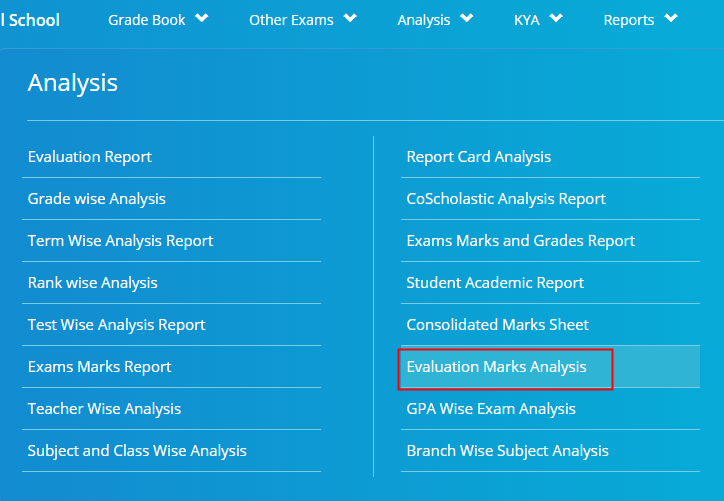
Step 5: Choose Grade & SECTIONS, Term, Evaluation and Click on Show Report.
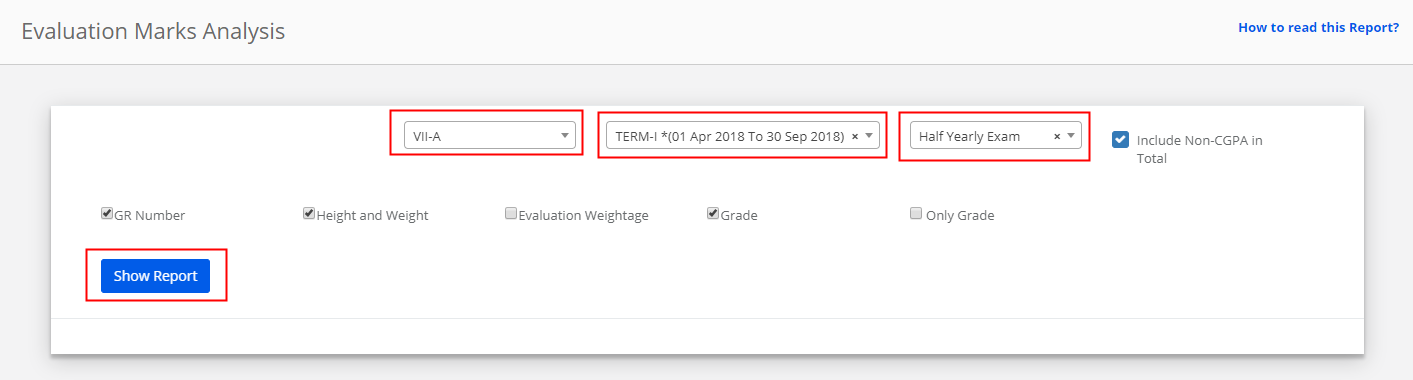
Step 6: Click on the Excel icon available on the top left corner to export the report.

How to read the Report?
Step 1: Based on the Term Exam Type Calculation settings made for the subjects, the result will be brought to the exam type percentage.
Note: If Exam type settings are not available, the system will consider the calculation settings as SUM by default. The system will add all tests scores available under an evaluation.
Step 2: The obtained Exam type percentages are added and brought to 100% and shown under the respective subject.
Total: Sum of all subjects’ marks obtained for 100.
Percentage: Sum of all subjects marks obtained / Sum of max marks of all subjects * 100
Section Rank: Ranks are allocated based on the percentage obtained from Highest to Lowest order across the section.
Class Rank: Ranks are allocated based on the percentage obtained from Highest to Lowest order across all sections of a class.
Evaluation Percentage: Total marks of evaluation are brought to the evaluation percentage set.
Only Grade: Based on the final percentage obtained, the grade of each subject is displayed. No marks will be shown when Only Grade option is selected.
Height and Weight: Height and weight of the term which is saved in the student health details.
Include Non- CGPA in Total: When this option is selected, the scores of Non-CGPA subjects are added to the Grand total.
When this option is unselected, the scores of Non-CGPA subjects are displayed separately after the Grand total.
