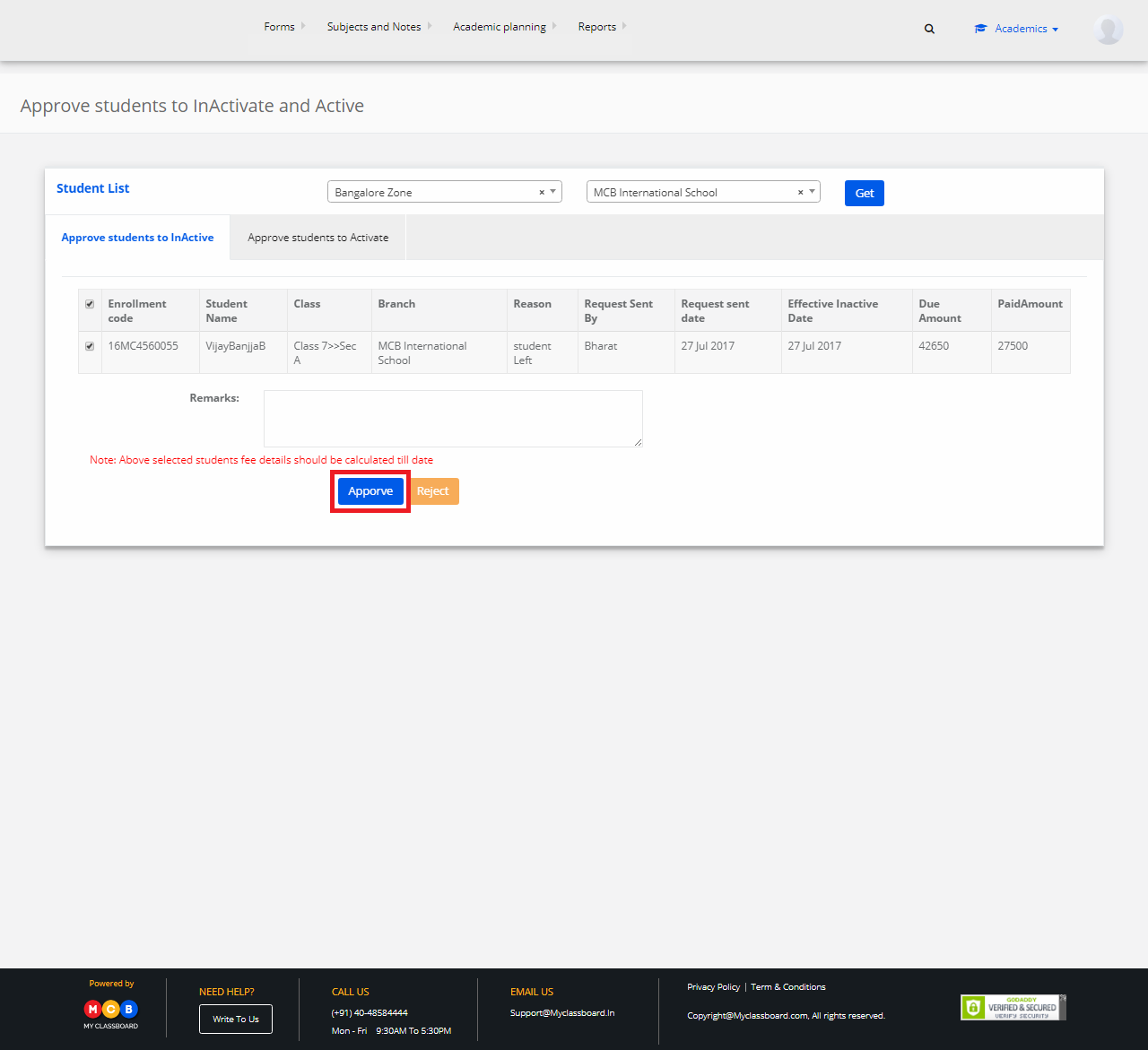Step 1: Login to MCB with Principal login Credentials
Step 2: If you’re already logged in with system admin credentials, change the access level to the principal (Click on the user profile picture in the right-hand top corner – change access level – Select User Type as Principal and then select any branch).
Step 3: Select Academics on the top bar of the dashboard.
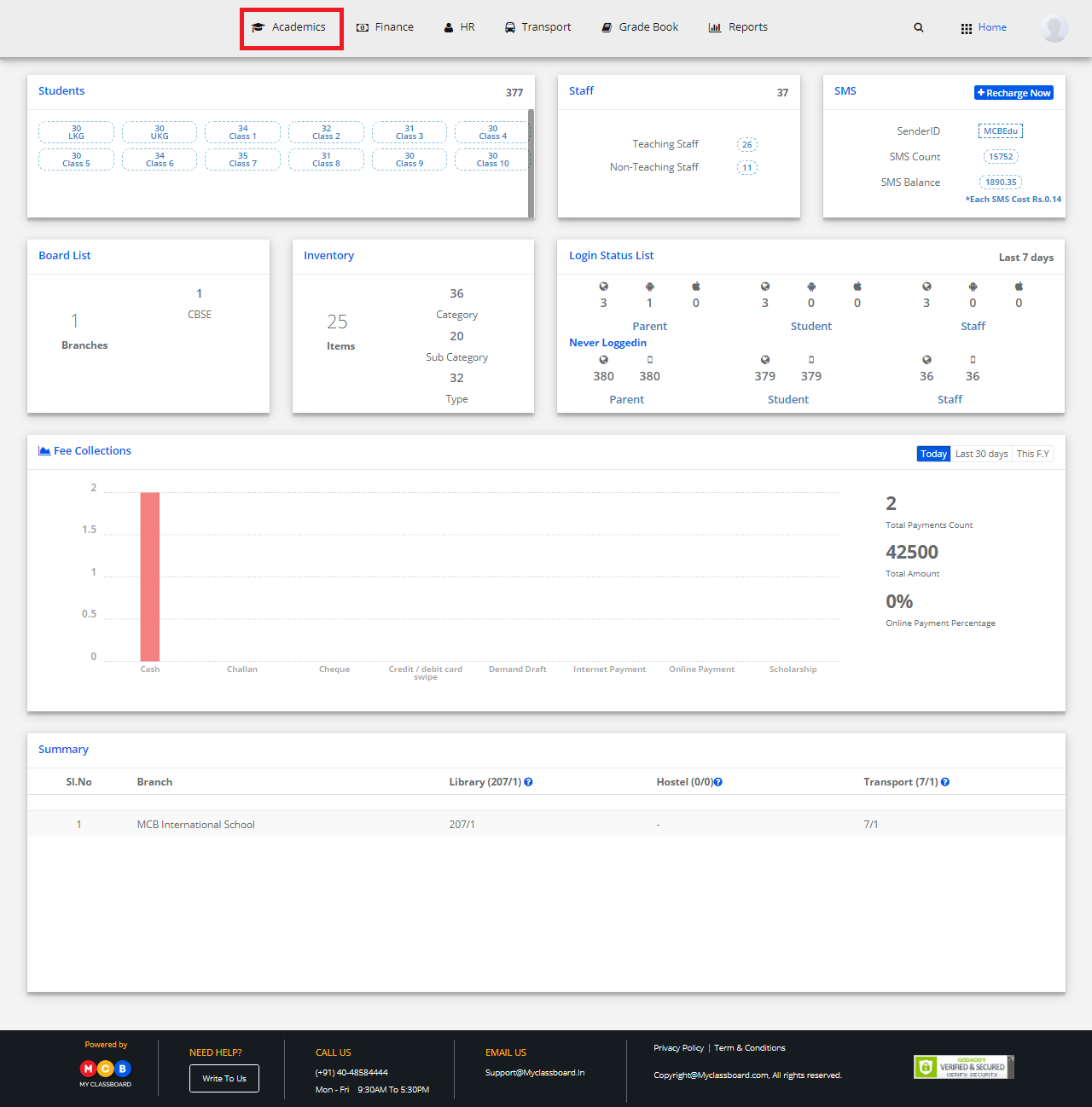
Step 4: Select Enrollments and choose Fast Enrollment under it.
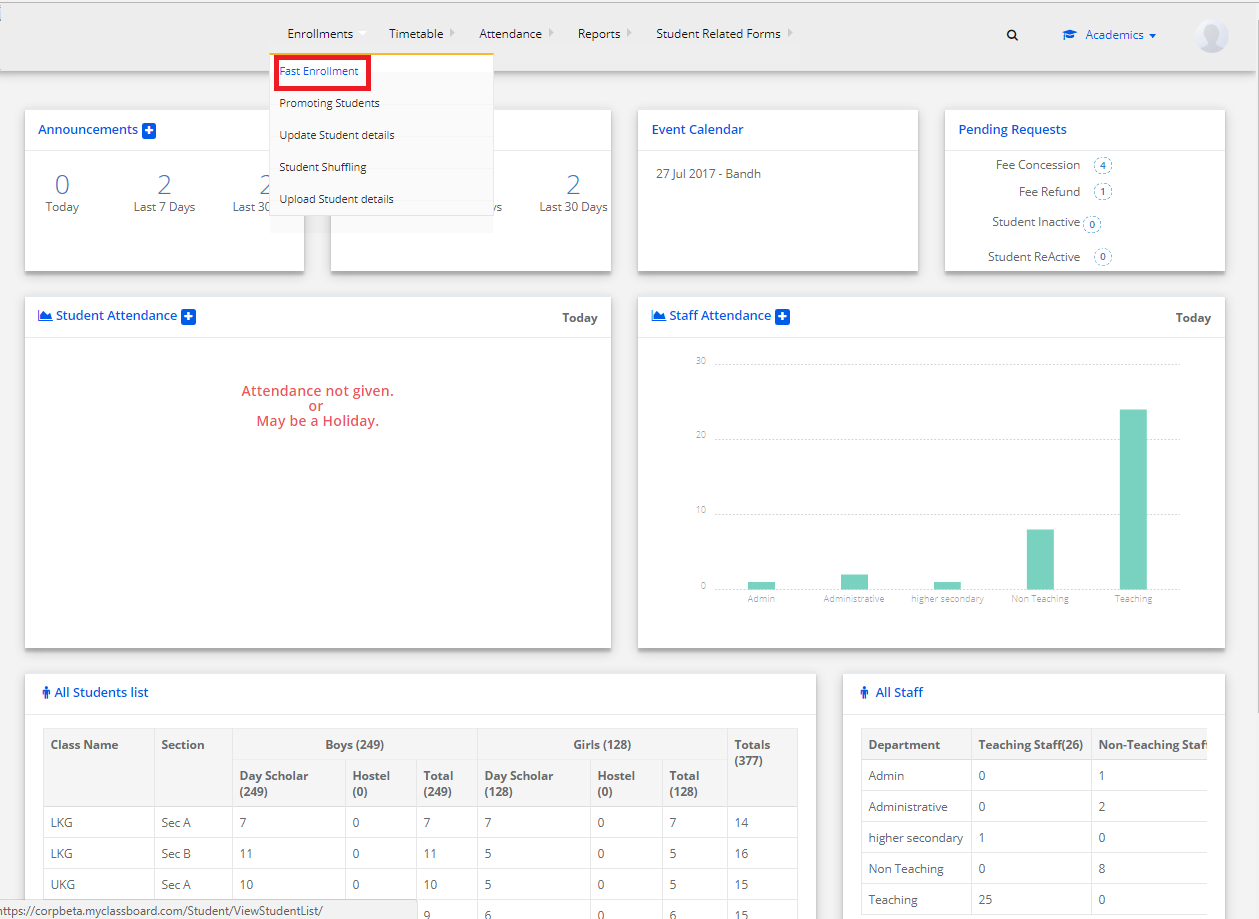
Step 5: Select the class and section to get the student’s list.
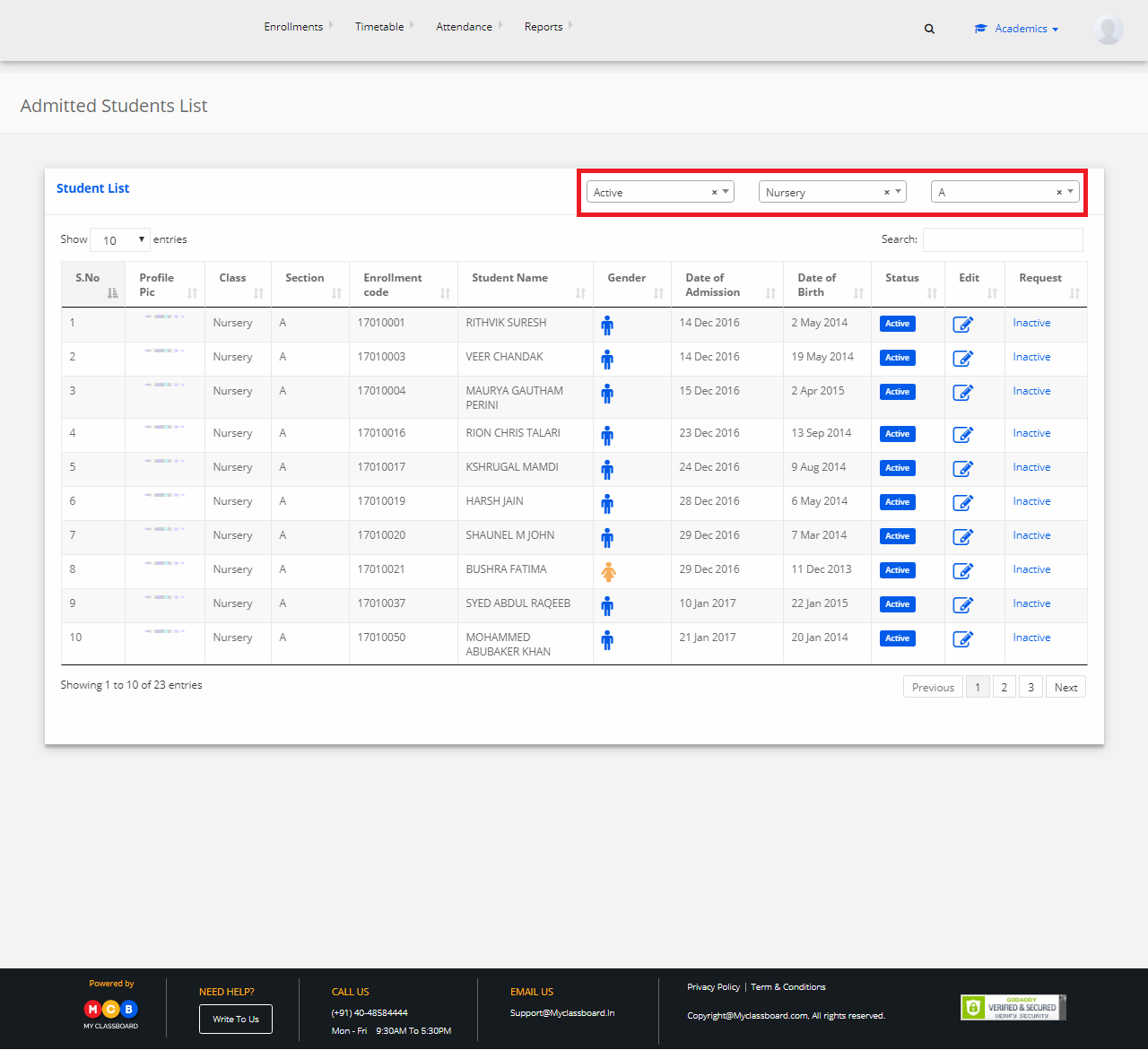
Step 6: Click on the inactive option.
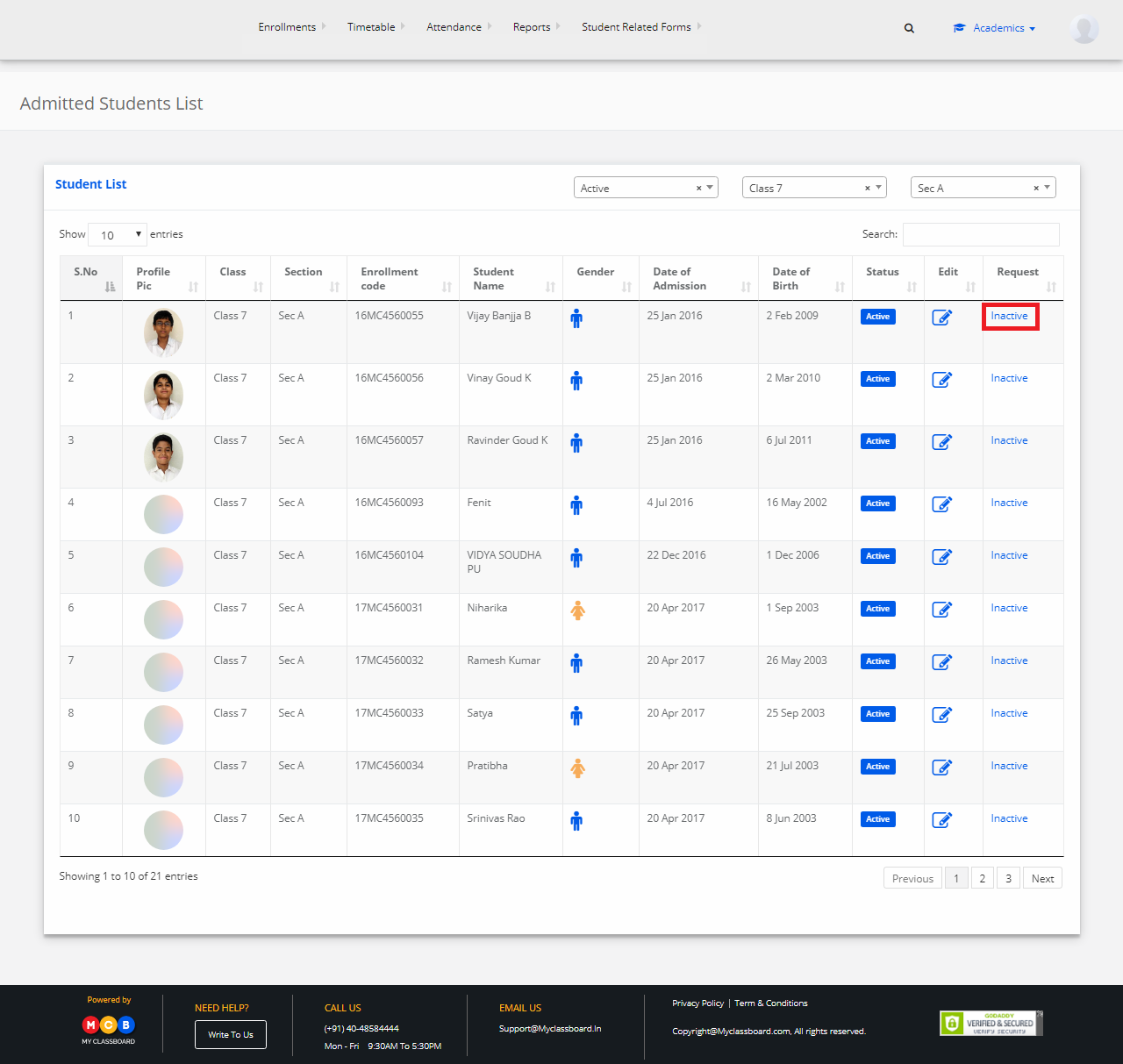
Step 7: Choose Reason, write Remarks, Inactivation effective date and click on Save.
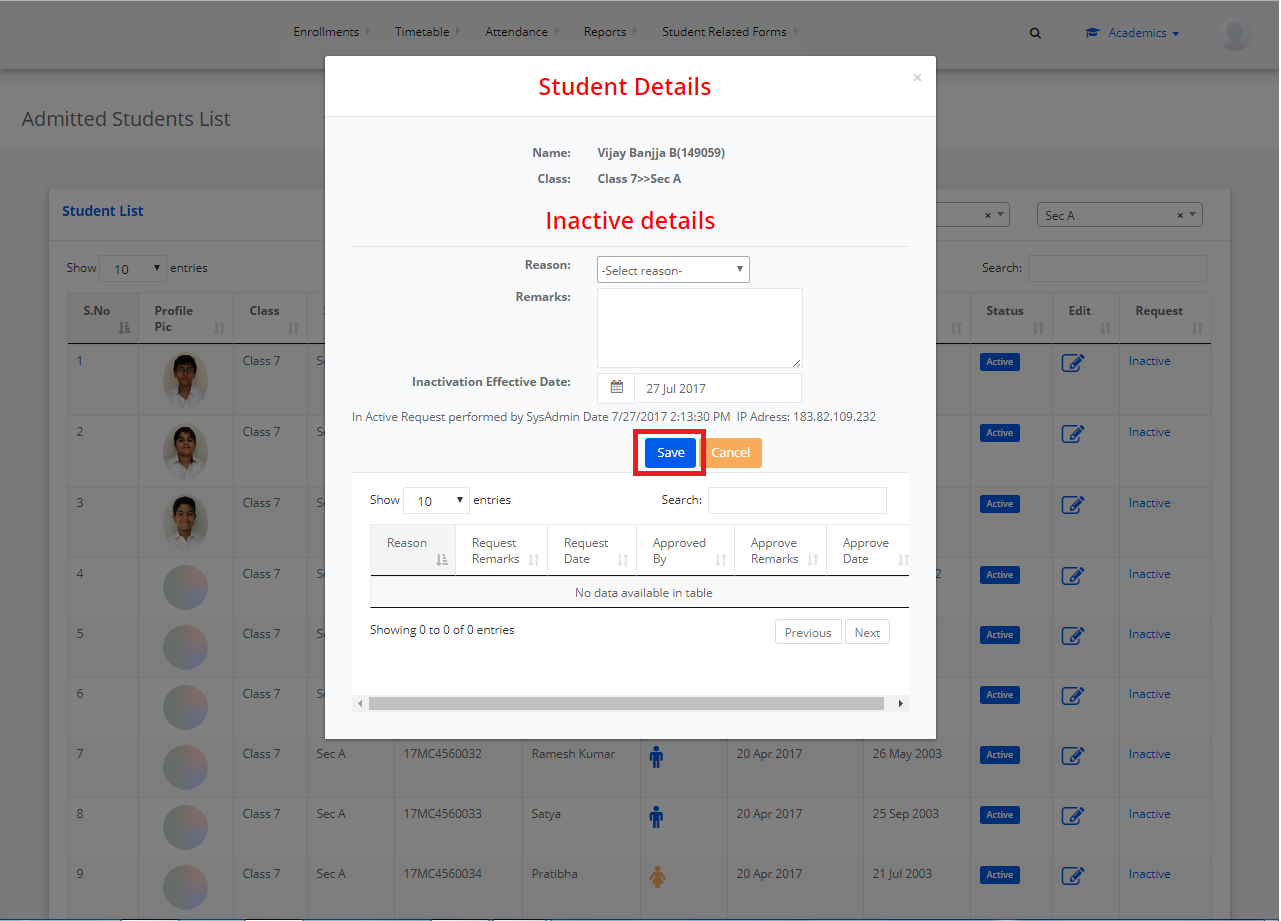
Step 8: The request for inactivation is sent.
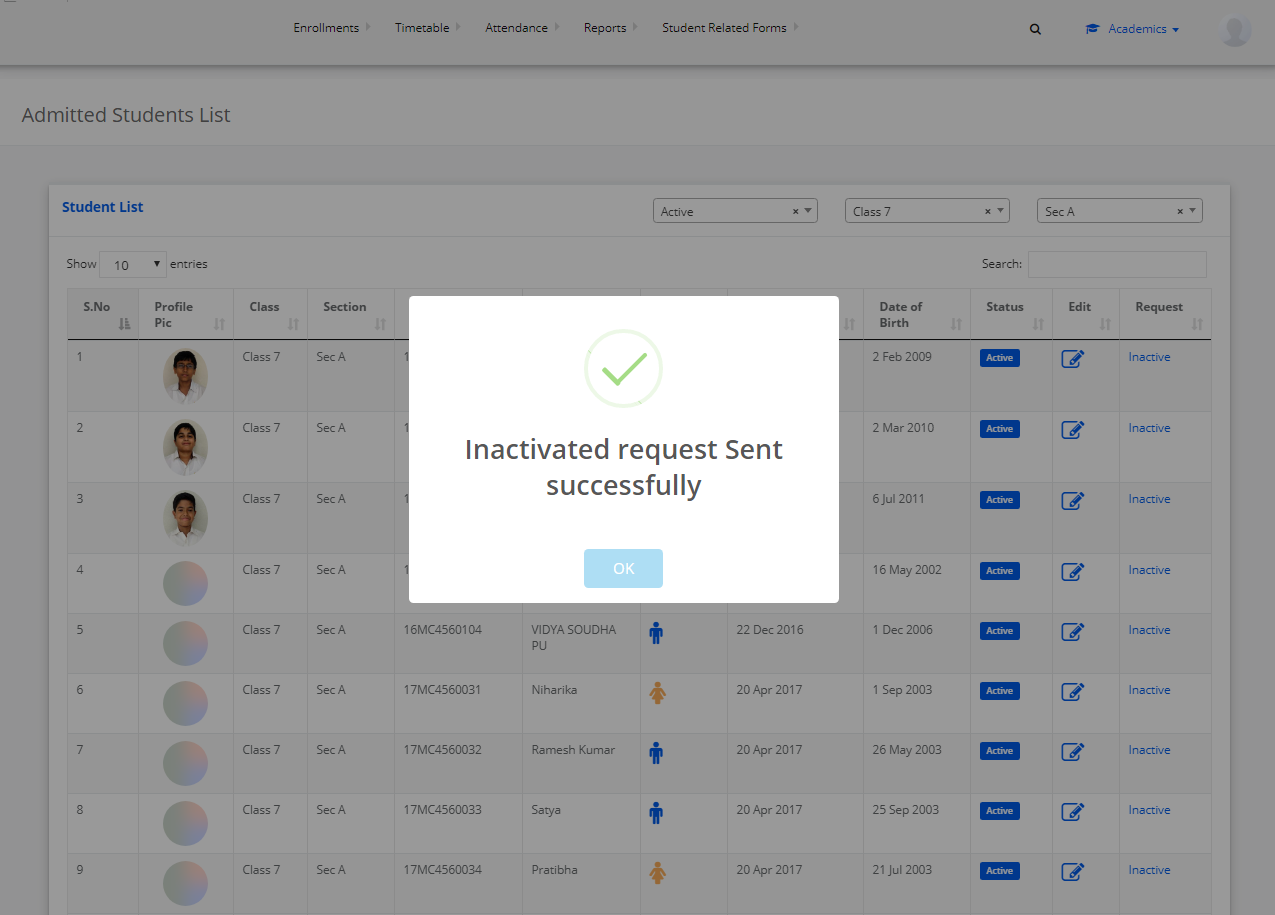
Step 9: Change the access level to System Admin.
Step 10: Select Academics on the top bar of the dashboard.
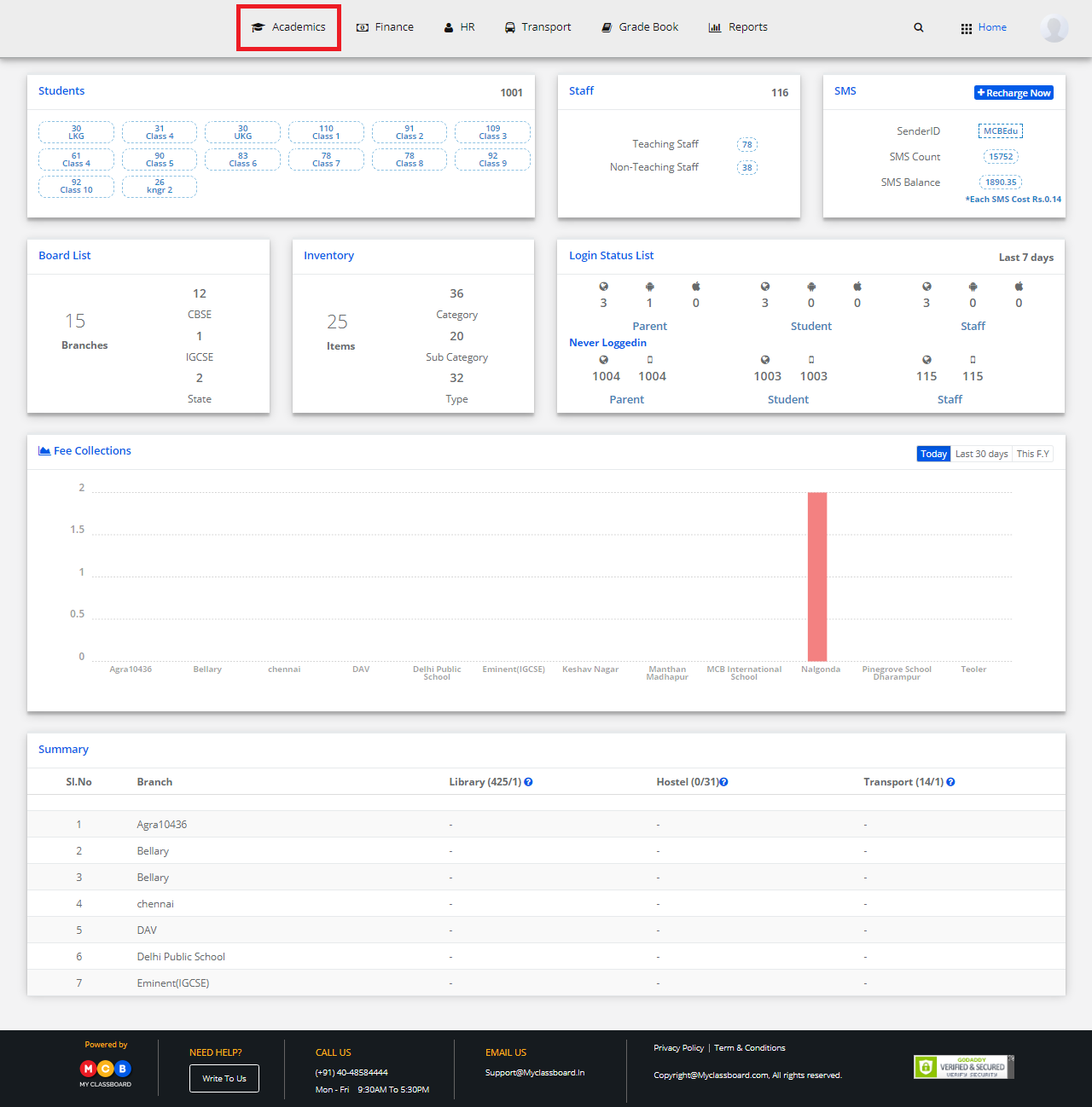
Step 11: On the Academics dash board, you’ll find the inactive request. Click on it and you will be directed to Approve Inactive students screen.
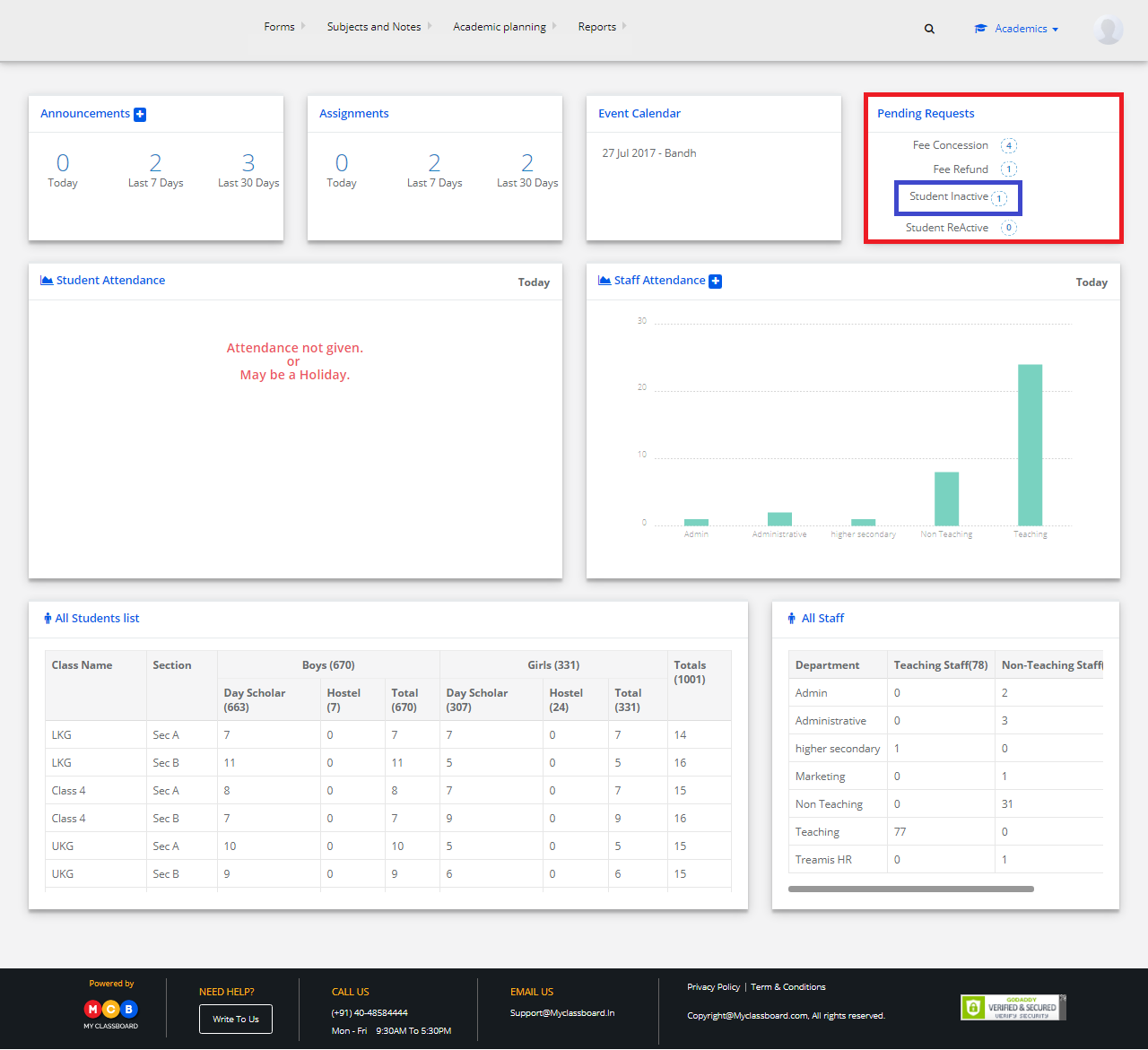
Step 12: Choose location and Branch and click on “Get” to display the pending request for approval.
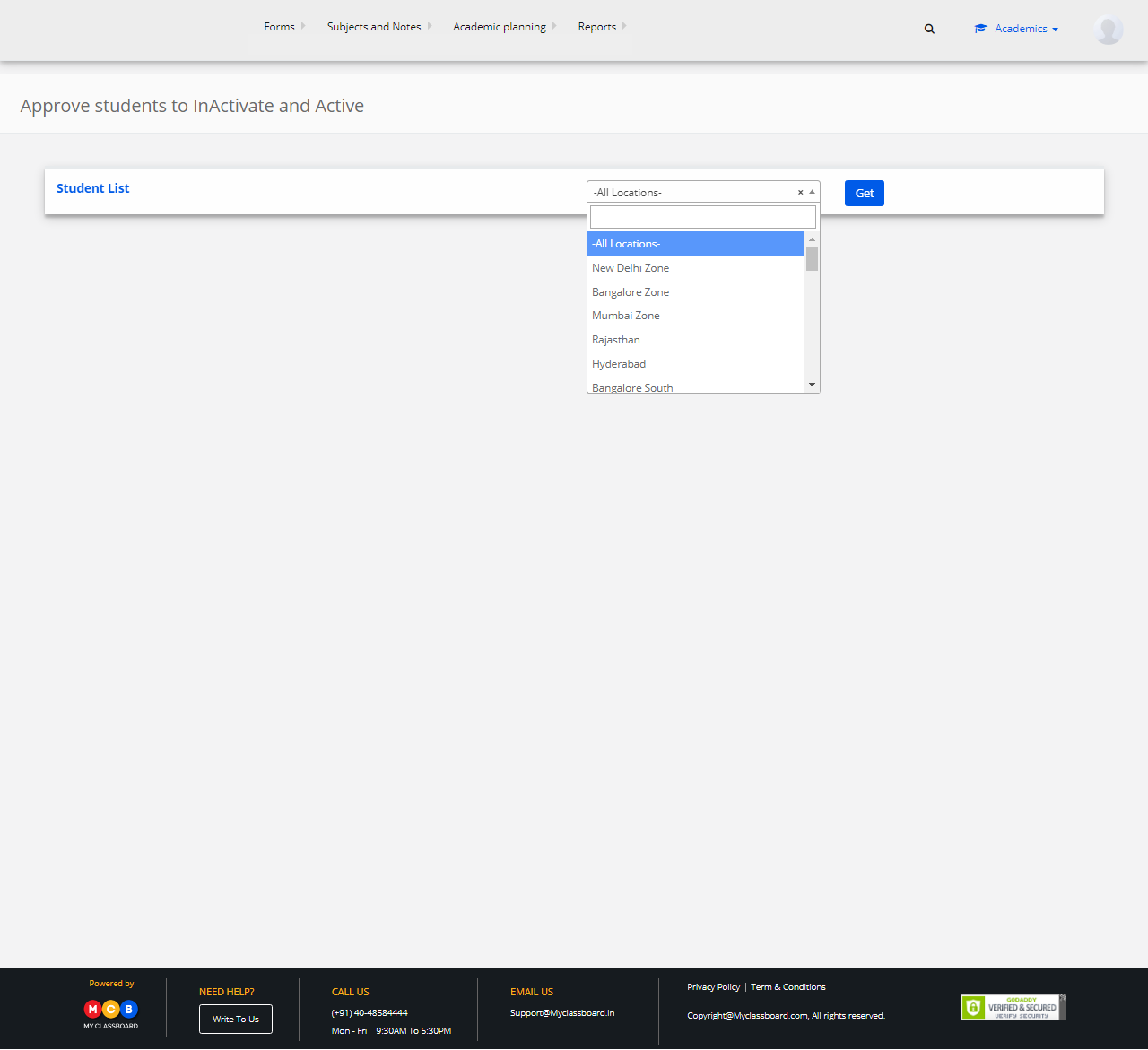
Step 13: Select the required student record, write Remarks and click on Approve.