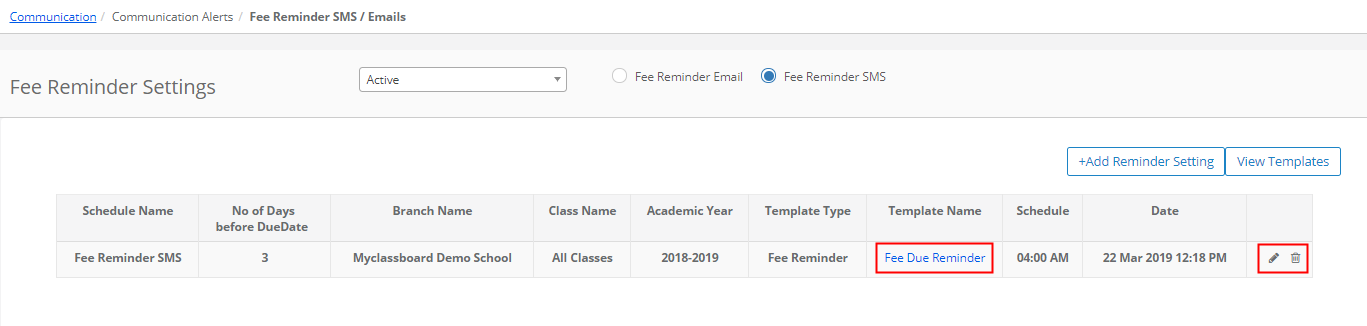Automatic Fee Reminder through SMS and Email helps to avoid sending SMS and Emails manually by remembering the specific day.
You can set them automatically in MCB using your preferred template, no of days before due days and time. This can be set to class wise or all classes of a branch for the specific academic year or all academic years.
How to use it?
Step 1: Login to MCB with System Admin credentials.
Step 2: Select “Home” on the right-hand top corner.
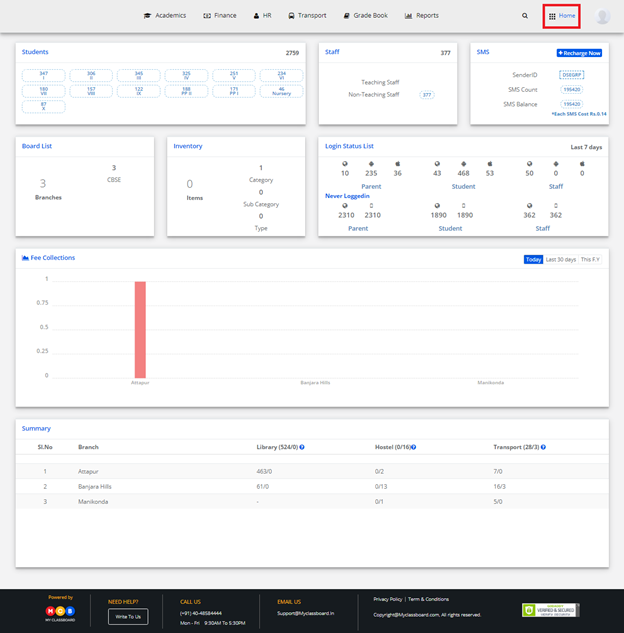
Step 3: Select Communication. You will be redirected to the“Communication”page
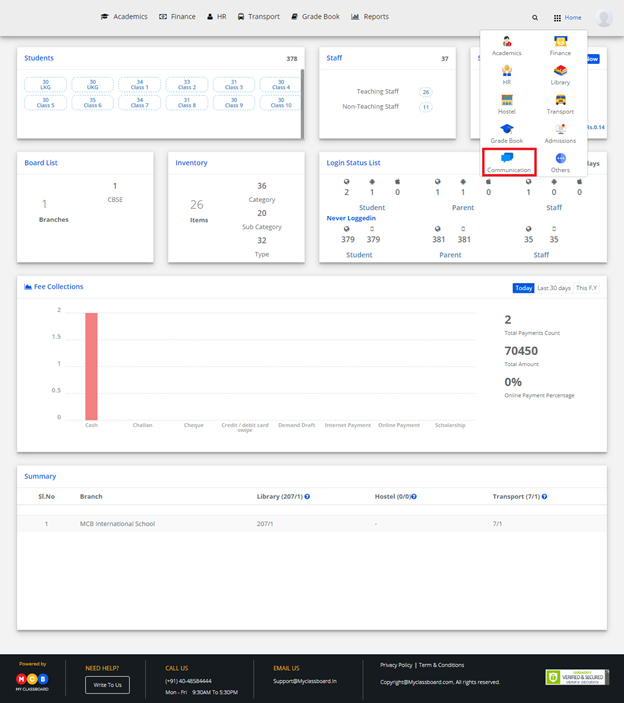
Step 4: Choose Fee Reminder SMS / Email option under Communication Alerts Menu.
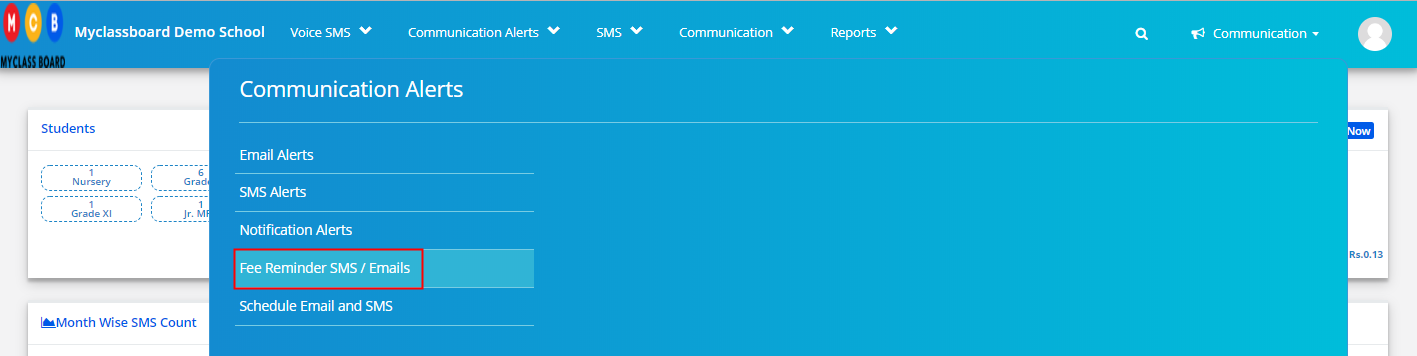
Step 5: To set Fee Reminder through Email, Choose Fee Reminder Through Email Option and Click on Add Reminder Setting option.
Click on View templates to check the templates available.
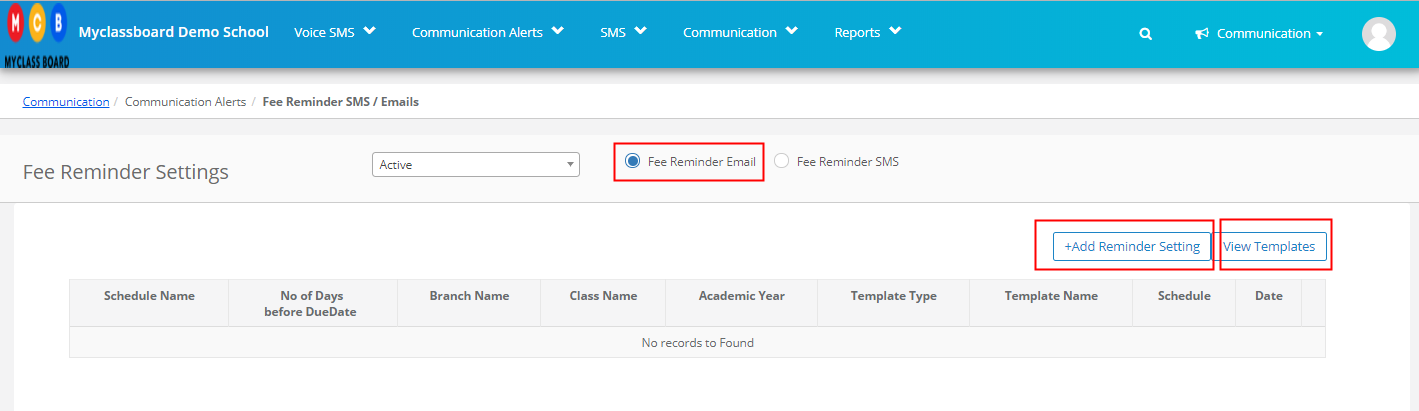
Step 6: Enter Schedule Name, Choose No of days from the drop down[ 1 to 30 days], All branches or specific Branch, All classes or specific class, All academic years or specific academic year, Template type and respective Name of template, schedule time from the available timing option to send Email and click on Tick mark to activate or cross mark to Cancel the schedule.

Step 7: You can Edit or Delete by clicking on the respective icons. View the template by clicking on Template name.
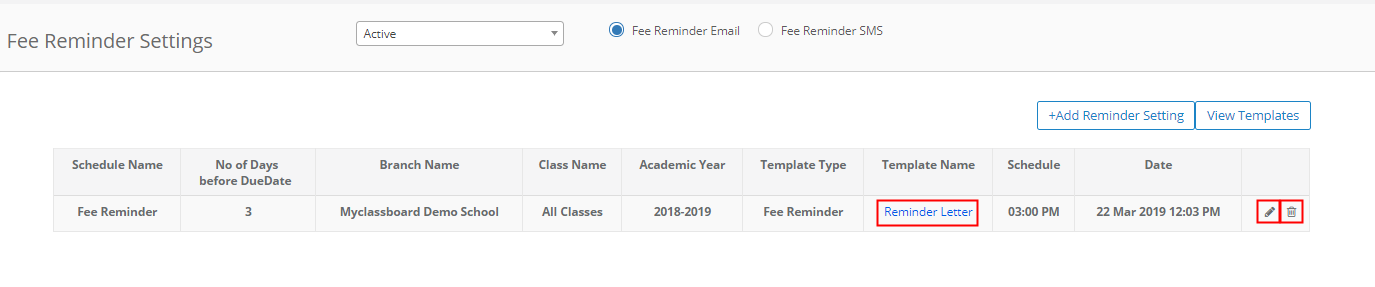
Step 8: To set Fee Reminder through SMS, Choose Fee Reminder SMS option and Click on Add Reminder Settings.
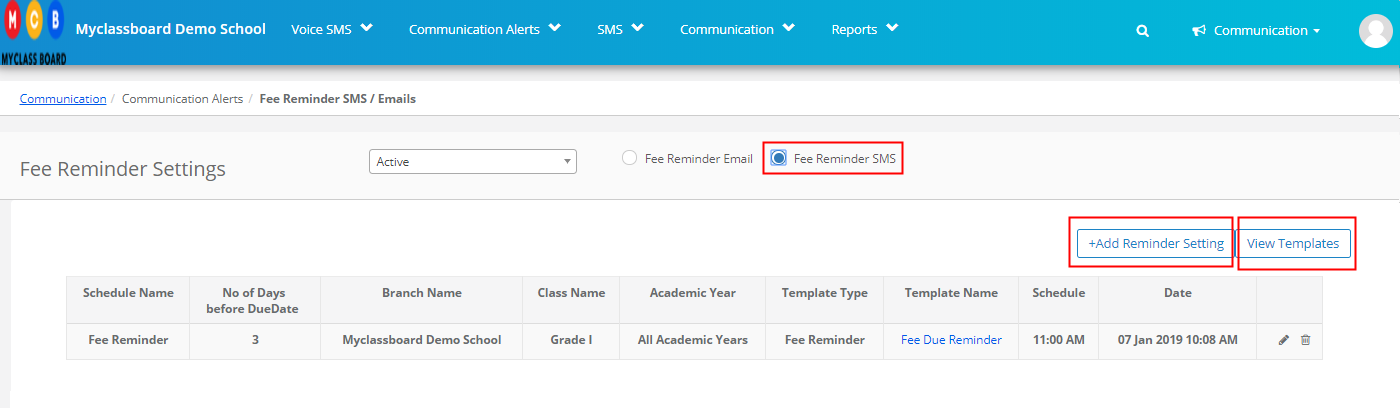
Step 9: Enter Schedule Name, Choose No of days from the drop down[ 1 to 30 days], All branches or specific Branch, All classes or specific class, All academic years or specific academic year, Template type and respective Name of template, schedule time from the available timing option to send SMS and click on Tick mark to activate or cross mark to Cancel the schedule.
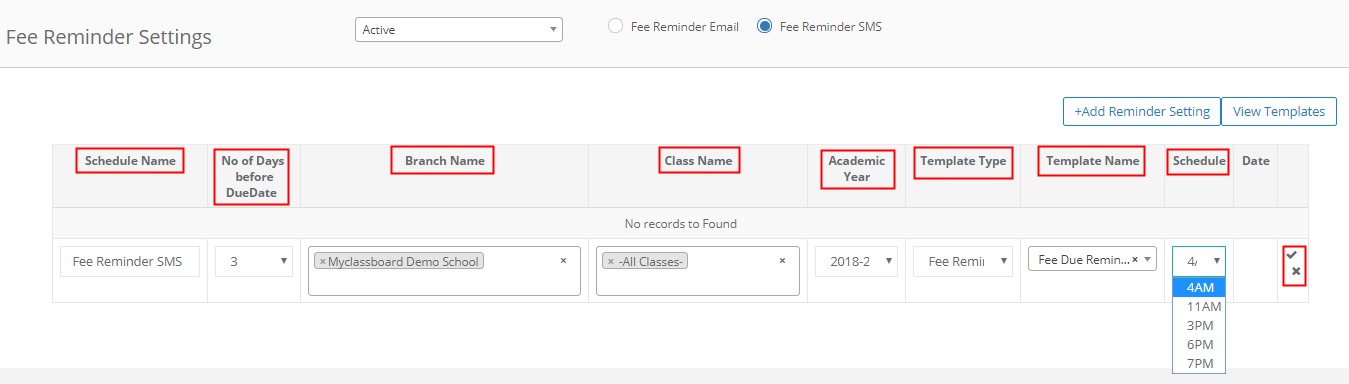
Step 10: You can Edit or Delete by clicking on the respective icons. View the template by clicking on Template name.