How are Email Alerts useful for schools?
Receive a snapshot of important information specific to Organization and Branches without having to login MCB on your Email.
MCB Email Alerts provide timely updates on the following areas on a regular/weekly/ Monthly basis for your review.
Organization Email Alerts:
1. Enrollment review counts: Enquiry / Application Enrollment Review Counts for the Academic Year as on Date and weekly.
2. Fee collection Summary:
- Fee collections for (Previous Academic Year),
- Fee collections for (Current Academic Year),
- Back Date Receipts Entry (Previous Day),
- Manual Invoice Modifications / Adjustments (Previous Day),
- Inquiry/ Application Enrolment Review Counts (Previous Day & Till Date)
- Cheque Bounce Entries (Previous Day)
3. Online payment statistics: Number of payment transactions with each status.
4. Parent Concerns Summary: Branch wise No. of concerns received, No. of concerns being attended, No. of concerns closed, No. of Concerns Escalated.
5. SMS Usage: Branch wise No. of SMS sent, the cost incurred in comparison with previous month’s usage.
6. Email Usage: Branch wise No. of Emails sent in comparison with the previous month.
7. TC Requests Summary: Branch wise No of TC request raised, No of requests in process and No. of TC requests withdrawals and No of TCs issued.
8. User Login Summary: Branch user logins statistics day wise for the week.
9. Staff Attendance Details: Staff attendance status department wise and shift wise along with in time and out time.
10. Staff Leave Details: Staff details who are on leave for the day.
11. Student, Parents and Staff Birthday Greetings: Birthday greetings to students, Parents and Staff on their Birthday.
12. Staff Wedding Anniversary Greetings: wishes to staff on their wedding anniversary.
Branch Email Alerts:
Student Attendance Summary: Present and Absent count and the percentage as per Section wise strength along with the staff name daily in the morning and evening.
Student Absentees: List of students who are absent in the first session and the second session.
Consecutive Absentees: list of students who are absent for more than 7days consecutively.
Student Dairy: Section wise General diary and Subject diary with Classwork and Homework details.
Staff Activity Summary: No. of Announcements, No. of Assignments, Student Diary and No. of Activity photos uploaded by each staff for the day or Month.
Vehicle Document Expiry Alert: A comprehensive report on vehicle documents expiry dates of each vehicle.
How to use?
Step 1: Login to MCB with System Admin credentials.
Step 2: Select “Home” on the right-hand top corner.
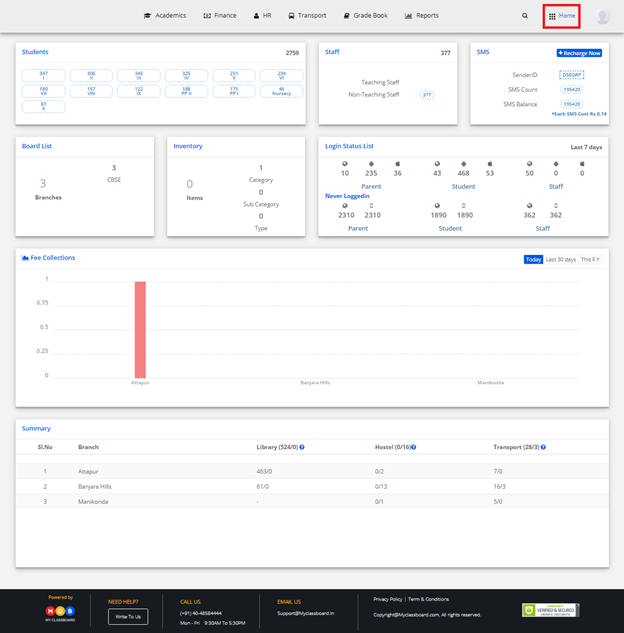
Step 3: Select Communication. You’ll be directed to the “Communication” page
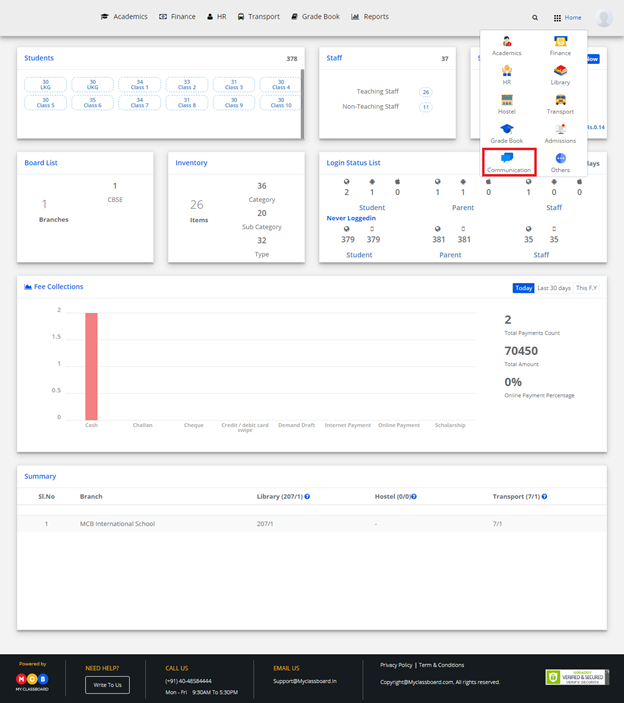
Step 4: Choose Email Alerts option under Communication Alerts Menu.
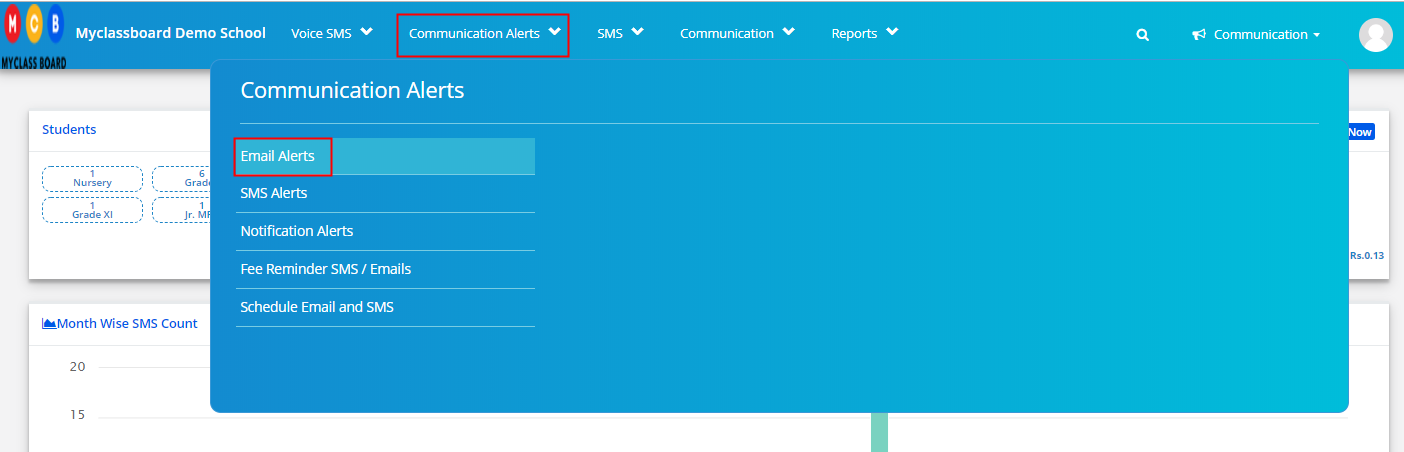
Step 5: Users can set Email alerts Organisation and branch wise.
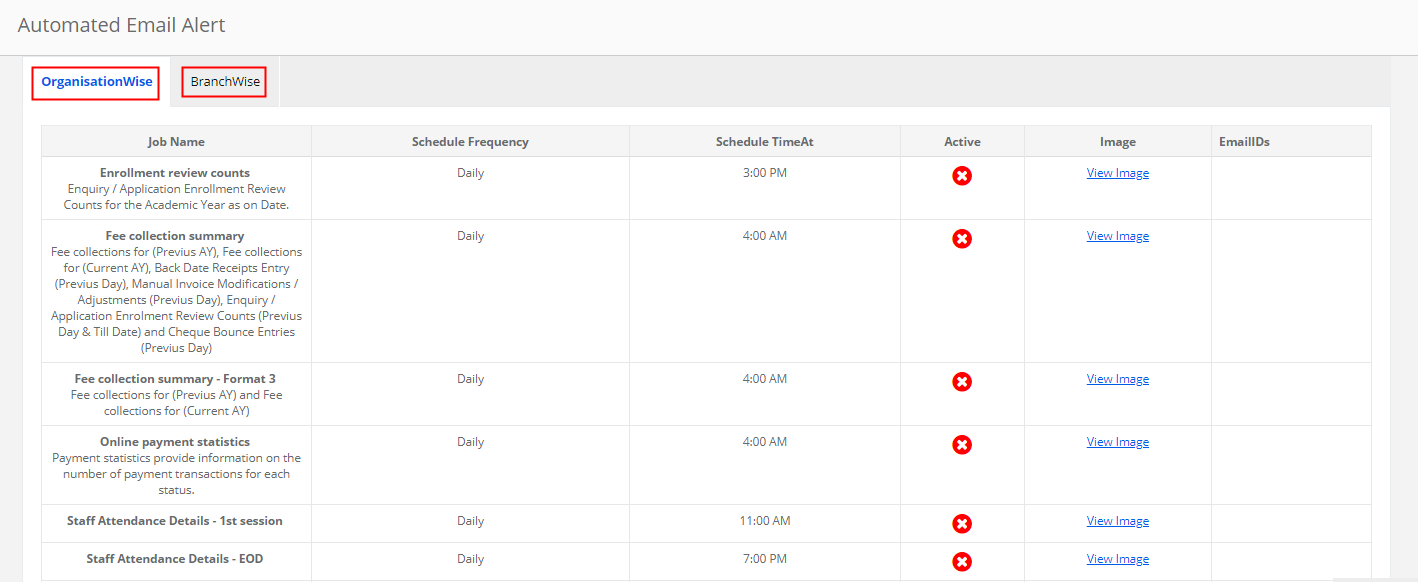
Step 6: To Activate Email alerts, Click on the icon under Active option against the Alert Type.
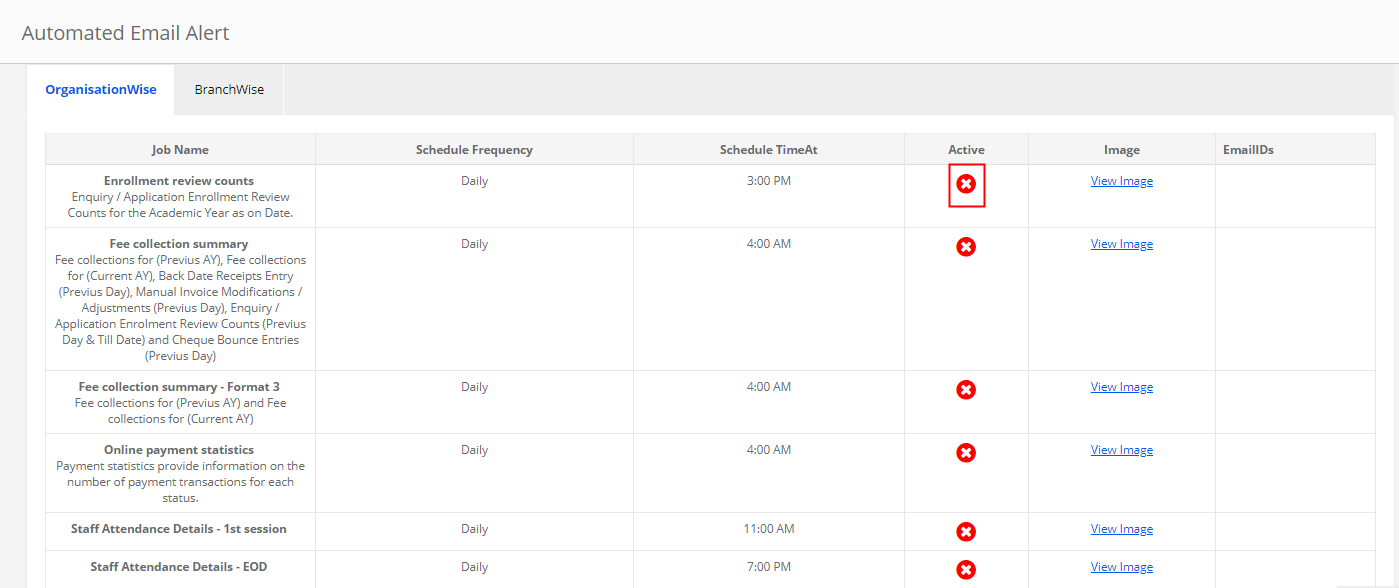
Step 7: Enter Email ID to receive the alerts on in TO, CC, BCC email fields and Click on Activate button. If you would like to add multiple Email ids to receive the alerts, please add an email with comma separation.
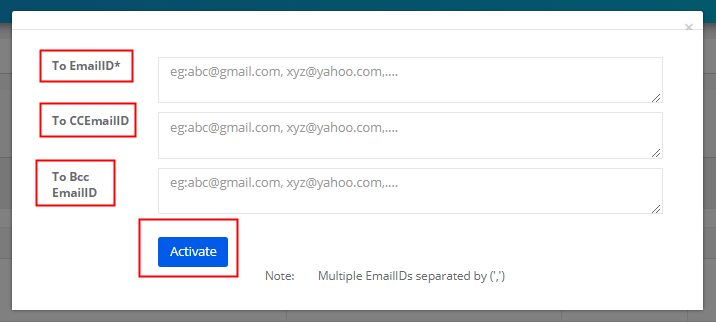
Step 8: Once email alert is activated, you will get the alert as per the schedule frequency at the specified time.
Click on view Image to check the format of the alert that goes as an email to the emails ids set.
To edit the email ids set, click on Edit icon against the email ids, make the necessary changes and update.
If you would like to receive the email alert immediately, click on Execute option under Email alert type. Email will be sent to the specified email set.
To inactive, the alert, click on Tick mark and confirm.
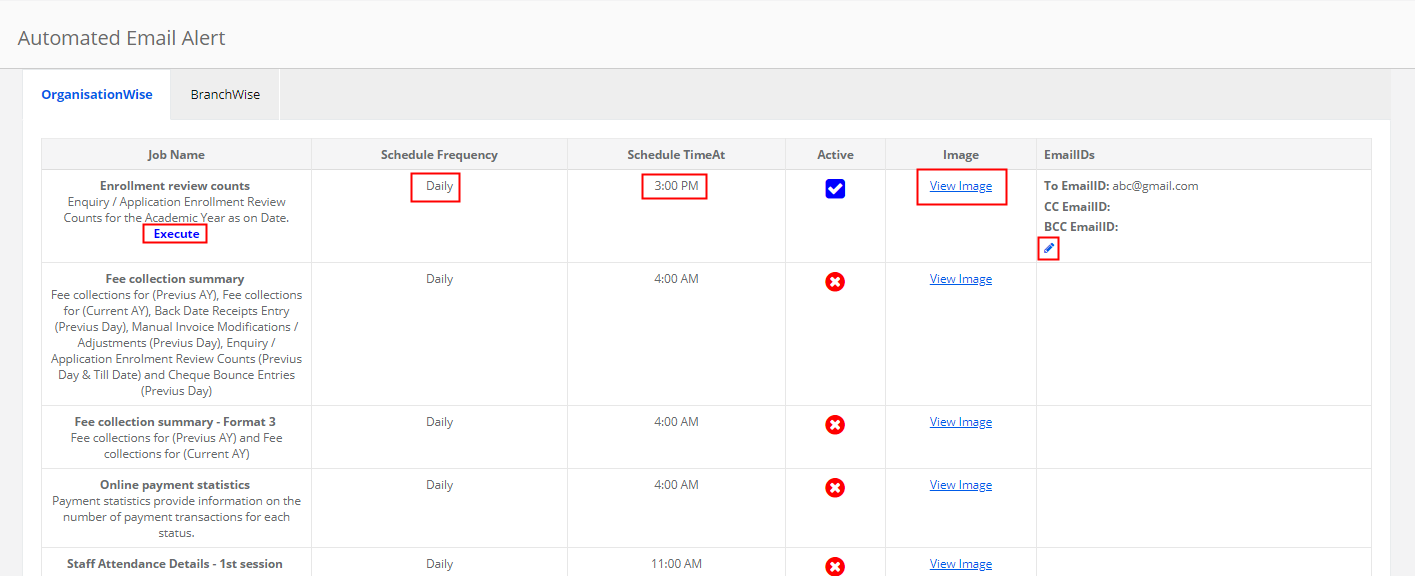
Note: Please follow Step 6 to 8 to set the branch wise email alerts
