Video Tutorial
How to Send Voice SMS?
Step 1: Login to MCB with Login Credentials.
Step 2: Select Communication on the dashboard and you will be directed to the Communication page.

Step 3: Click on “Voice SMS” on the top bar and select “Send Voice SMS”.

Step 4: Choose the branch, User type, Class-section & other required options then click on continue.

Step 5: You can send SMS by Text to Speech or by Voice Clips

Sending Voice SMS by Text to Speech
Select Text to speech, Enter the Message in the form of text in the message box & Select the all / Individual students then click on Send Voice SMS.

The text message will be auto-converted into Speech & then the Voice SMS is Sent to mobile numbers they will receive the Voice call.
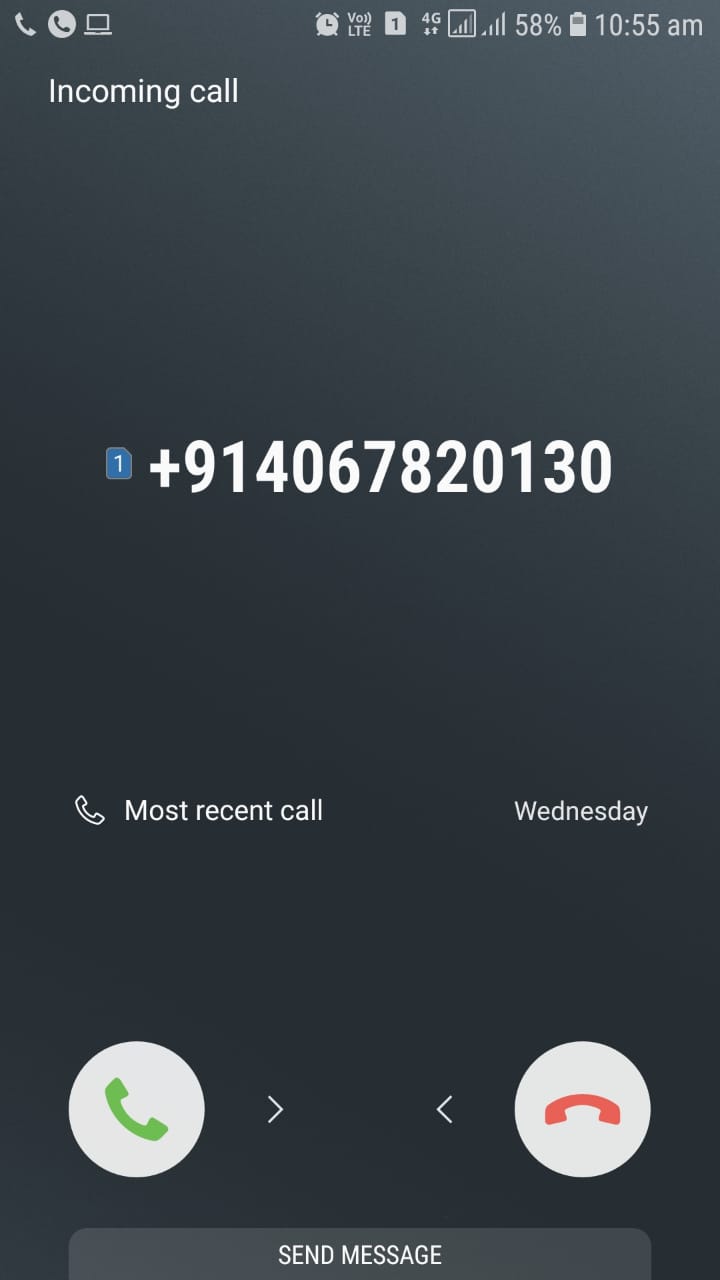
2.Sending Voice SMS by Voice Clips
To add the Voice Clips, Click on “Add Sound File”

Enter the title and Choose the Voice file then click on upload. Uploaded File voice will be saved successfully.

Now Click on My Clips, Select the required Clip then click on Send Voice SMS.

The Voice SMS is sent successfully

