Step 1: Login to MCB and Switch to branch level by clicking on Change access level on the right panel as you click on the user profile picture.

Step 2: Click on the user type against the branch name.

Step 3: Click on the Gradebook on the top menu bar.
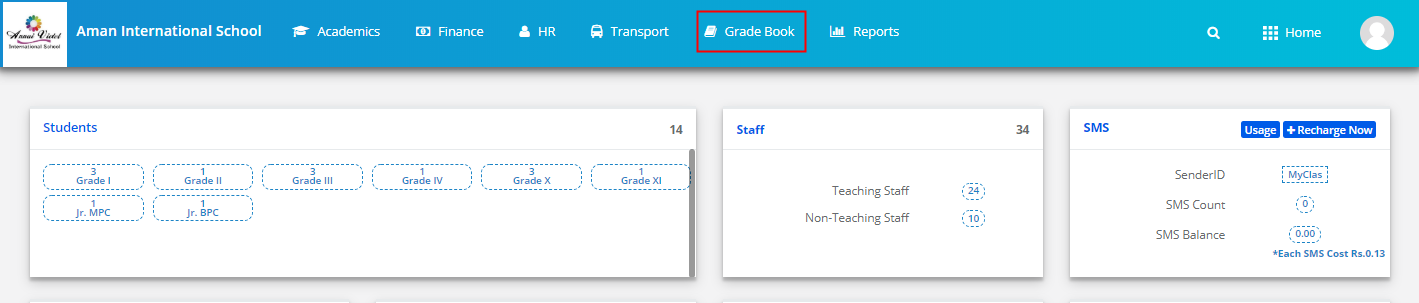
Step 4: Choose CoScholastic Grade Entry (Descriptive Indicator) option under the Grade Book menu.
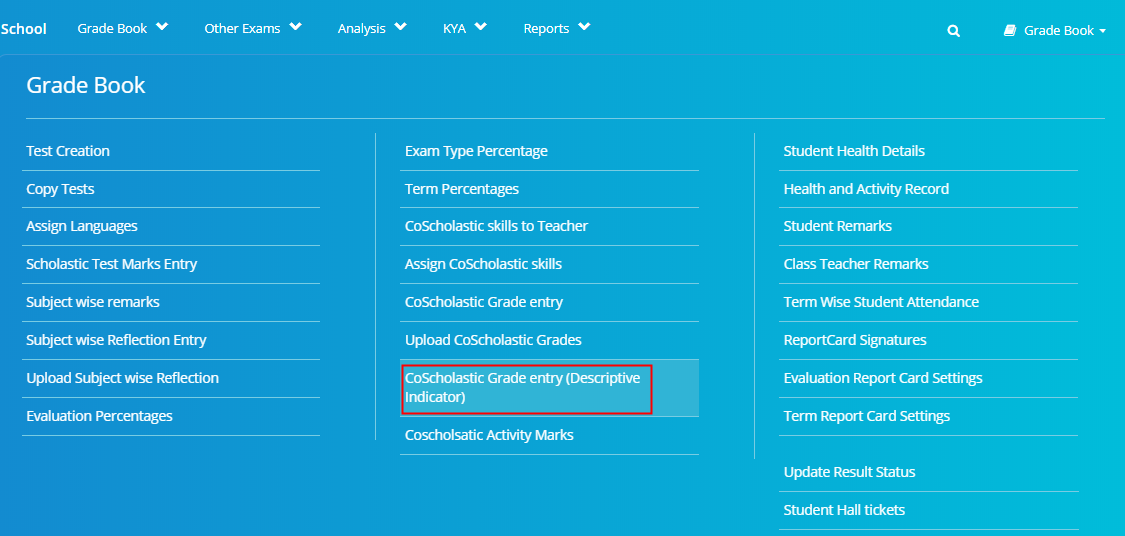
Step 5: Choose Class & Sec, Term, Part, Co-Scholastic Skill, Assessment and click on Search to get the list of students.

Step 6: Click on Give grade against the student.
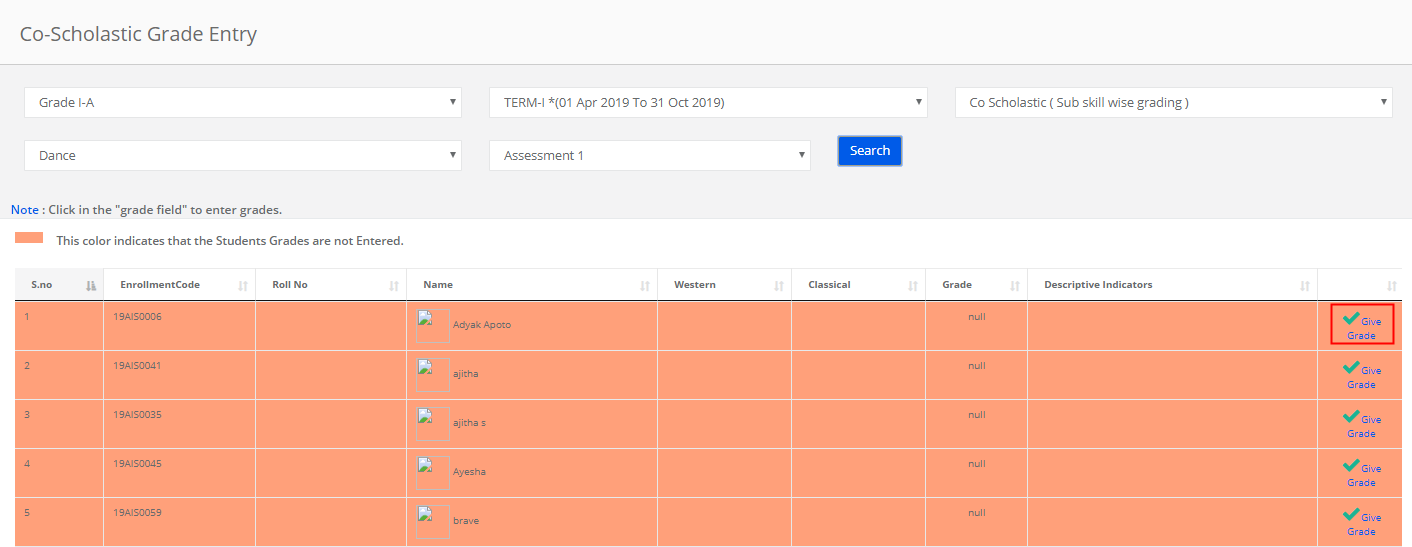
Step 7: Choose grade for each sub-skill available under the Skill and click on Calculate Grade. Enter descriptive Indicator in the text area. Please observe that the student name is displayed by default at the beginning of the sentence. You may delete the student name if you do not need in the description or continue to have it. Click on Save button.

Step 8: To Edit grade and Descriptive indicator, click on Edit grade.

Step 9: Repeat step 7 for editing.
