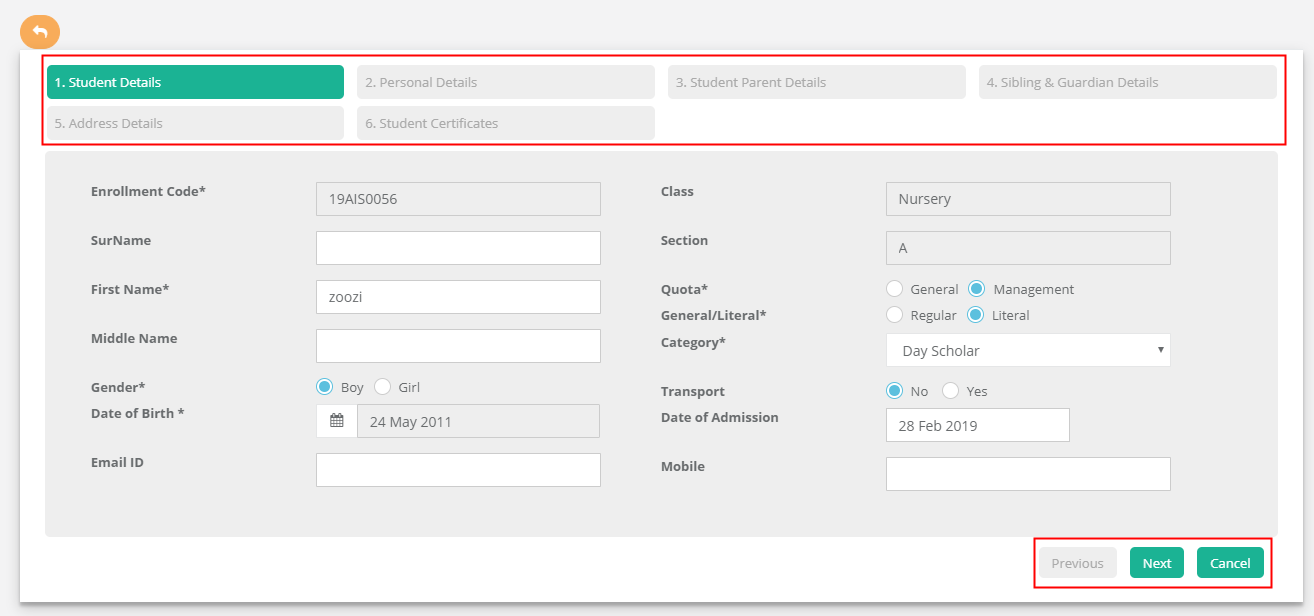Step 1: Login to MCB and Switch to branch level by clicking on Change access level on the right panel as you click on the user profile picture.
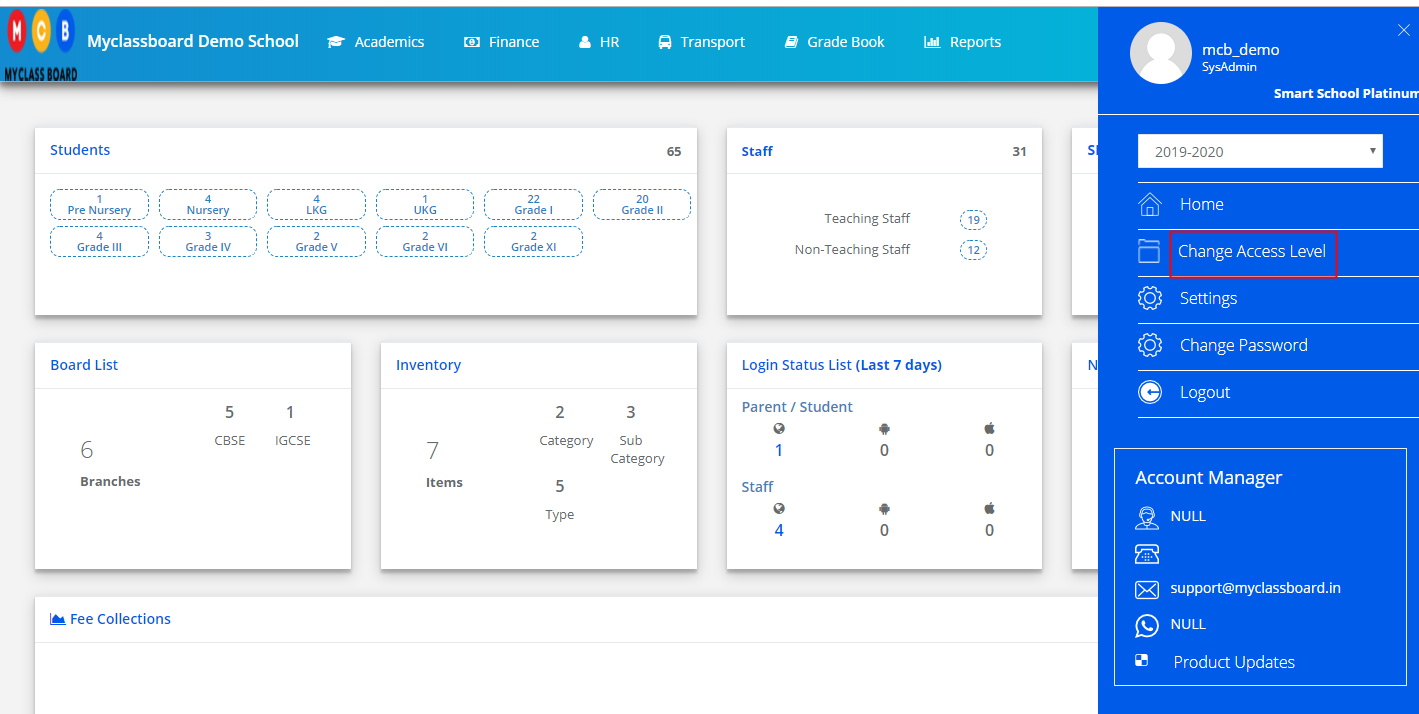
Step 2: Click on the user type against the branch name.
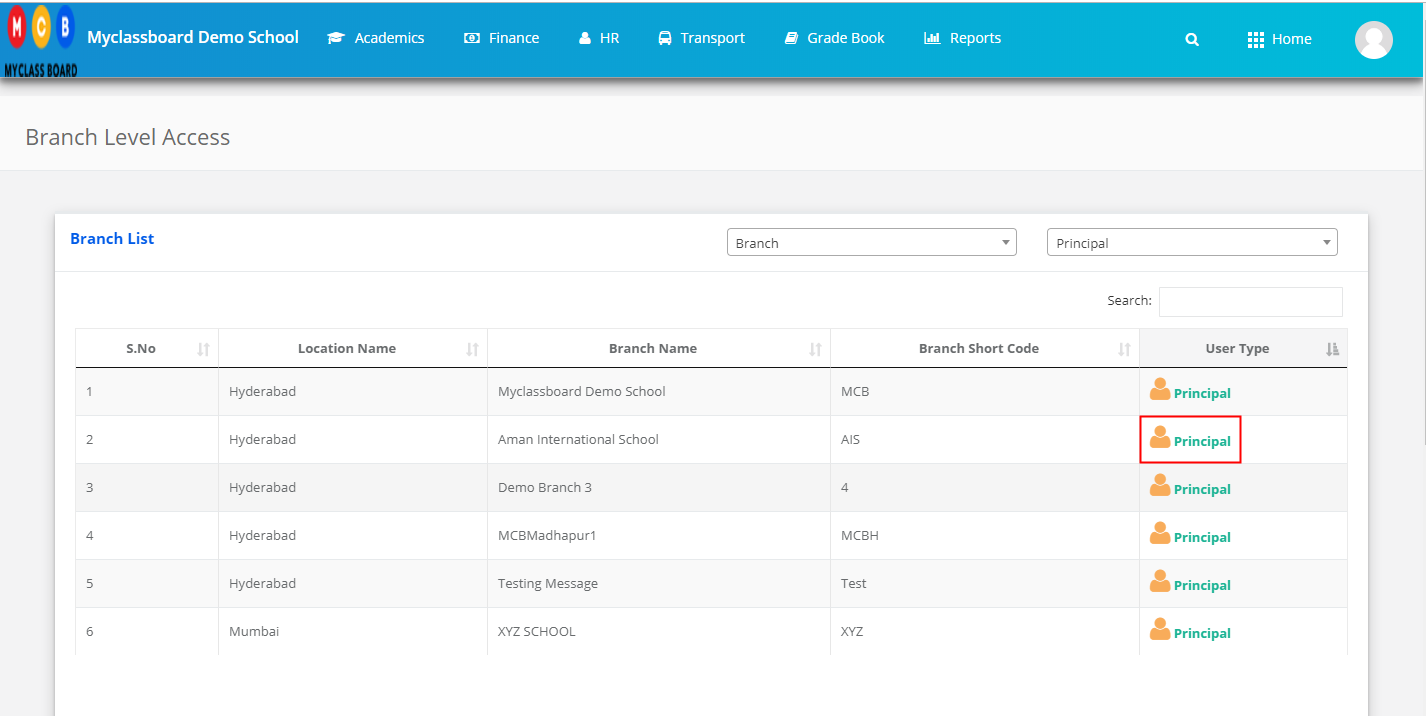
Step 3: Click on the Academics on the top menu bar.
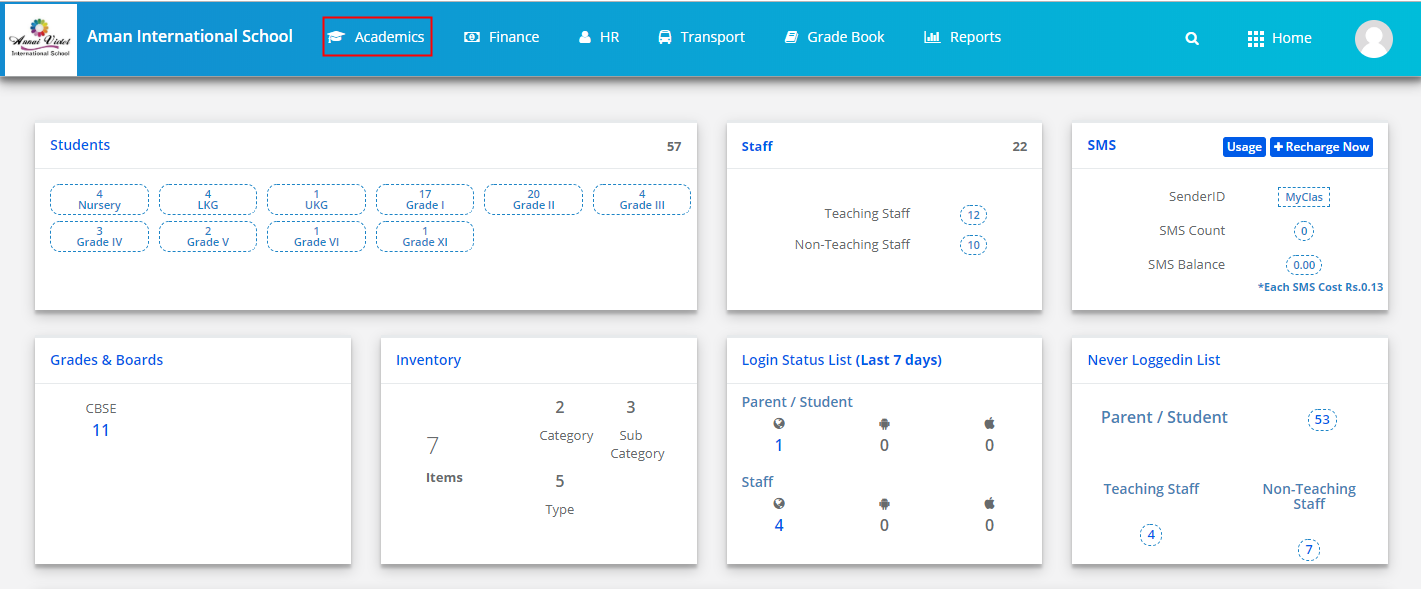
Step 4: Choose Student Details option under Enrollments menu
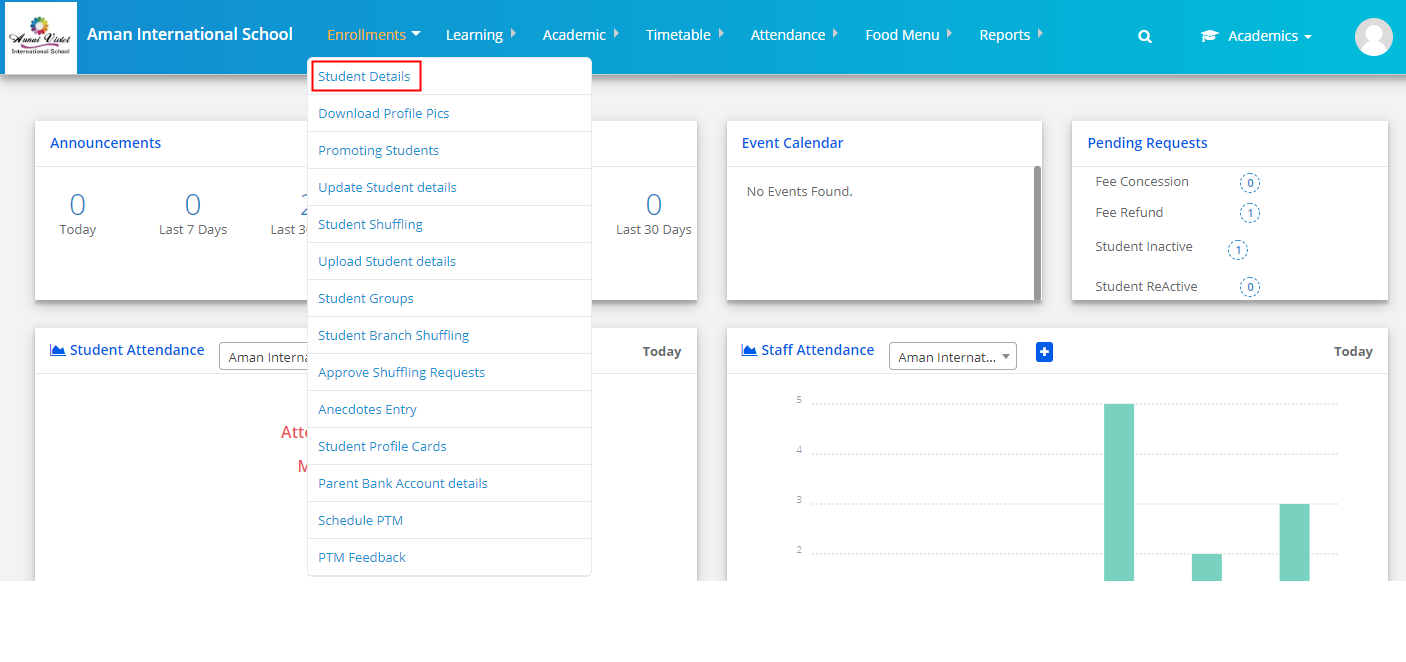
Step 5: It will list the admitted active students of the first grade and section by default. Choose required class and section to get the list of students available. To edit the full details of a student, click on Edit option.
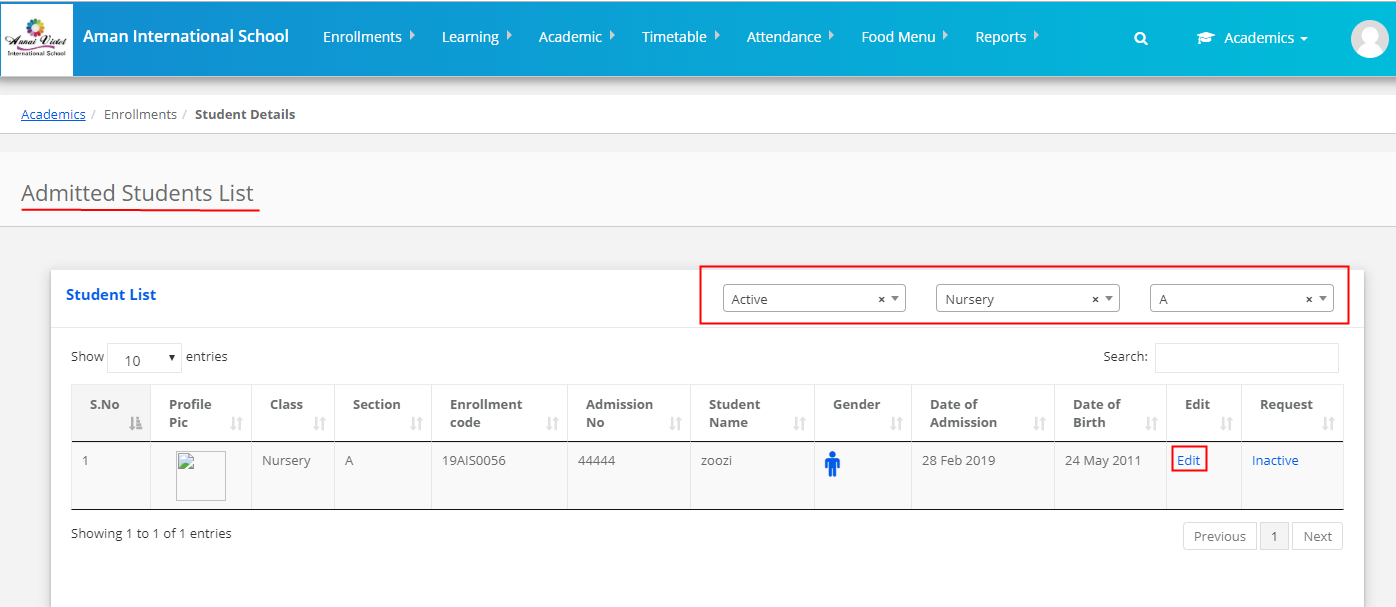
Step 6: Update the required information under each tab and click next to go to the next tab till you update the information under Student Certificates and Click on Save.