Class Group Photos
School can upload group photo captured during the academic year for each Class and Section.
Please follow the steps described below to use it.
Step 1: Login to MCB with system admin Credentials.
Step 2: Select Academics on the Menu and you will be directed to the Academics module.
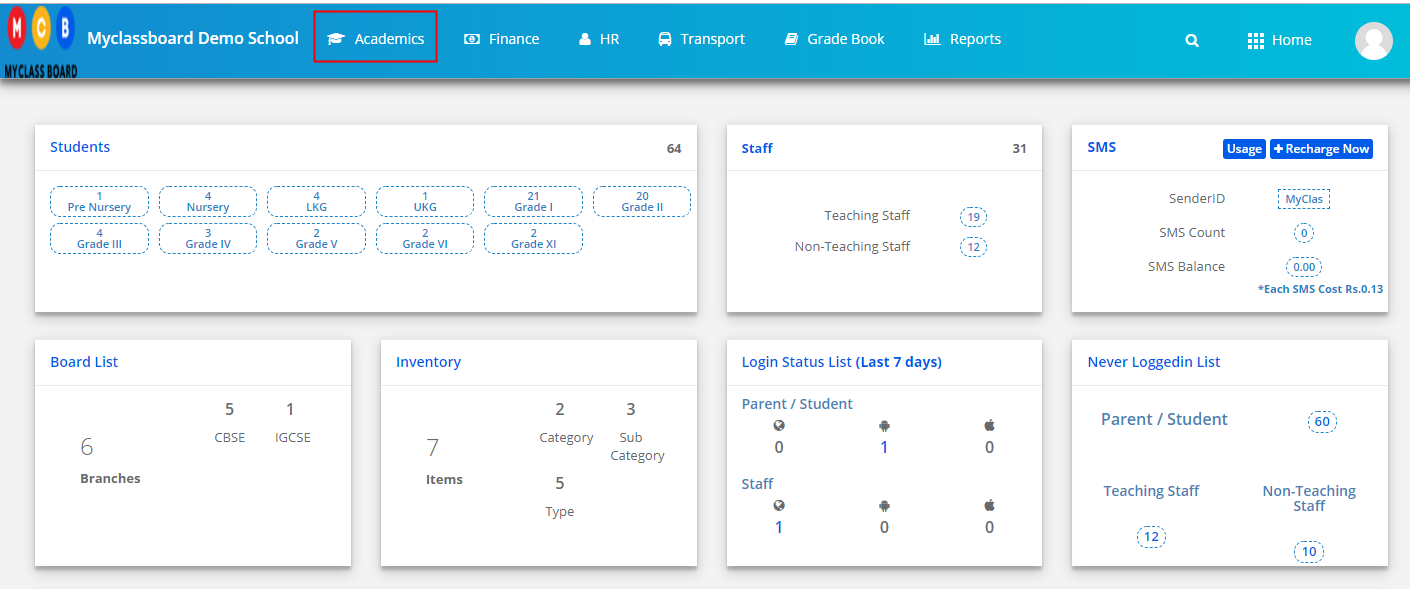
Step 3: Choose Class Group Photos option under Academics menu.
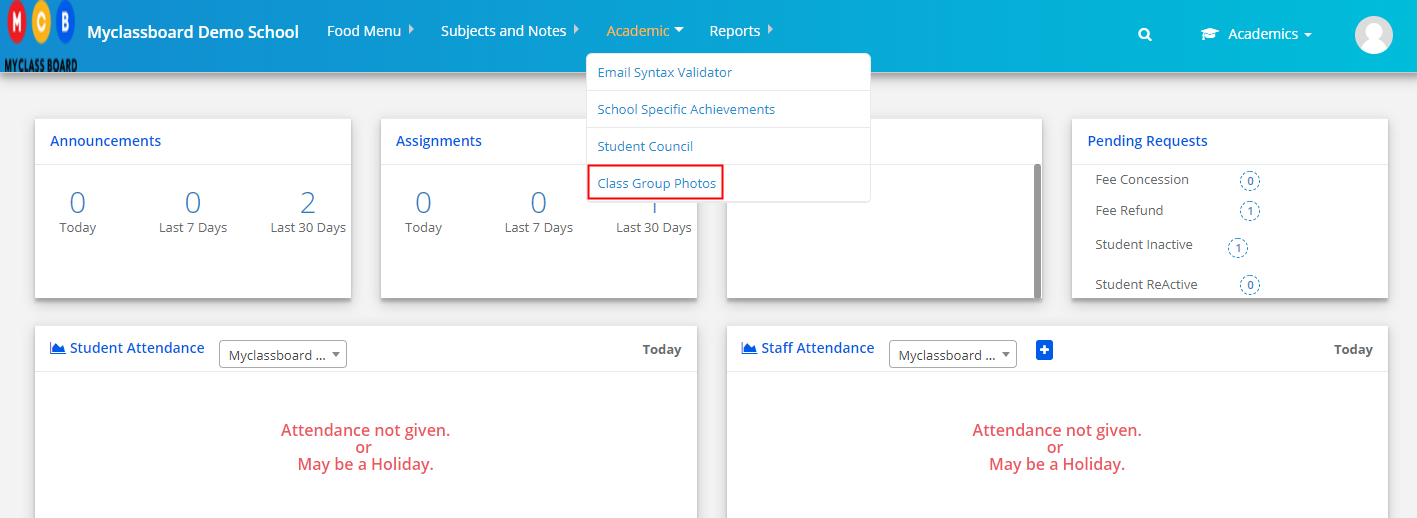
Step 4: Choose Academic year, Branch and Click on Get. If you would like to upload photos for all branches at a time, please select “ALL” option under branches.

Step 5: It will list all classes and sections available in the selected branch. To upload the class group picture, click on the Upload icon [Highlighted below].
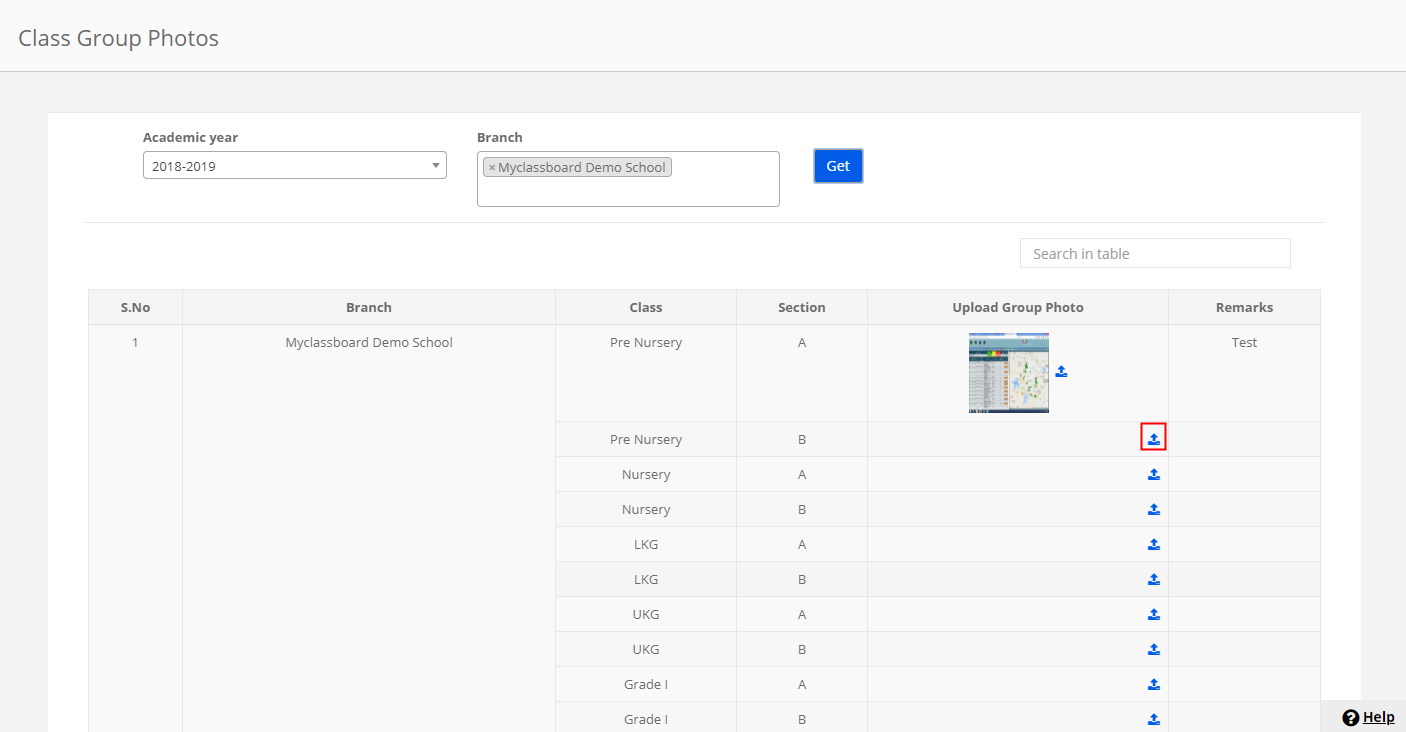
Step 6: Locate the file on a computer, choose the file, Enter Remarks and Click on Upload.
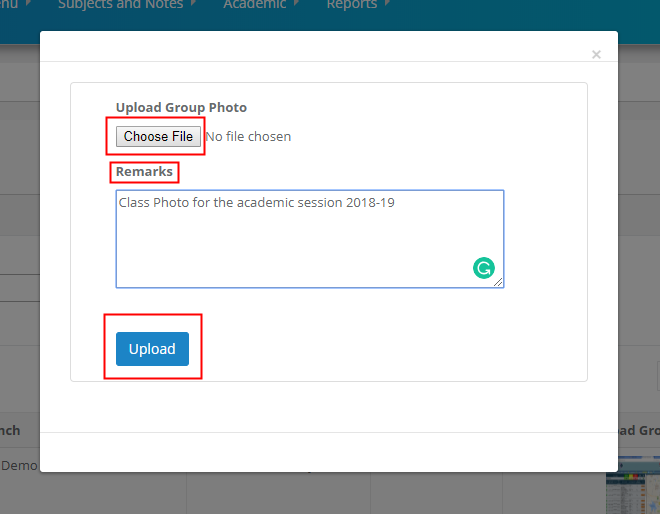
Step 7: Once the pictures are uploaded, you view the file preview and remarks as you choose the academic year and Branch and Get.
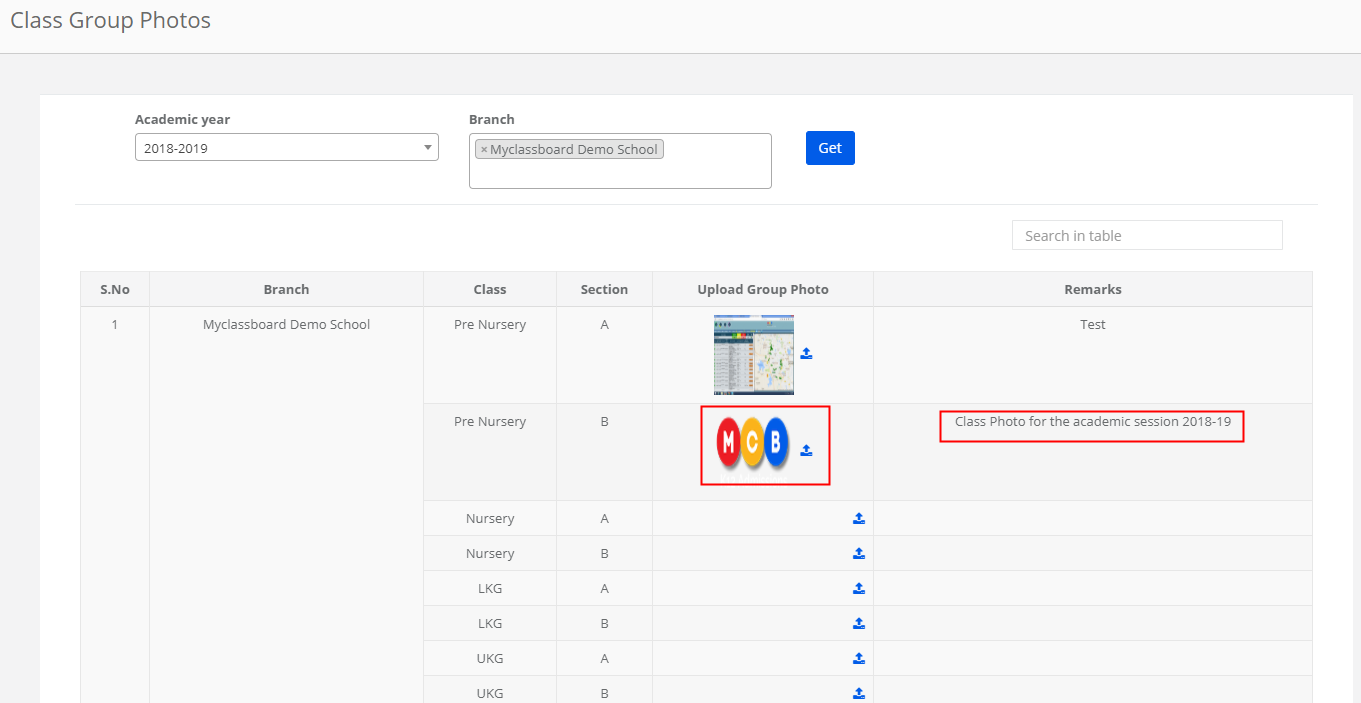
Step 8: To change the existing picture and Remarks. Click on the upload button and do the required changes and Save.
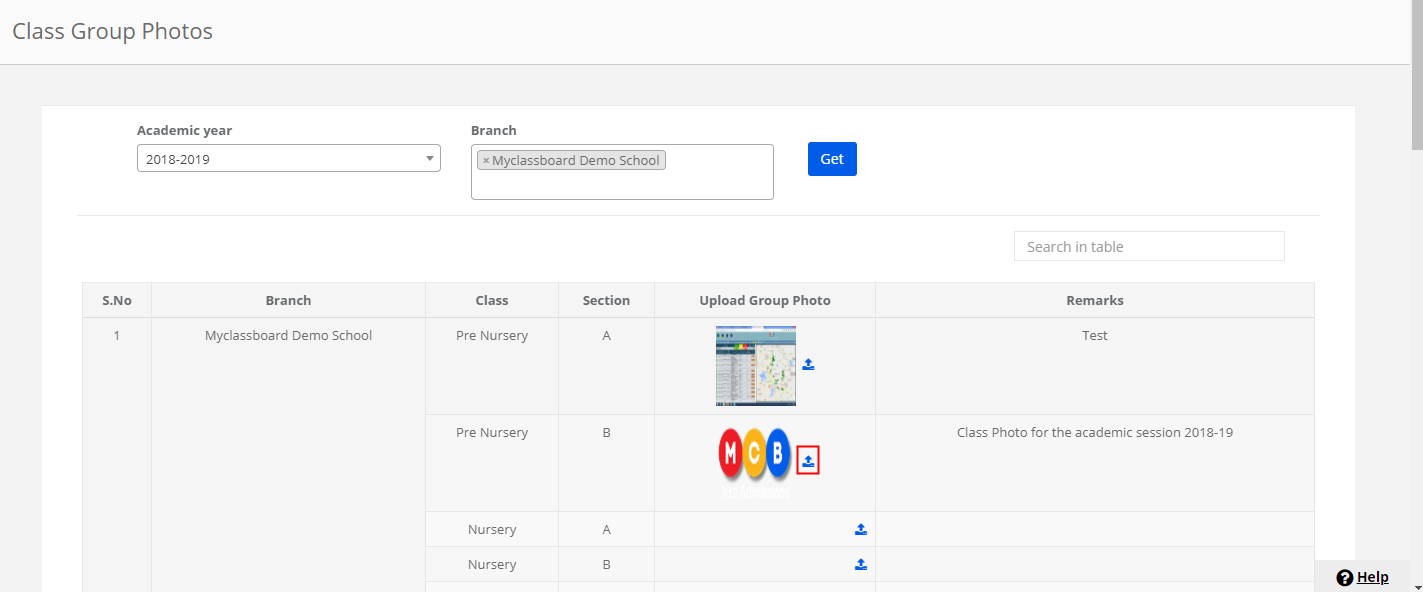
Step 9: To delete the picture, Click on delete option and confirm by clicking yes.

