Creation of Chapter and Topics [system admin login]:
Step 1: Login with credentials and click on click on Academics menu

Step 2: Choose Learning option form Subjects and Notes menu.

Step 3: Click on Subject name to add Chapter and topics
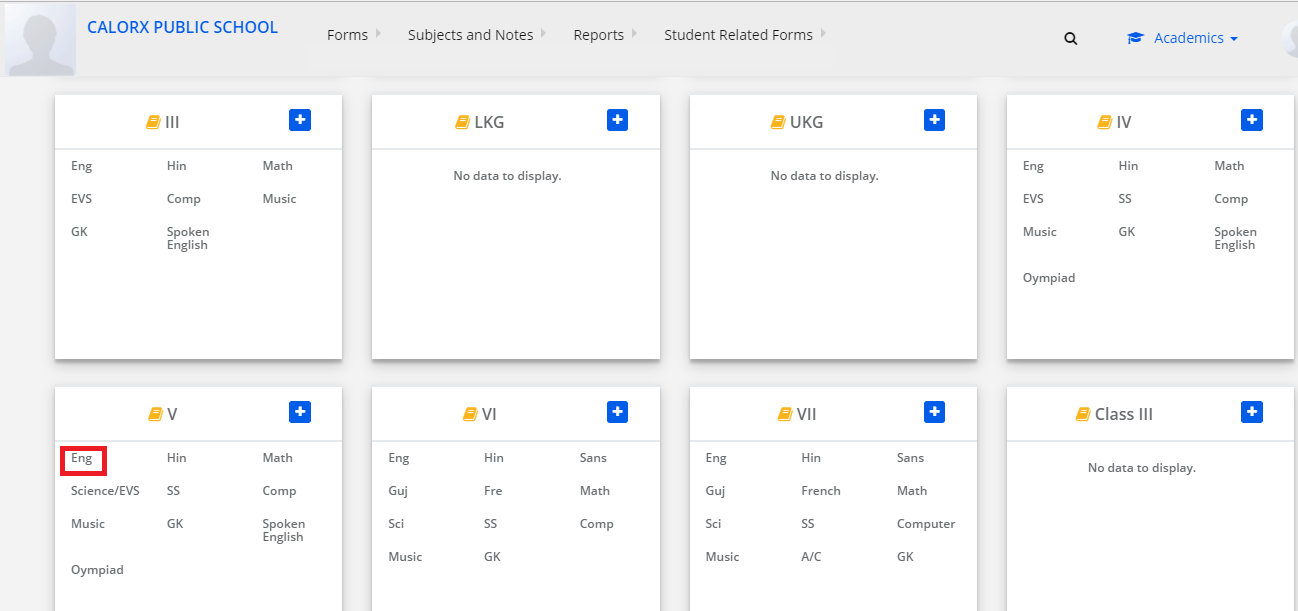
Step 4: To add Chapter Click on Add chapter

Step 5: To add Chapter Click on Add chapter button. Enter Chapter Name and Description and Save.
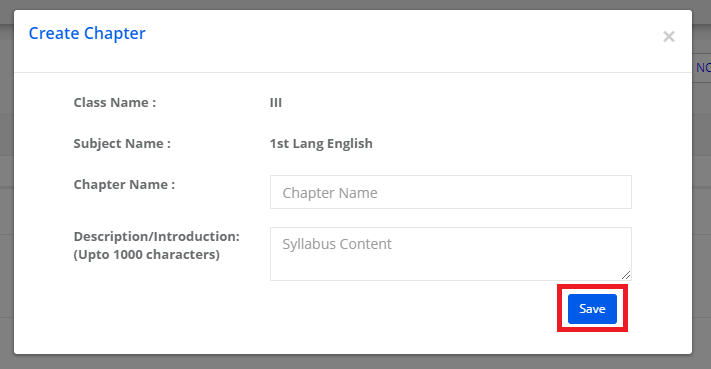
Step 6: To add Sub Topics, Click on Add Sub Topics Button.
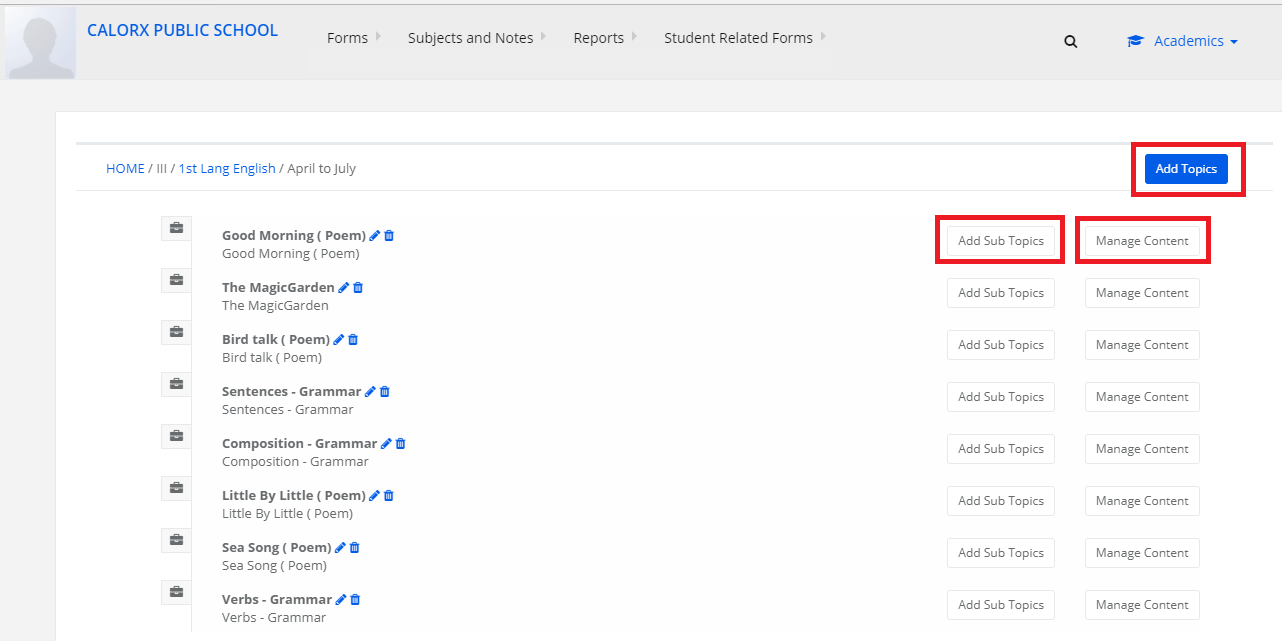
Step 7: Enter Topic Name and Description and Save.

Step 8: To add subtopic, Click on Add Sub Topics Button, enter the Subtopic & Description and Save.
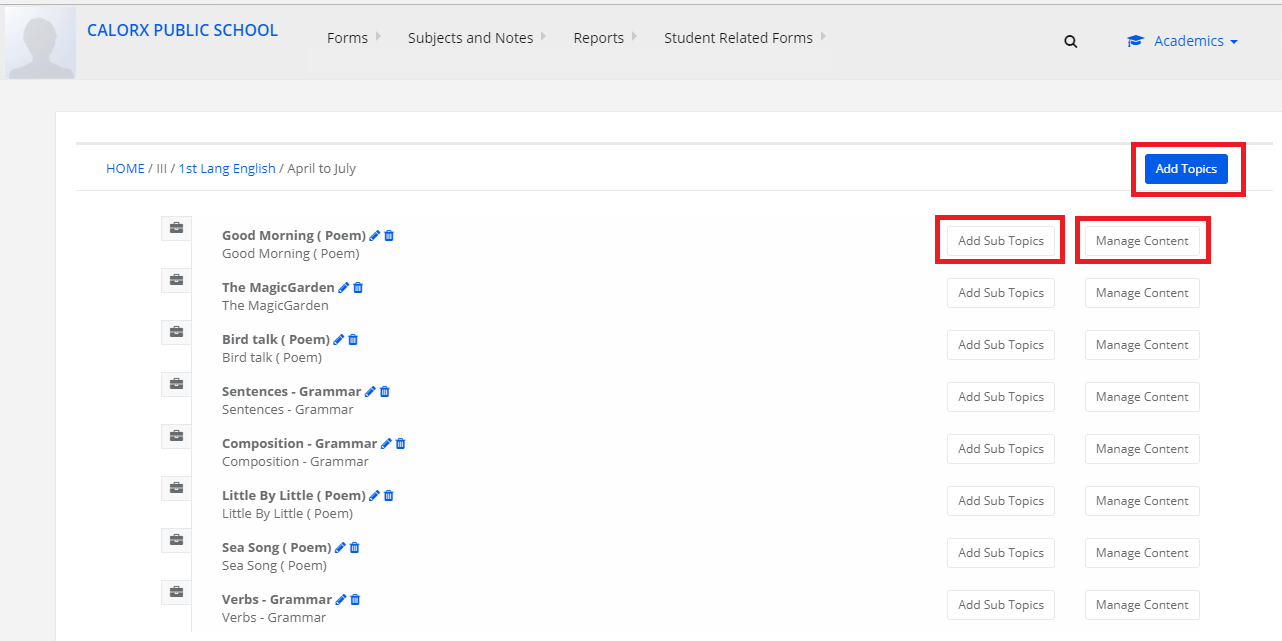
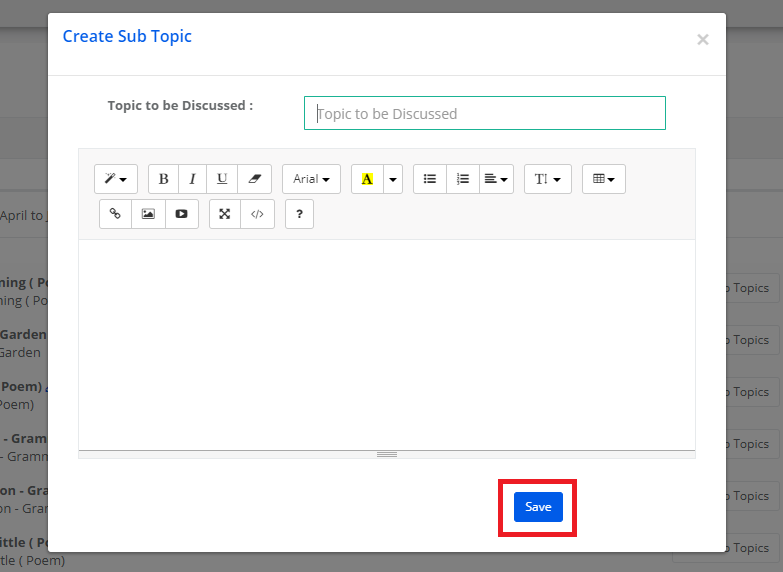
Step 9: To add content for the subtopic Click on Manage Content. ( Please note that this is not compulsory for Teaching plan updation. Sharing you the process to make you familiar with the feature. The content you add here could be used by students on the parent or web portal as learning resources. )

You can upload files, website links and video links pertaining to a topic. To add files, Choose file and click on Add File.
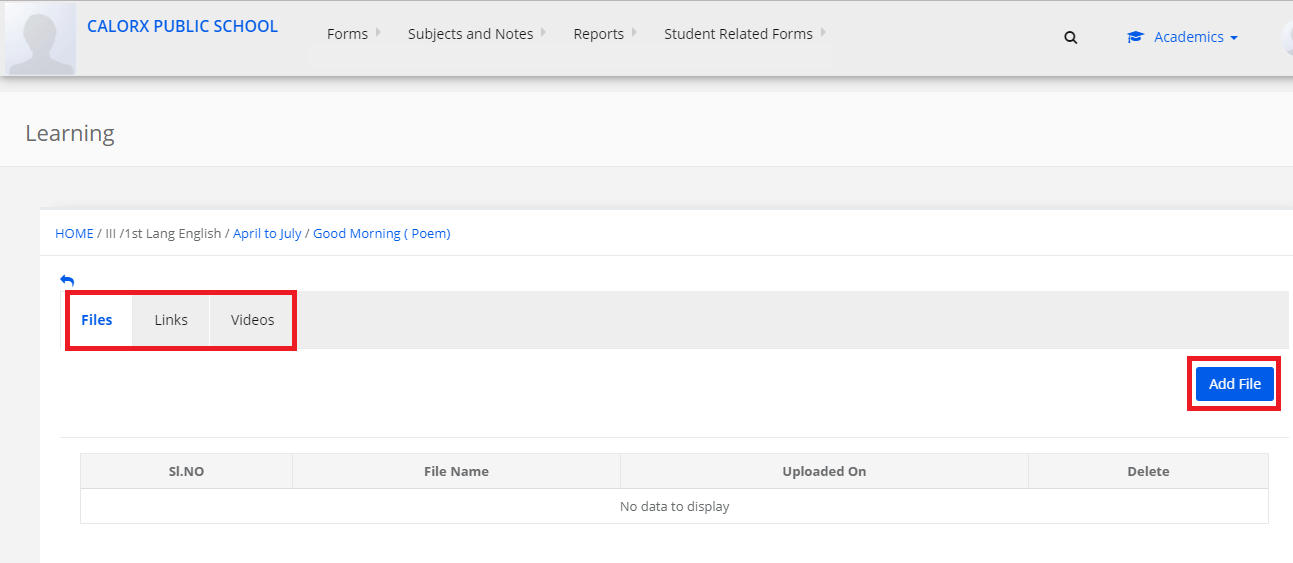
Step 10- Choose a file from your computer and click on Add Files.

Step 11- To add website links, click on add link
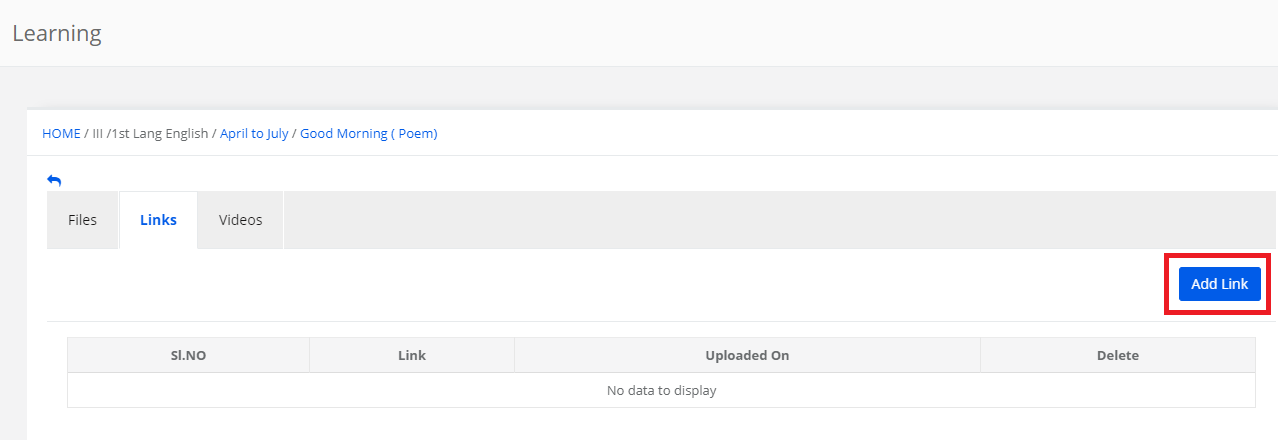
Enter Website link & description and click on Add

Step 12: To add videos, click on add video

Enter Video Name and URL of the youtube video and click on Add

