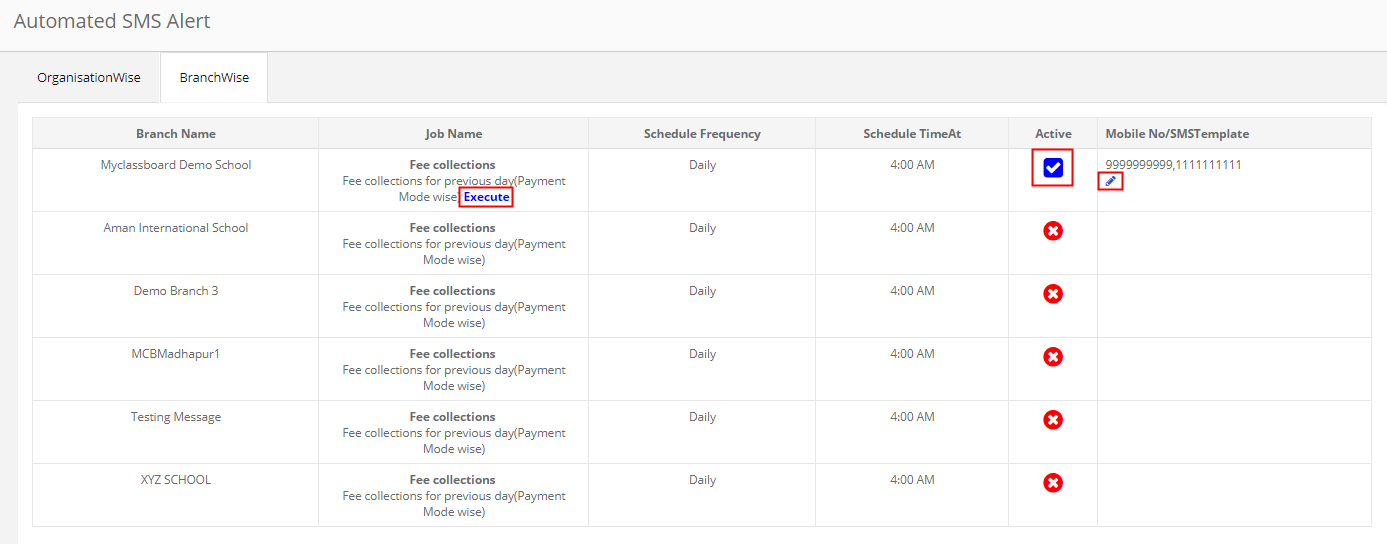How are SMS Alerts useful for schools?
Receive a snapshot of important information specific to Organization and Branches without having to login MCB on your mobile through SMS.
SMS Alerts provide timely updates on the following areas on a regular/weekly/ Monthly basis for your review.
Organization SMS Alerts:
Staff Birthday Greetings: Birthday greetings to Staff on their Birthday. There is a default template available in MCB. If you would like to customize the message, you could add one in SMS templates [Available in settings].
Student Birthday Greetings: Birthday greetings to Students on their Birthday. There is a default template available in MCB. If you would like to customize the message, you could add one in SMS templates [Available in settings].
Branch SMS Alerts:
Fee Collections: Fee collections for the previous day (Payment Mode wise) is sent to the mobile number set every day at 4 am. You can set a mobile number of the person who wishes to receive the message branch wise.
How to use?
Step 1: Login to MCB with System Admin credentials.
Step 2: Select “Home” on the right-hand top corner.

Step 3: Select Communication. You will be redirected to the“Communication” page
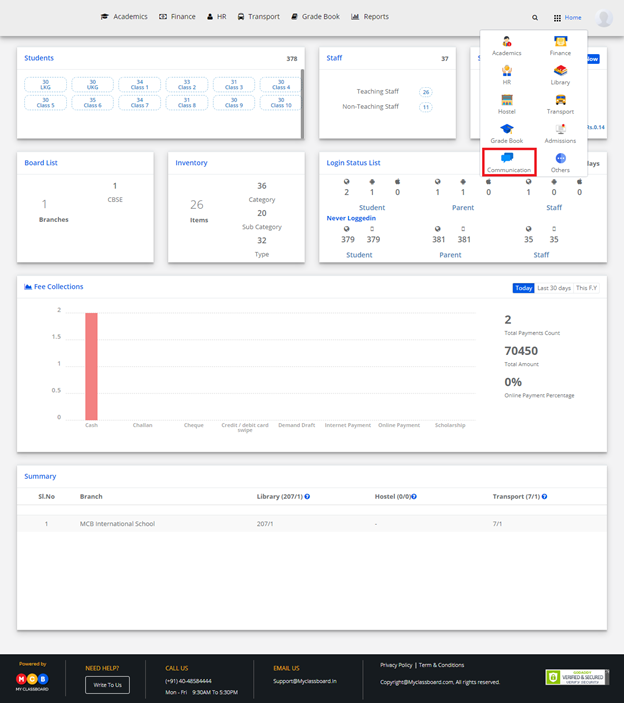
Step 4: Choose SMS Alerts option under Communication Alerts Menu.
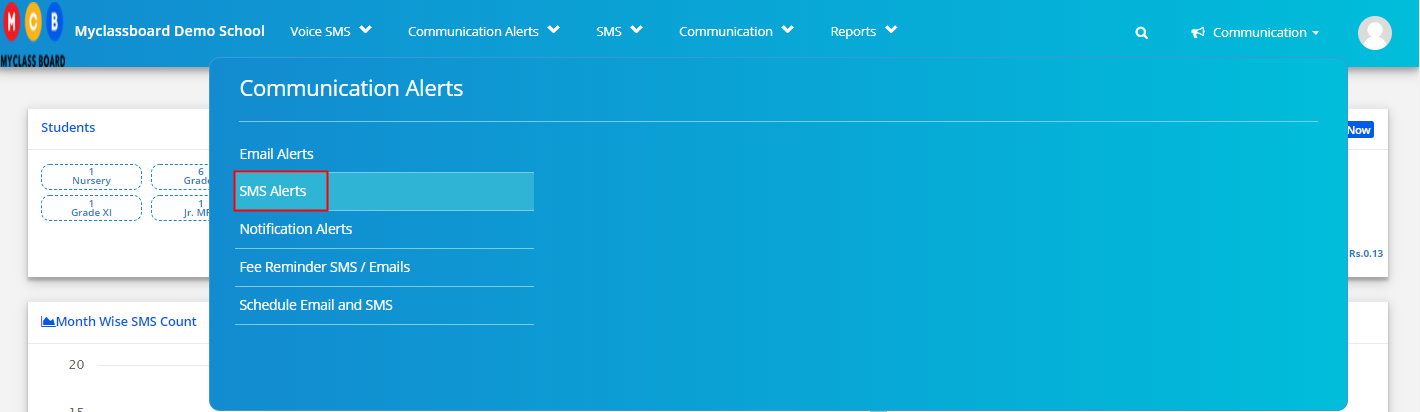
Step 5: Users can set SMS alerts Organisation and branch wise.
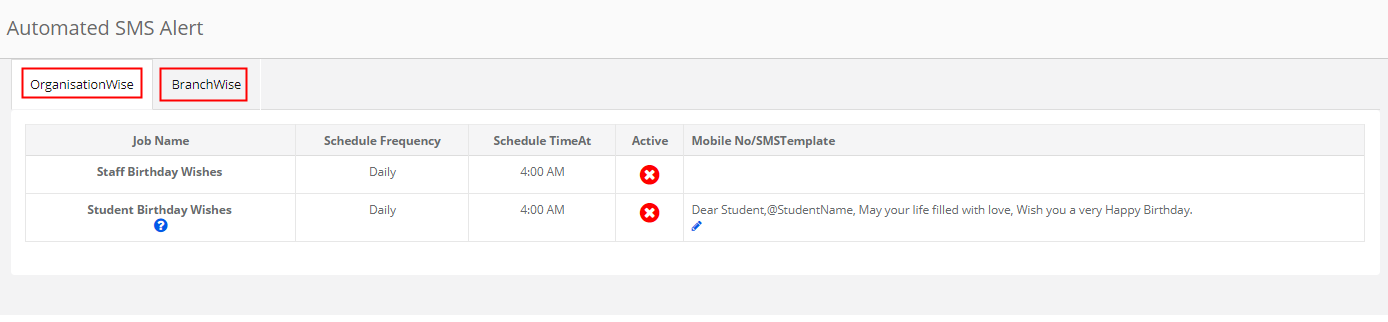
Step 6: To Activate SMS alerts at Organisation level, Click on the icon under Active option against the Alert Type.
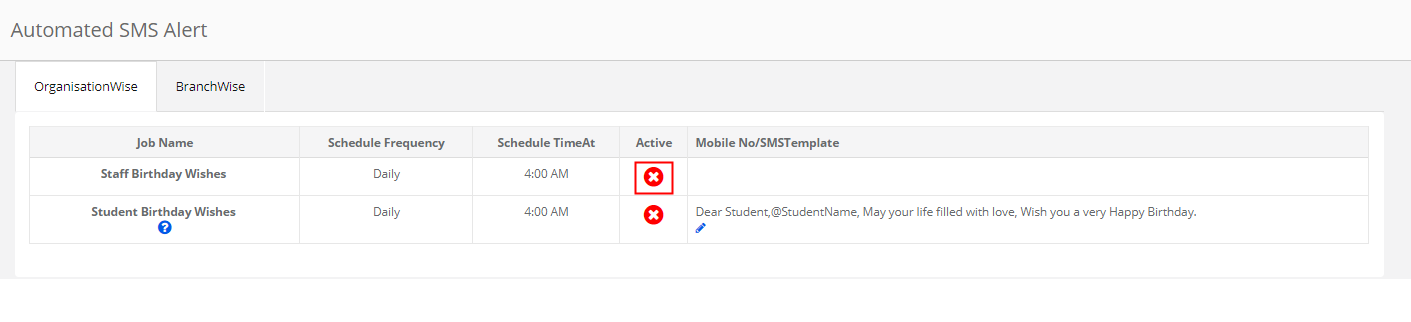
Step 7: In the drop down chose the template and Click on Activate. If there is a customized template available, it would appear in the drop-down.
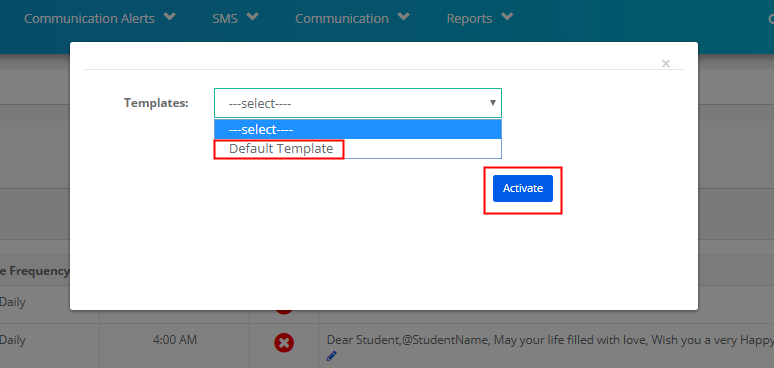
Step 8: Once SMS alert is activated, you will get the alert as per the schedule frequency at the specified time. To change the template, click on Edit icon against the SMS template, make the necessary changes and update. If you would like to receive the SMS alert immediately, click on Execute option under SMS alert type. SMS will be sent to the mobile numbers set. To inactive, the alert, click on Tick mark and confirm.
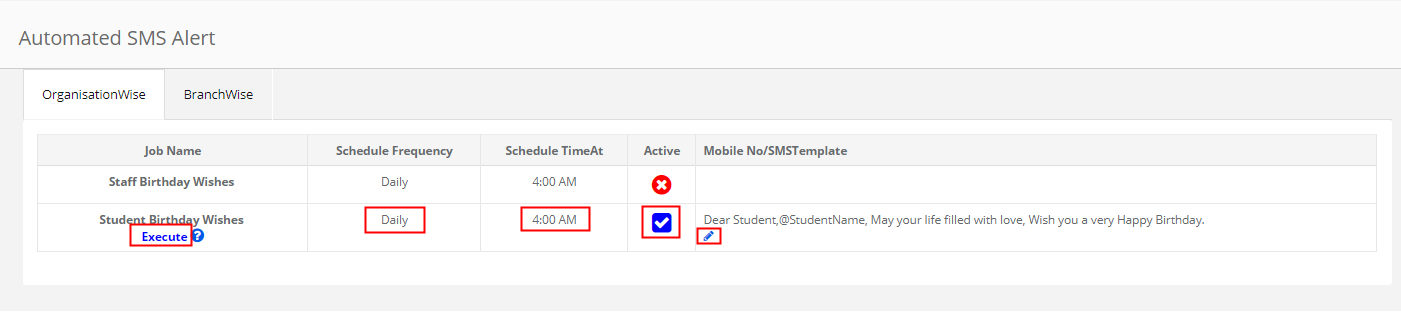
Step 9: To Activate SMS alerts at the Branch level, Click on the icon under Active option against the Alert Type.
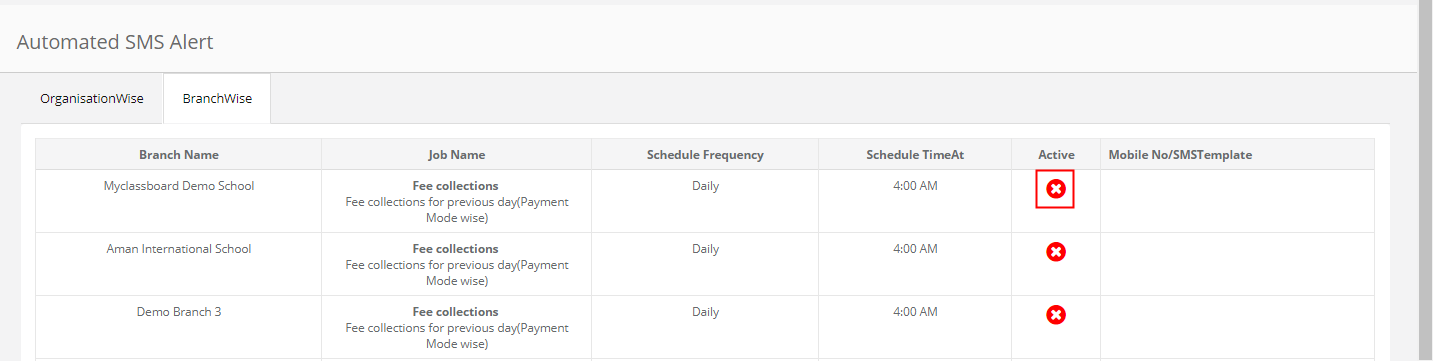
Step 10: Enter the mobile numbers with comma separation to whom SMS has to be sent in the branch and click on the Activate button.
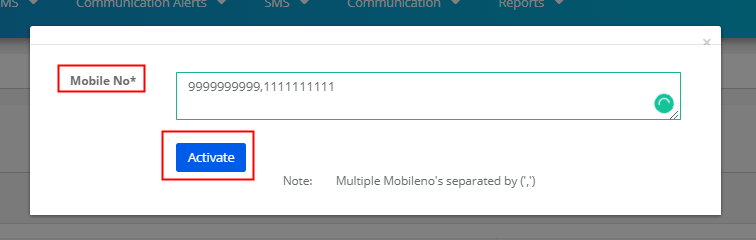
Step 11: Once SMS alert is activated, you will get the alert as per the schedule frequency at the specified time. To change the mobile numbers, click on Edit icon against the SMS template, make the necessary changes and update. If you would like to receive the SMS alert immediately, click on Execute option under SMS alert type. SMS will be sent to the mobile numbers set. To inactive, the alert, click on Tick mark and confirm.