Usage Analysis Report gives you the statistics on the Announcements, Photo Gallery, Diary, Student Logins, Parent Logins, and Staff Logins to understand the usage of the basic features which connects between parents and staff.
To use the report, pls follow the steps mentioned below:
How to use?
Step 1: Login to MCB with System Admin credentials.
Step 2: Select “Home” on the right-hand top corner.
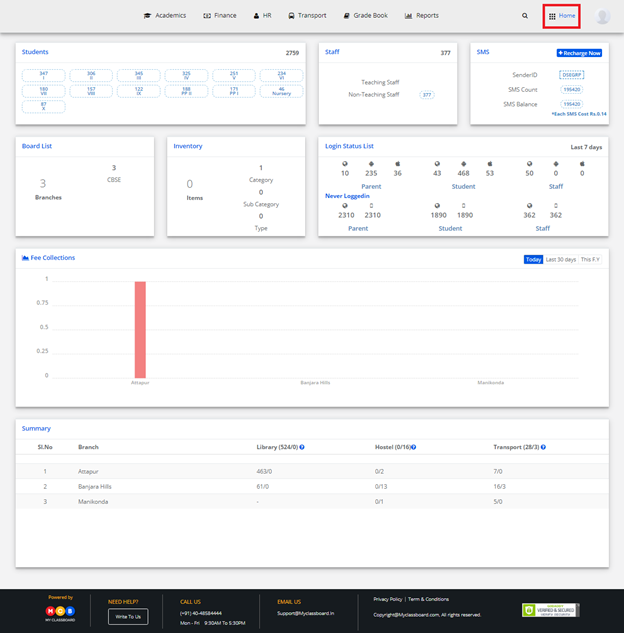
Step 3: Select Communication. You’ll be directed to the “Communication” page

Step 4: Choose Usage Analysis Report from Reports menu.
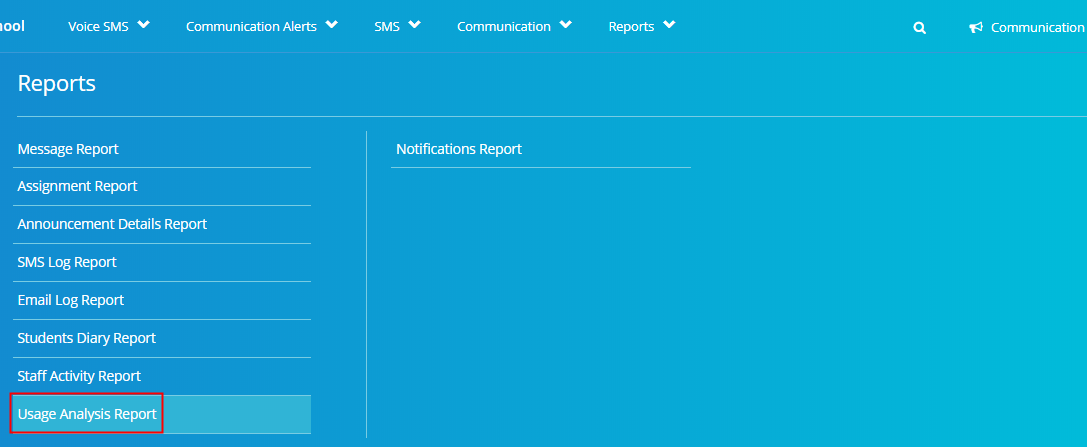
Step 5: Choose Branch, Dates range to define from which date to which date you would like to generate the report for and click on Show Report.
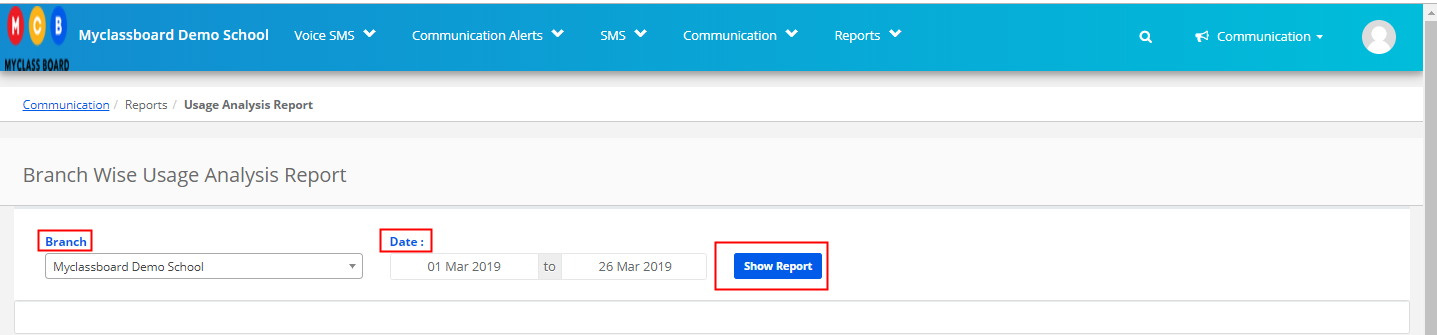
Step 6: statistics on the Announcements, Photo Gallery, Diary, Student Logins, Parent Logins, and Staff Logins to understand the usage of the basic features which connects between parents and staff.
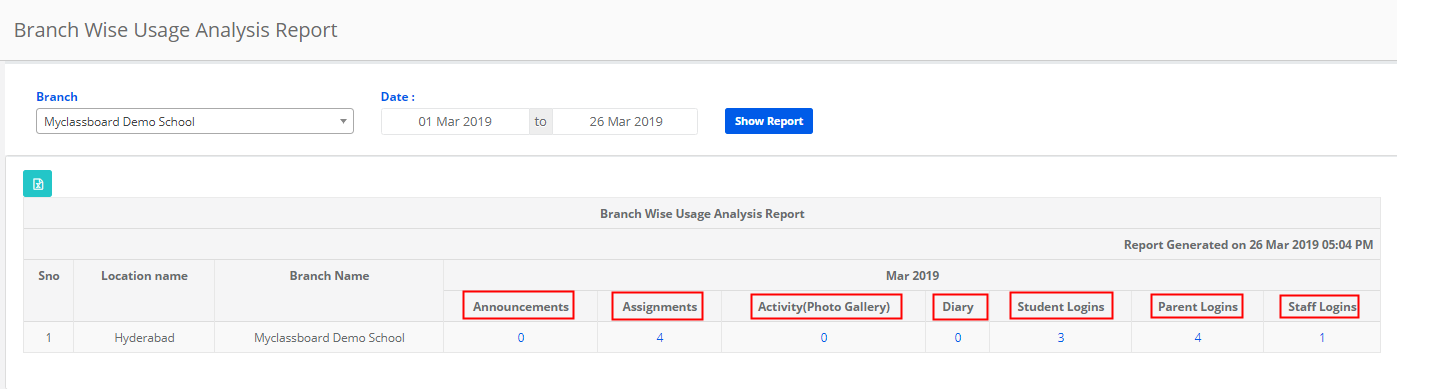
Step 7: As you click on the number under any category, it will show you the details of the respective category.
For example, if you click on the count under diary, it will show you the detailed report of diary with the details like Diary created to date, class, section, class work, Home Work, Description of the diary, subject name and
staff name who created it.
As you click on Excel icon on the top left corner, the report will be exported to excel.

