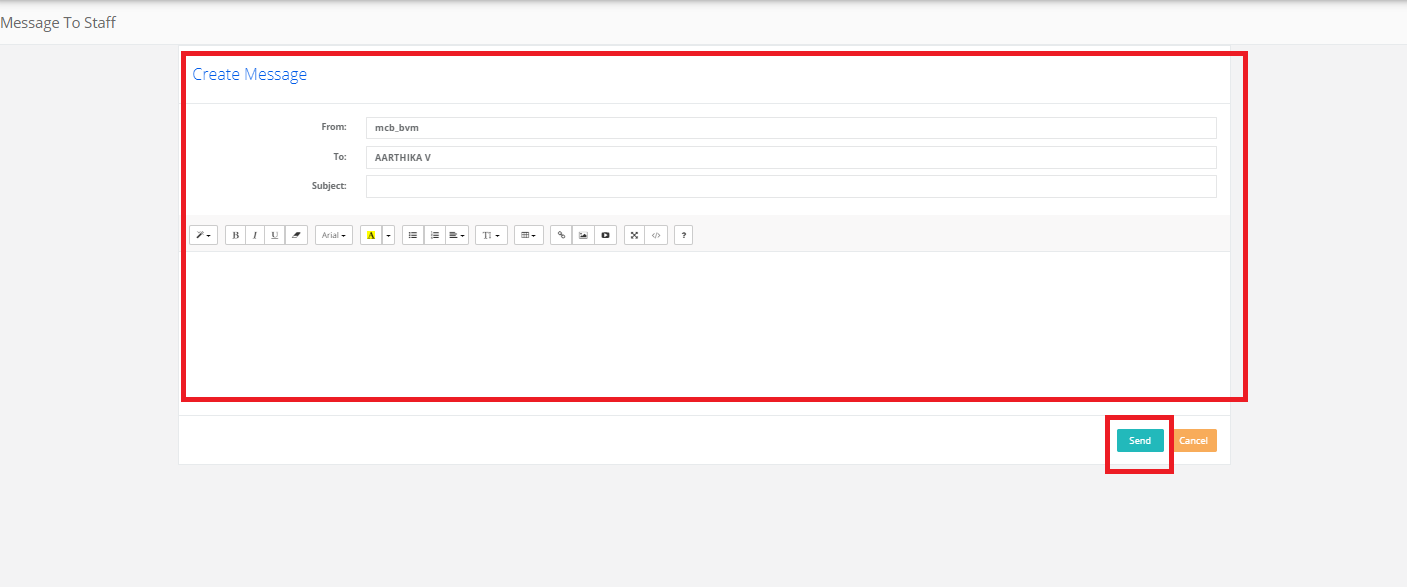Step 1: Login to MCB.
Step 2: Click on the “Search” button on the top bar of the dashboard to search for the Staff
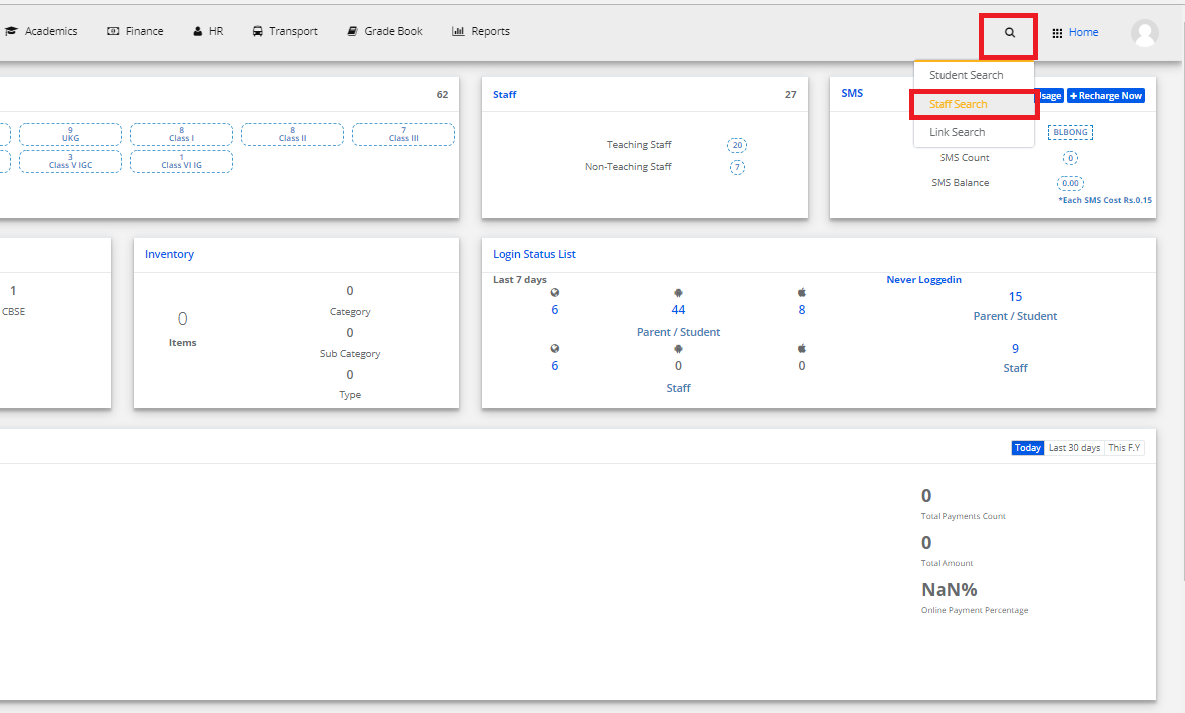
Step 3: Enter the required criteria here and click on “Search”.

Step 4: The Search Result page is displayed with several options on the left pane.
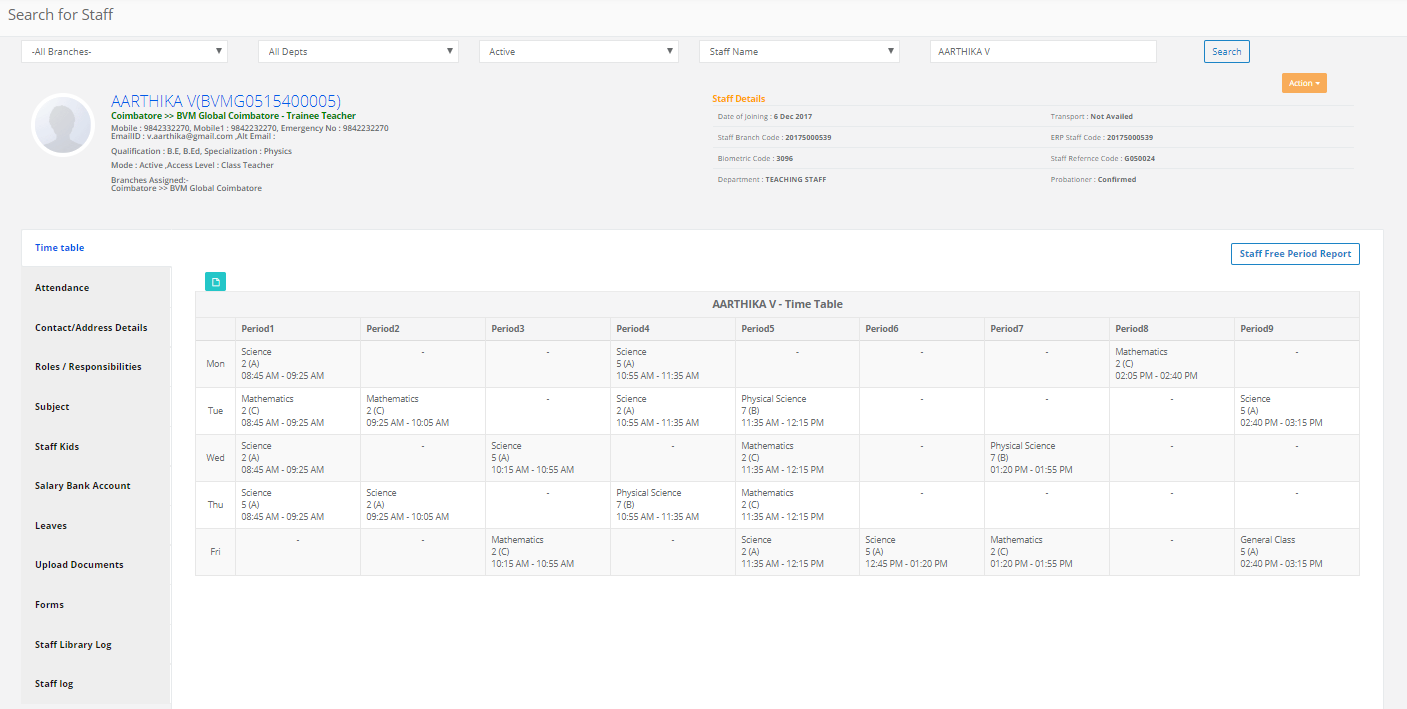
Step 5: To view Timetable details, click on “Timetable”.
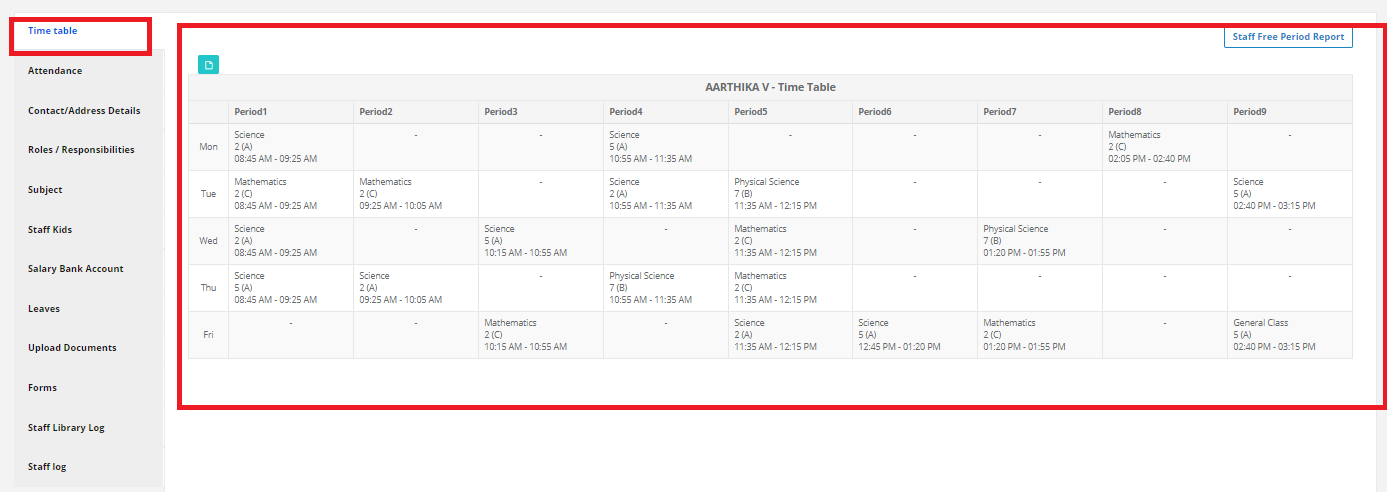
Step 6: To view Attendance details, click on “Attendance”.
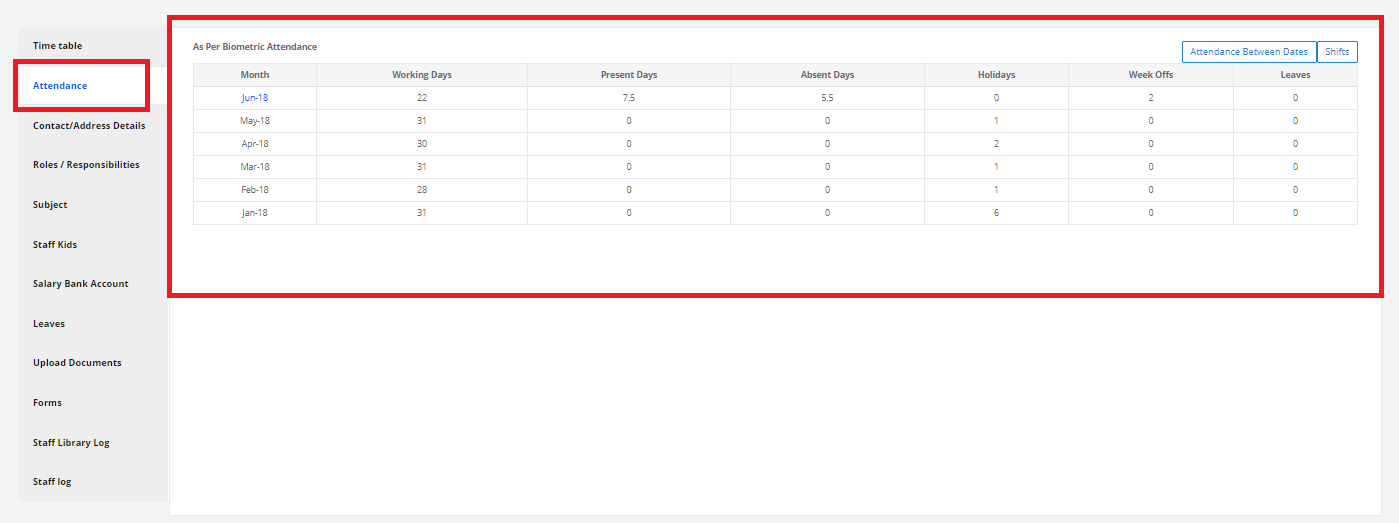
Step 7: To view the Contact /Address details, Click on “Contact /Address details”.
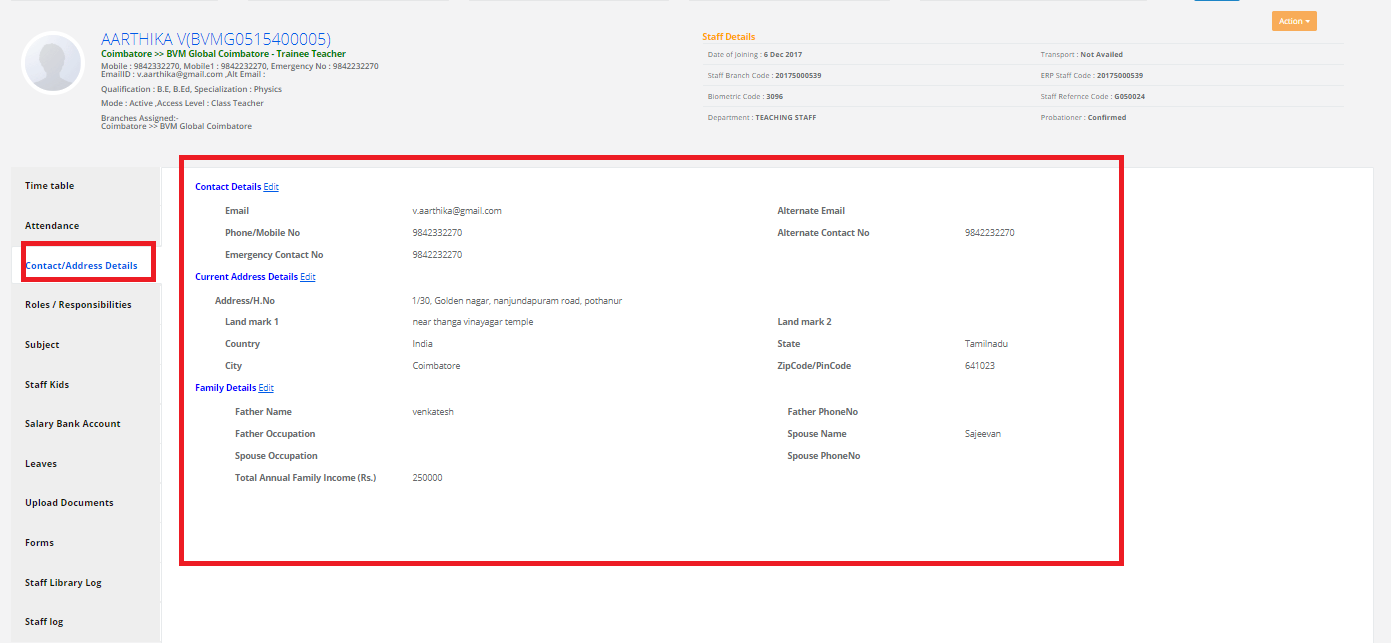
Step 8: To view the Roles/Responsibilities details, Click on “Roles/Responsibilities”.
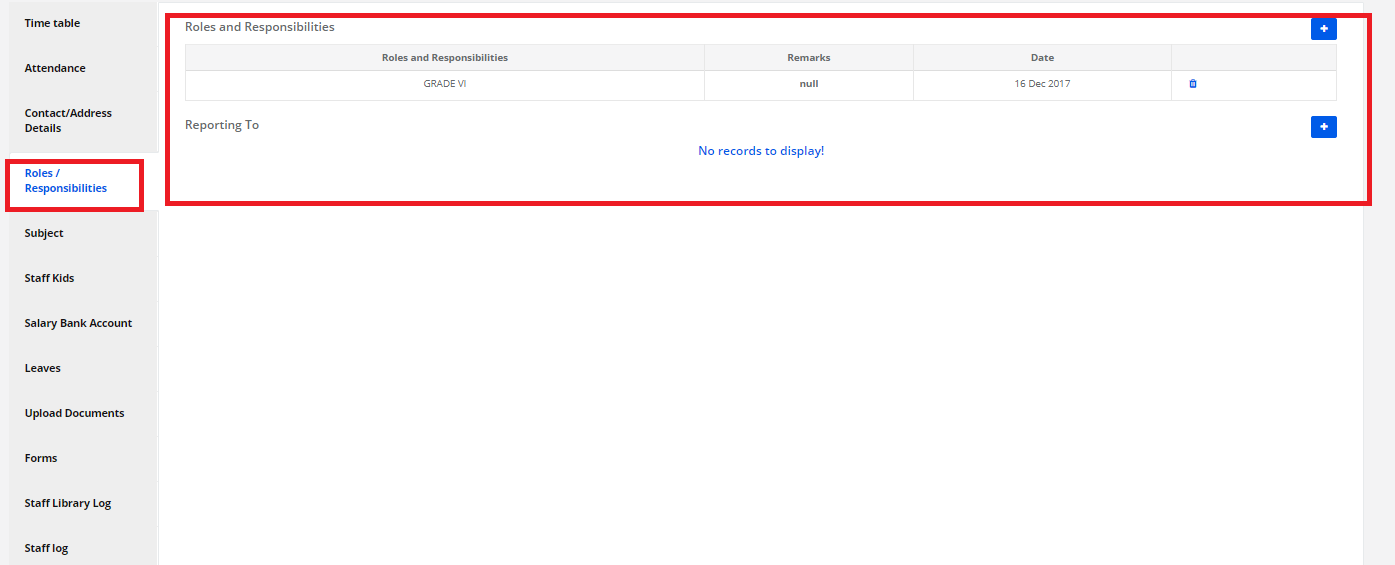
Step 9: To view the Subject details, Click on “Subjects”.
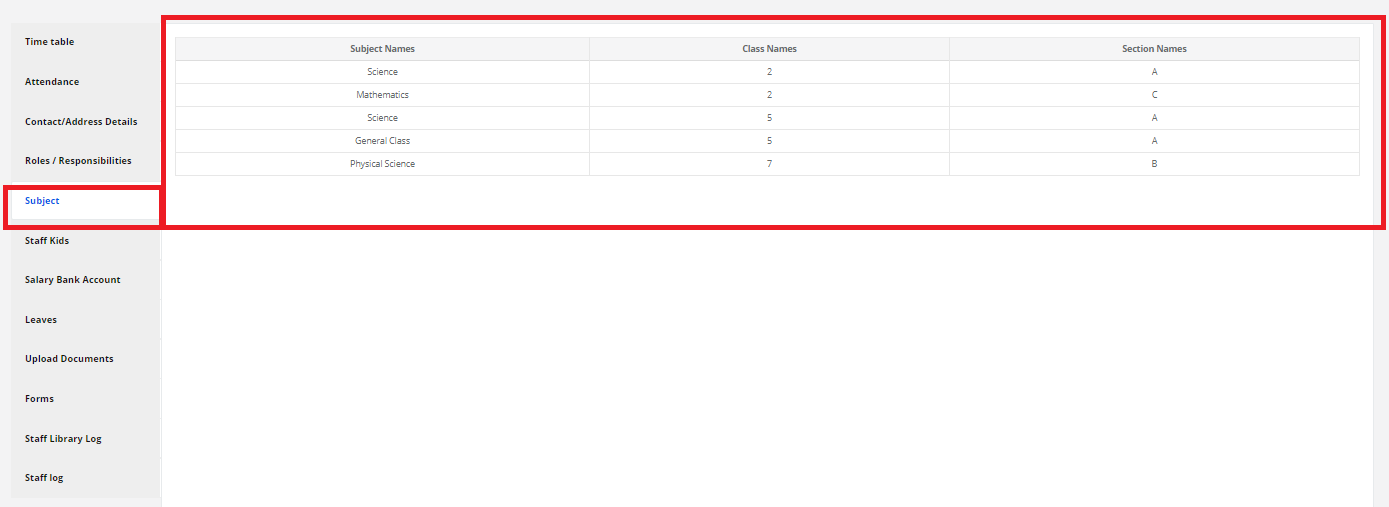
Step 10: To view the Staff Kids details, Click on “Staff kids”.
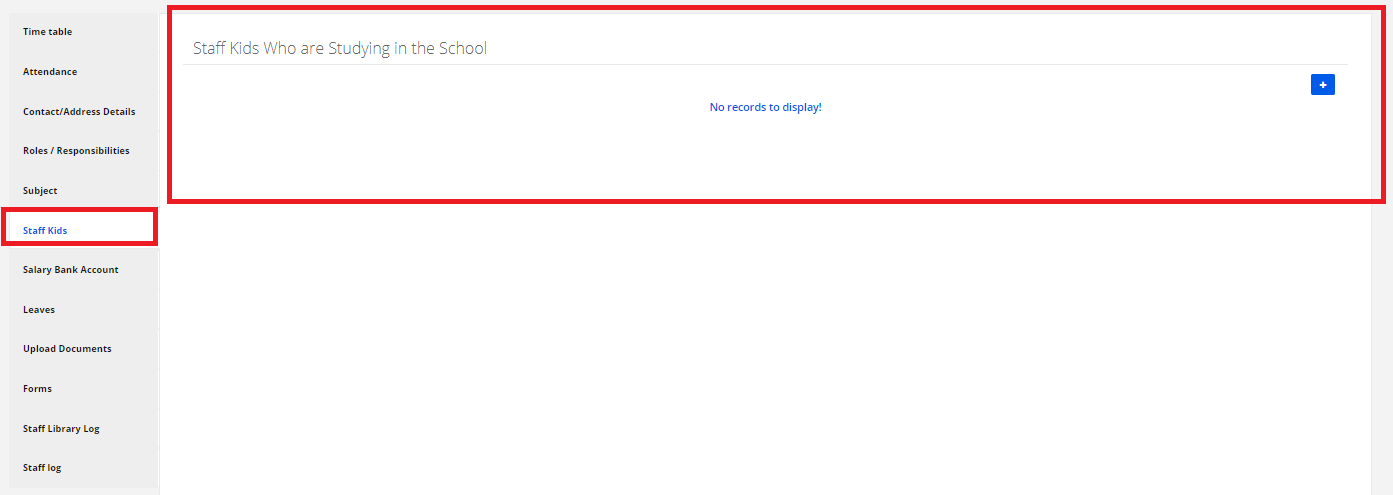
To add the Details, Click on [+]ADD. Search the student name, Click on the checkbox, then save.
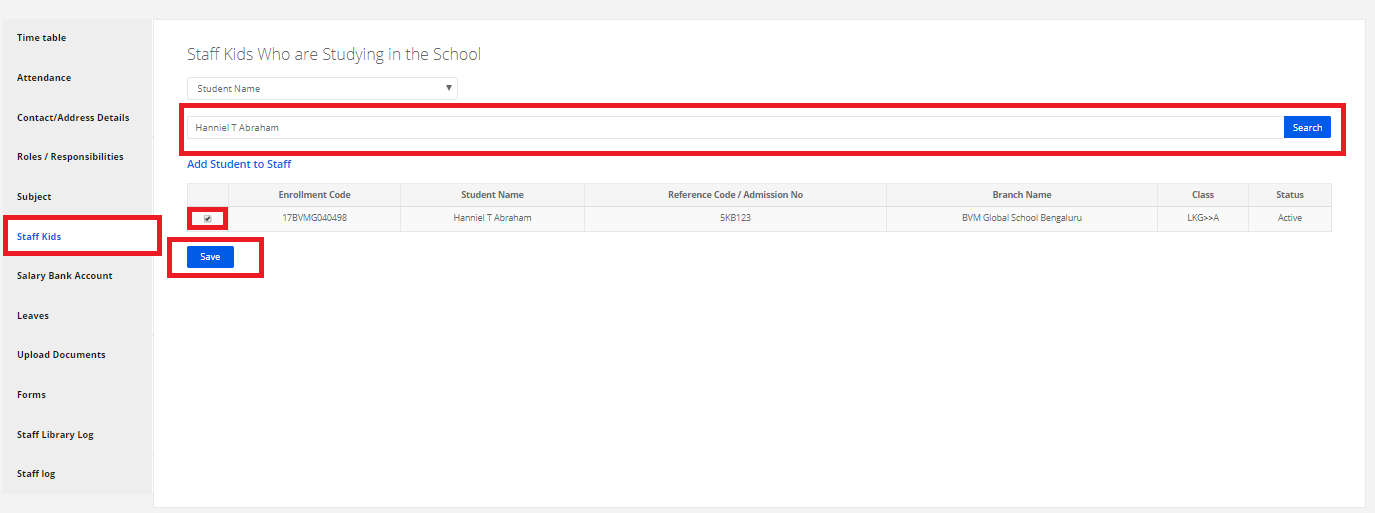
Step 11: To view the Staff Salary Bank Account details, Click on “Salary Bank Account”.
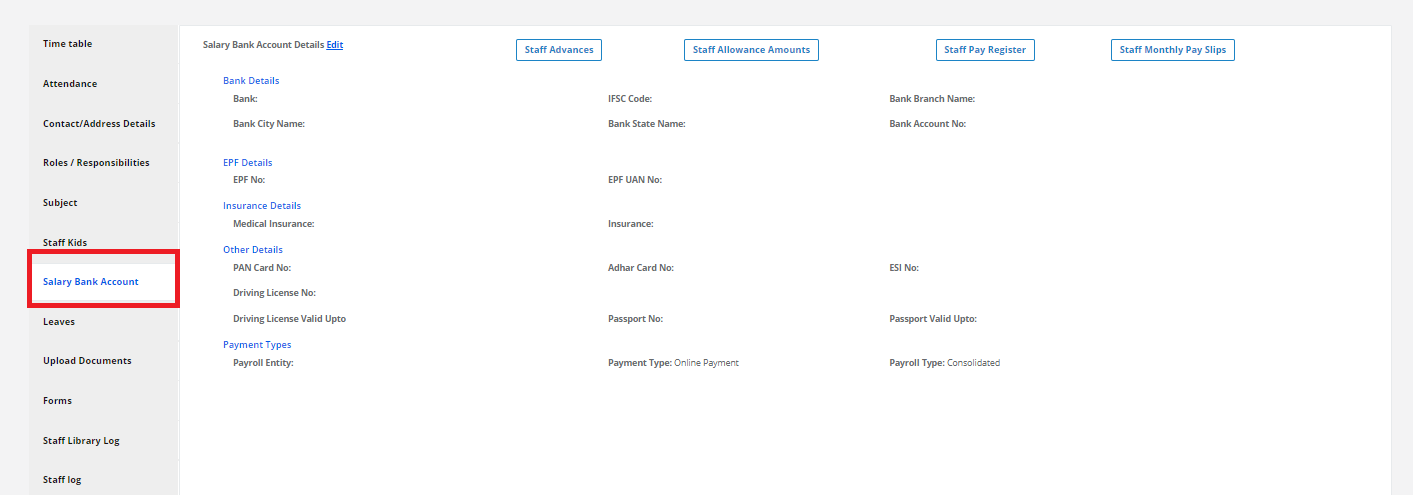
Step 12: To view the Staff Leave details, Click on “Leave”.
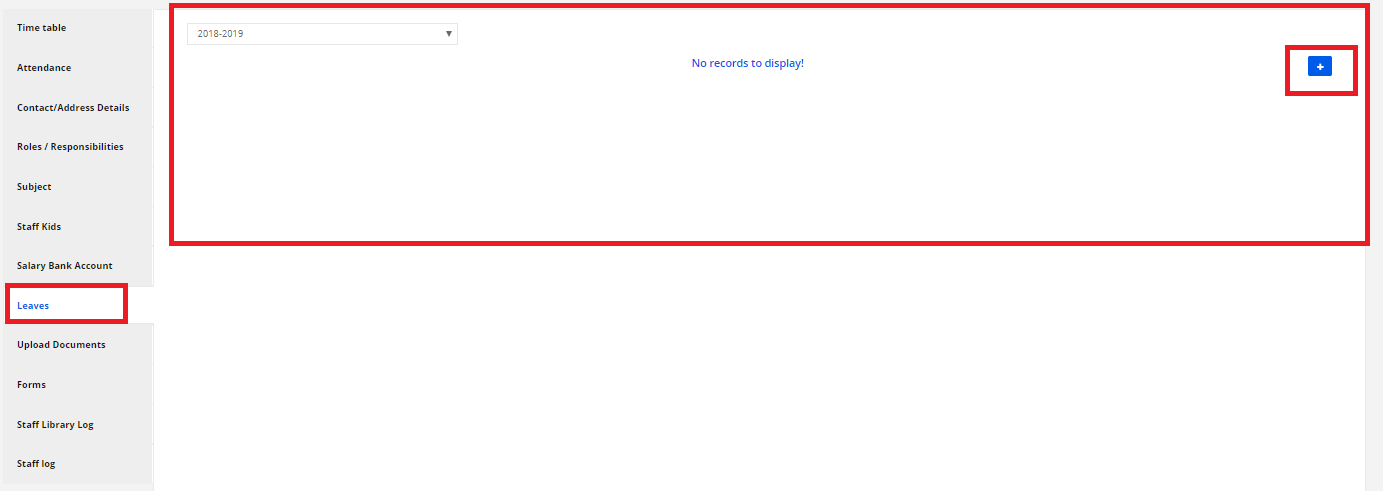
To add the Details, Click on [+]ADD. Enter all the details then click on Submit
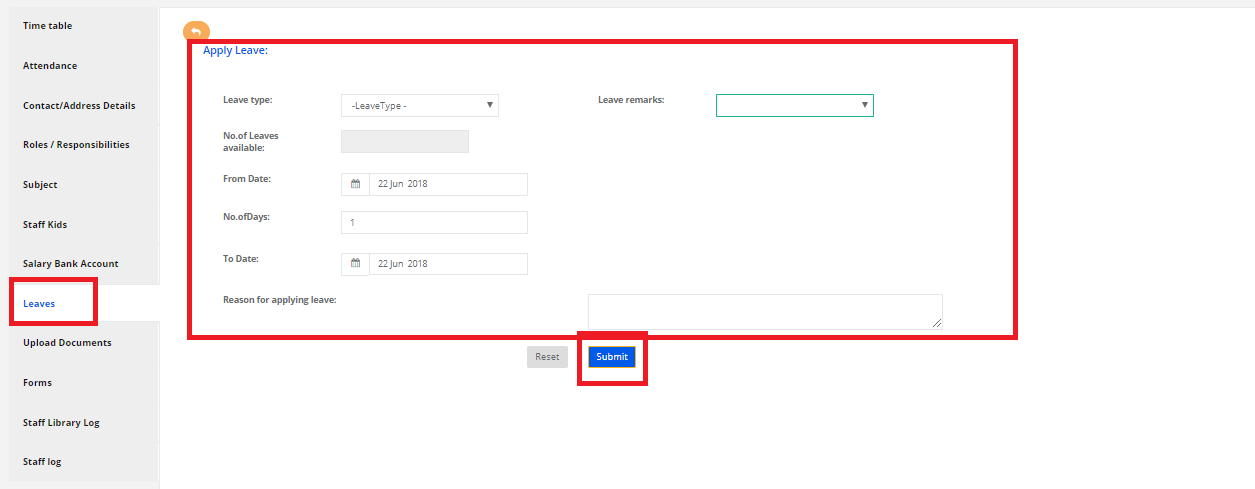
Step 13: To Upload Documents, click on “ Documents”.and click on “Upload New Document”.
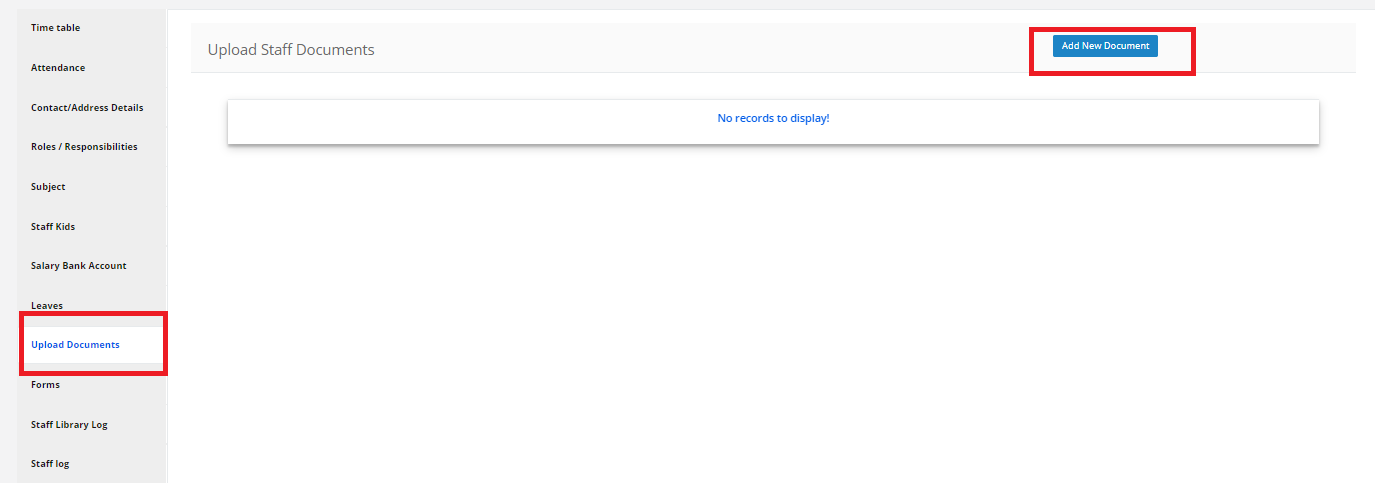
Select the Title, Description & Click on Upload, Upload file documents and click on add.
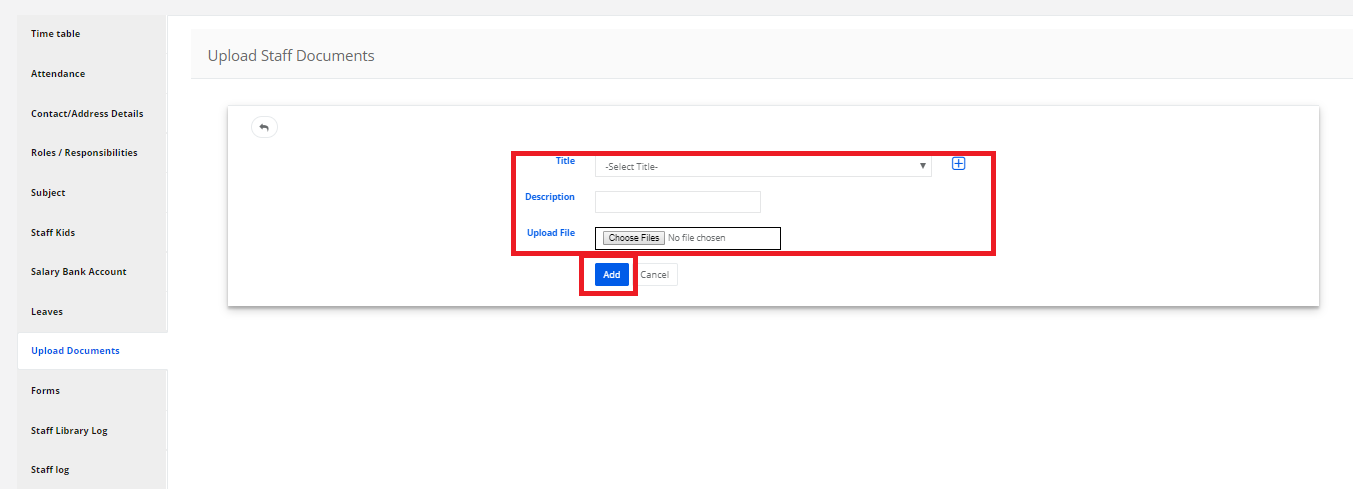
Step 14: To view the Forms, Click on “Forms”.
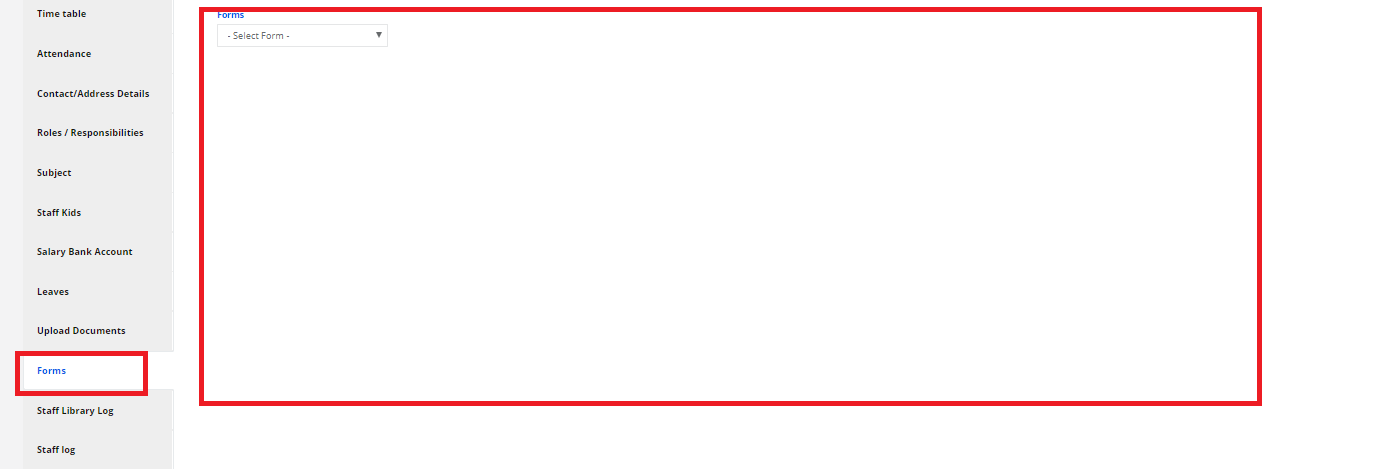
Step 15: To view the Staff Library log details, Click on “Staff Library log”.
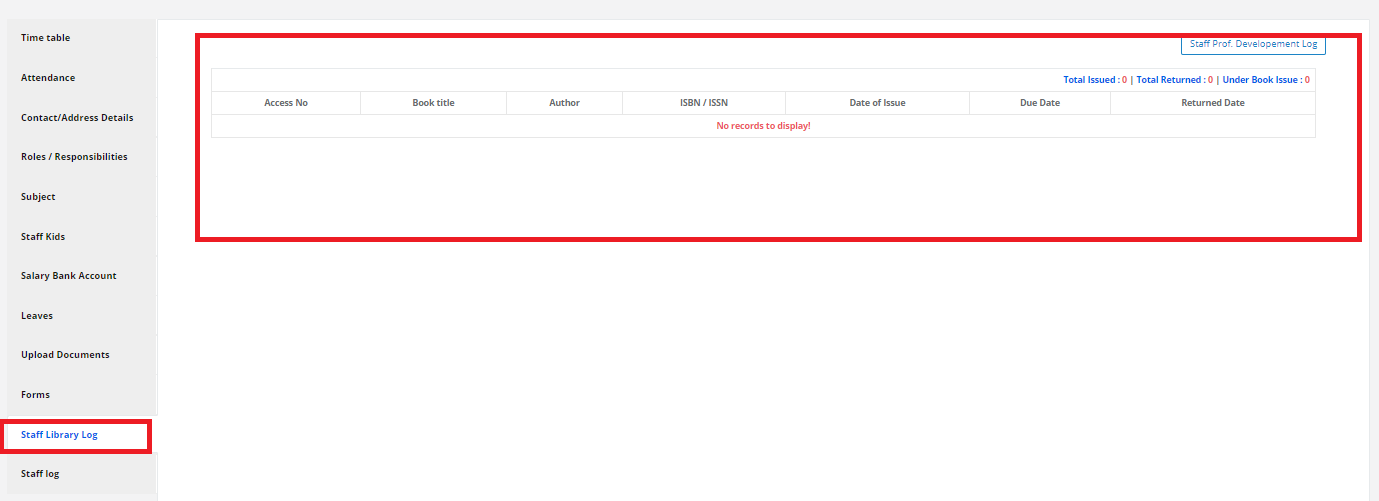
Step 16: To view the Staff log details, Click on “ Library log”.
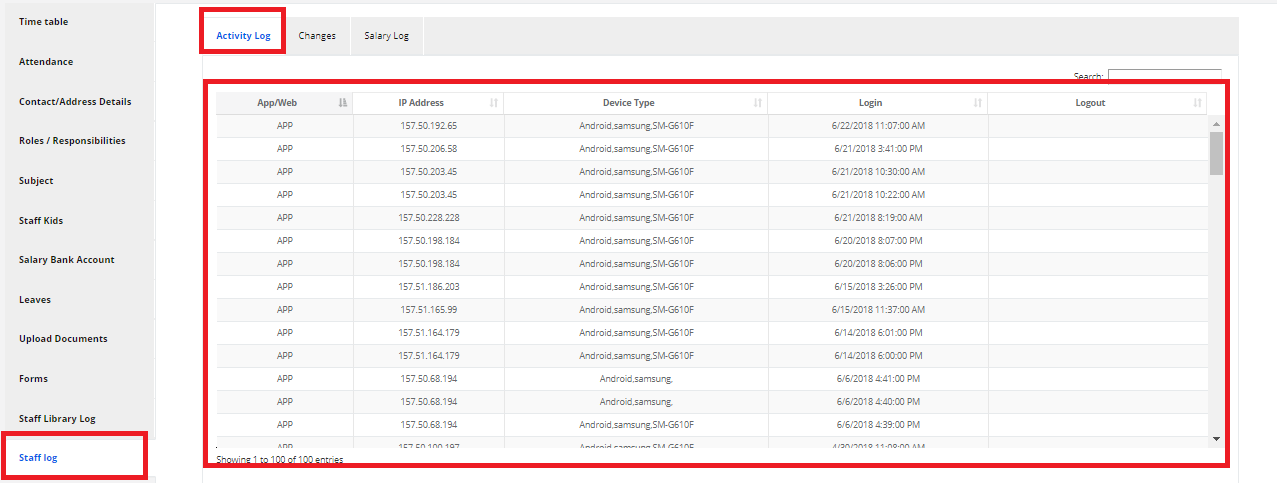
User Manual on Search for Student – Action Button
Step 17: In the search result page, On the right Side click on “Action” button.
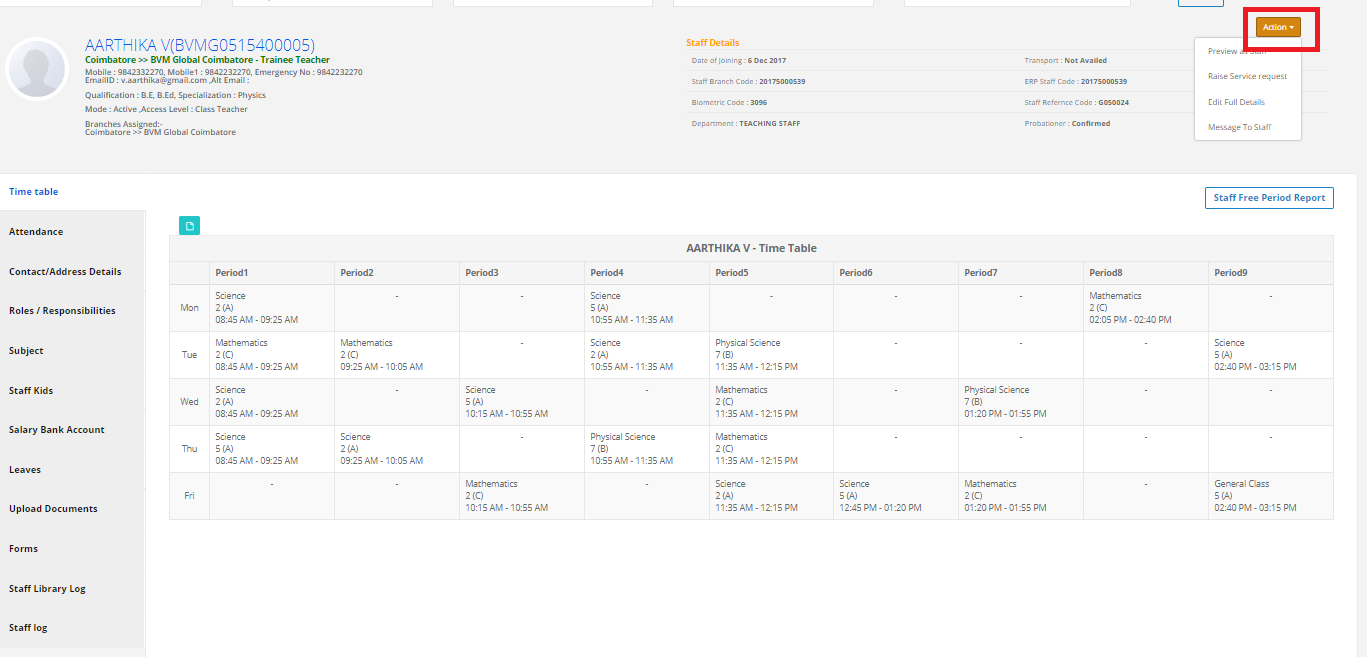
Preview as Staff.
Step 18: To get a staff’s preview, click on “Preview as Staff”.
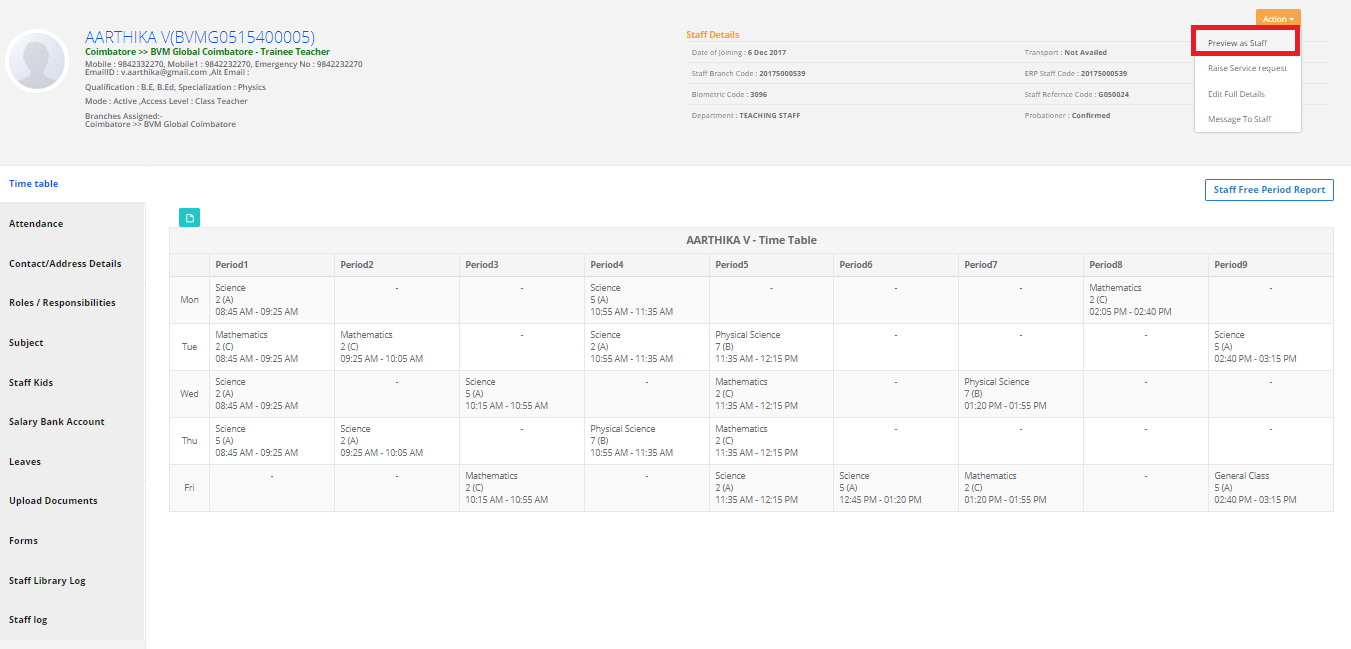
A pop-up button shows out on the screen. Select “Yes Proceed” option.
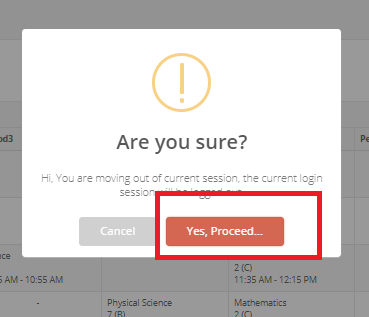
You are in the student’s access page.
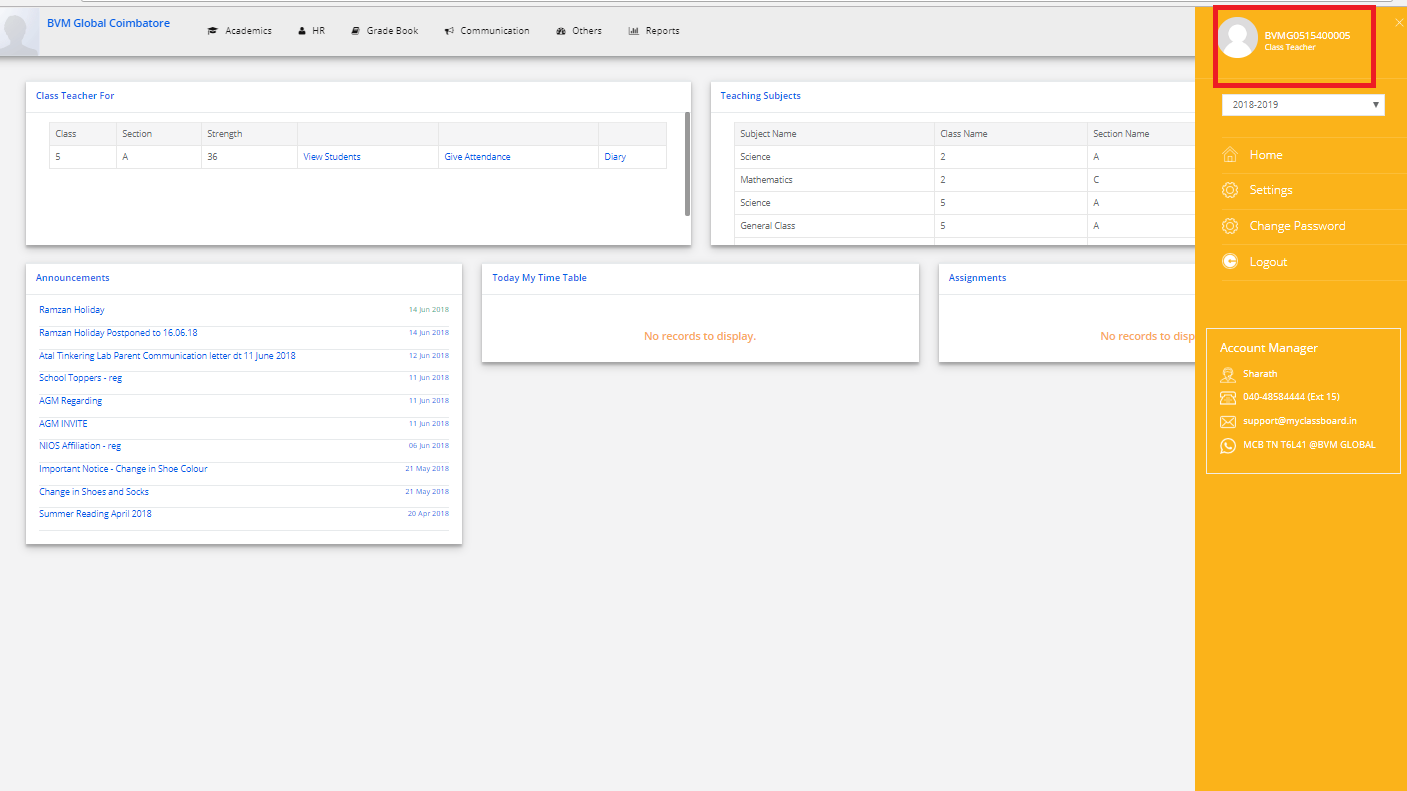
Raise Service Request
Step 19: To raise service request ,Click on Raise Service Request
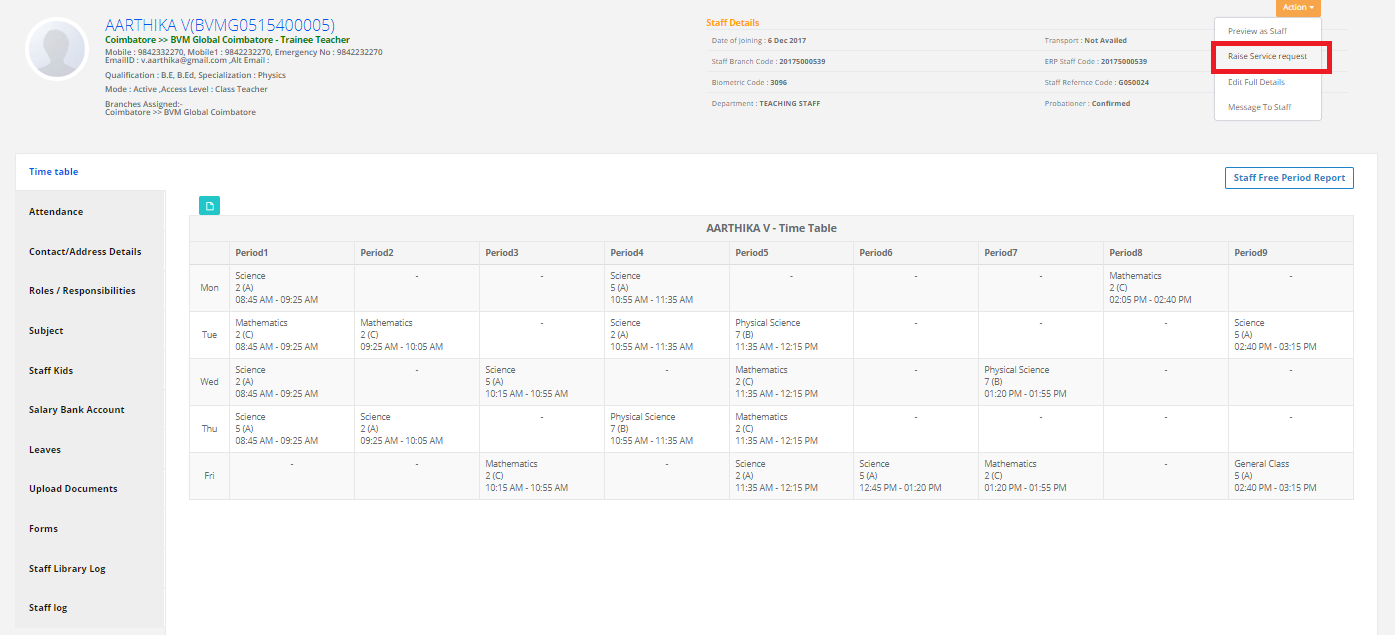
Select the Category & Service Request type, Message. If any files to upload, Click on choose file then click on Submit.
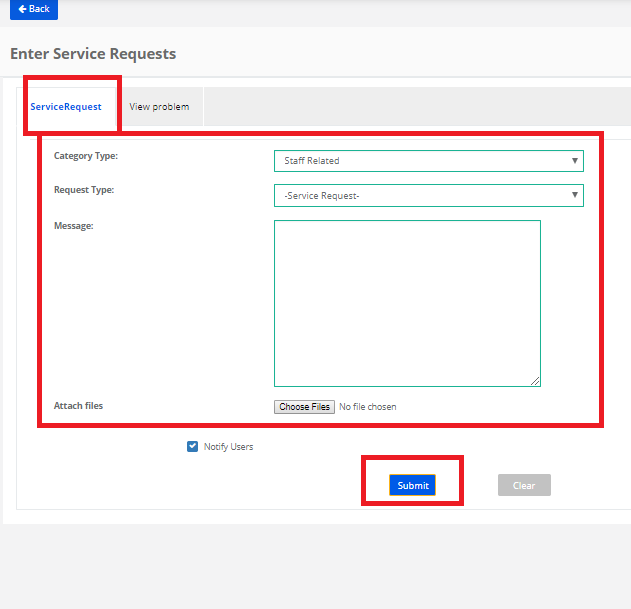
Edit Full Details
Step 20: To edit Full Details, Click on edit full Details
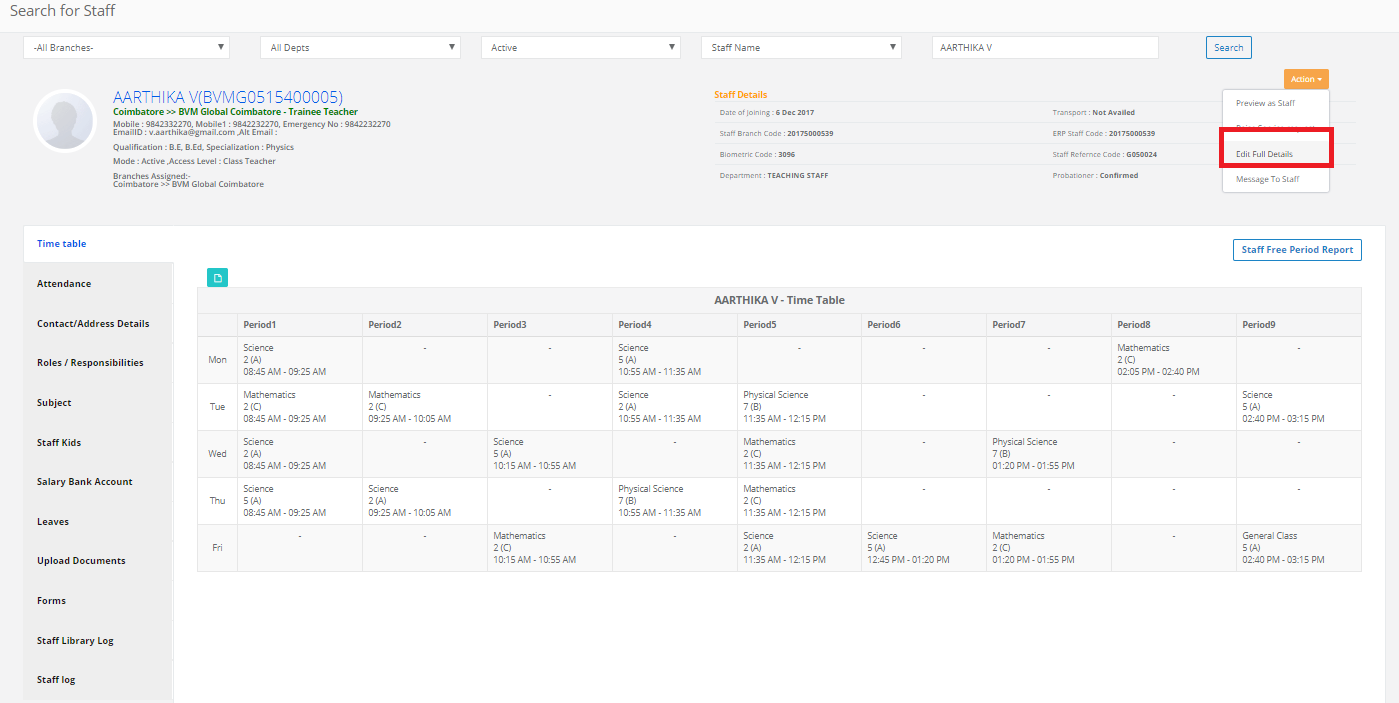
Edit the Staff details which you want & then click on update.
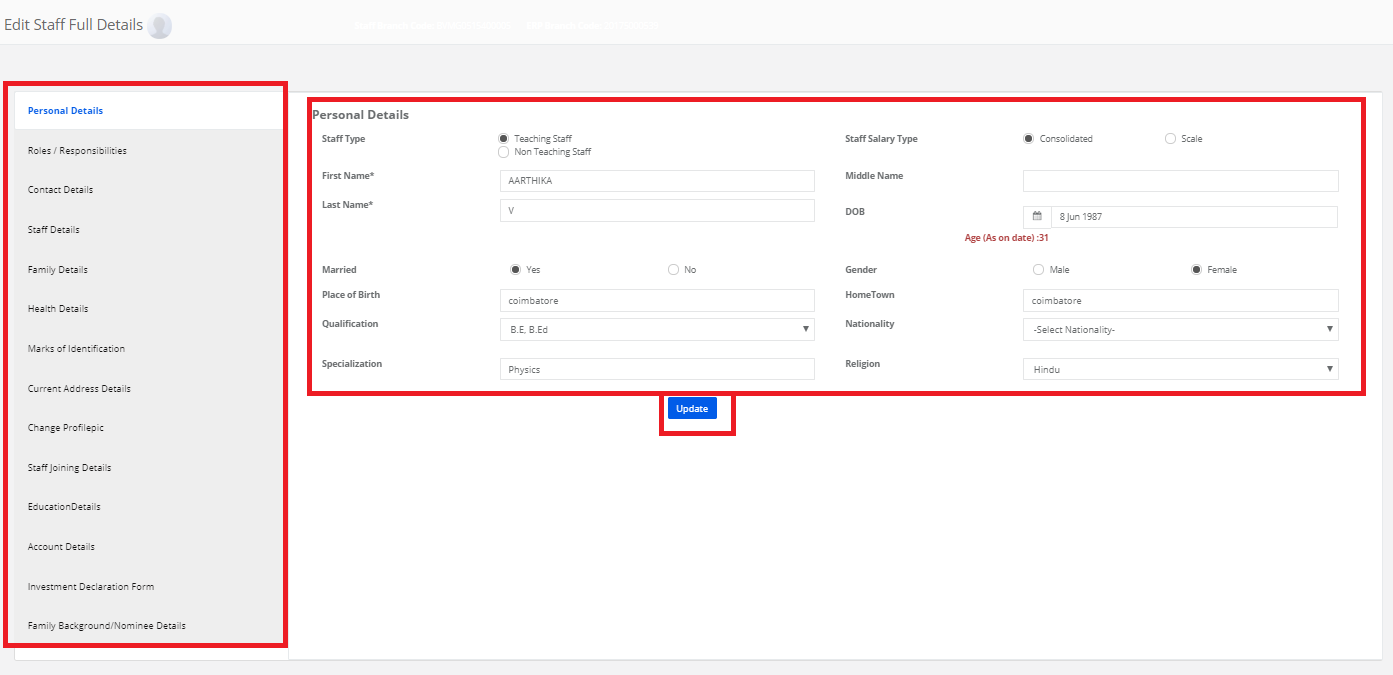
Message to Staff
Step 21: To send the message to Staff, Click on Message to Staff.
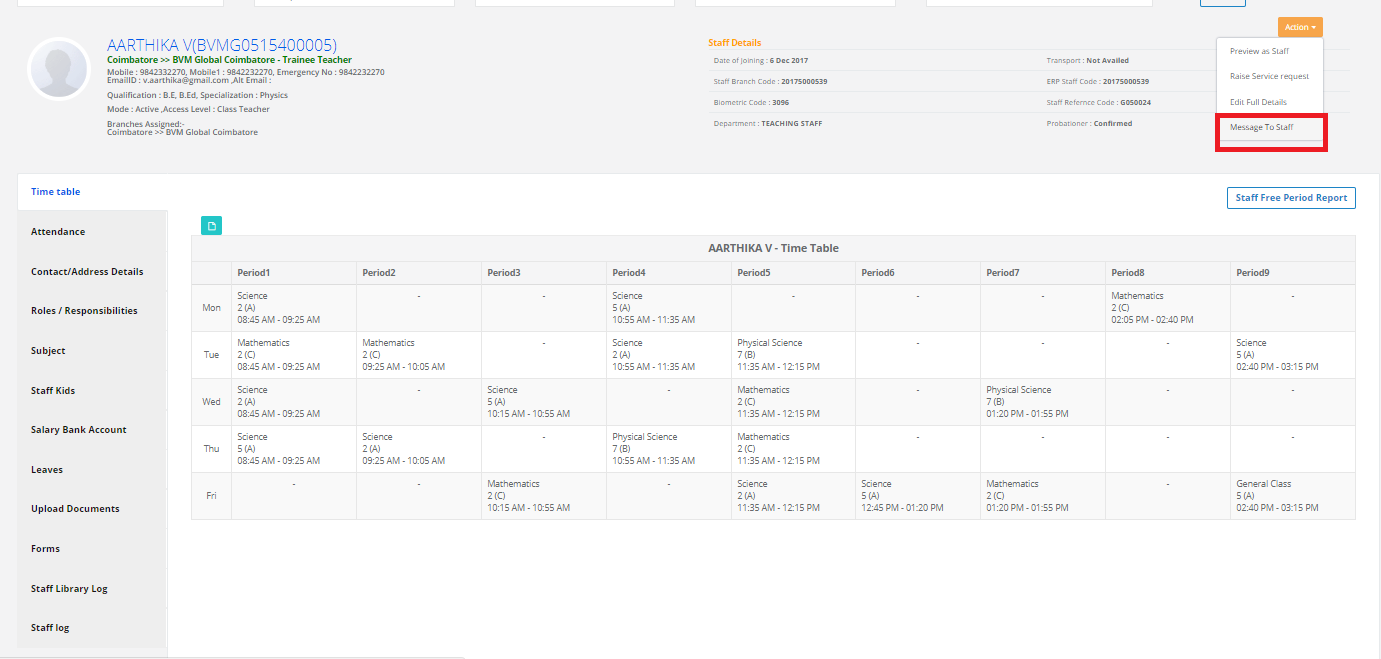
Click on Compose, Enter the message, click on “Send”.