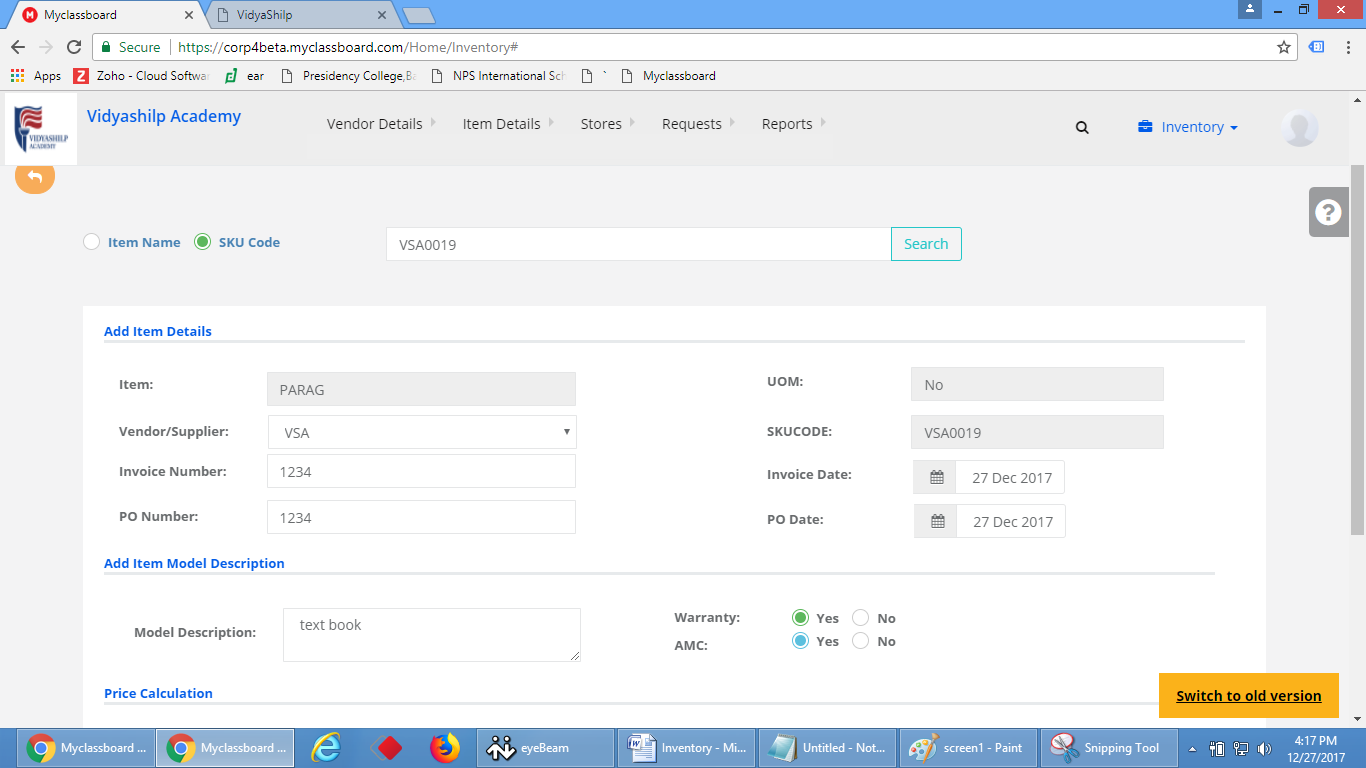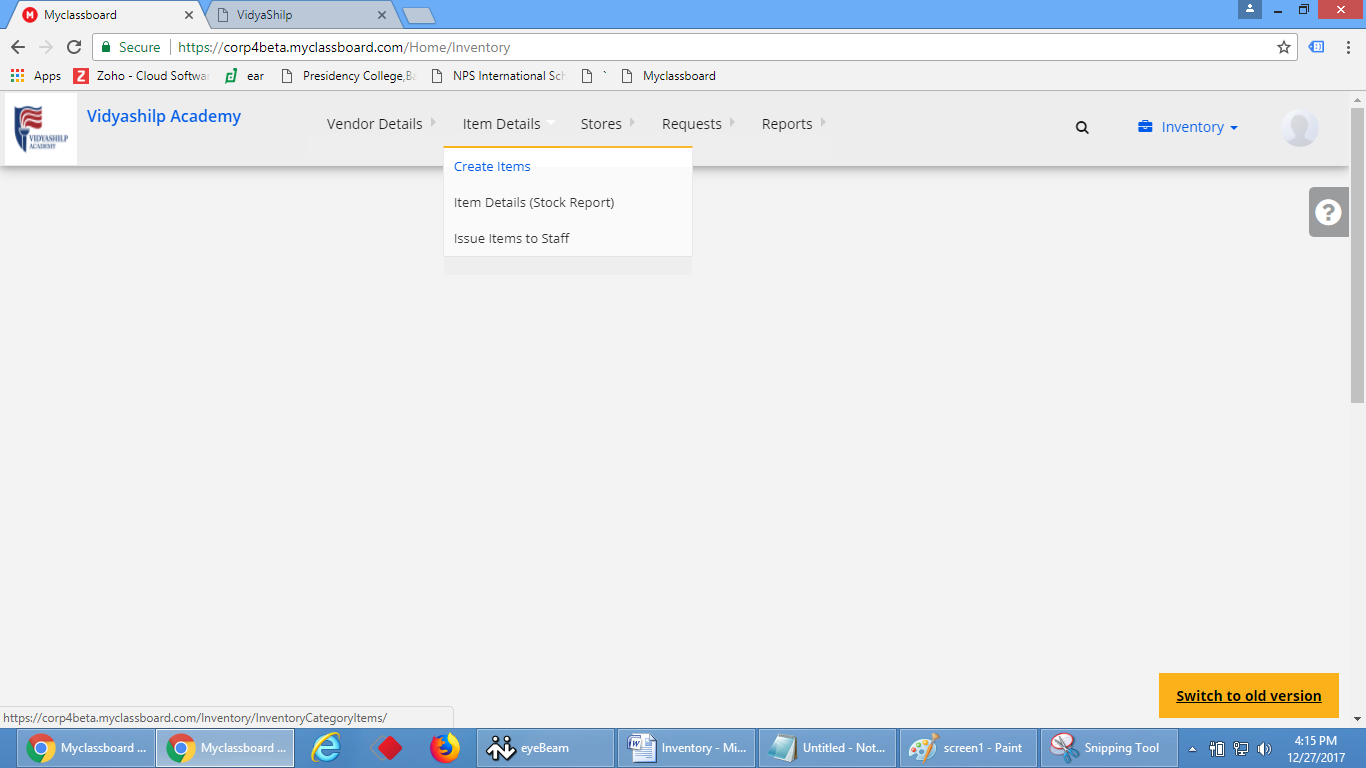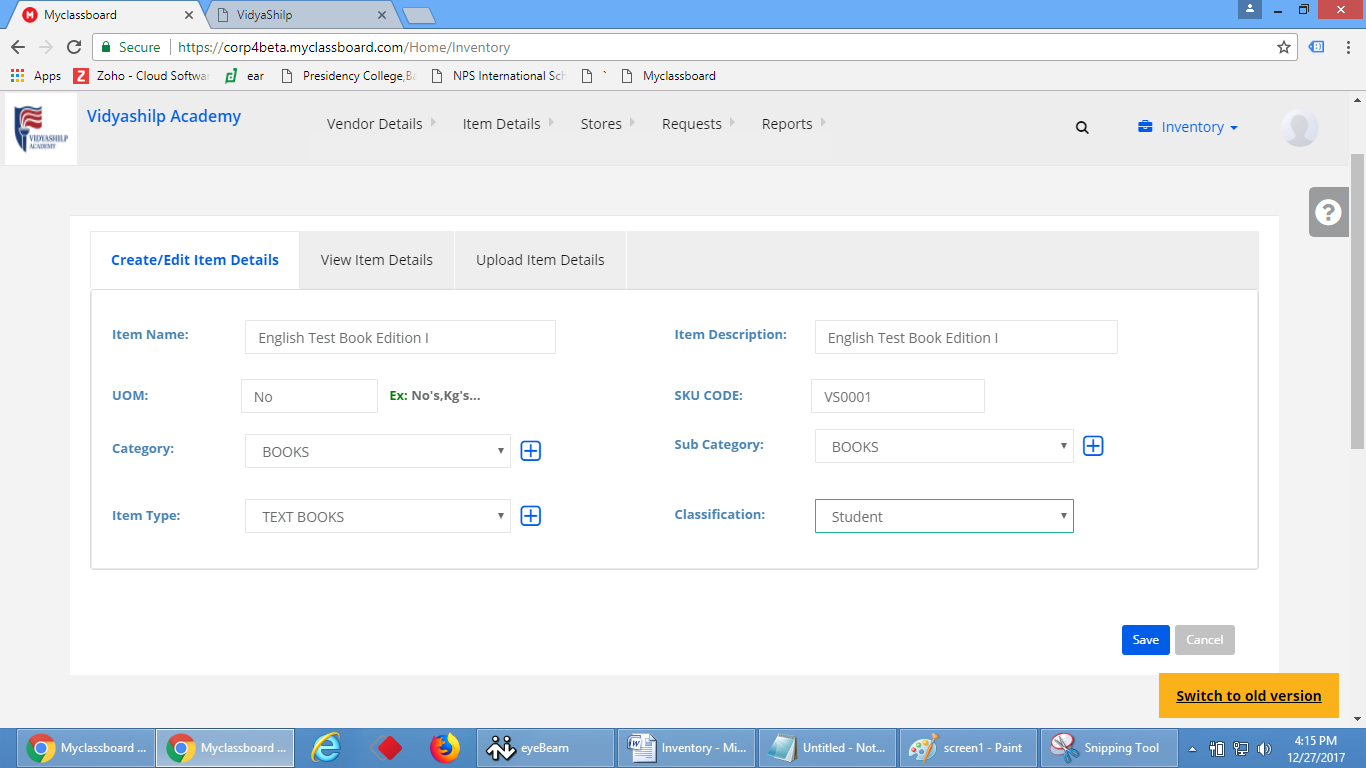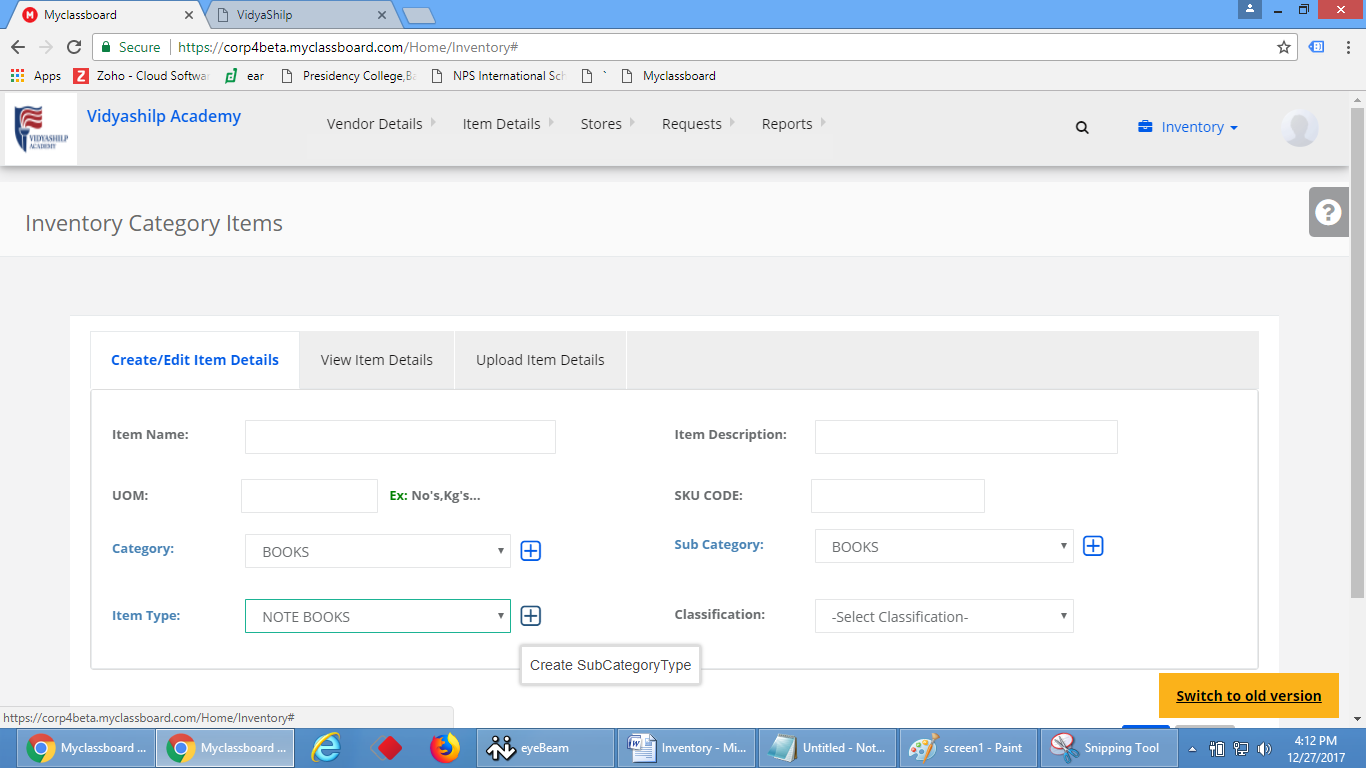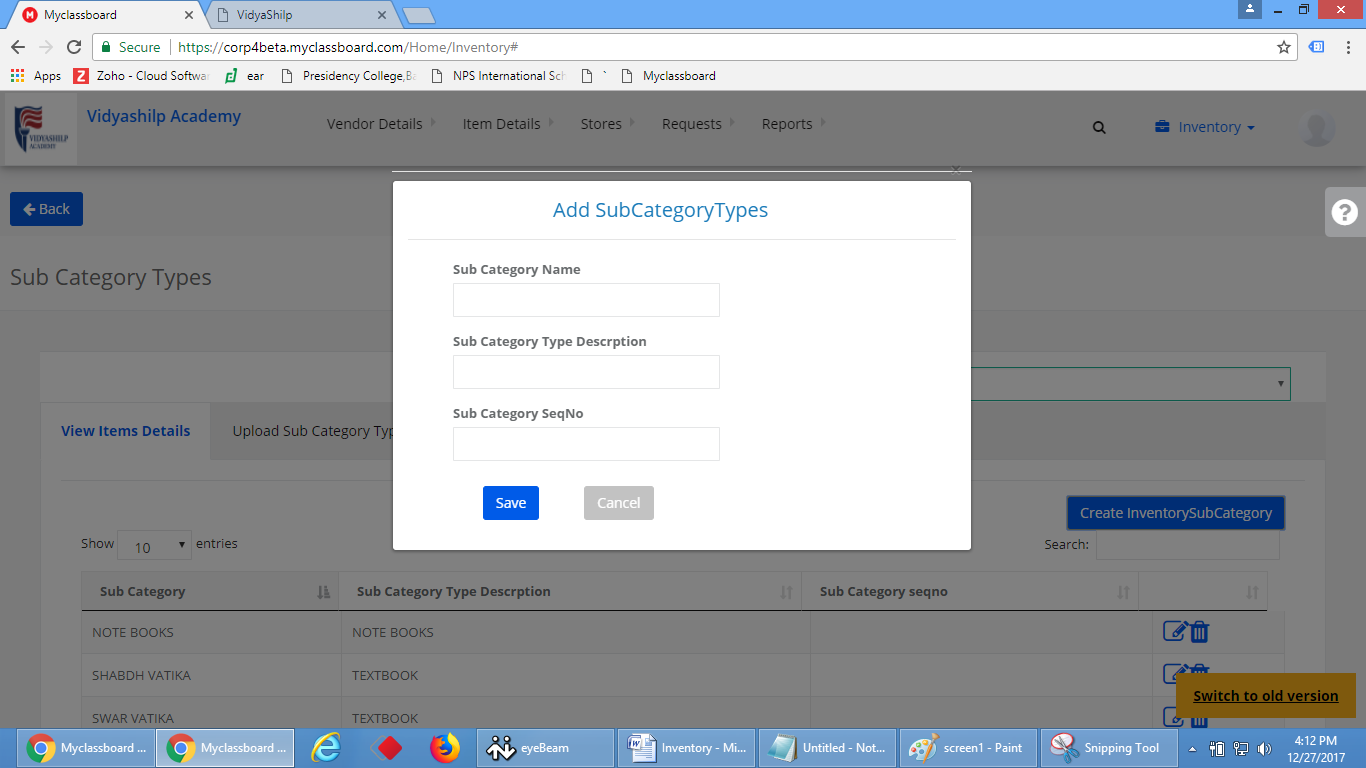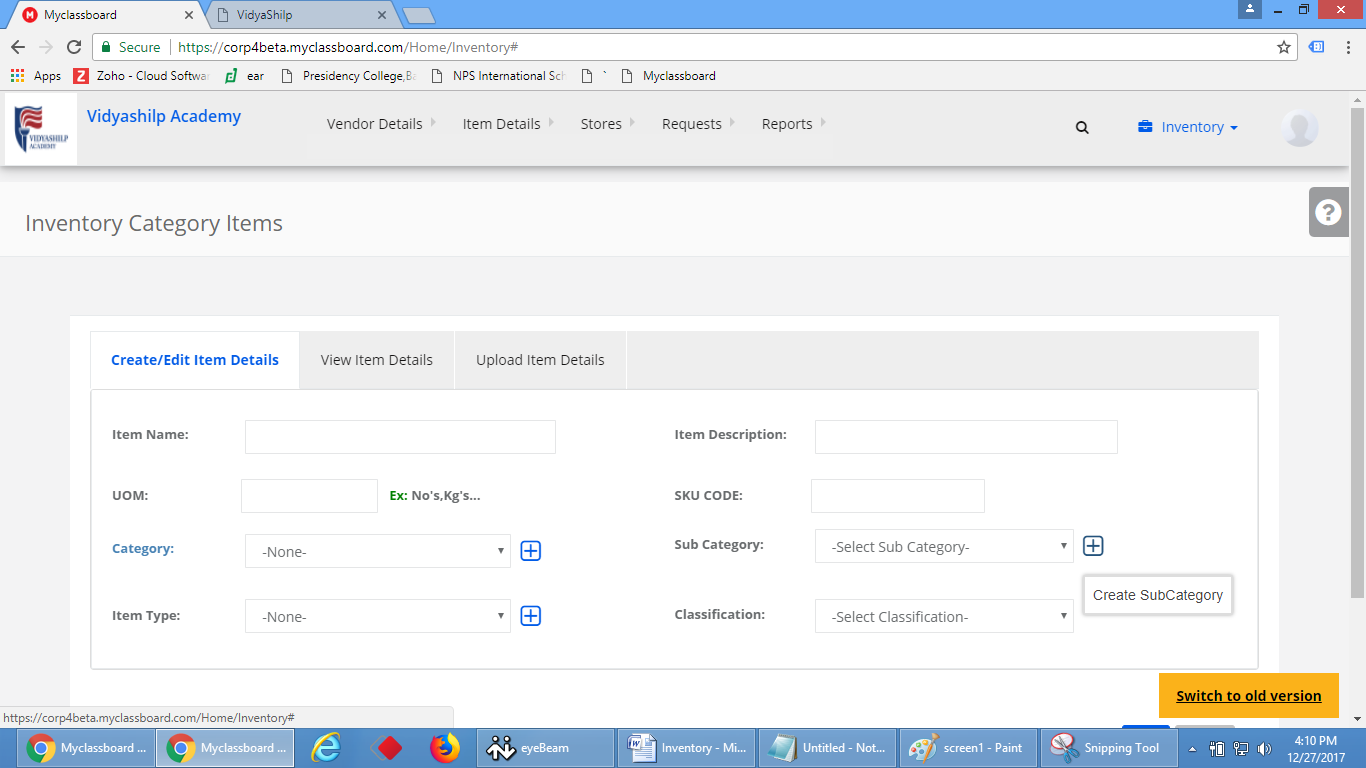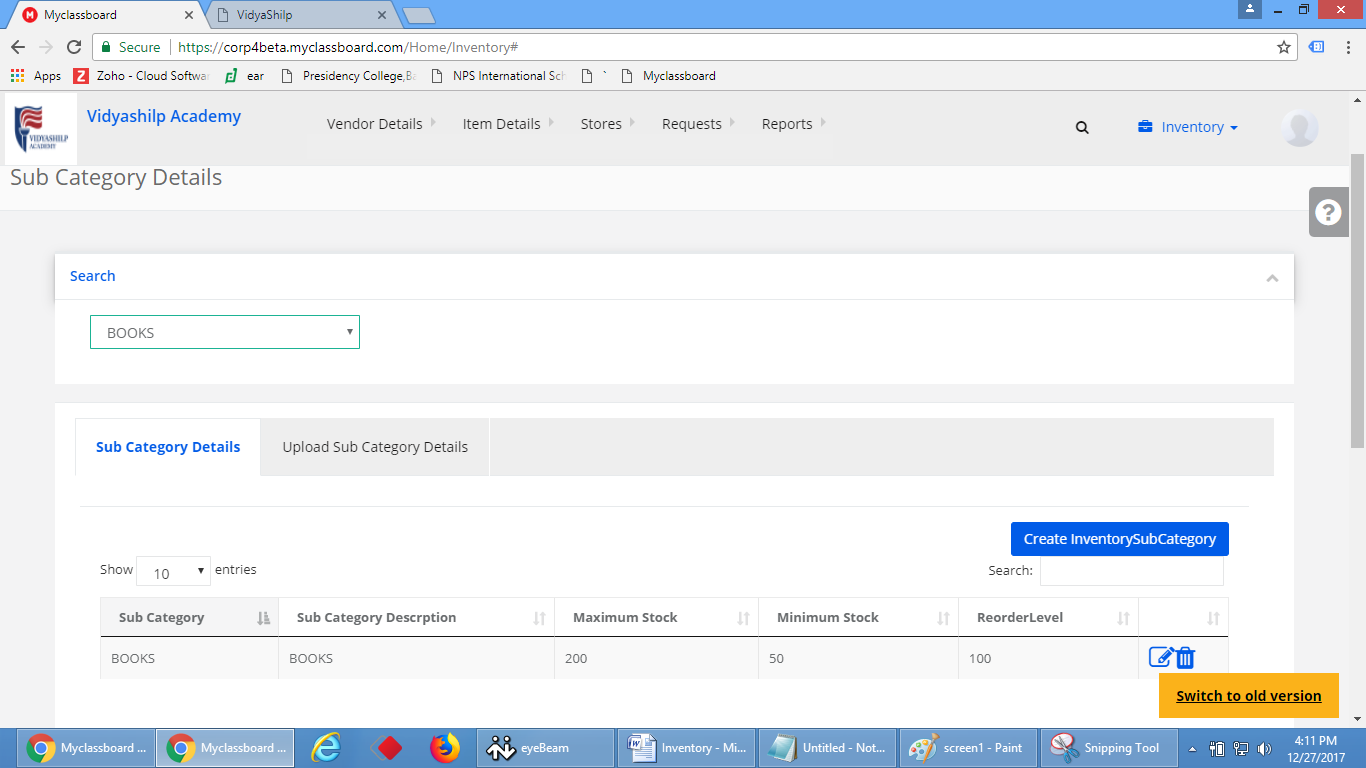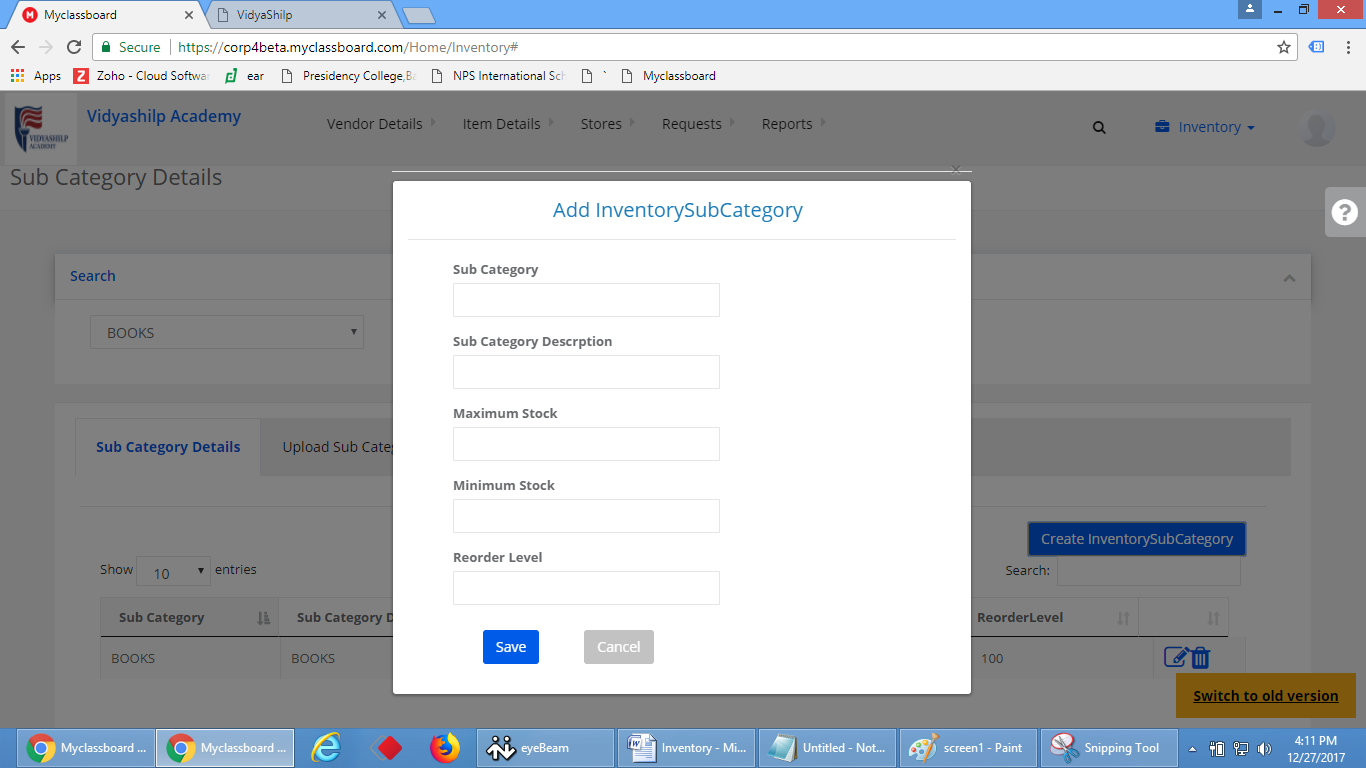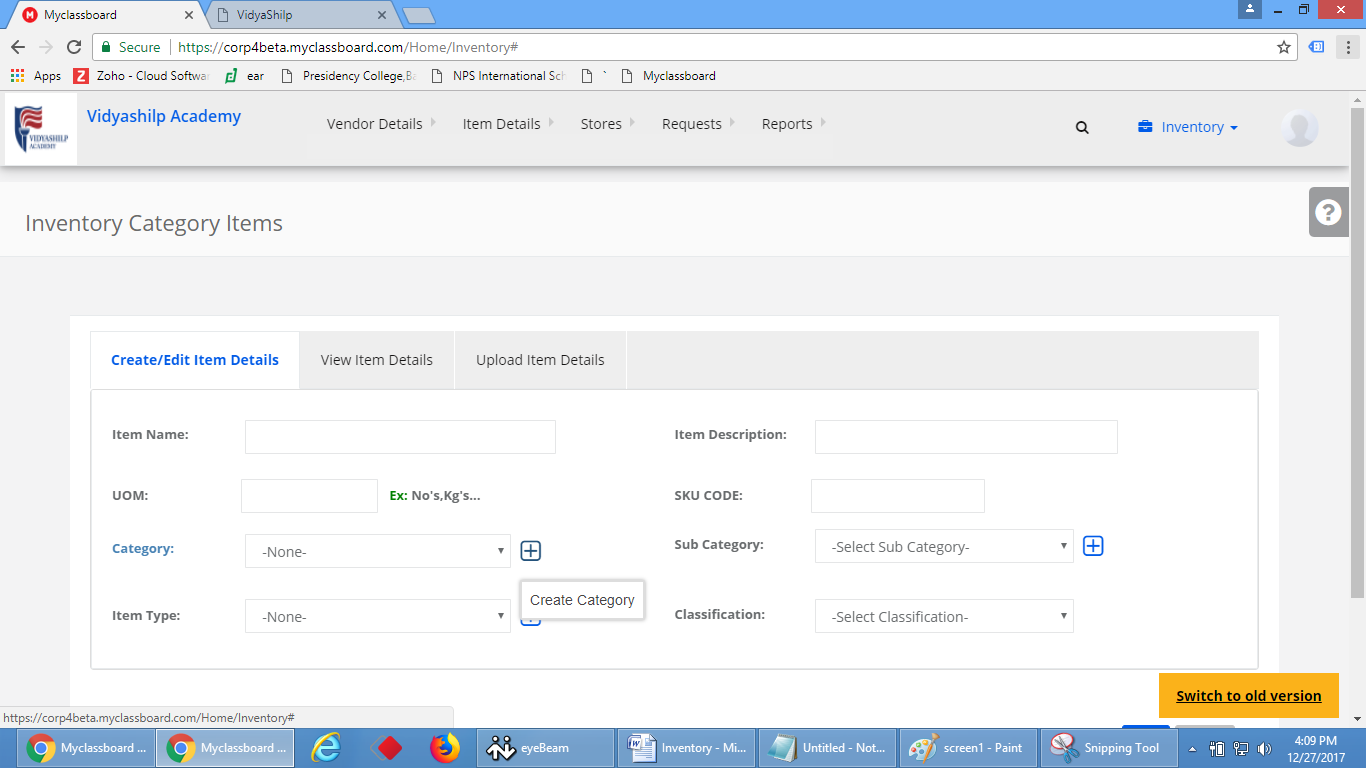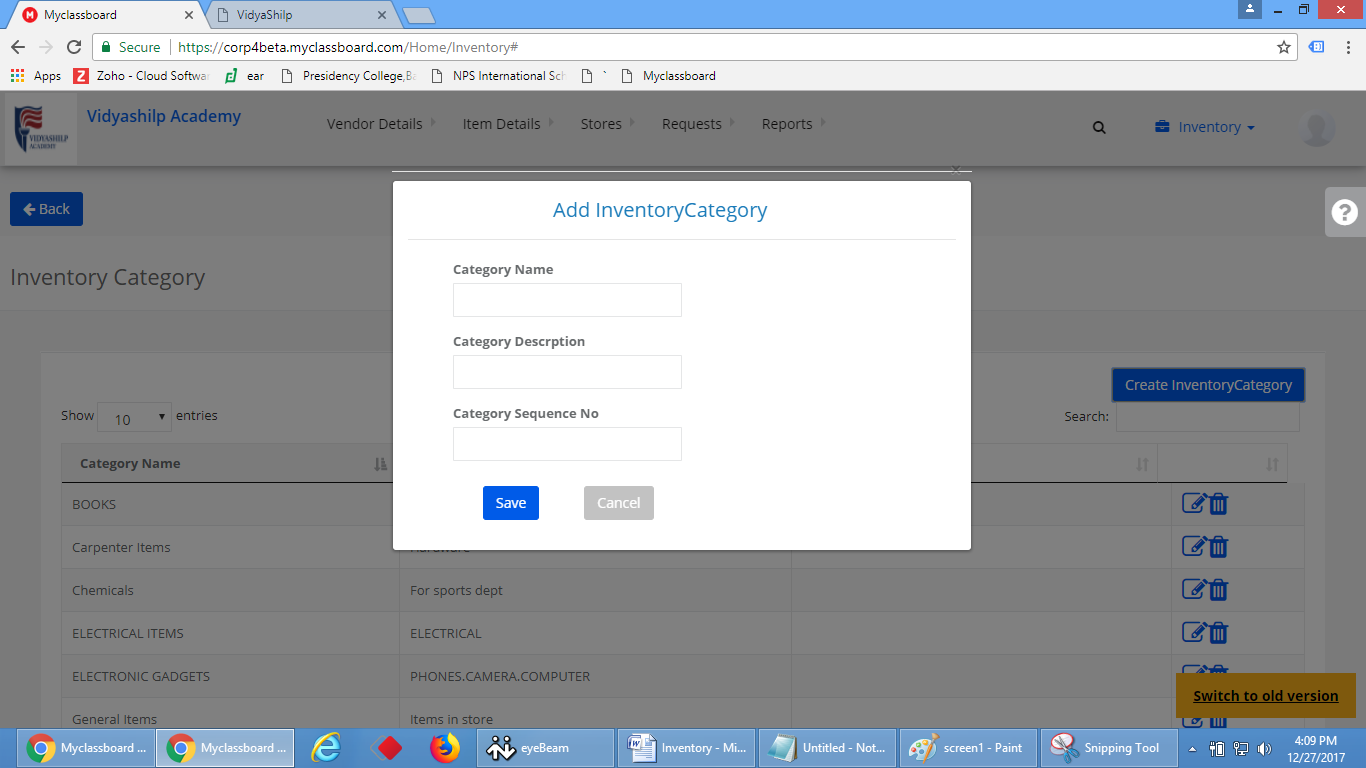Step 1: After creating the items, need to give the details such as quantity, the price of the item, invoice date, purchase date etc.,
To give the details for items login with system admin access–>go to inventory–>under item details–>click on item details
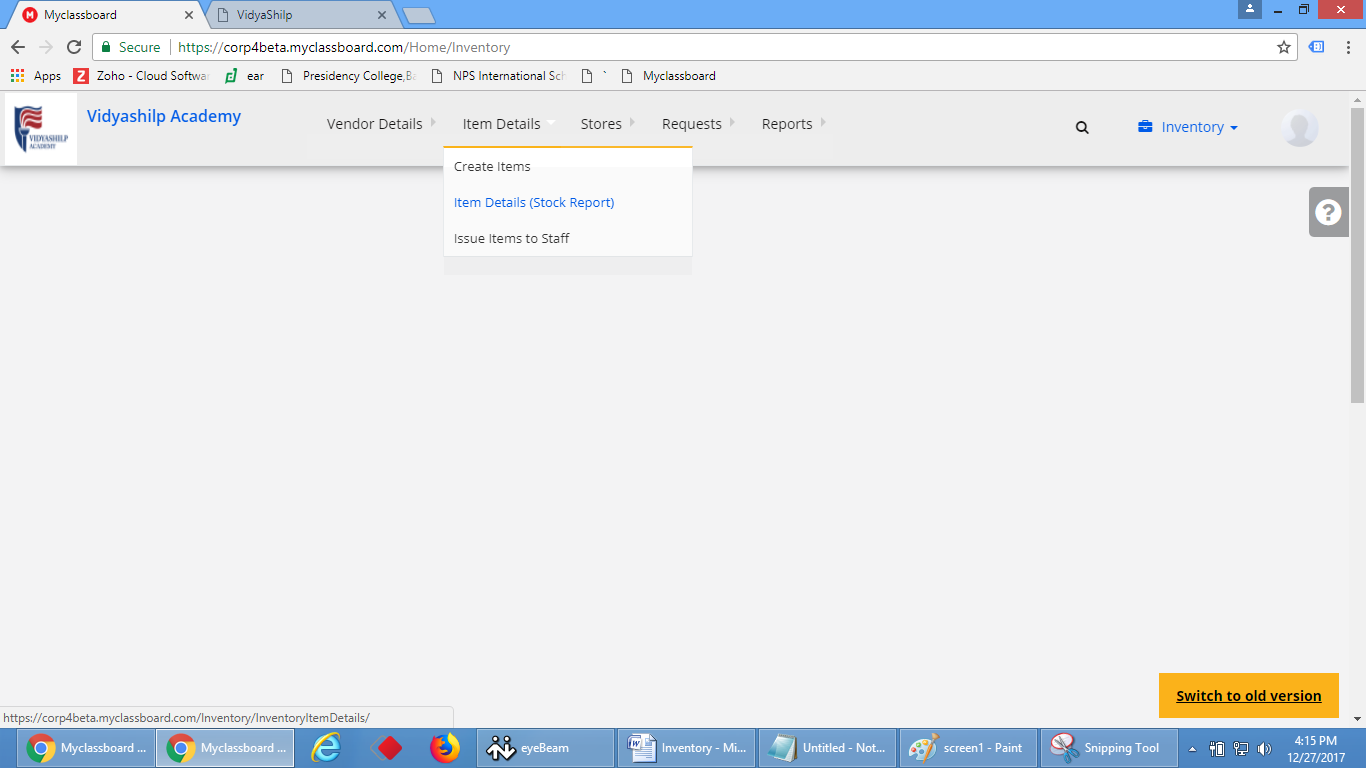
Step 2: Select the store in which the item needs to be added and click on add items to stocks.
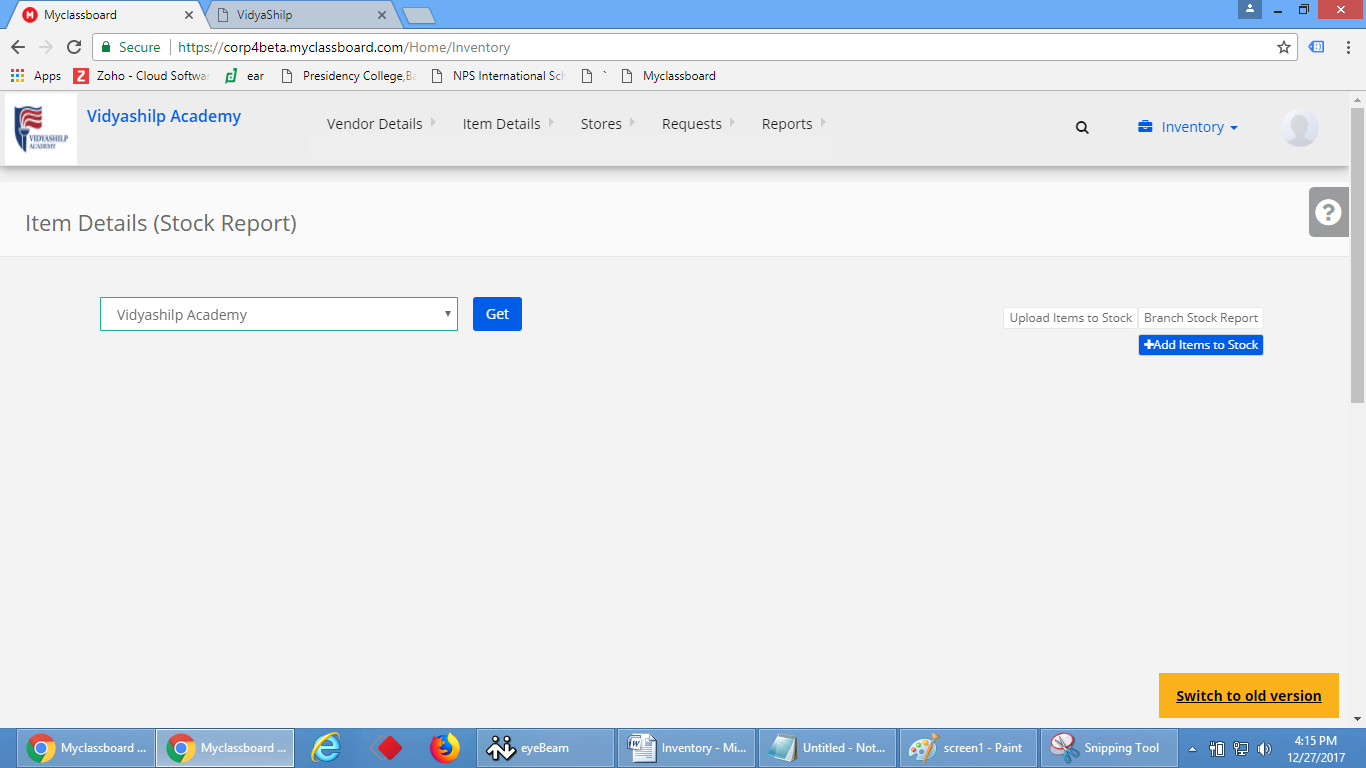
Step 3: Search the items with item name or SKU Code, give the item details such as from which vendor it was purchased, invoice number, invoice date, purchase number and purchase date and mention the quantity for the item and price for the same click on save.