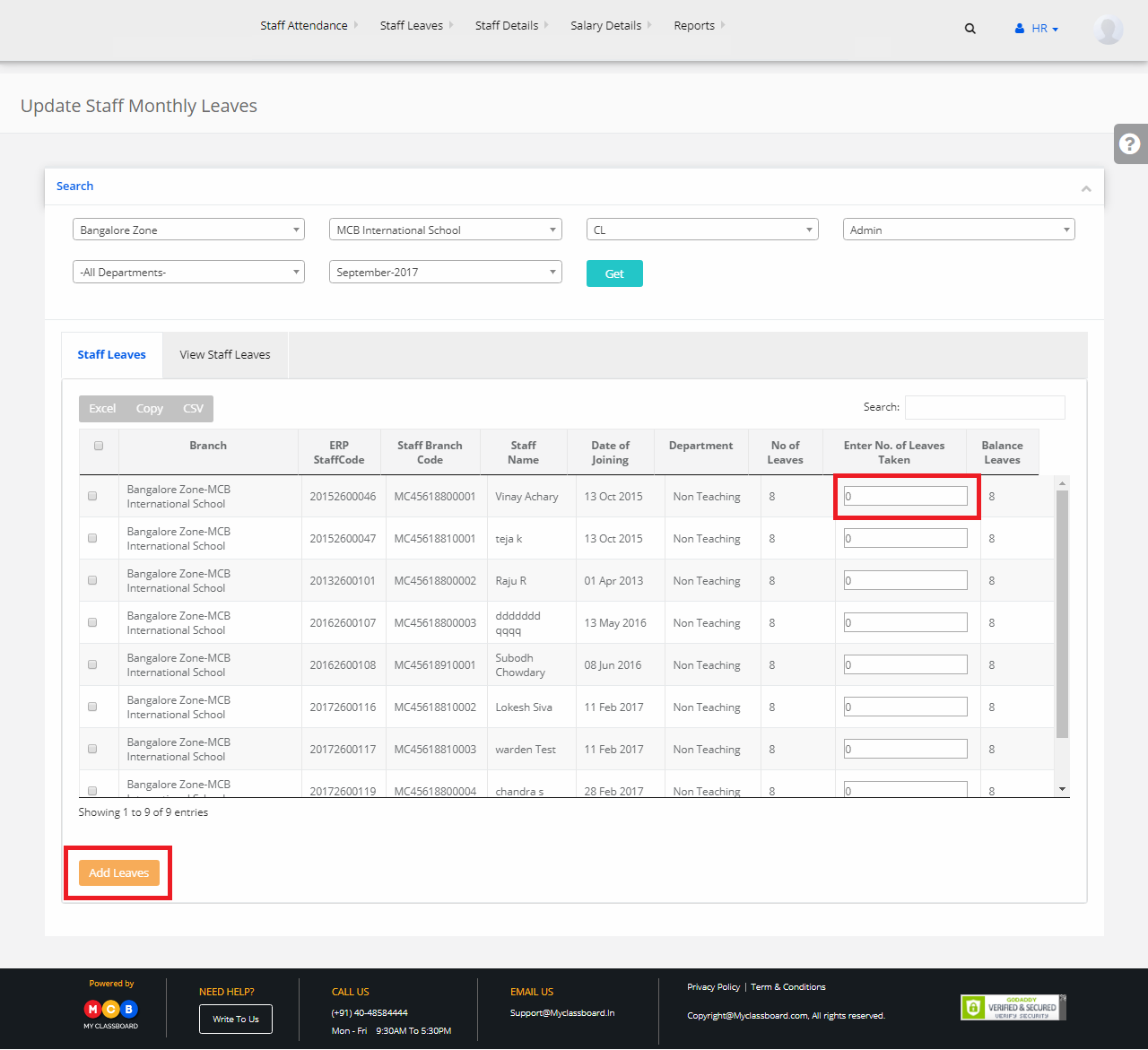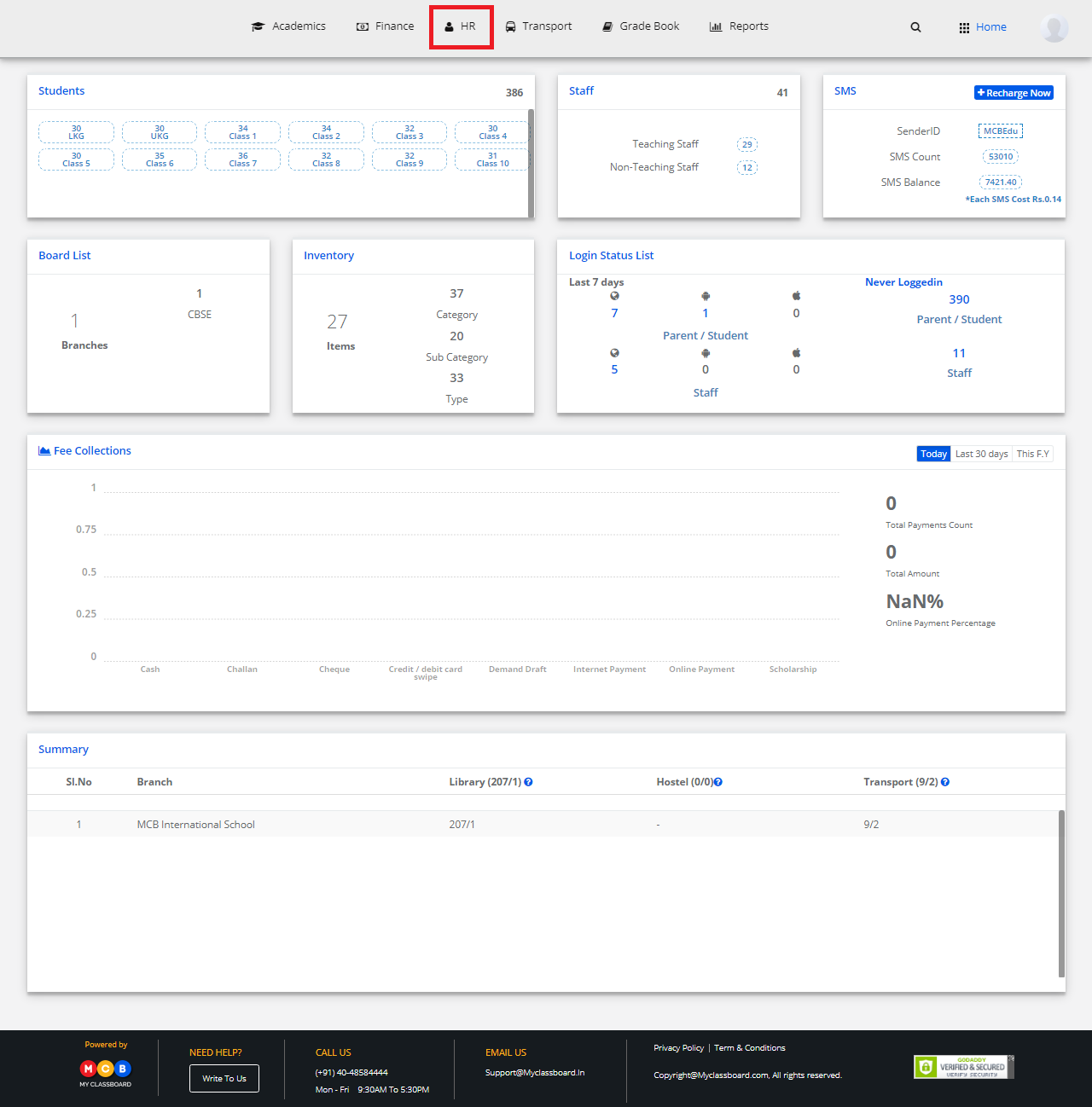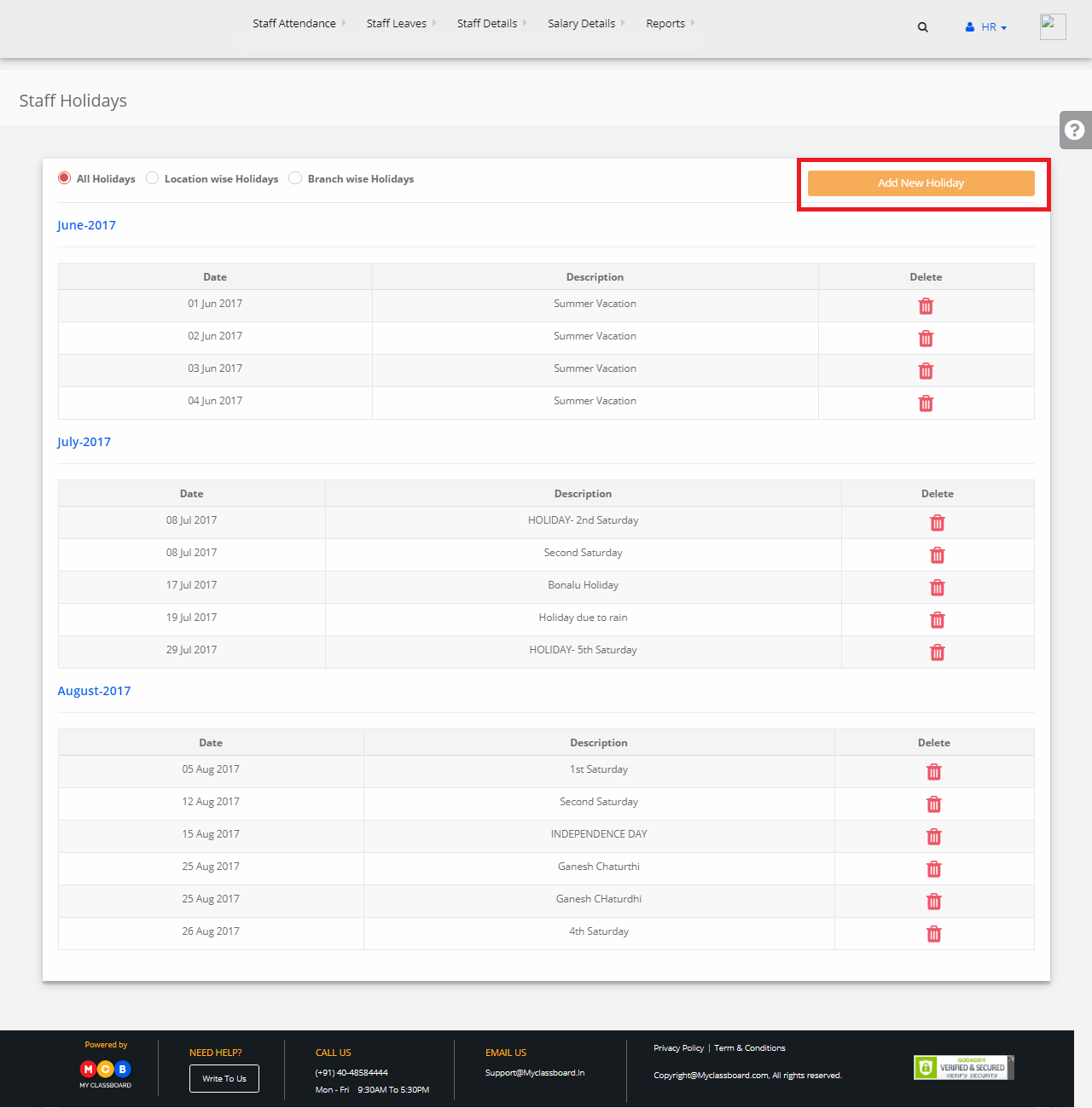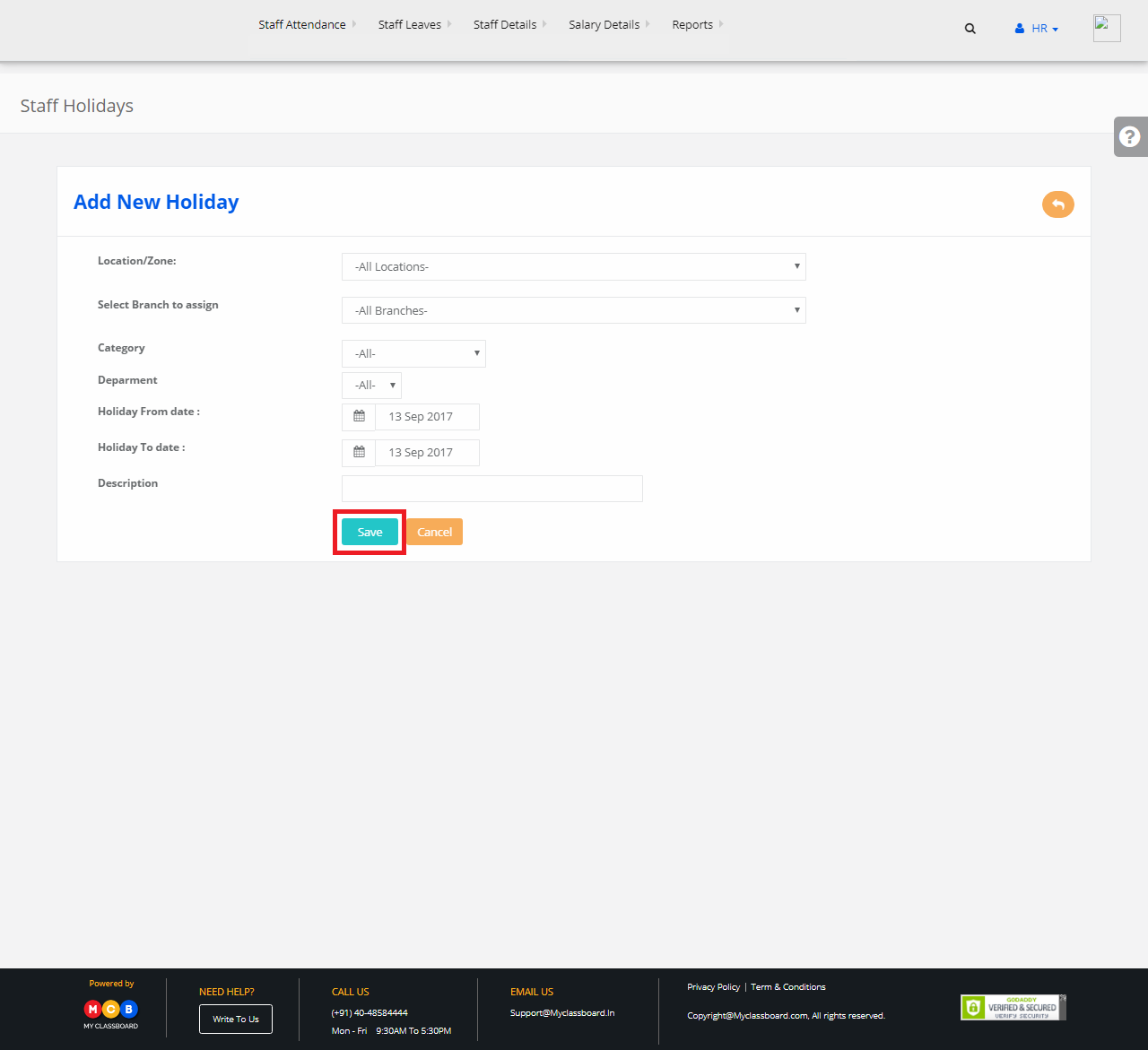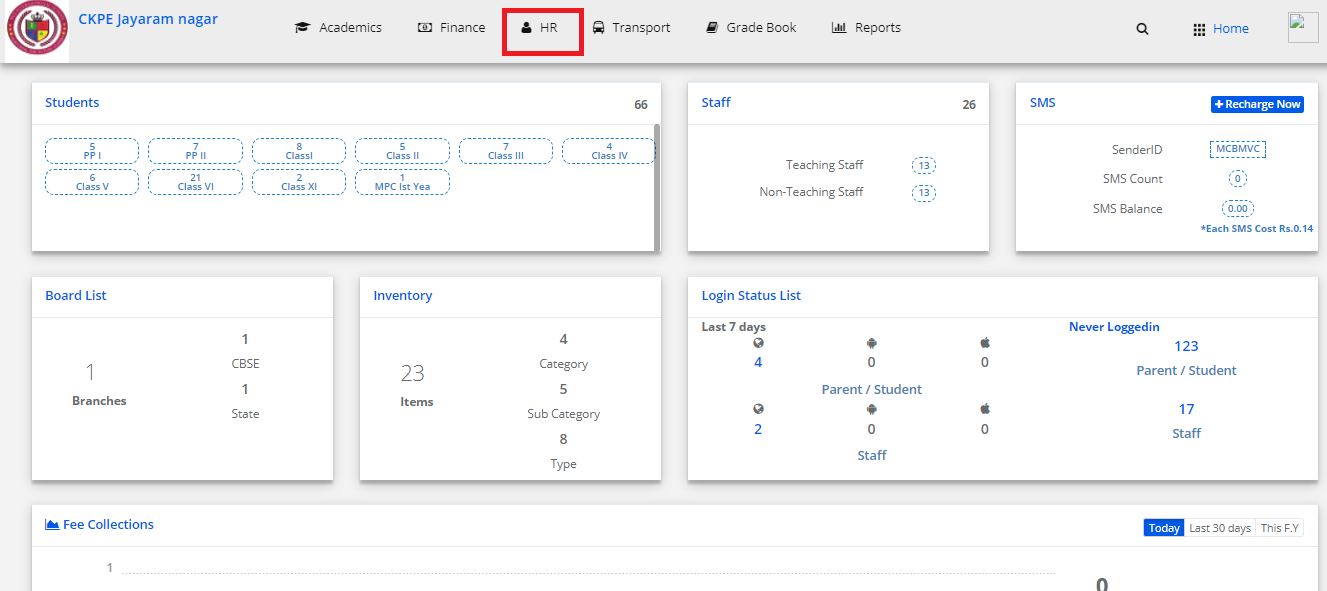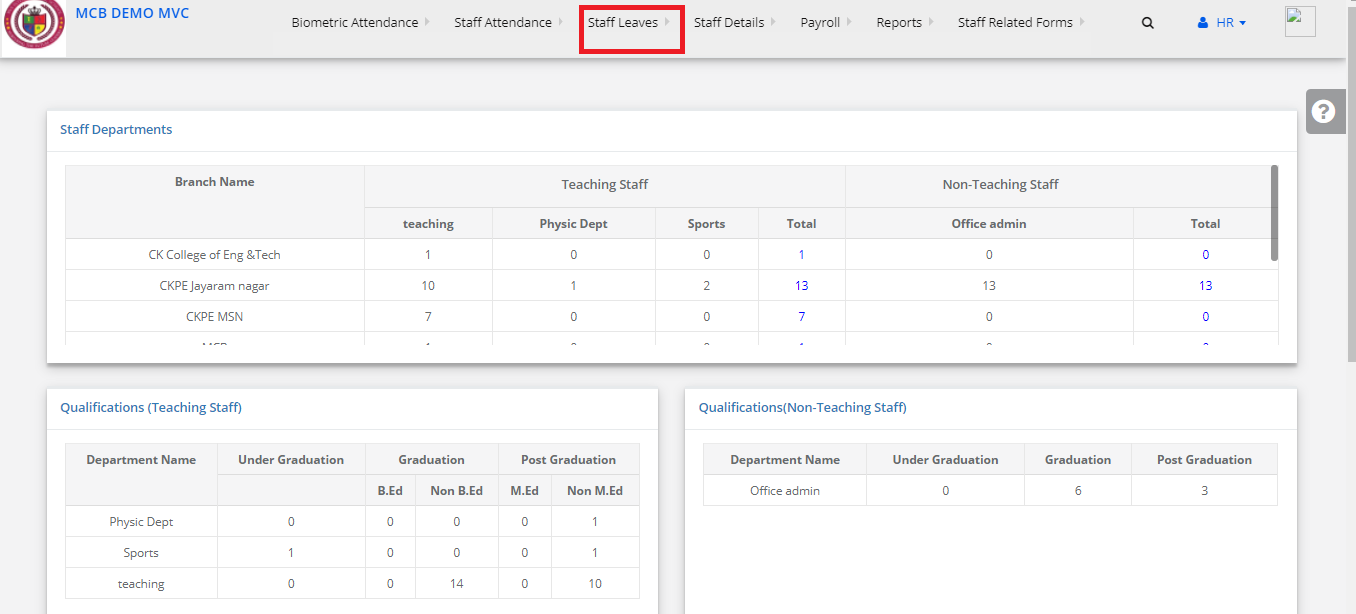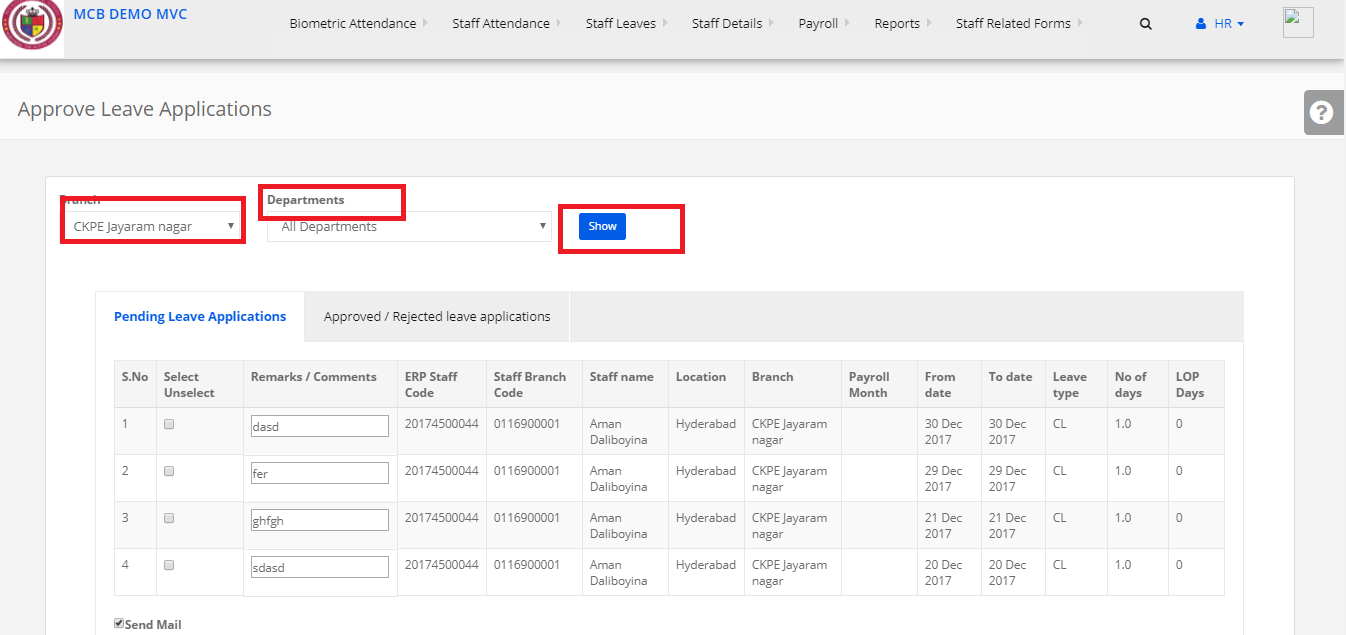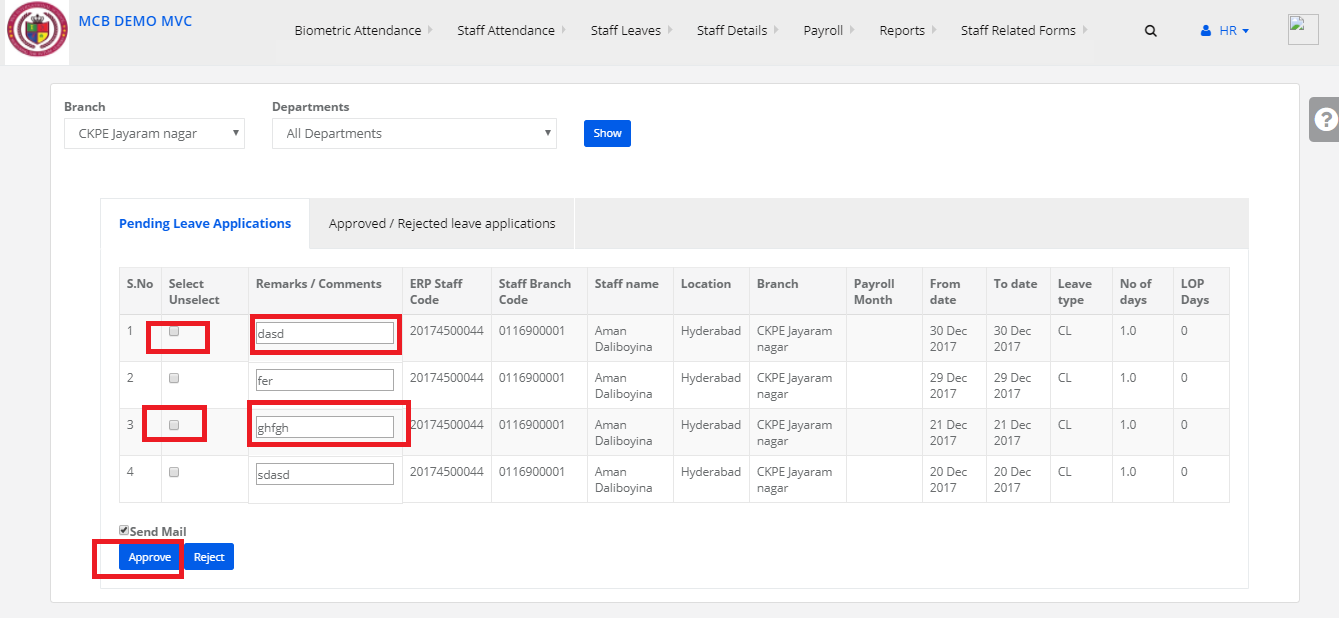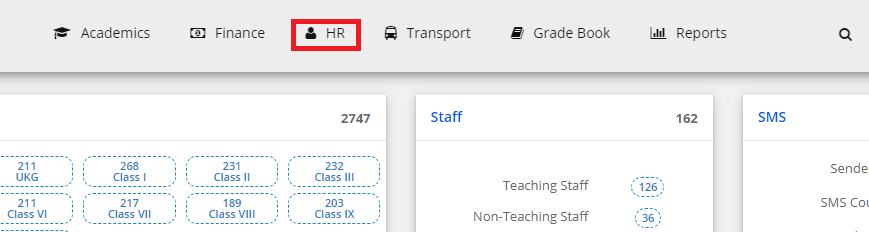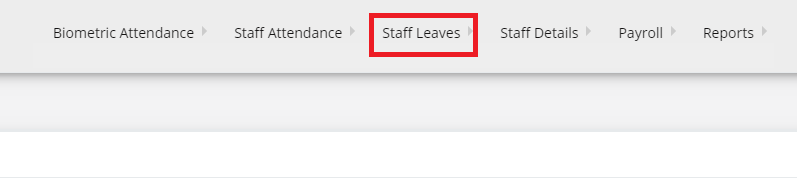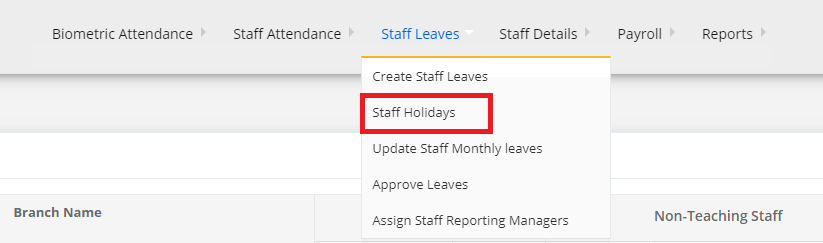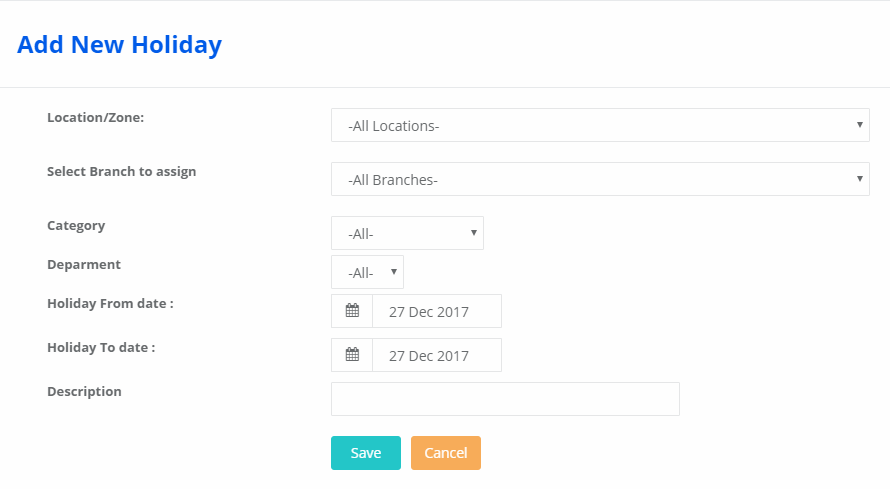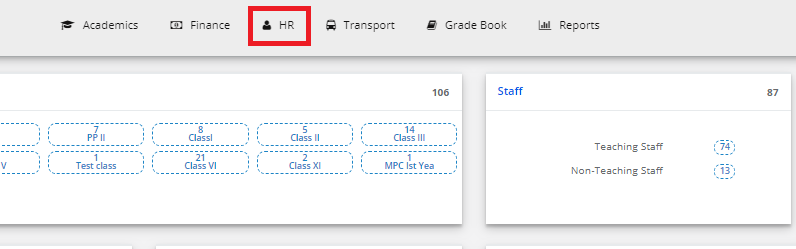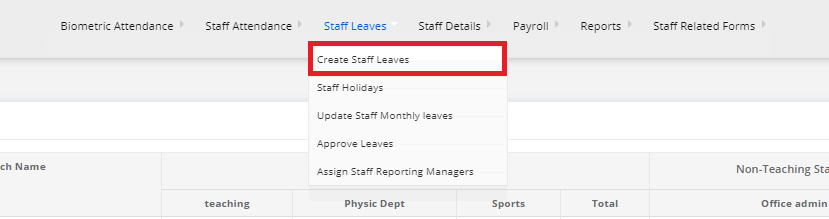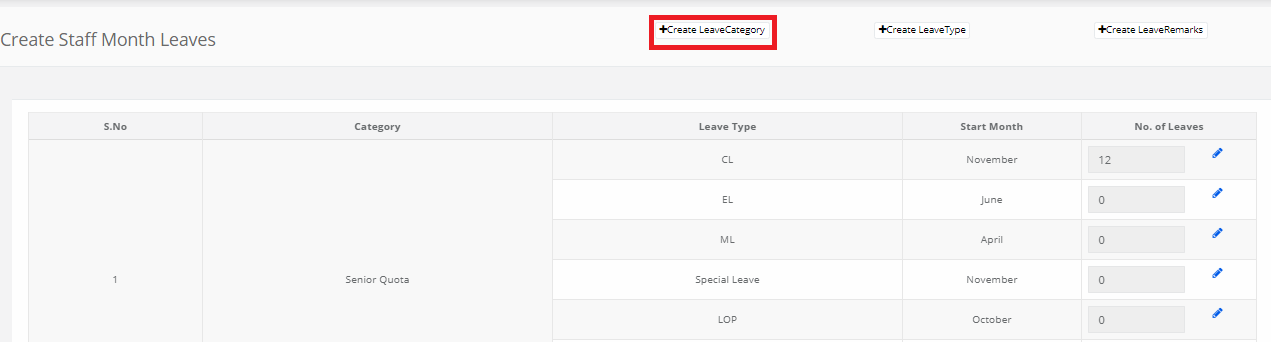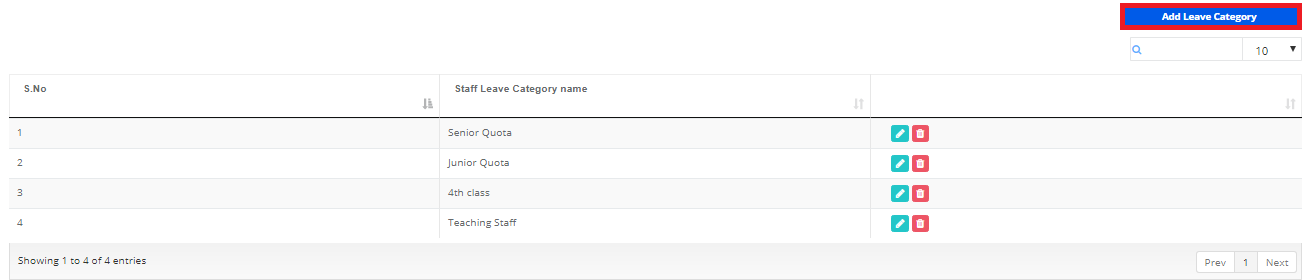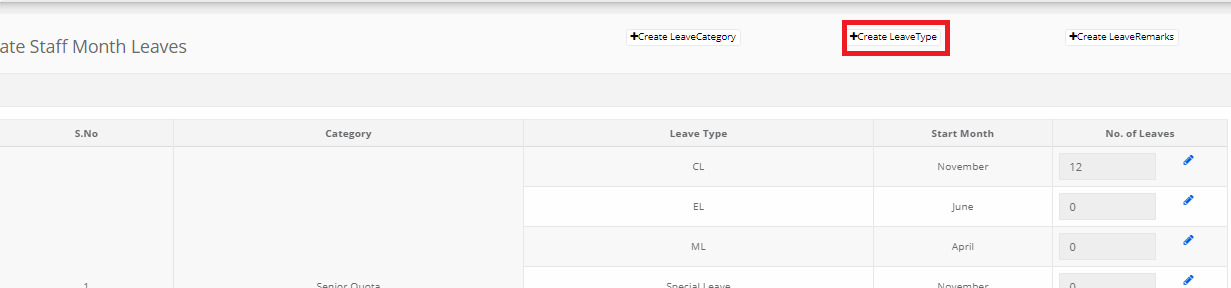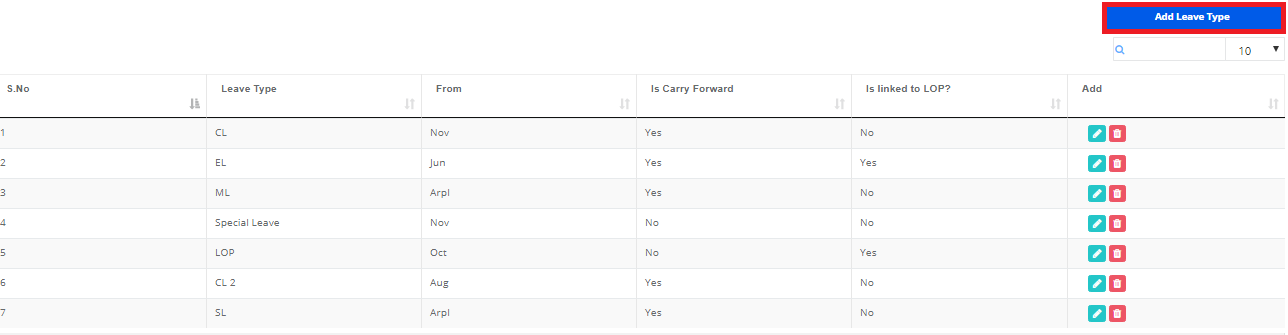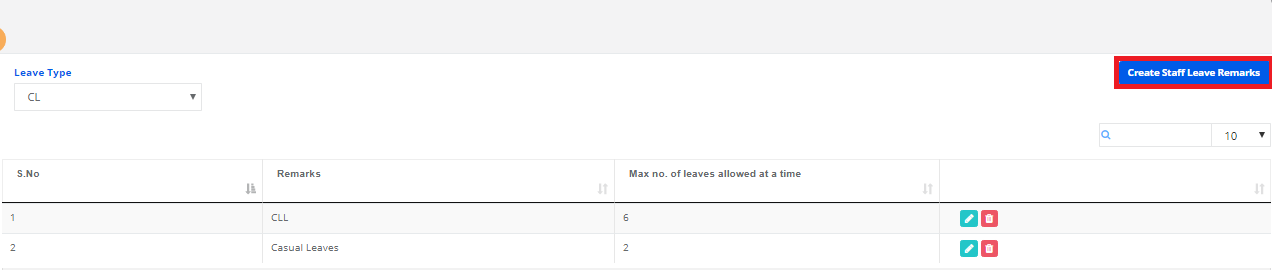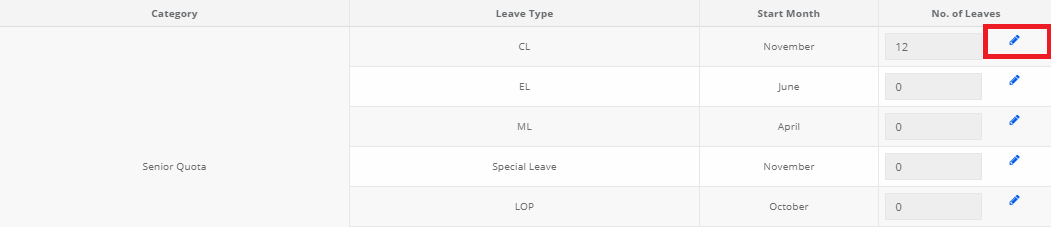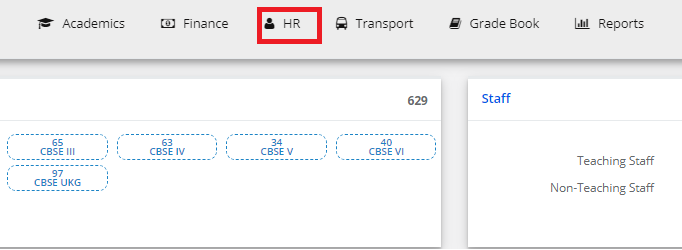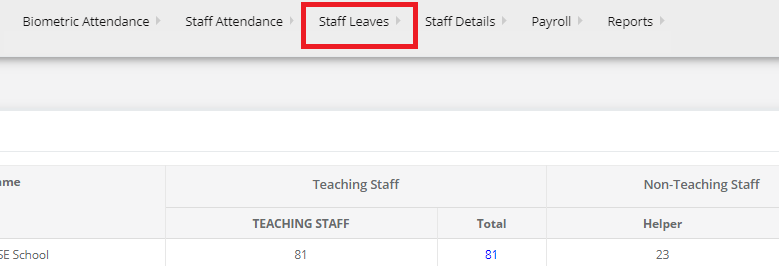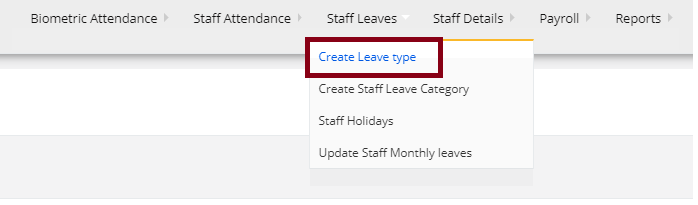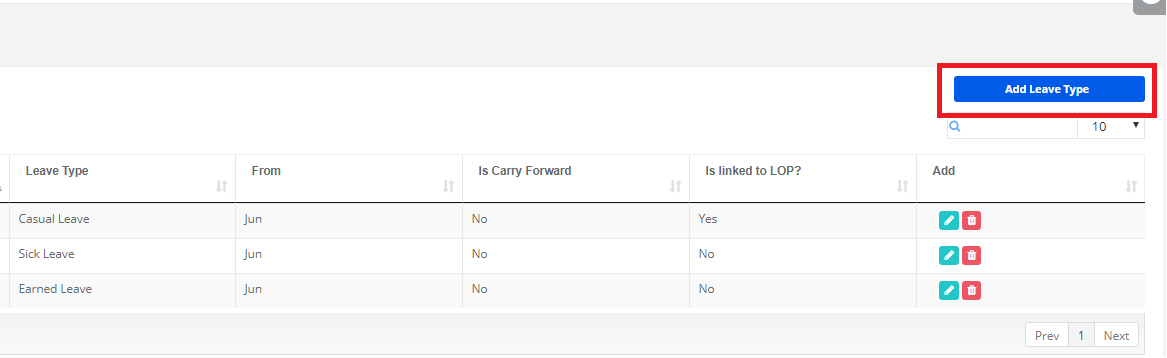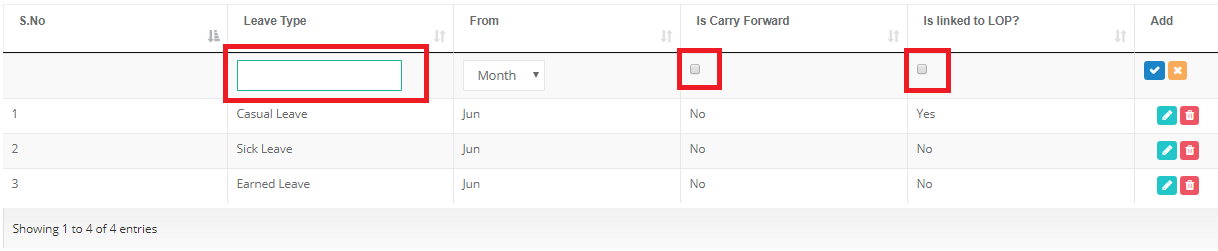Step 1: Login to MCB with Principal or SysAdmin Login credentials.
Step 2: Select “HR” on the top bar of the dashboard. You will be directed to the HR page.
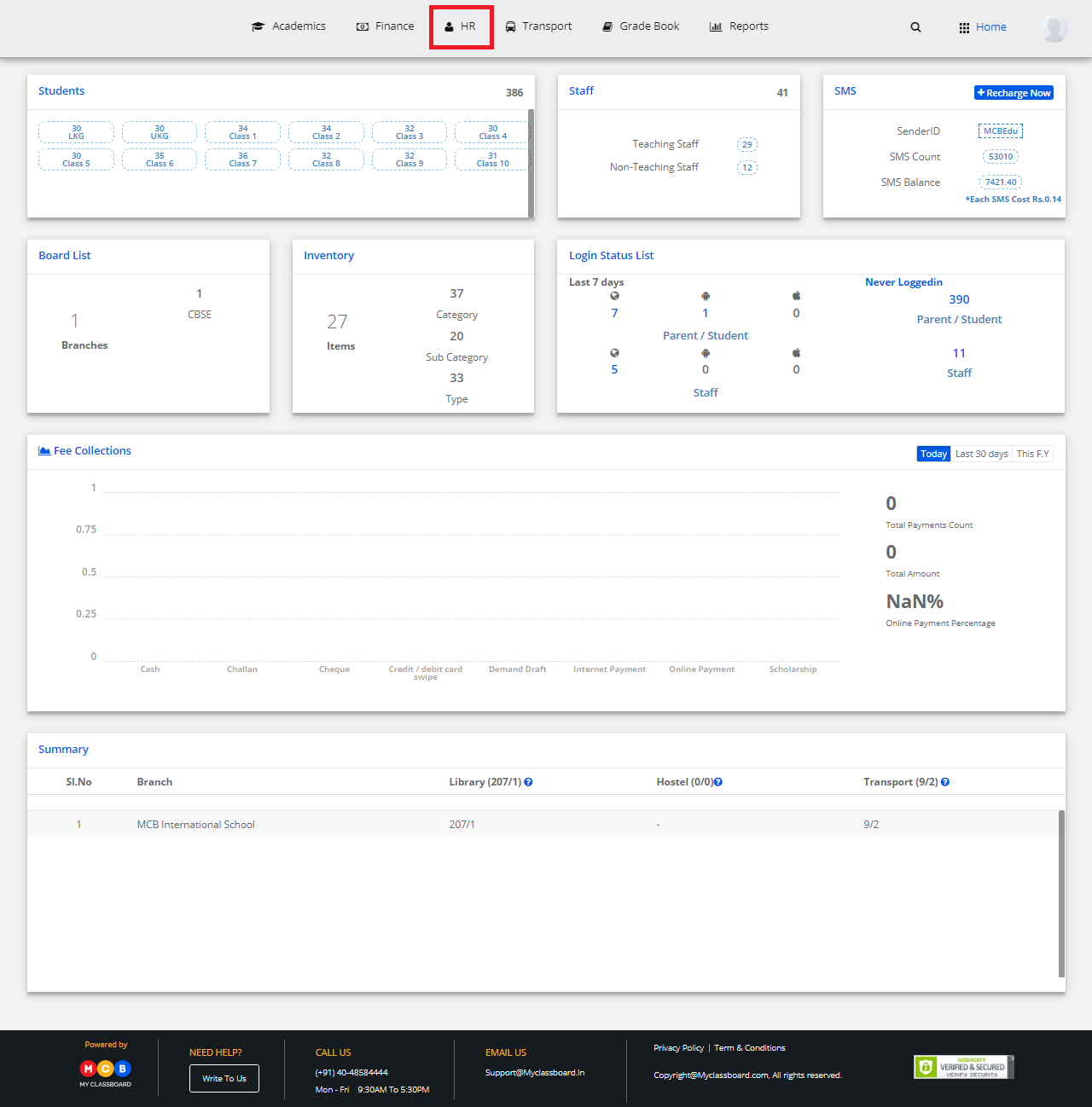
Step 3: Select “Staff Leaves” on the top bar and choose “Update Staff monthly leaves”.
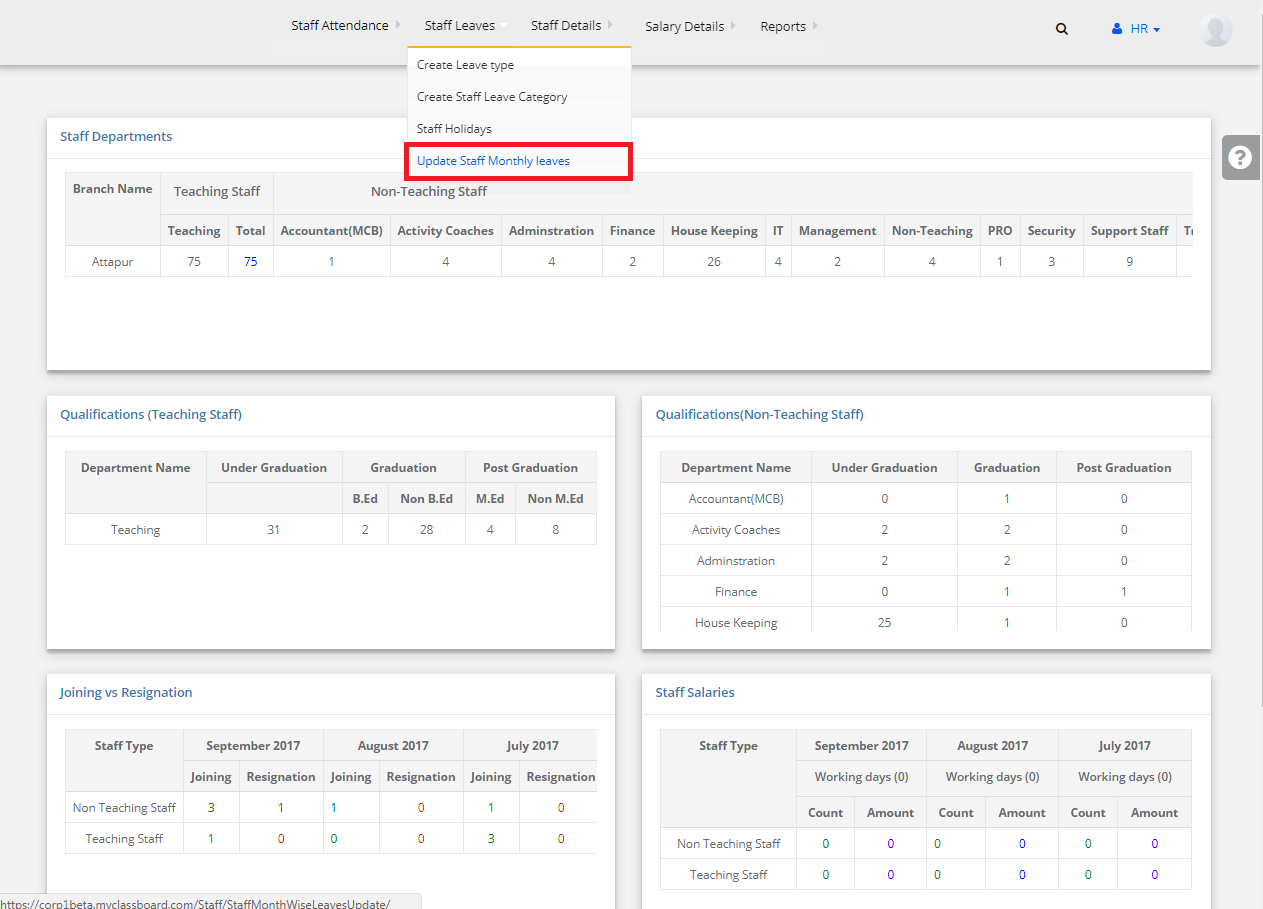
Step 4: Select Location, Branch, Leave Type, Category, Department, Month and click on “Get”.
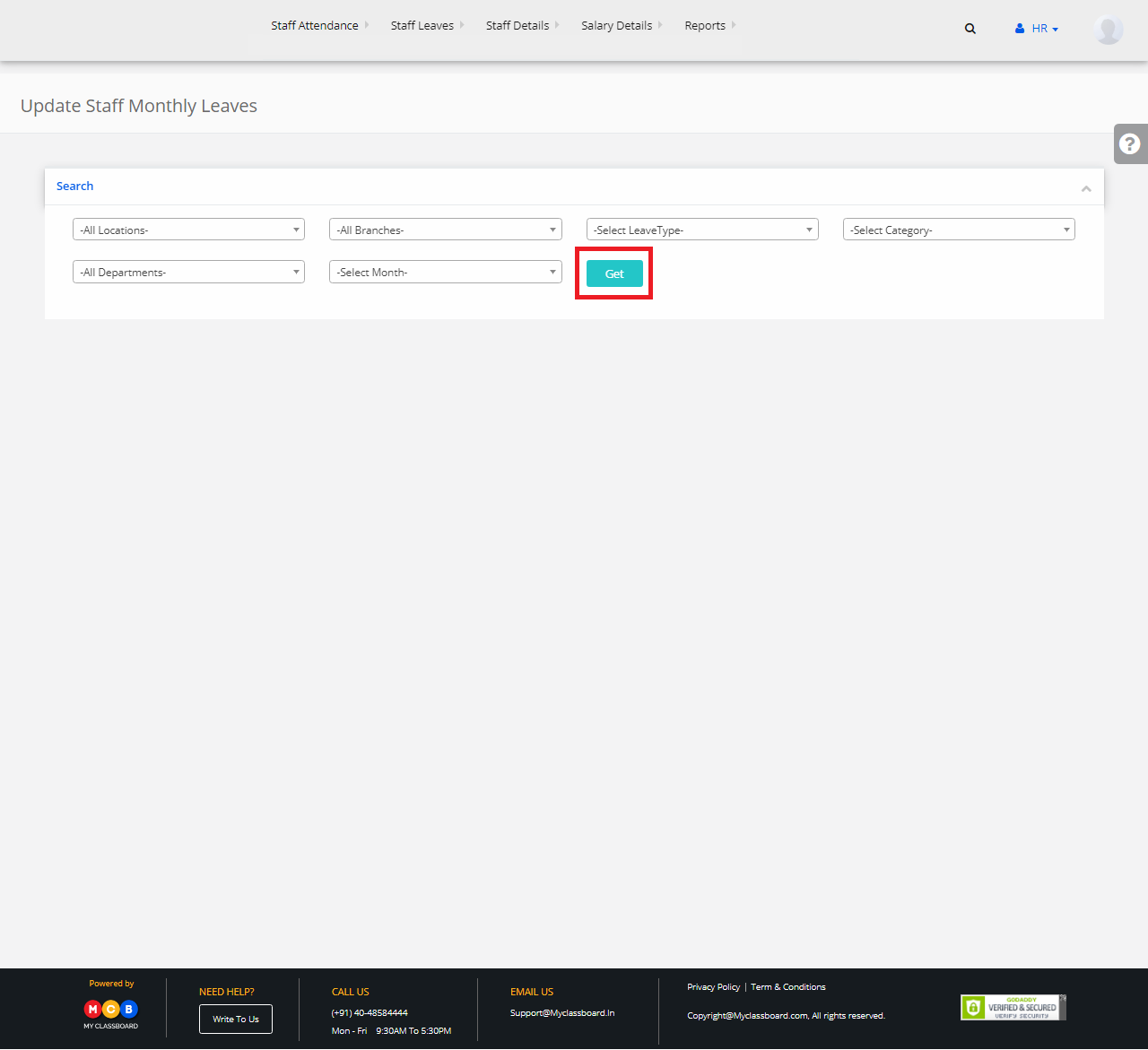
Step 5: Select any entry, enter the no. of leaves taken and click on “Add Leaves”.