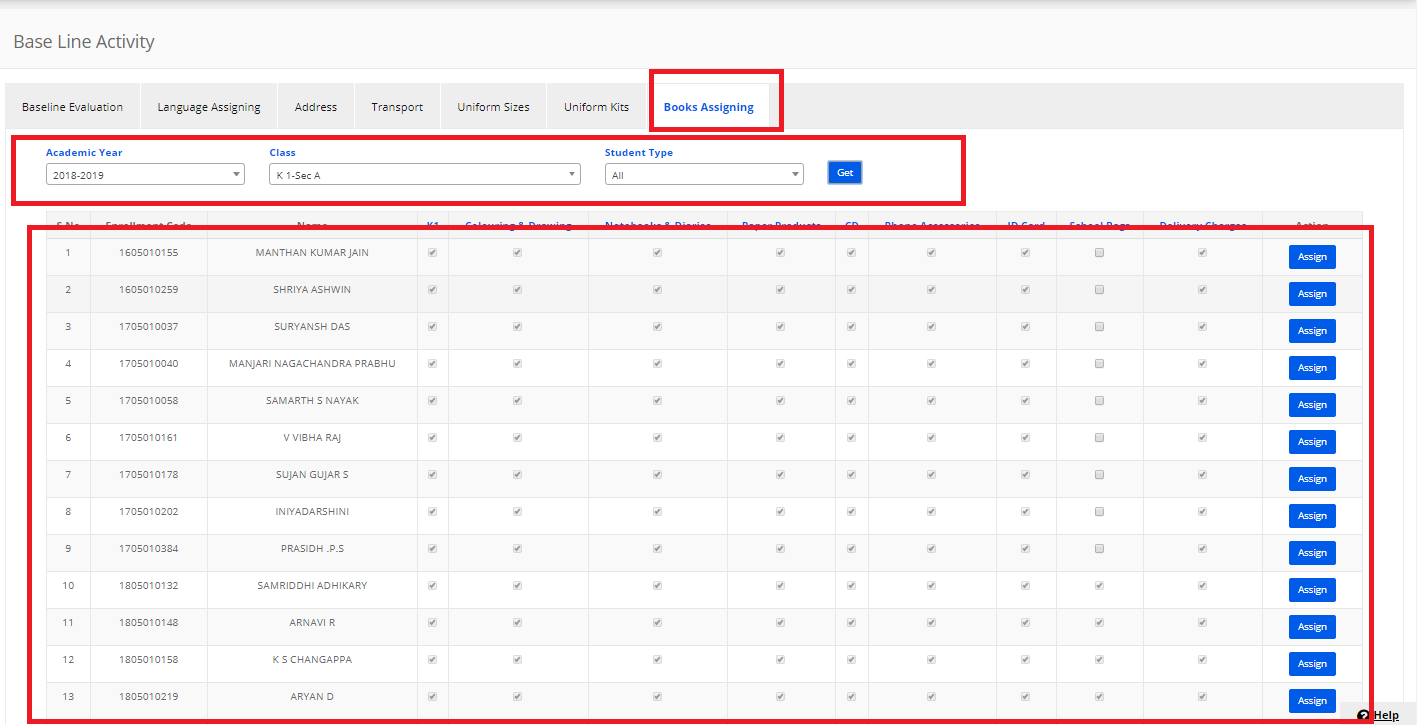Step 1: Login to MCB with Login Credentials.
Step 2: Select Academics on the dashboard and you will be directed to the Academics page.
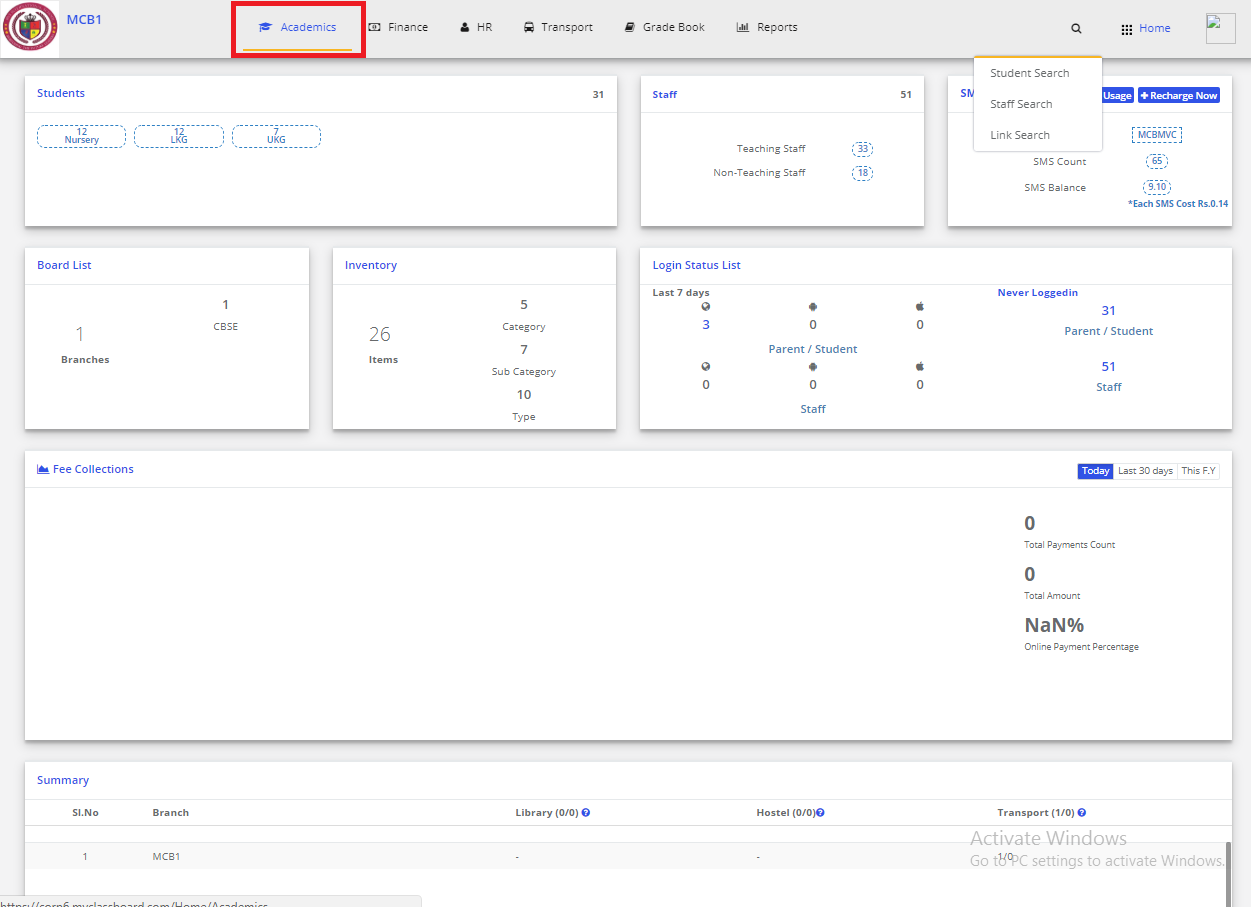
Step 3: Click on “Learning” on the top bar and select “Assigning Exams to Students”.
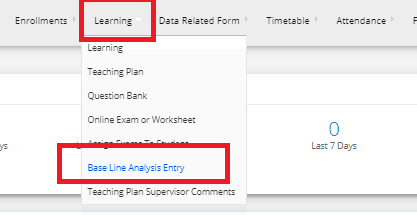
Baseline Evaluation
Step 4: Select the Academic Year, Class & baseline category then click on Get, You will get the students details, Click on Edit & enter the marks to the students.
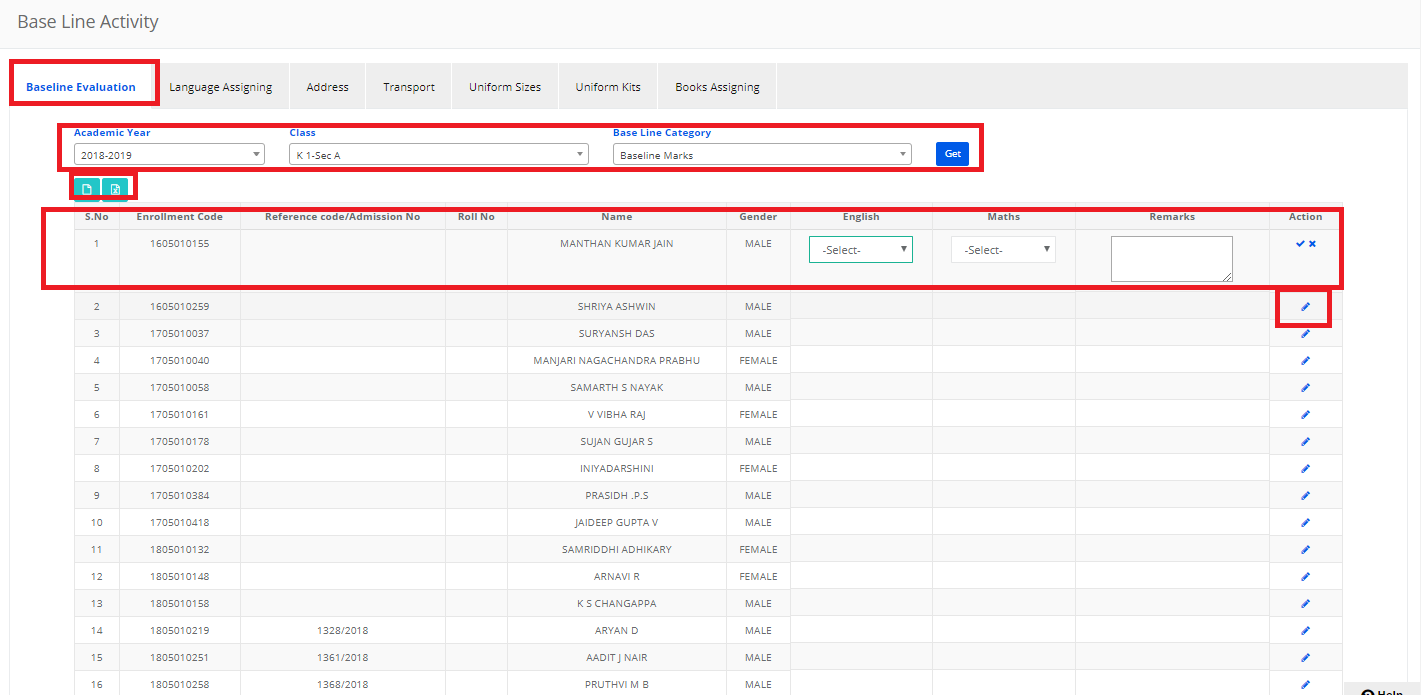
Note: In settings → Academics → Create Baseline Categories → Click on Add → Enter the name then Save.
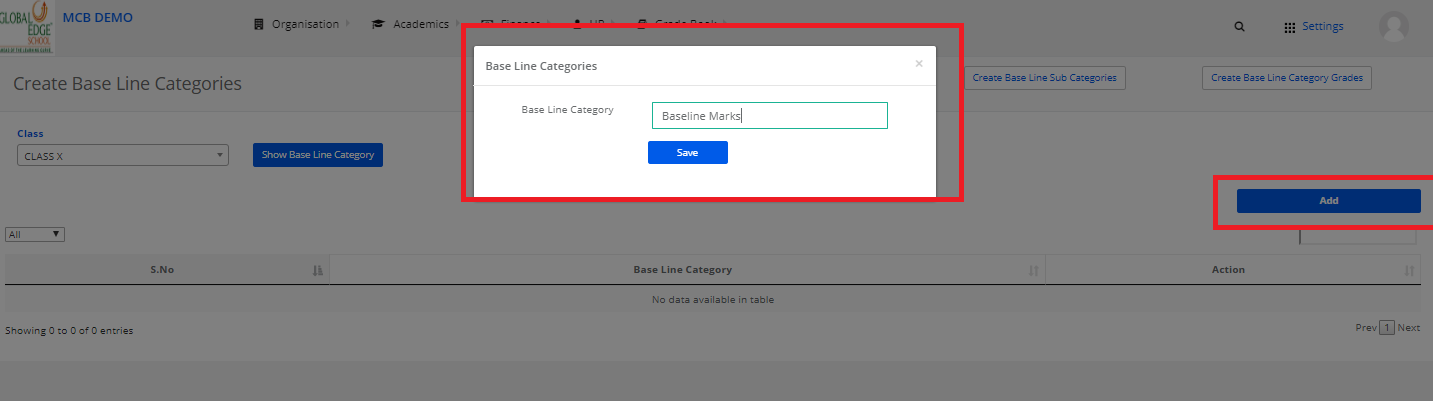
Language Assigning
Step 5: Select the Academic Year, Class, Click on Student Wise Click on Get language Subjects, Assigned the Languages to students then click on Tick mark(saved).
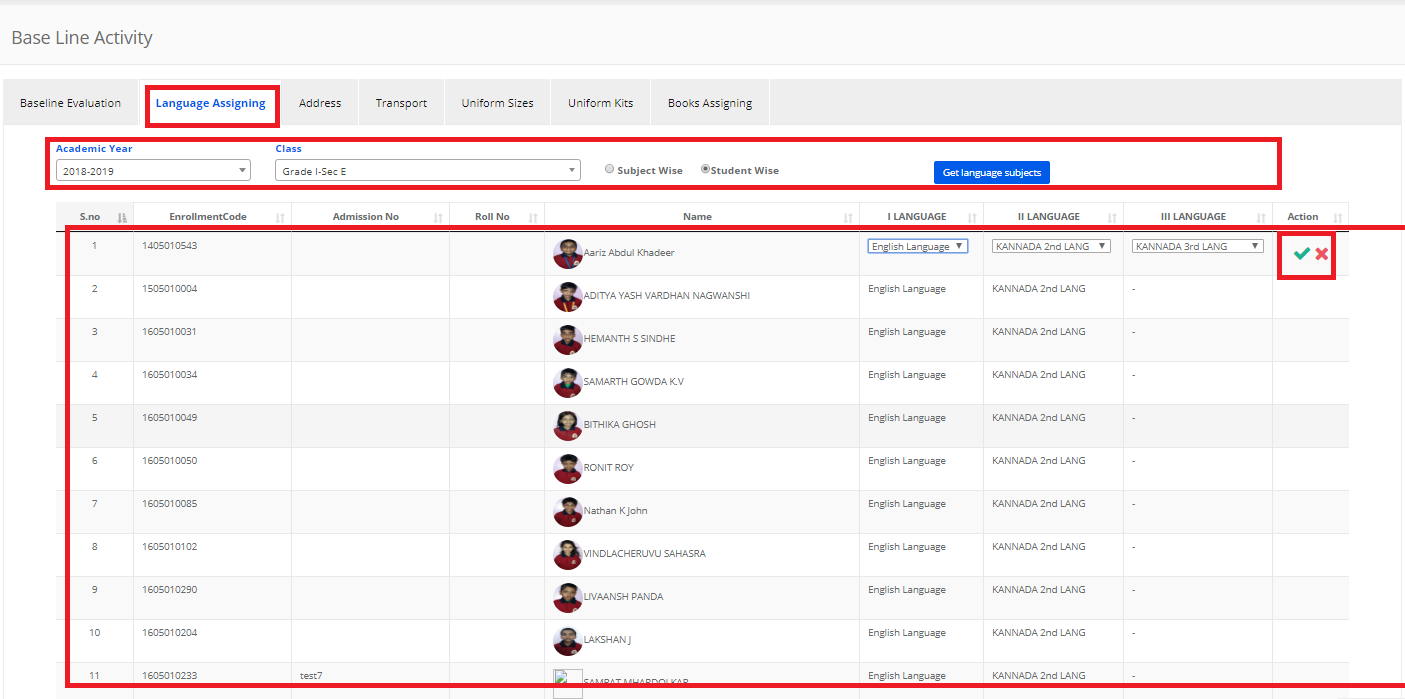
Address
Step 6: Select the Academic Year, Class then click on Get. Students address will be displayed.
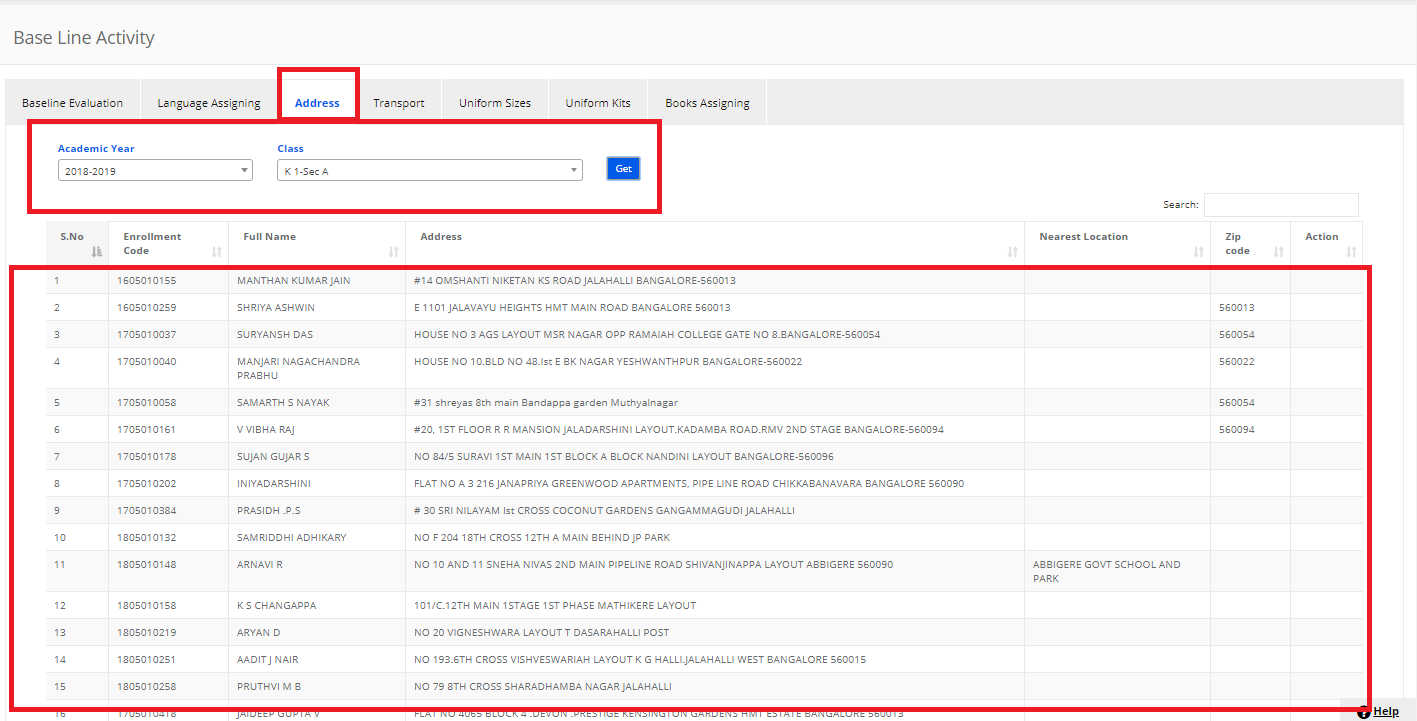
Transport
Step 7: Select the Academic Year, Class then click on Get. Students Transport details will be displayed.
Uniform Size:
Step 8: Select the Academic Year, Class then click on Get.
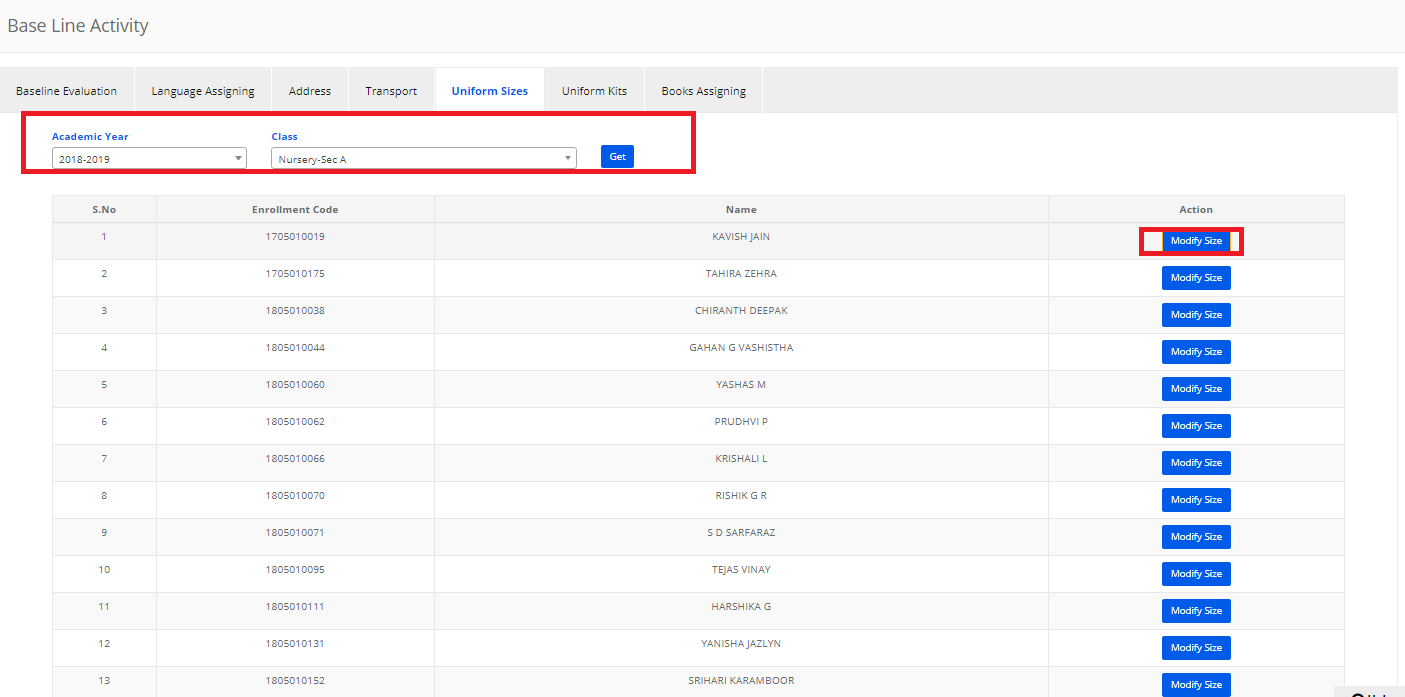
For the individual item sales; Item Name, Select the Size then click on Save Size.
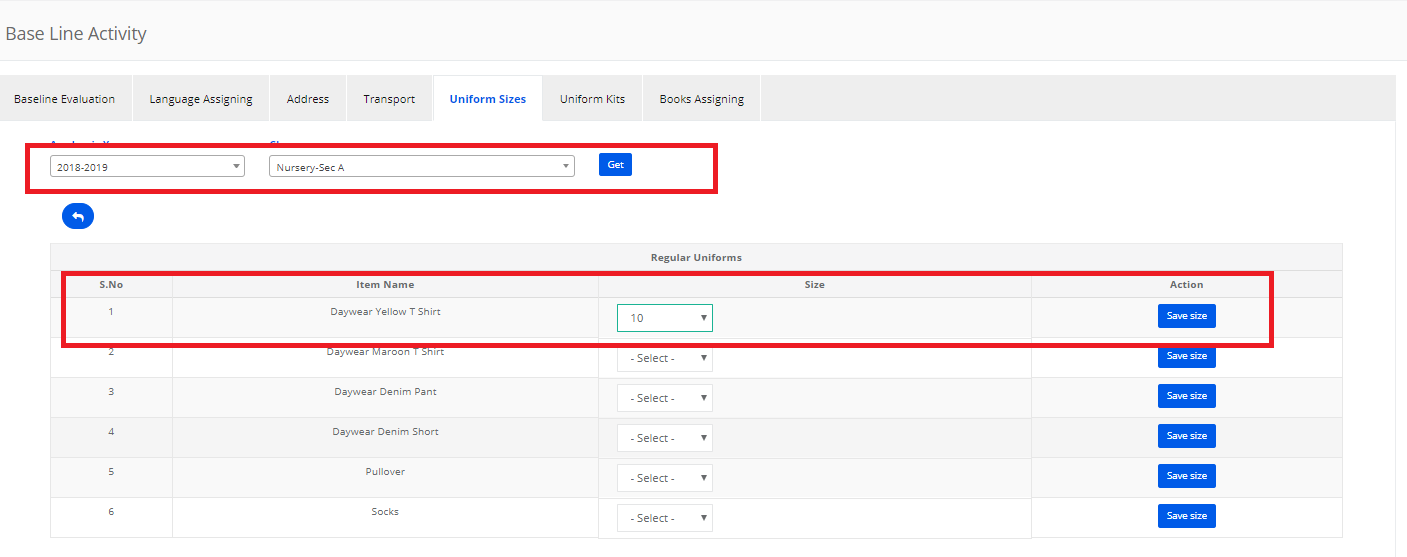
Uniform Kits
Step 9: Select the Academic Year, Class then click on Get.
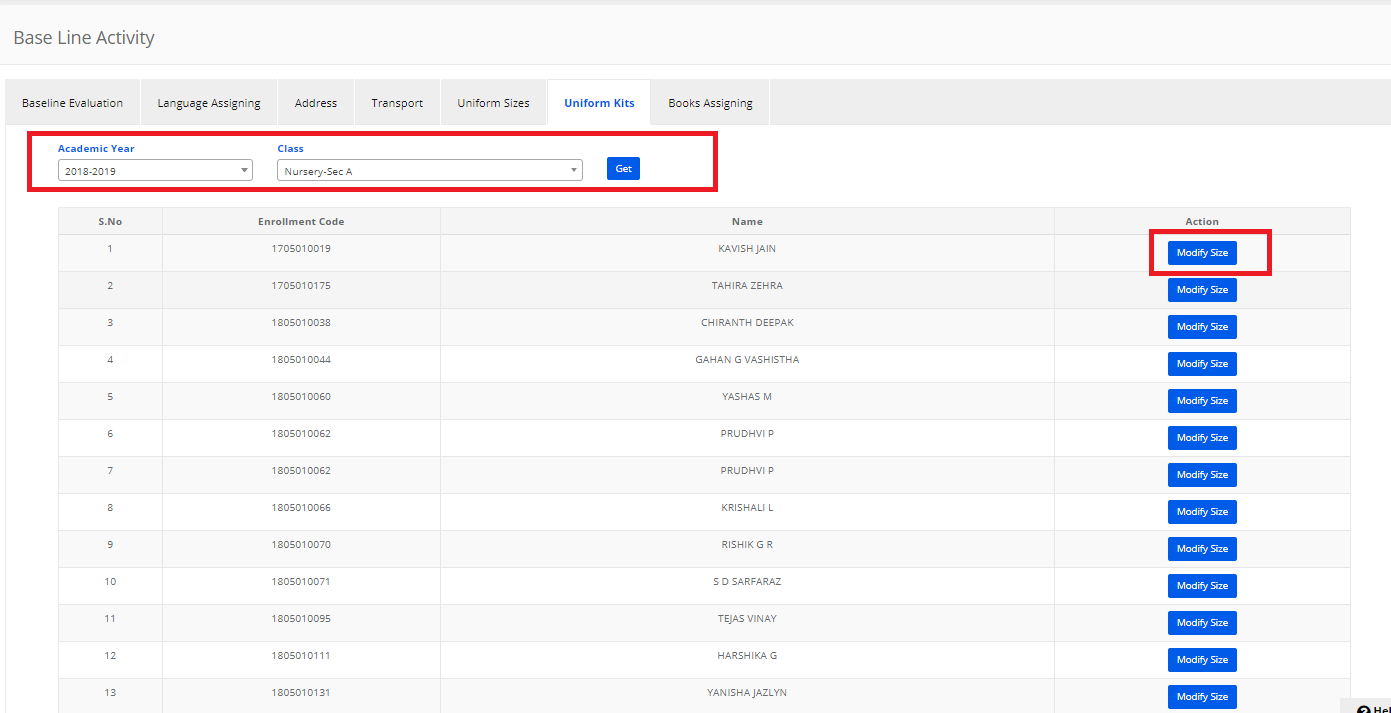
For Kits Item Sale, Select the Sizes Then click on Save Size.
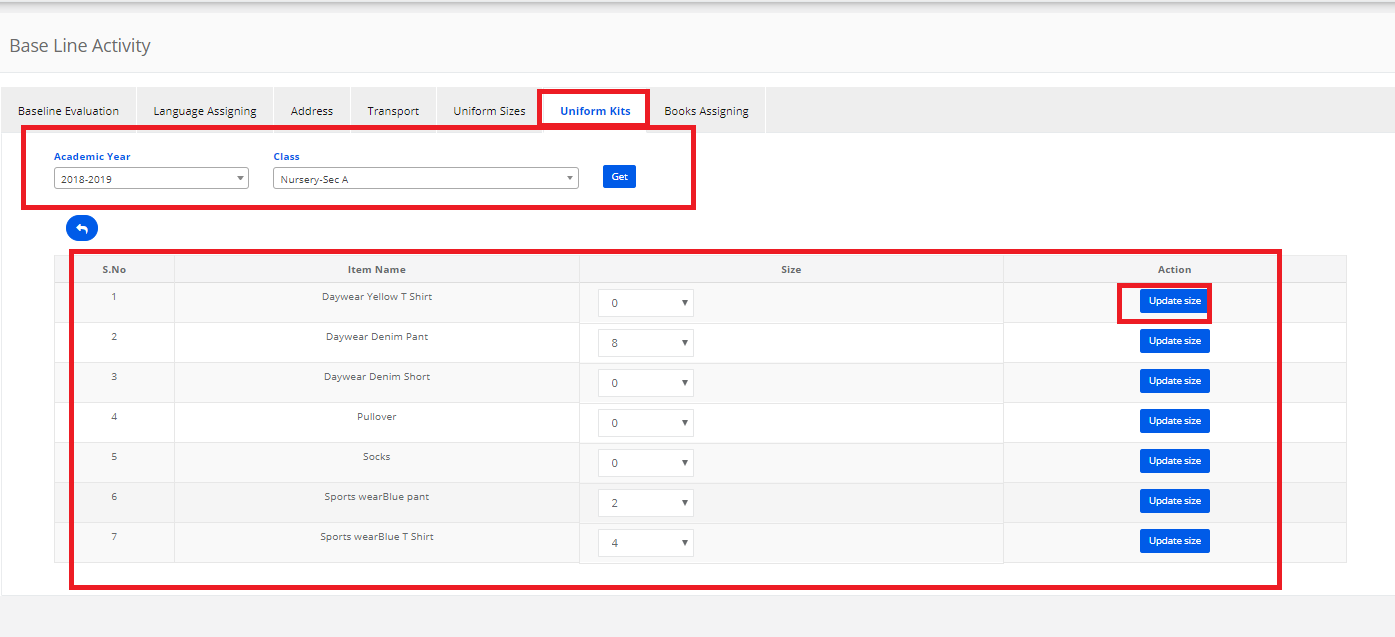
Books Assigning
Step 10: Select the Academic Year, Class and student type then click on Get.