Step 1: Login to MCB.
Step 2: Click on the “Search” button on the top bar of the dashboard to search for the student.
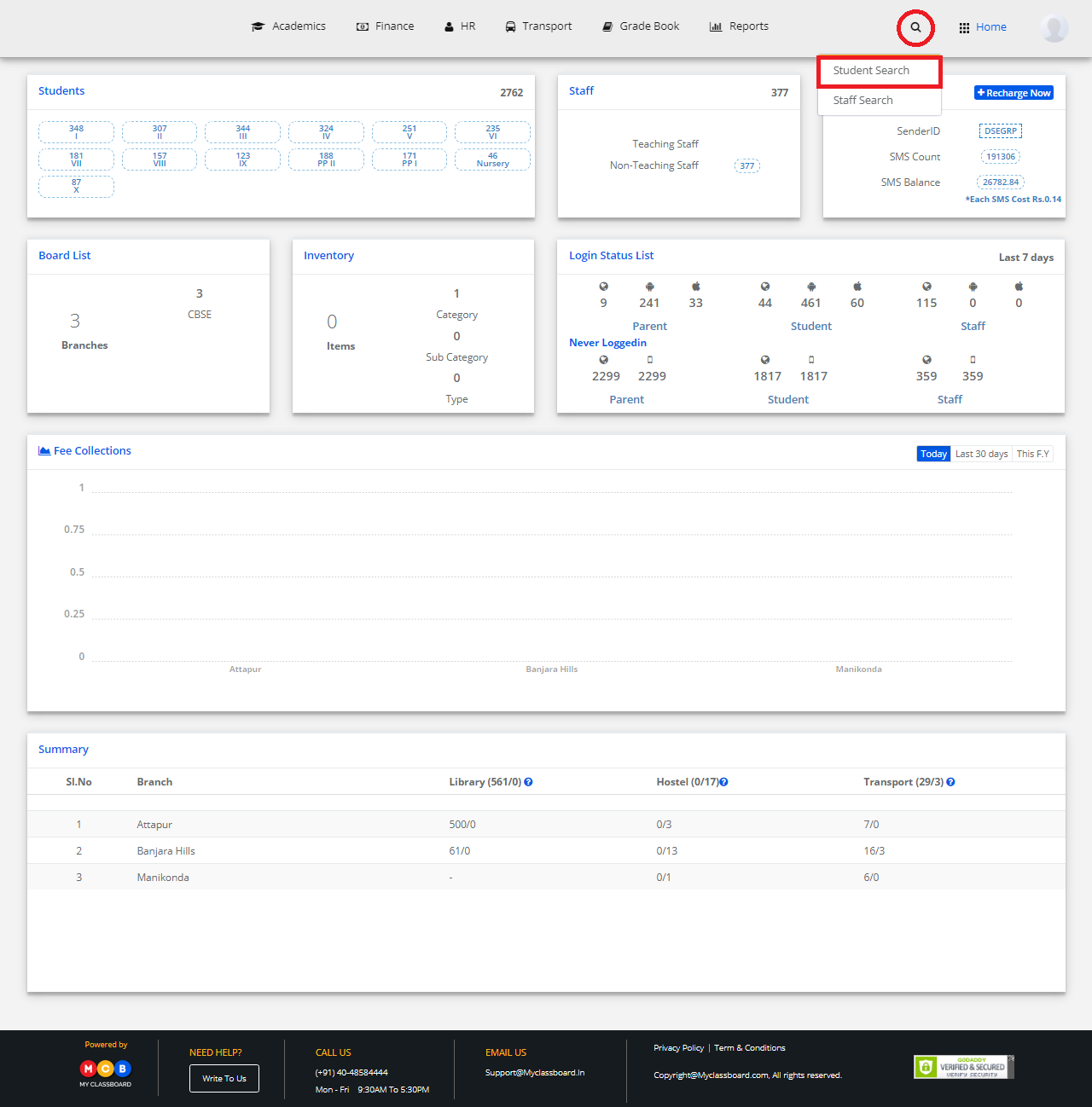
Step 3: Enter the required criteria here and click on “Search”.
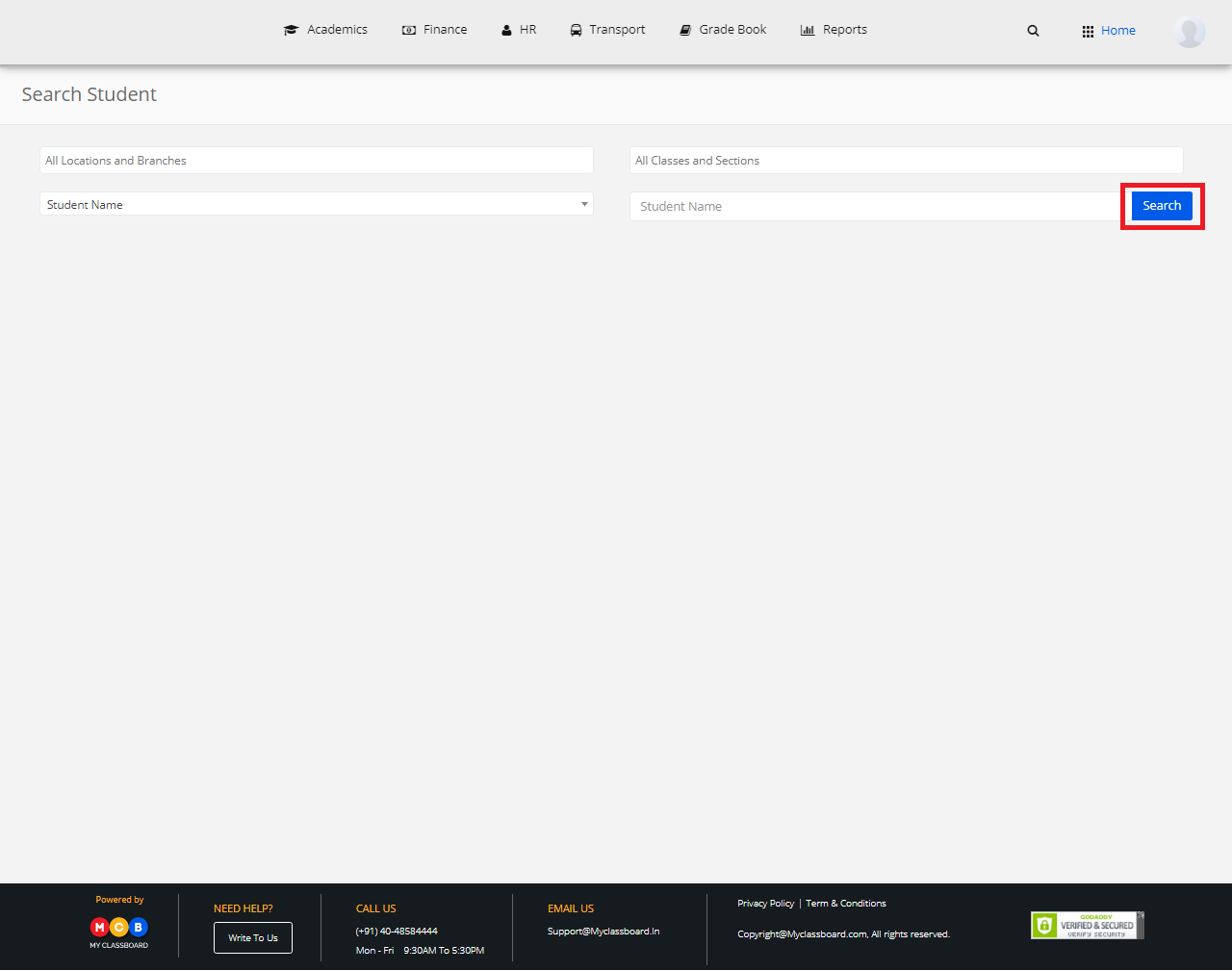
Step 4: In the search result page, click on “Action” button. In the drop-down, select “Medical Details”.
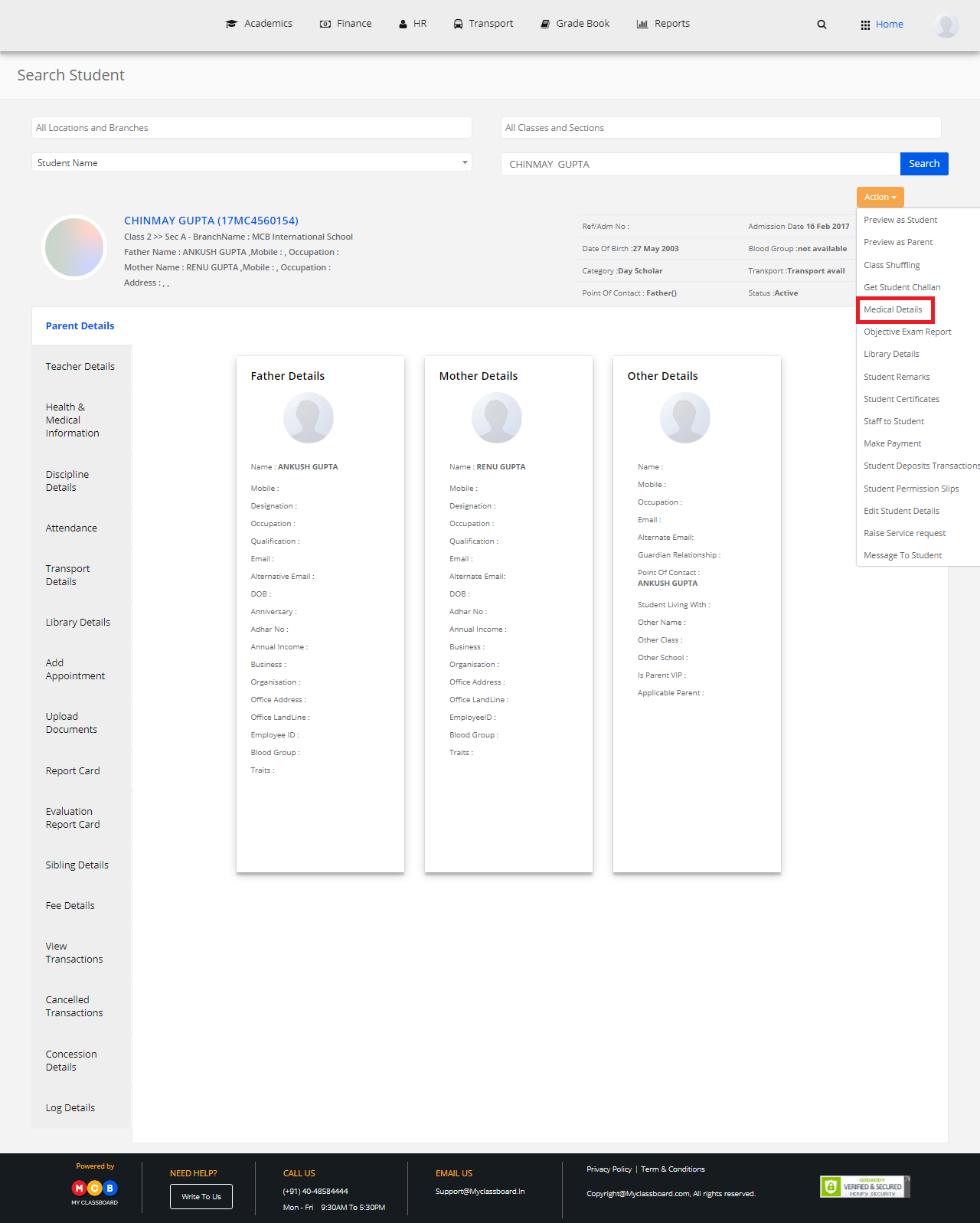
Step 5: Click on “Medical History”, enter the required information and click on “Add History”.
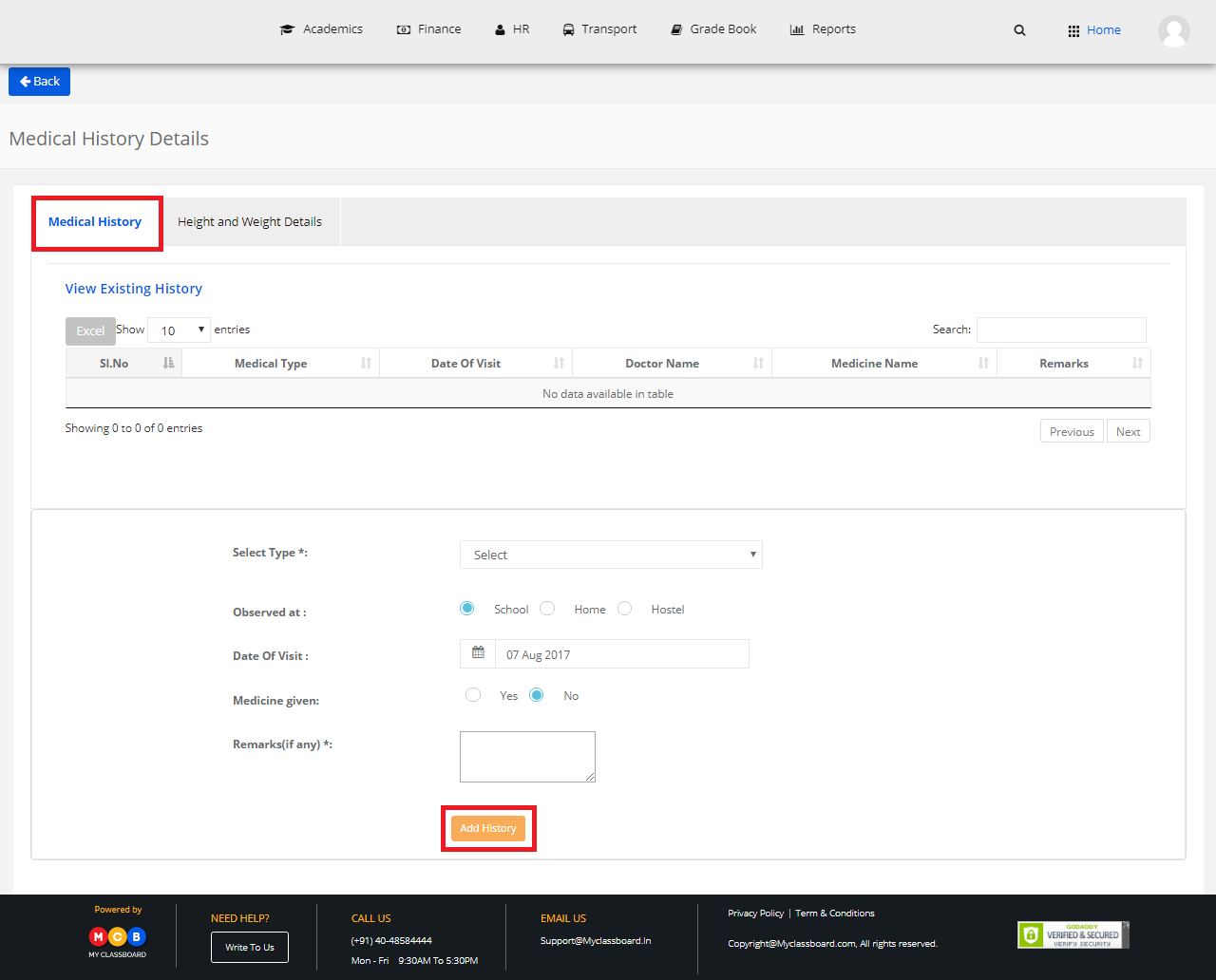
Step 6: Select “Height and Weight Details”, enter the required information and click on save.

