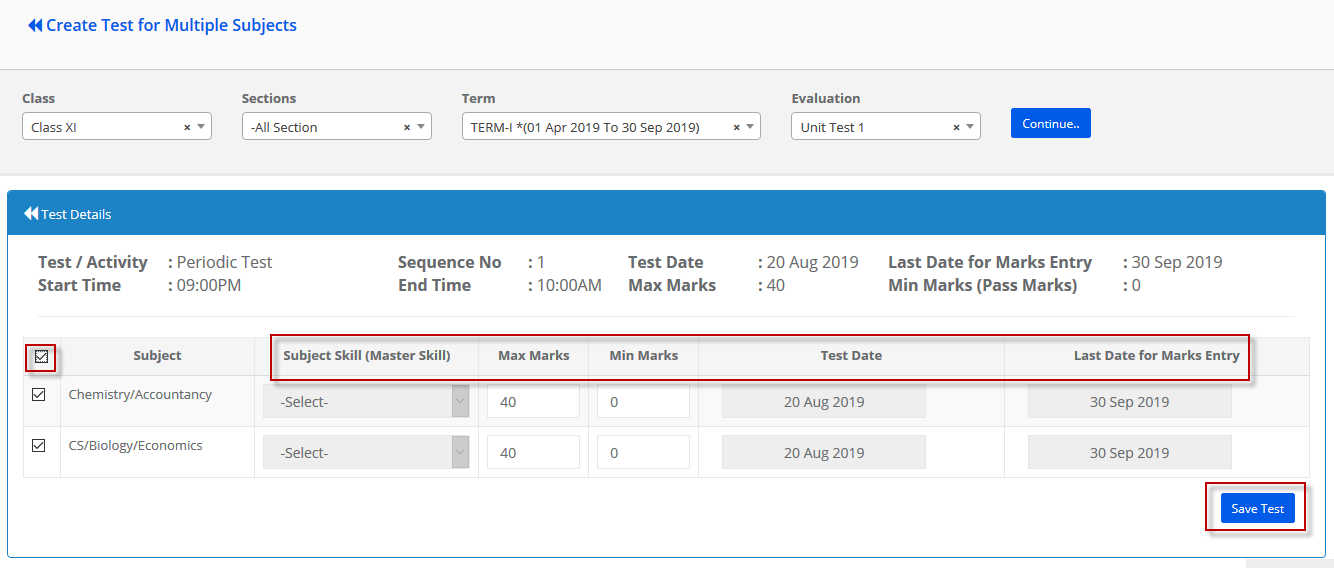Grade book allows school admins and class teachers to create a test for multiple subjects at a time without having to create the same test by selecting each subject. Thus, this feature saves a lot of time for admins and teachers.
Please note that this feature should be used when a test is common for the all or selected subjects of evaluation.
To create a test for multiple subjects or all subjects, please follow the steps mentioned below.
Step 1: Login to MCB and Switch to branch level by clicking on Change access level on the right panel as you click on the user profile picture.
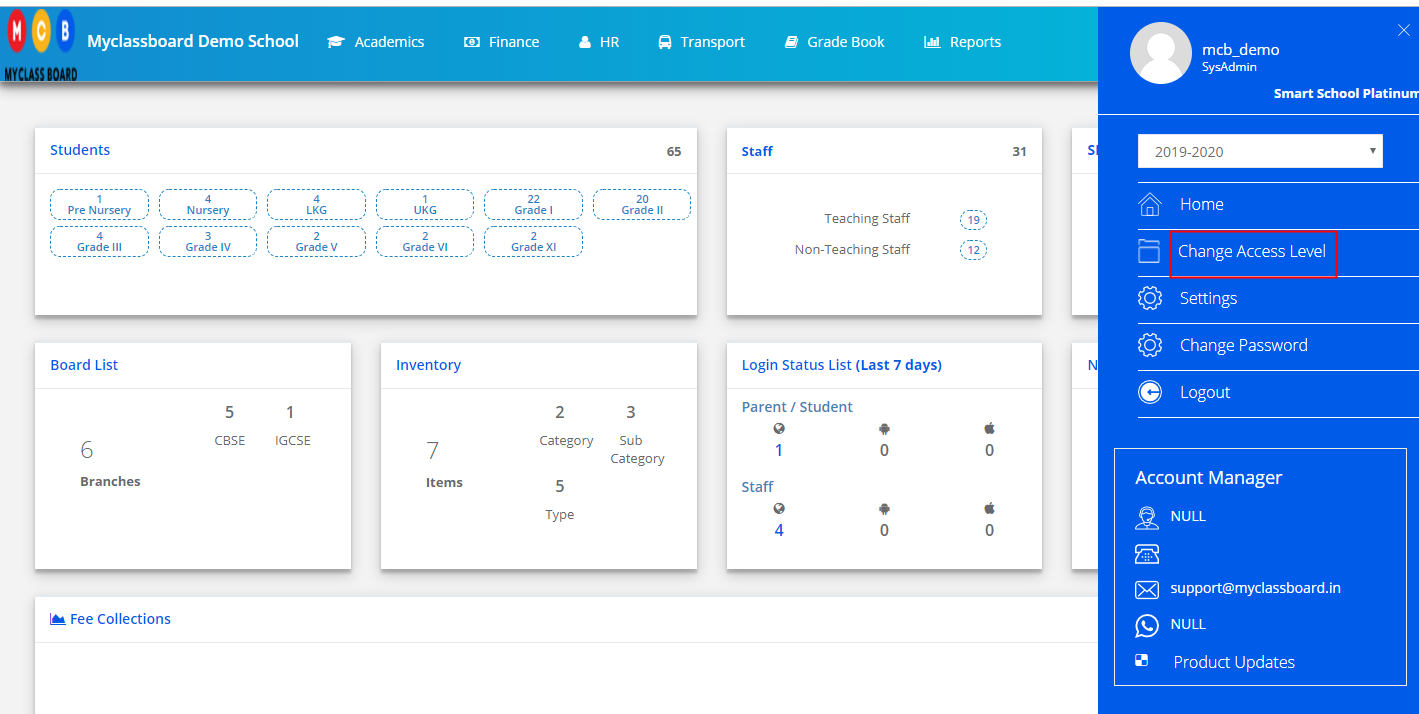
Step 2: Click on the user type against the branch name.
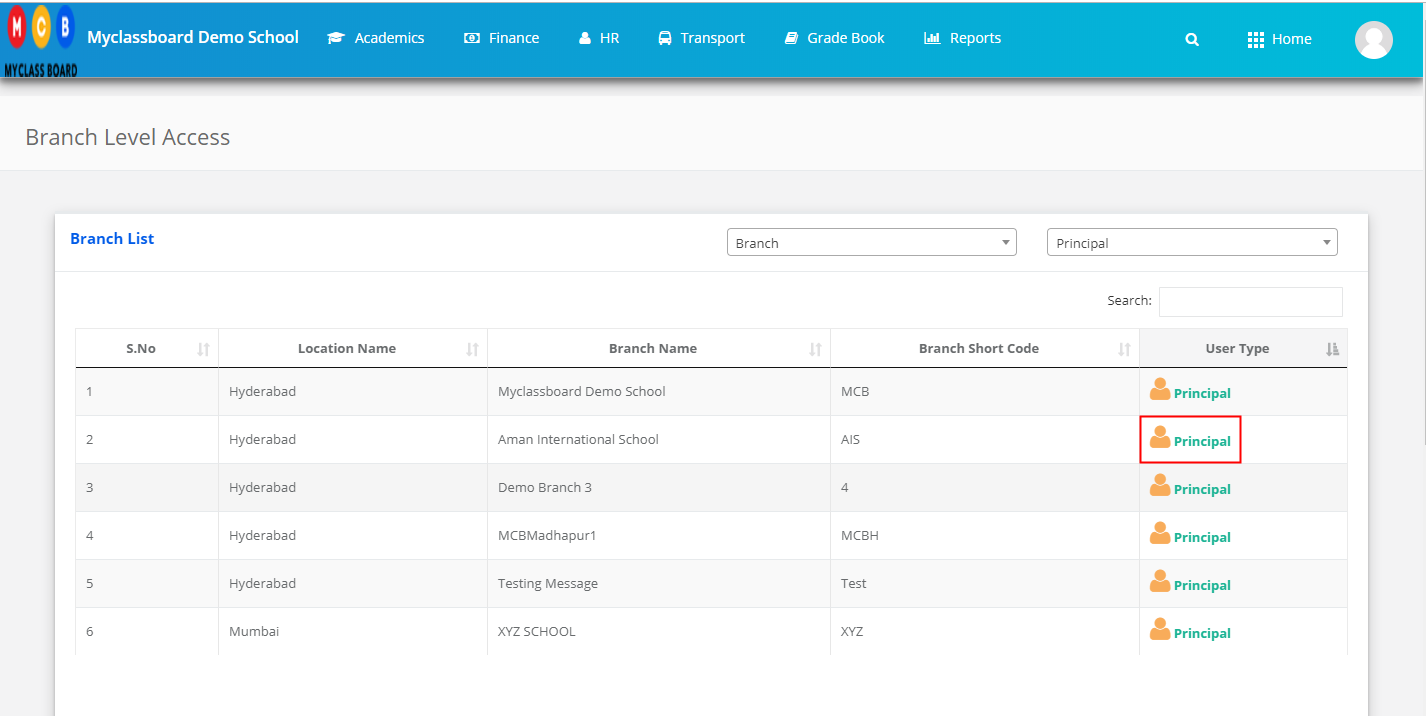
Step 3: Click on the Gradebook on the top menu bar.
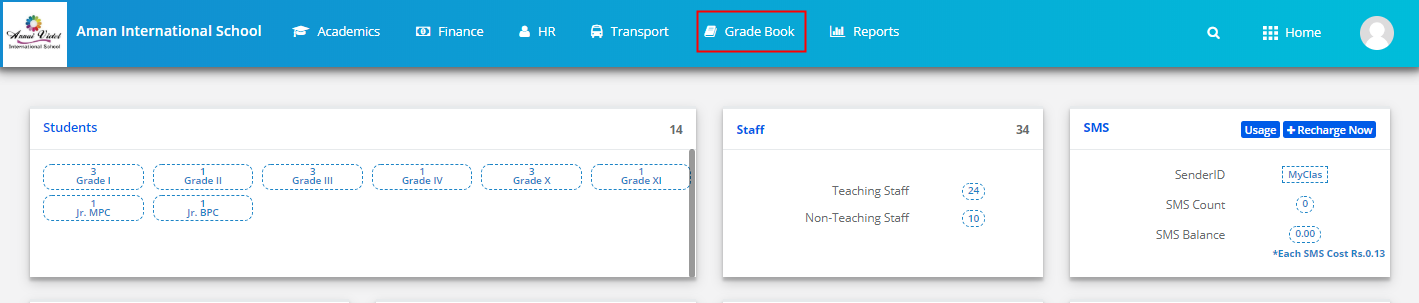
Step 4: Click on Test Creation link under Grade Book menu.
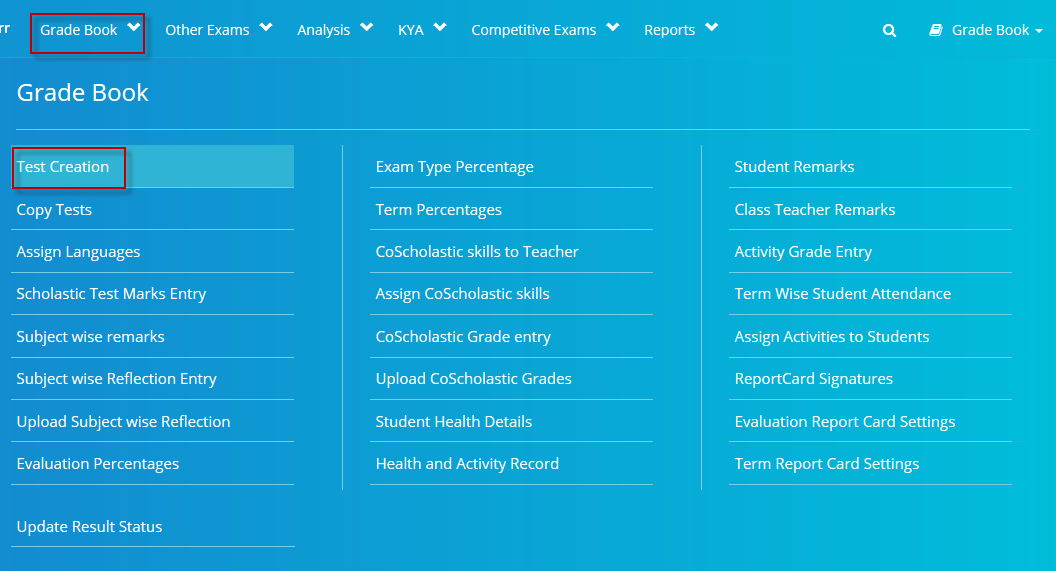
Step 5: Click on Create test for multiple subjects button which is available on the top right corner.
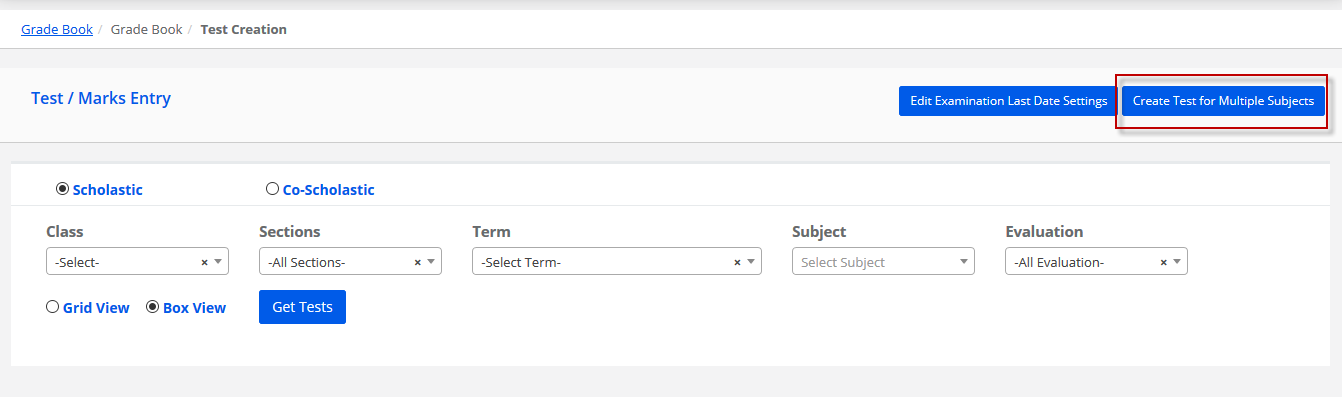
Step 6: Choose Class, Section as All or a specific section, term, evaluation and click on Continue button.

Step 7: Enter Test Name, sequence number, choose test date, last date for marks entry, set start time and end time of the test, select if the test to accept only the grades, enter max marks, minimum marks, check if marks to be added to total, choose exam type based on the calculations and click on Next button.
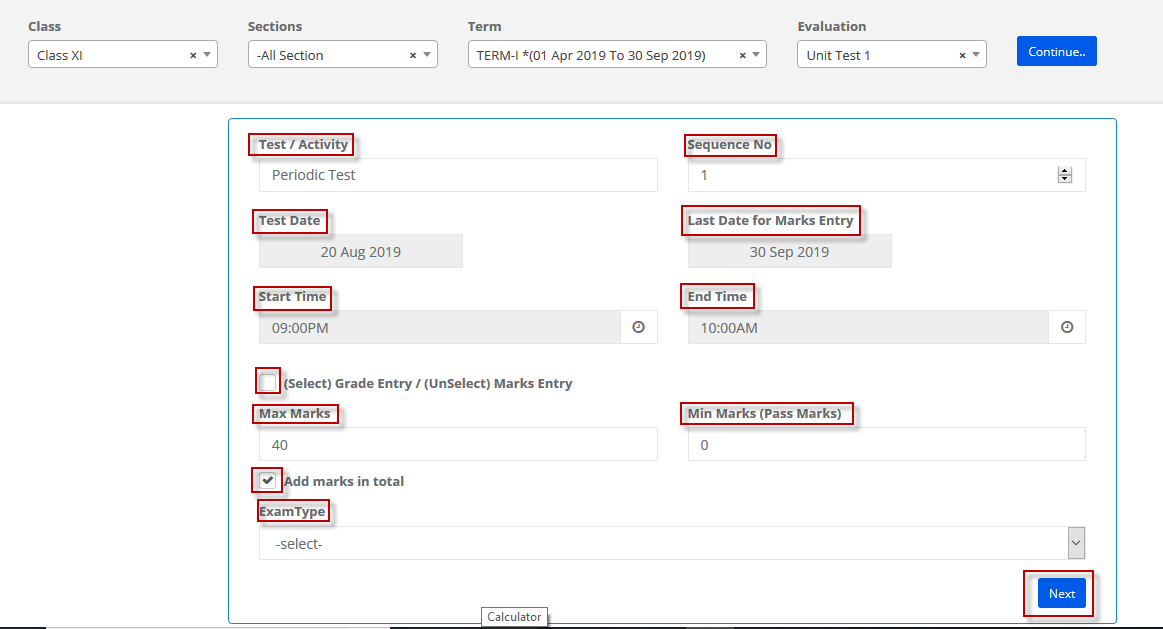
Step 8: Select All subjects, choose the subject skill if applicable, verify the max marks, min marks, test date, last date for marks entry and change the details if required for a subject. If the changes are common for all subjects, click on the back button and make the changes in the previous screen, so that they apply for all subjects. Click on Save Test option to save the test for the selected subjects.