Subject wise reflection reports can be viewed from parent login by the parent or school can generate the section-wise reports in bulk form their login.
To generate subject wise reflection reports section-wise, please follow the procedure mentioned below.
Step 1: Login to MCB and Switch to branch level by clicking on Change access level on the right panel as you click on the user profile picture.
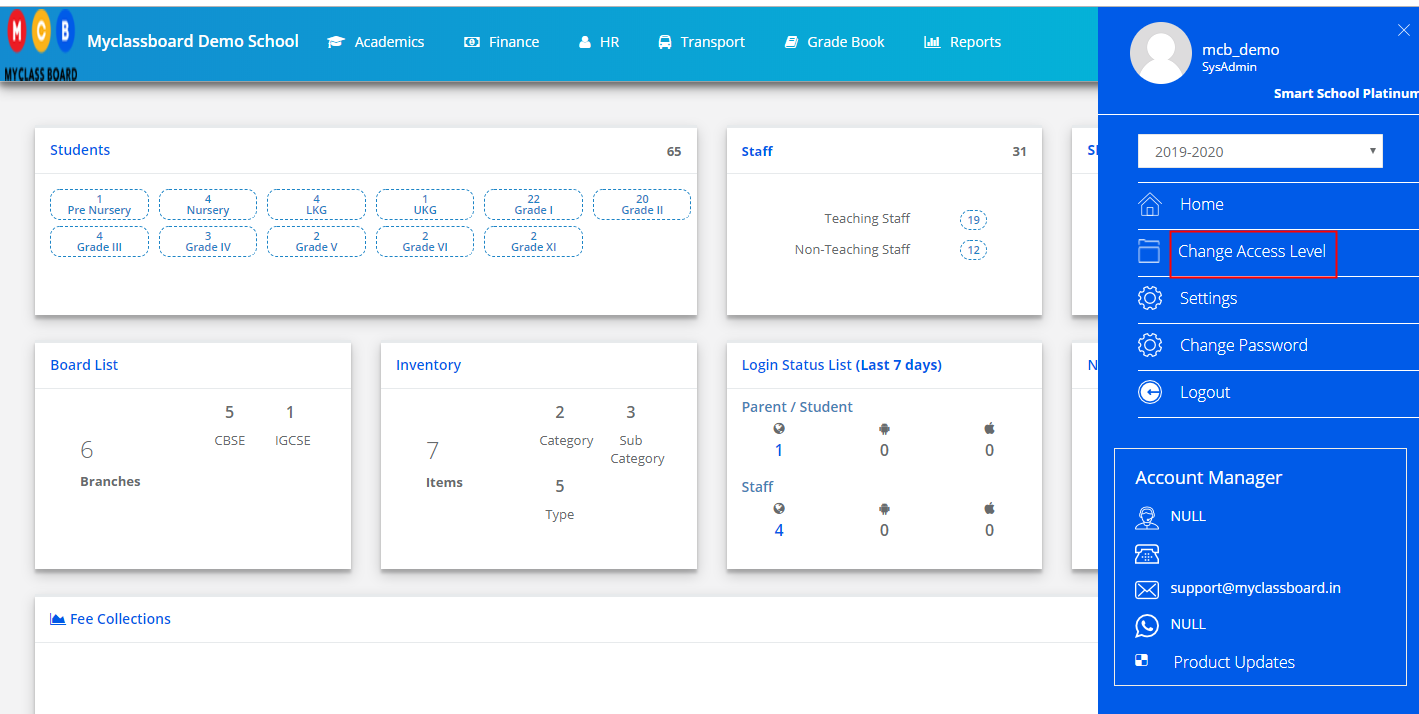
Step 2: Click on the user type against the branch name.
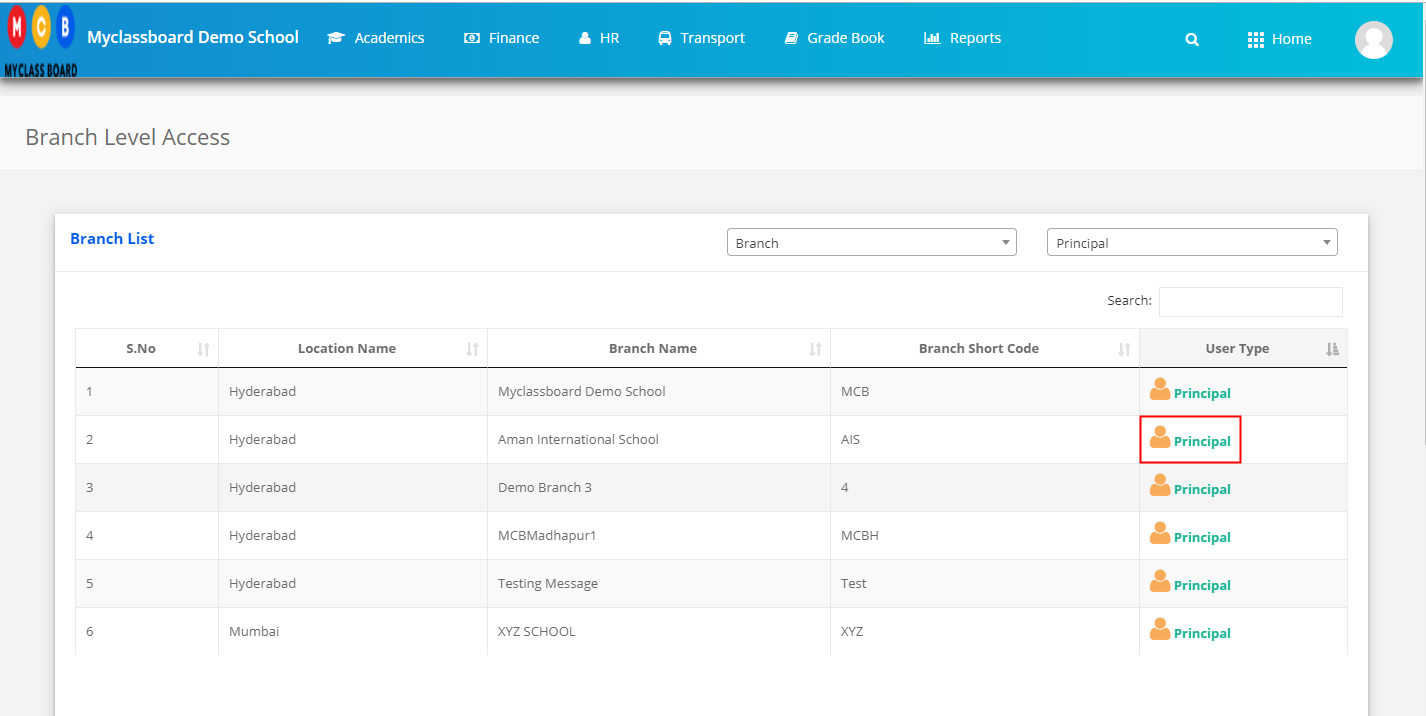
Step 3: Click on the Gradebook on the top menu bar.
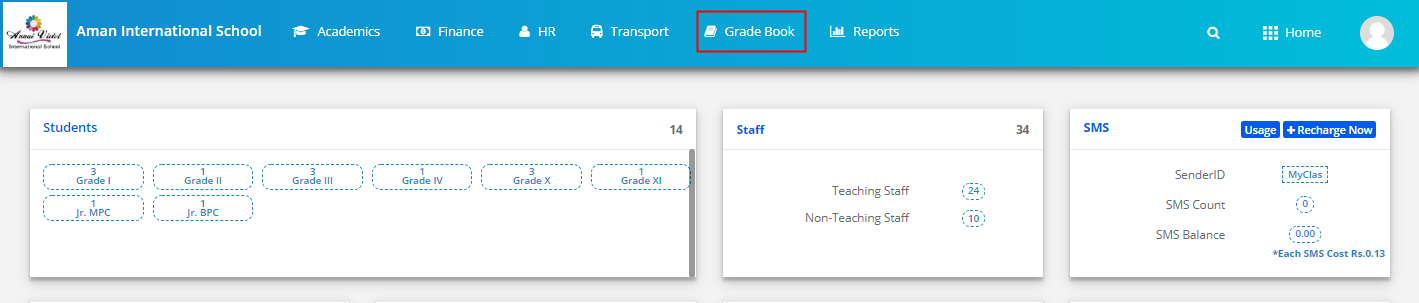
Step 4: Choose Bulk Subject Reflection Report from Reports Menu.
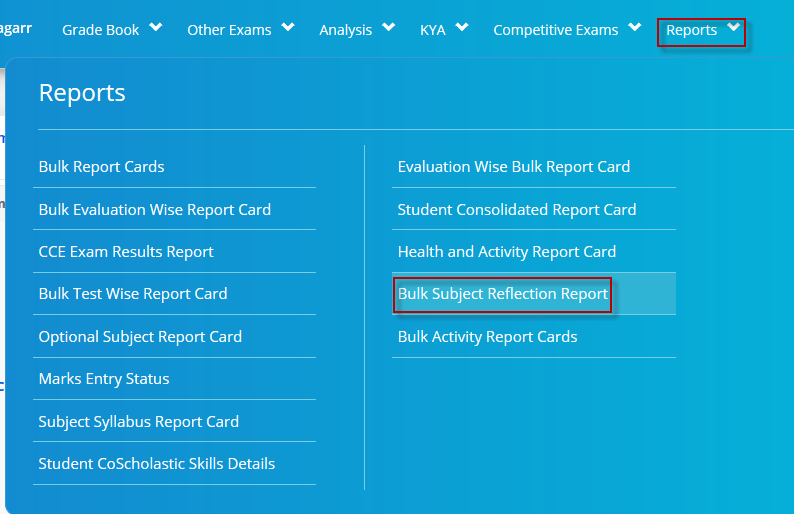
Step 5: Choose Class-Section, Term, Evaluation, subjects for which you would like to generate the reflections report, header with or without header, type as active or inactive student, All students or a specific student and click on Get button to generate the report.
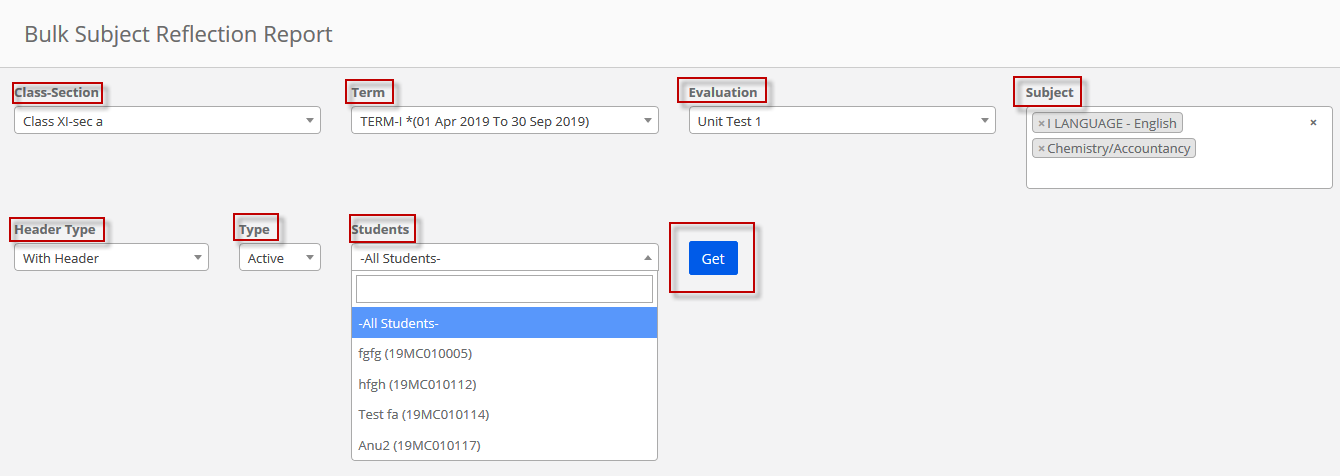
Step 6: Click on Print Report card option to print or save in PDF.
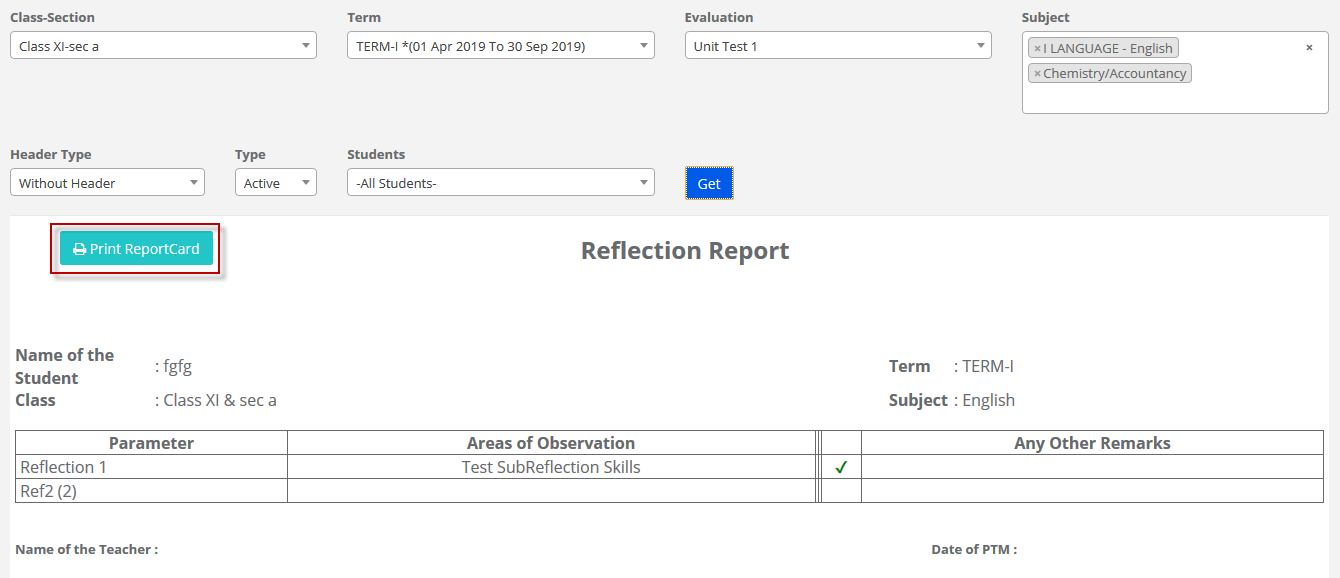
Note: If subject wise Reflection Report link is enabled for parents, the report will be visible to parents in parent portal as and when a reflection grades and remarks are updated.
