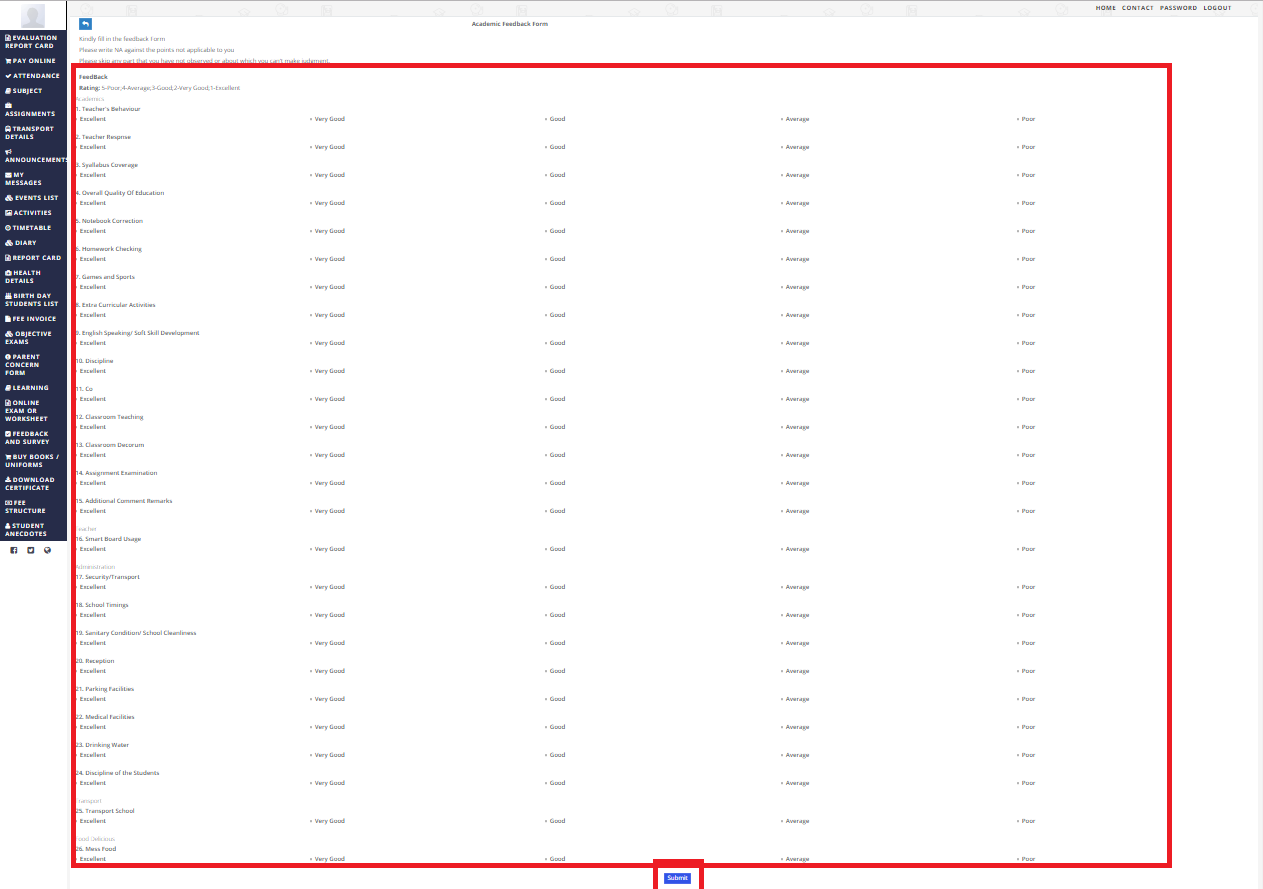Step 1: Login to MCB with Login Credentials.
Step 2: Select Academics on the dashboard and you will be directed to the Academics page(Organization Level).
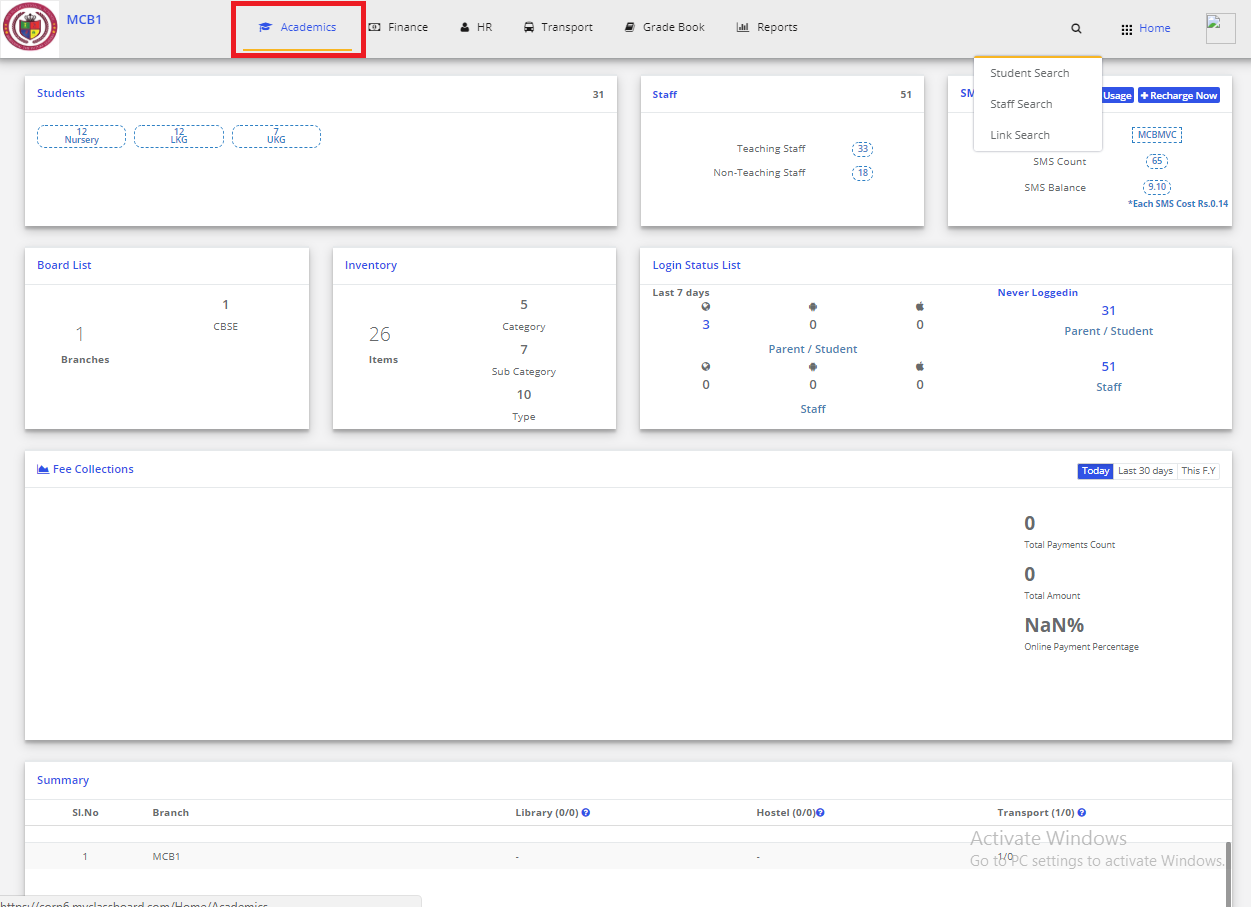
Step 3: Click on “Forms” on the top bar and select “Feedback Form Types”.
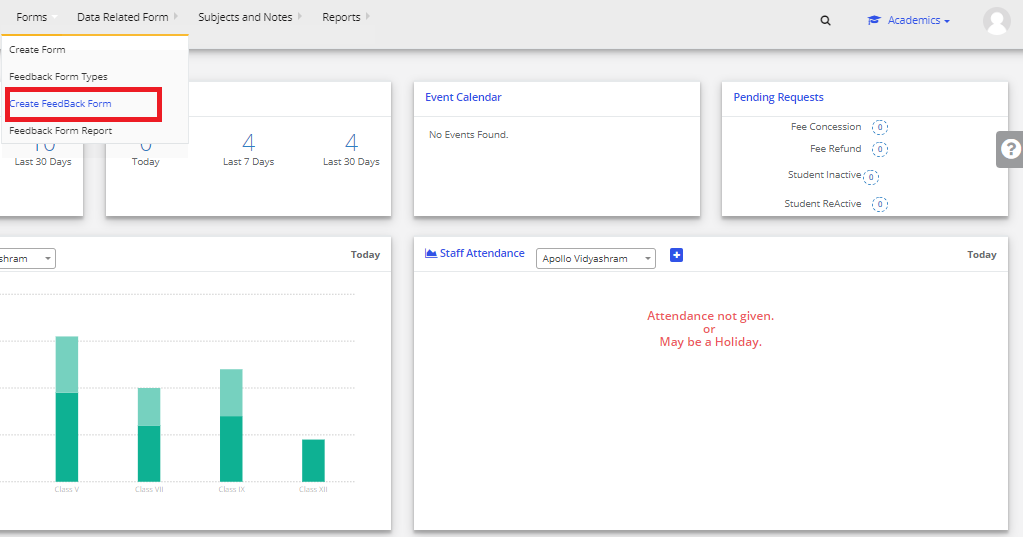
Step 4: Click on Add Rating Scale

Step 5: Enter the rating master name & select rating & enter the Feedback Rating scale then click on Add. The rating scale is added successfully.
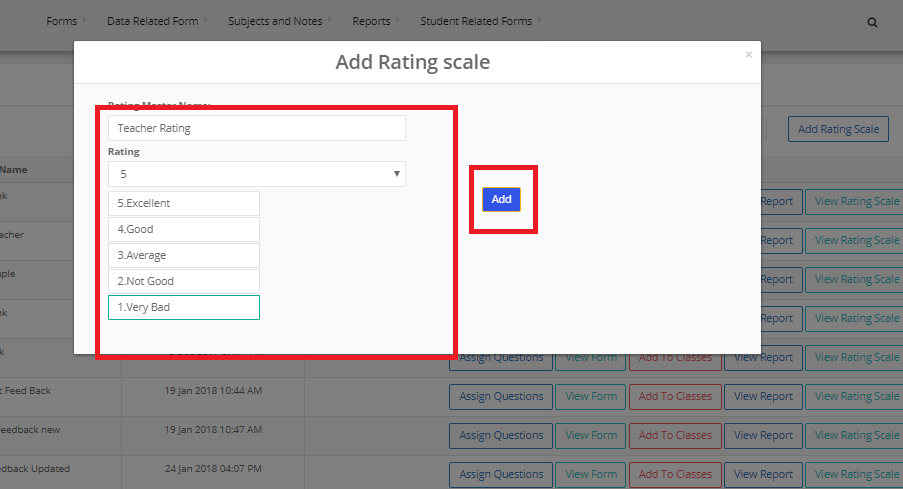
Step 6: Then click on Add Form.
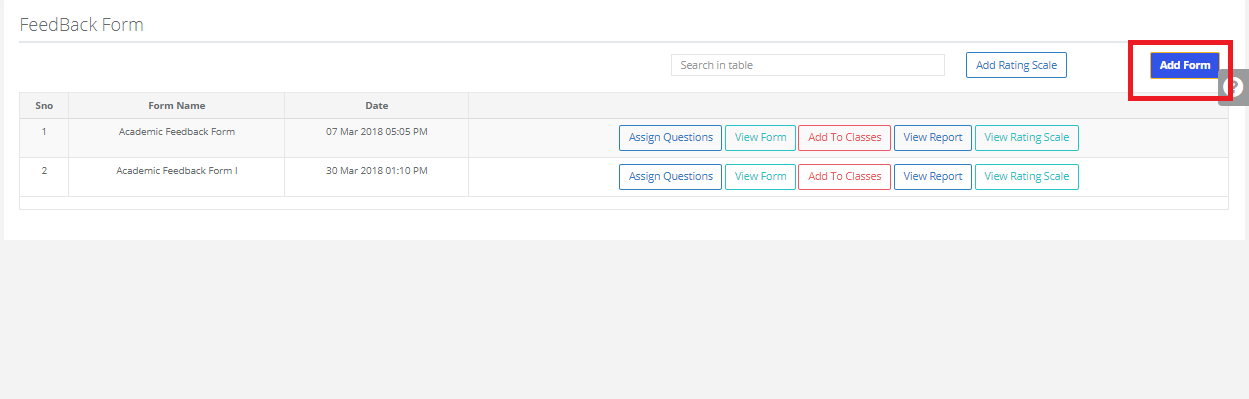
Step 7: Enter the feedback form name, Select added rating scale & then click on Add. A feedback form is created successfully.
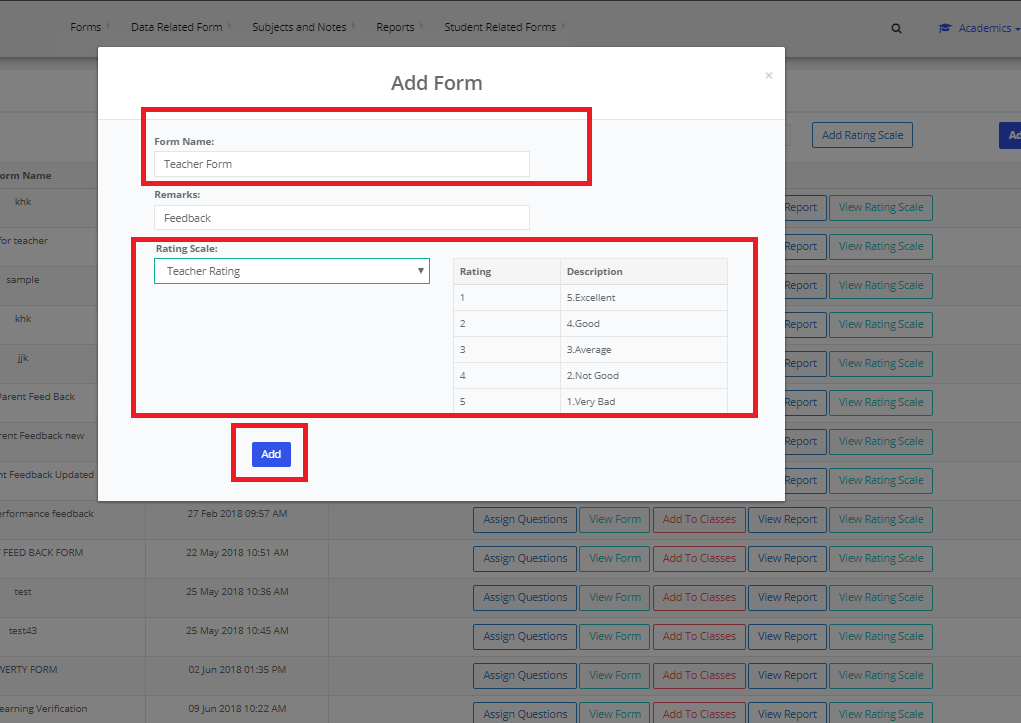
Step 8: Then click on Assign Questions to the feedback form.
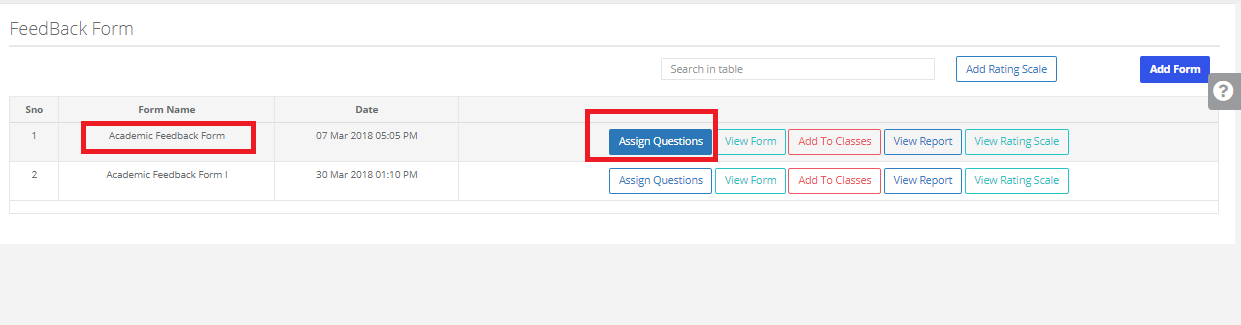
Step 9: Click on checkbox & Click on Assign. Questions are assigned to the feedback form.
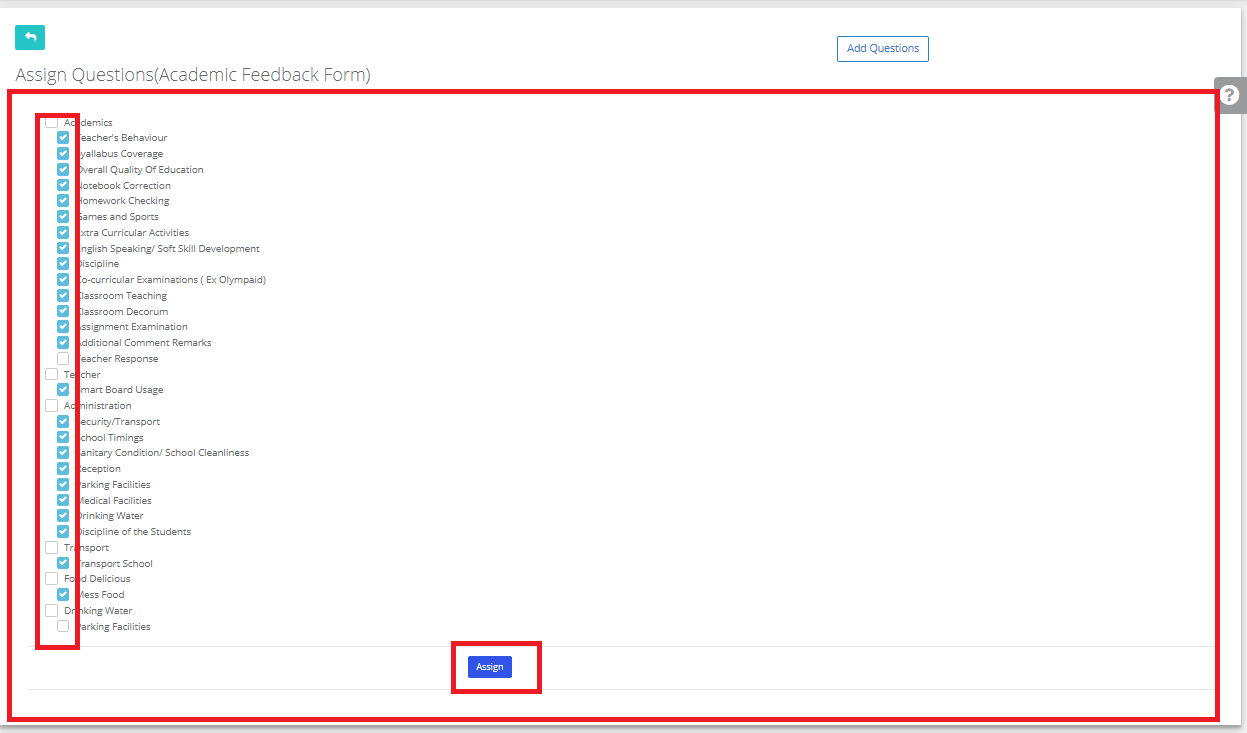
Step 10: Click on View Form, Here Feedback form is displayed.
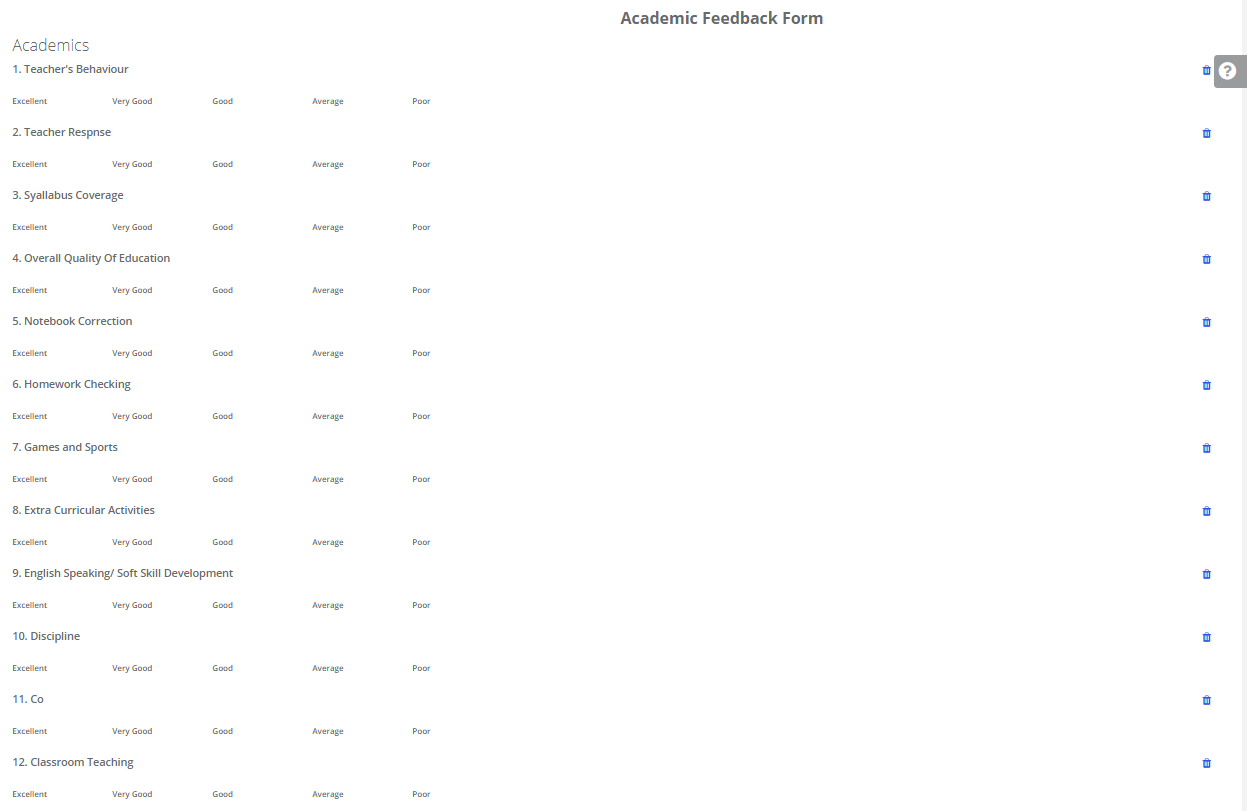
Step 11: Then click on Add to classes.
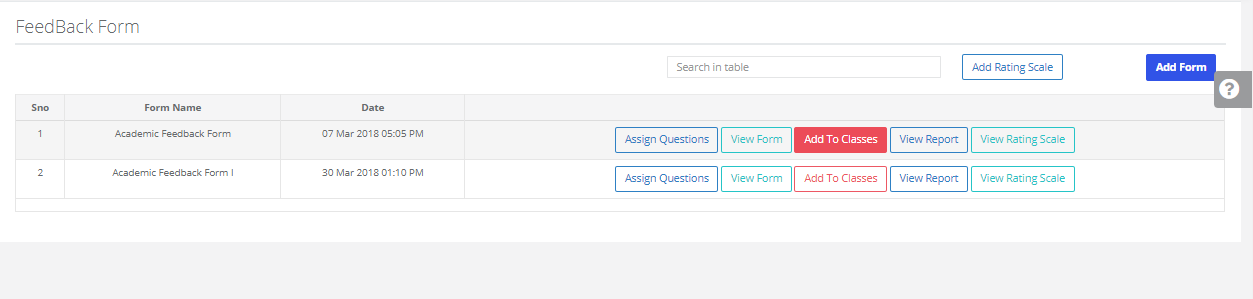
Step 12: Click on Add, Select the branch, Classes & Sections then click on add. The feedback form is added to classes.
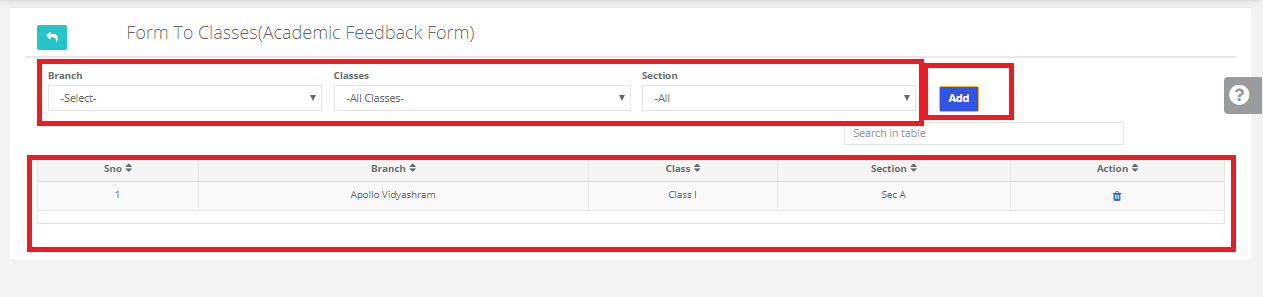
Step 13: Then this created Feedback form will be reflected in Parent portal, Open parent portal with login credentials & select the Feedback & Survey.
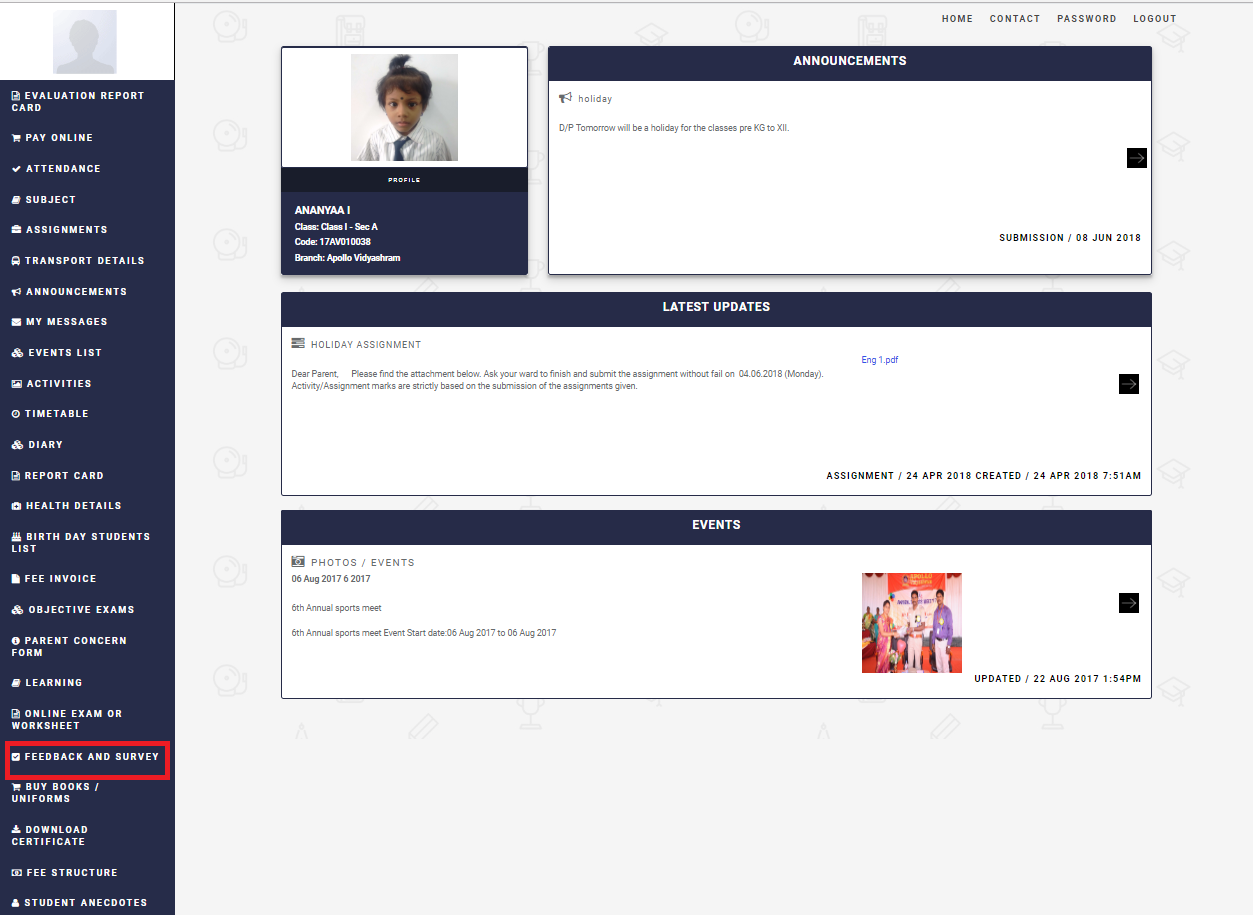
Step 14: Feedback form will be displayed. Click on Give Feedback Form.
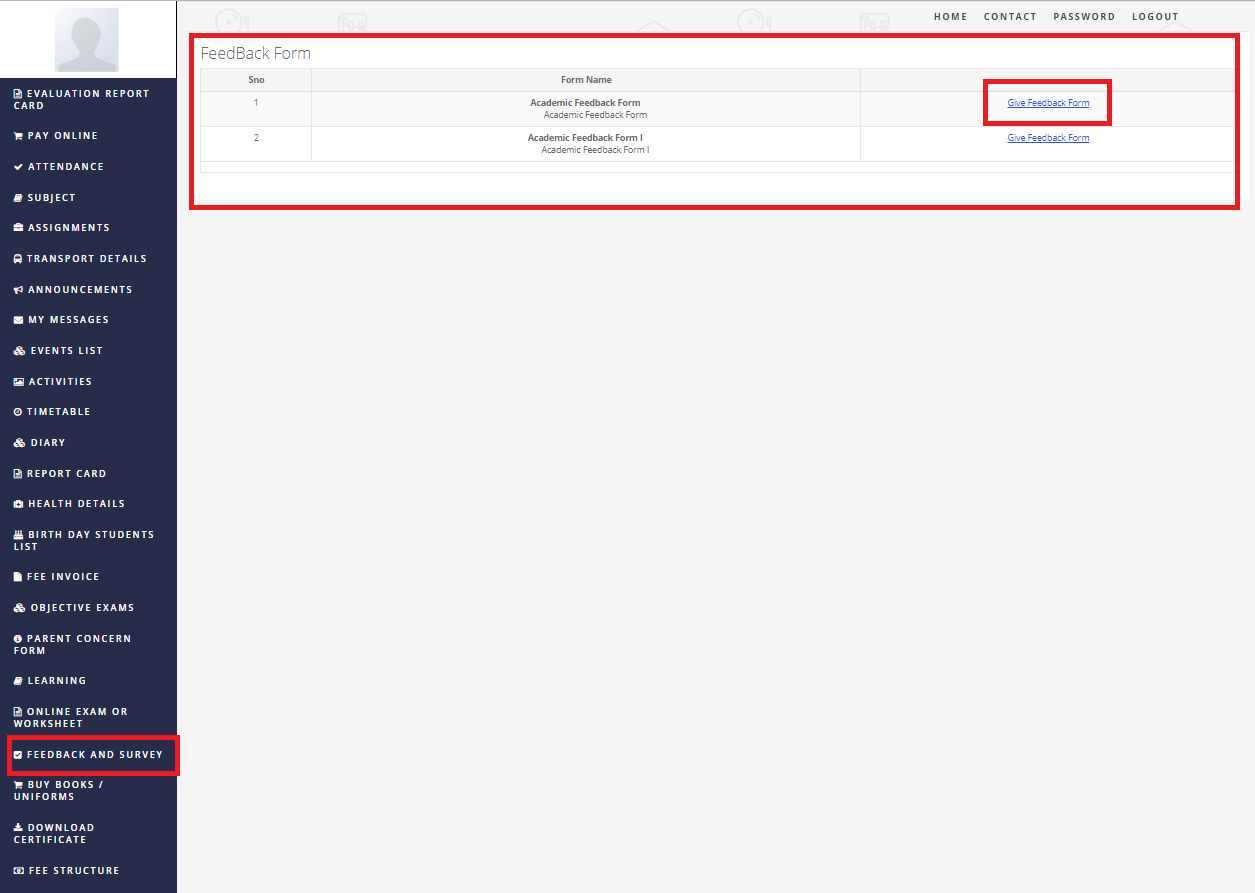
Step 15: Fill the Feedback Form & Then click on Submit.