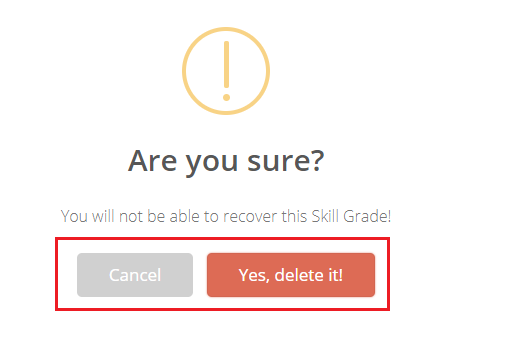Activity grades can be entered from branch admin login and a class teacher login. Whereas PET Grades can be entered from PER user login and branch admin login.
To enter grades for Activity,
Step 1: Login to MCB with branch admin login and click on the Grade Book module on the top menu bar.
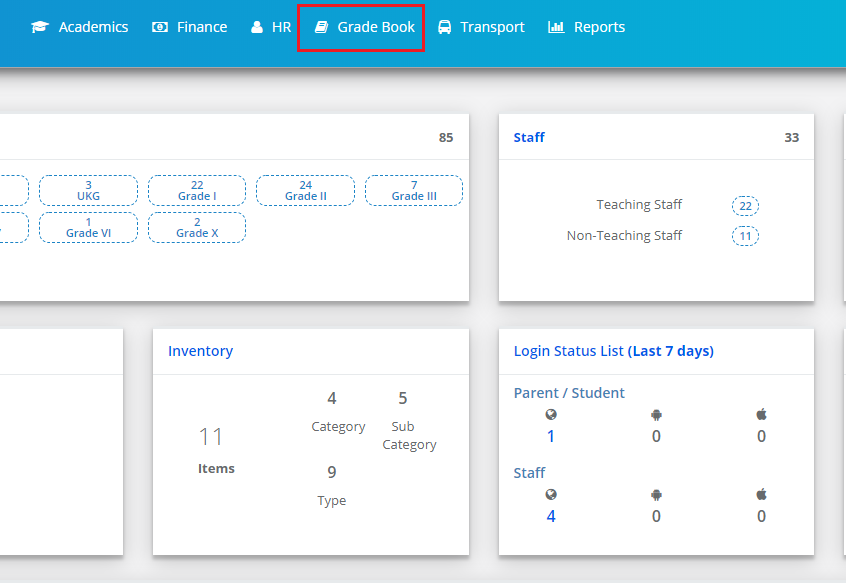
Step 2: Click on Activity/PET grade entry option under Grade Book menu.
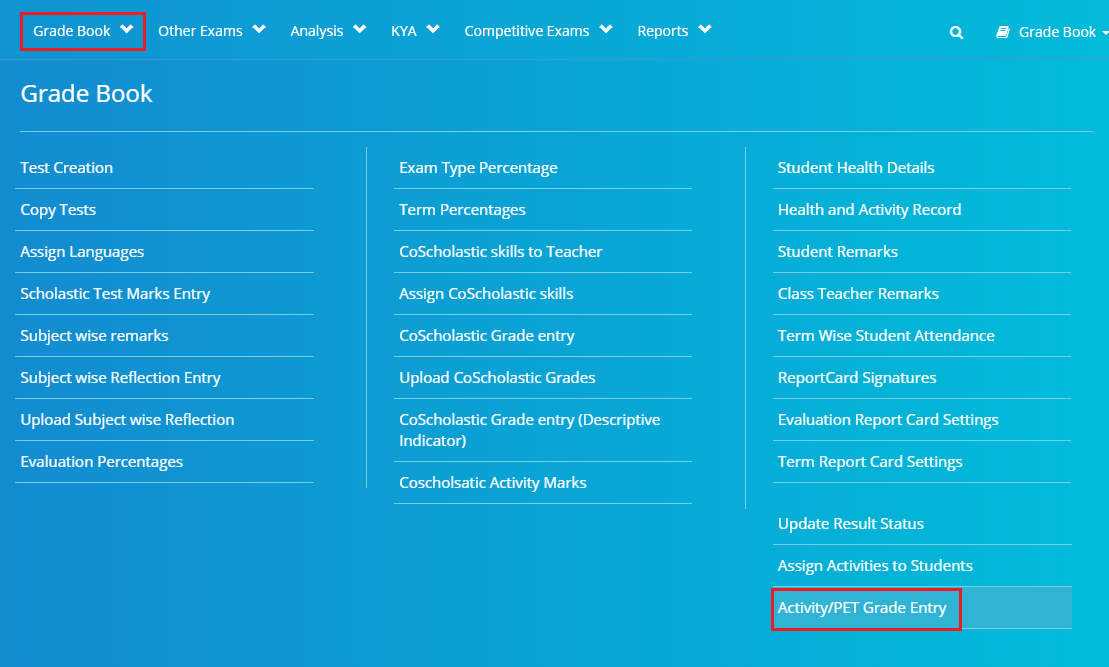
Step 3: Choose the option Activity, class-section, activity name, activity skill, activity skill set, activity level, a month for which you have created the schedule and click on GET to the list of students who are assigned to the selected level/stage.
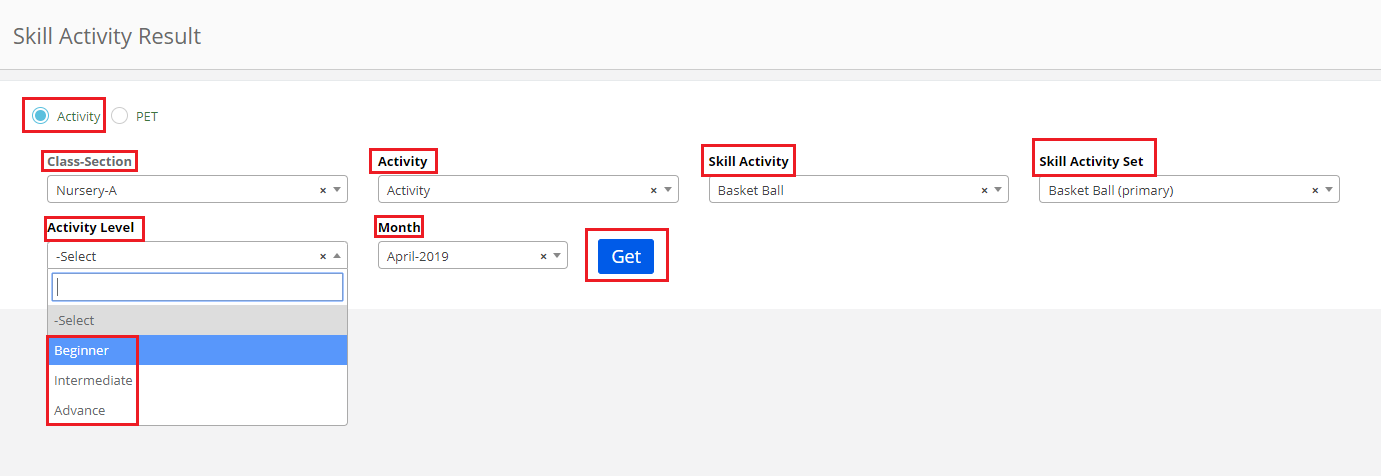
Step 4: Choose the grade for against the schedule for each student and click on the Save button.

Step 5: To enter PET Grades, Choose PET option, Class-section, Activity Skill, Activity skill set, the month for which you would like to enter grades and click on Get.

Step 6: Choose grade for the selected activity skill set and click on tick mark to save the grade.
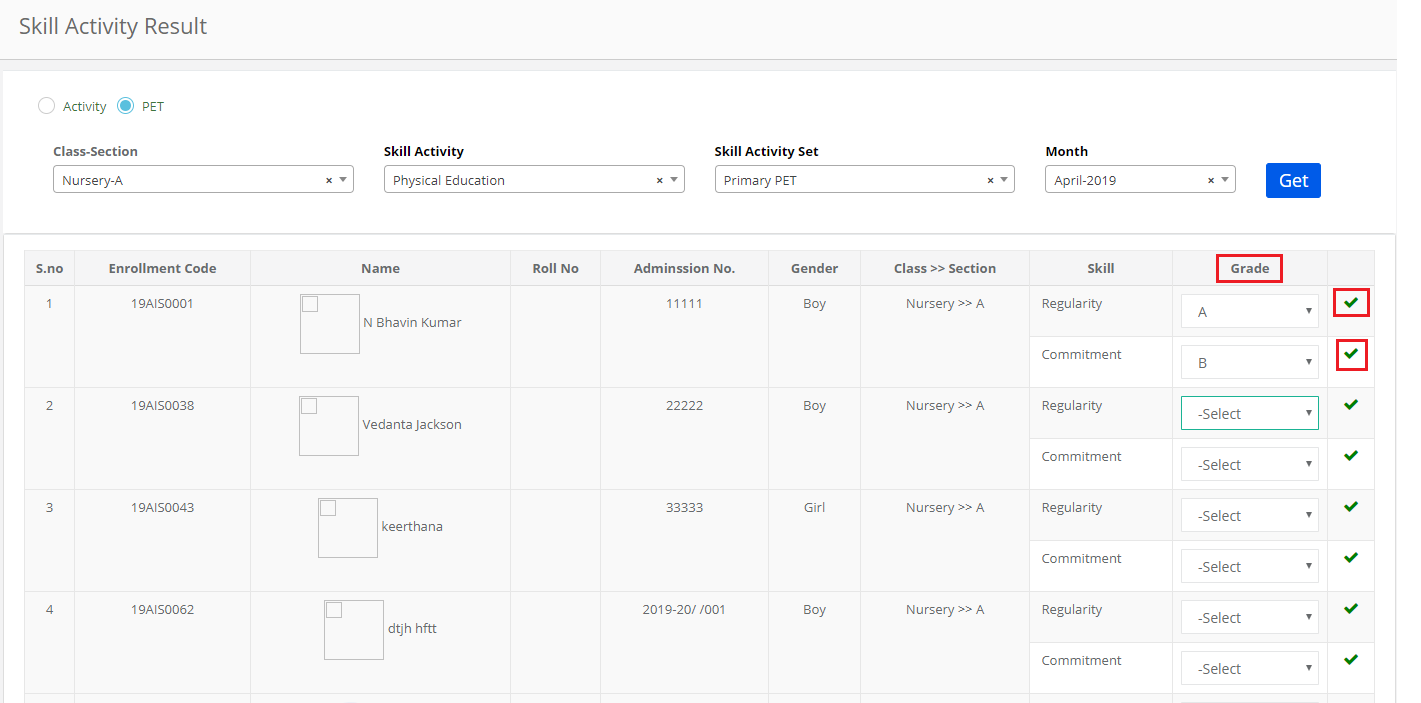
Step 7: To delete the grade, click on the delete icon against the grade.
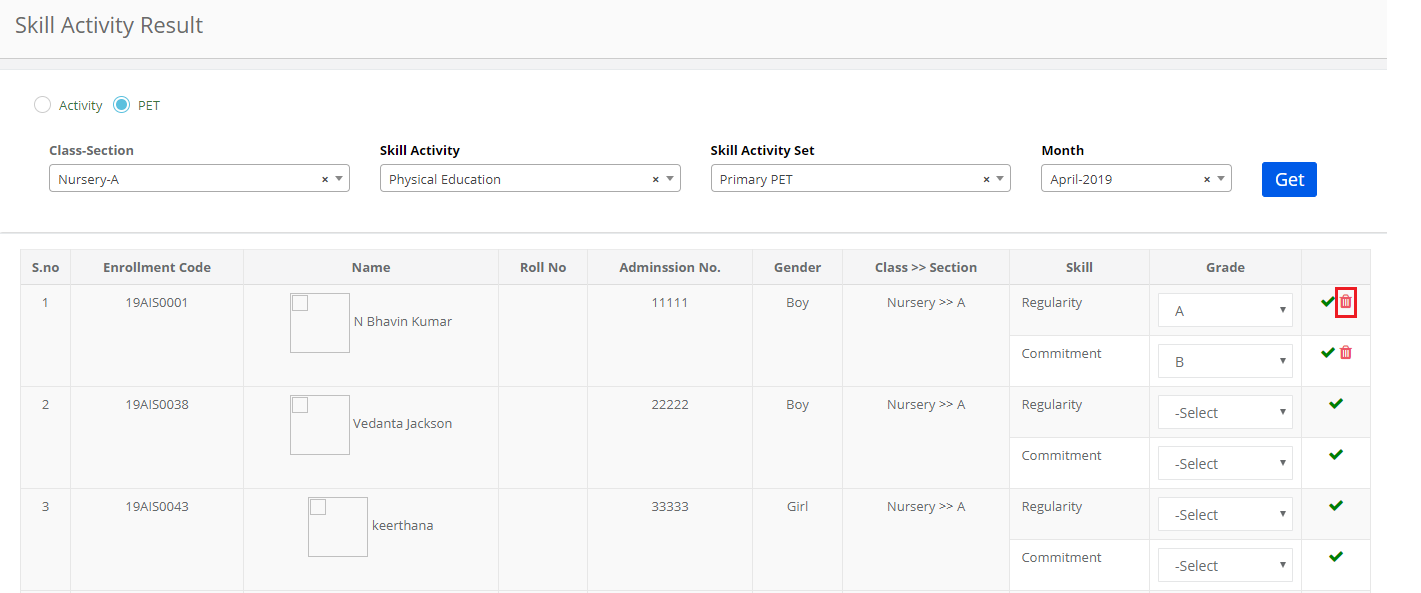
Step 8: Click on Yes, delete it! Option to confirm the deletion or Cancel button to revert.