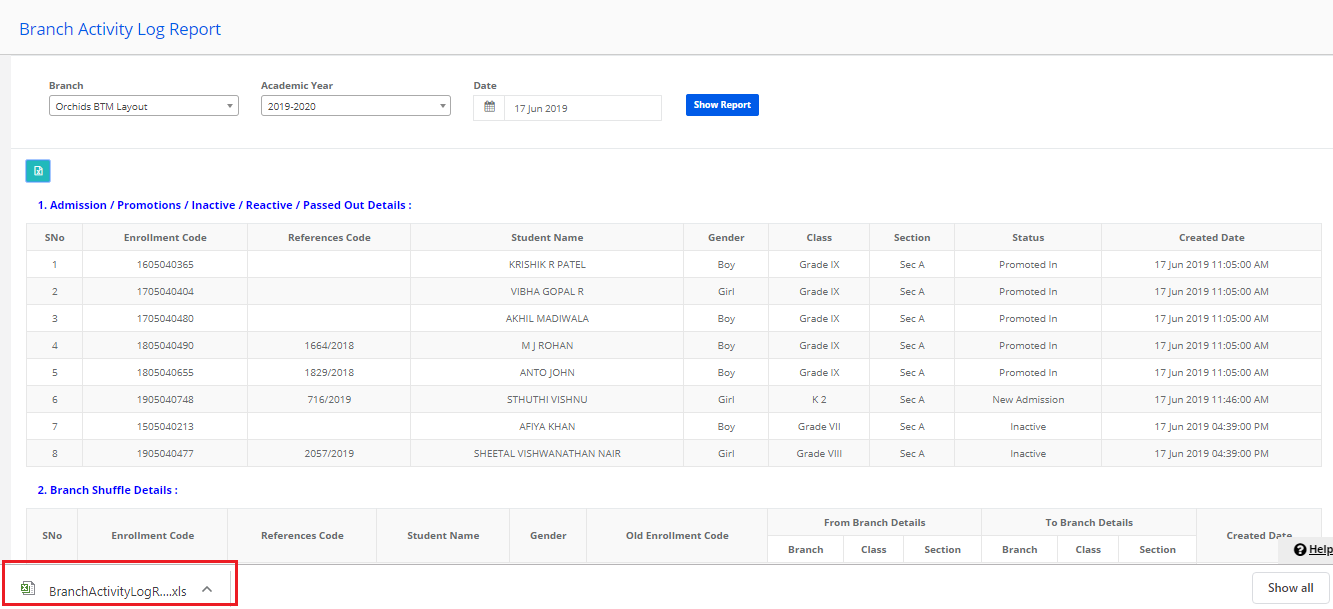The branch activity report gives you the day wise details of the following activities
1. Admission, Promotions, Inactive, Reactive, Passed Out students.
2. Branch shuffle details
3. Class / section shuffle details
The report helps you understand the students In and our flow. And also the student’s movement between branches /classes/sections.
The report can be generated from the system admin login and branch login. At branch level, you can generate it from the dashboard where student count is shown.
To generate the report, please follow the steps mentioned below:
Step 1: Login to MCB and click on Academics module.
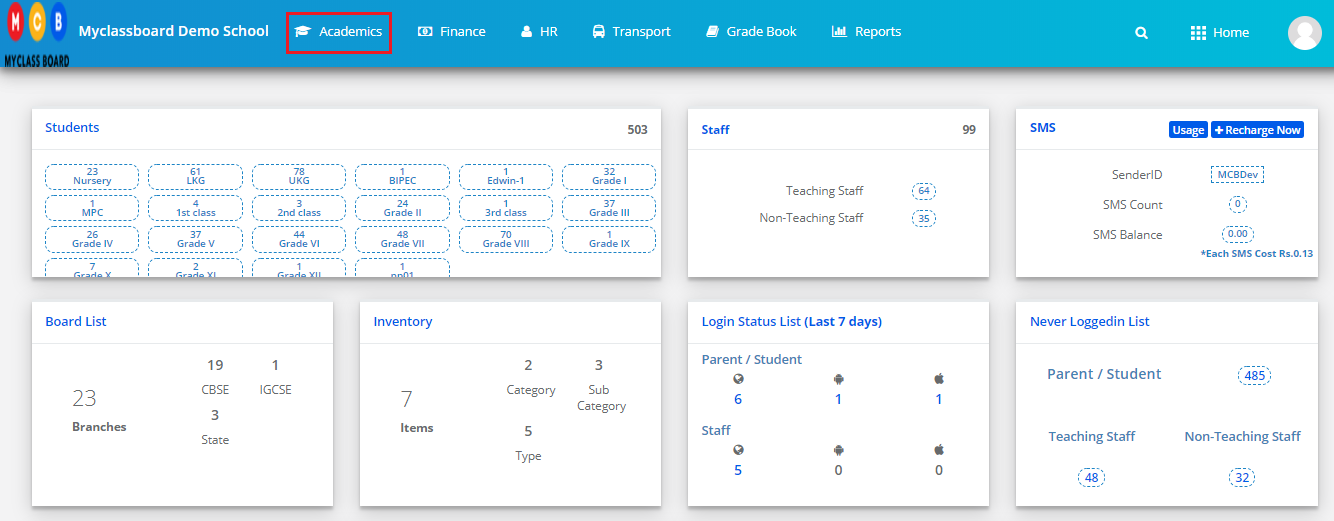
Step 2: Choose Branch Activity Log Report option under Reports Menu.
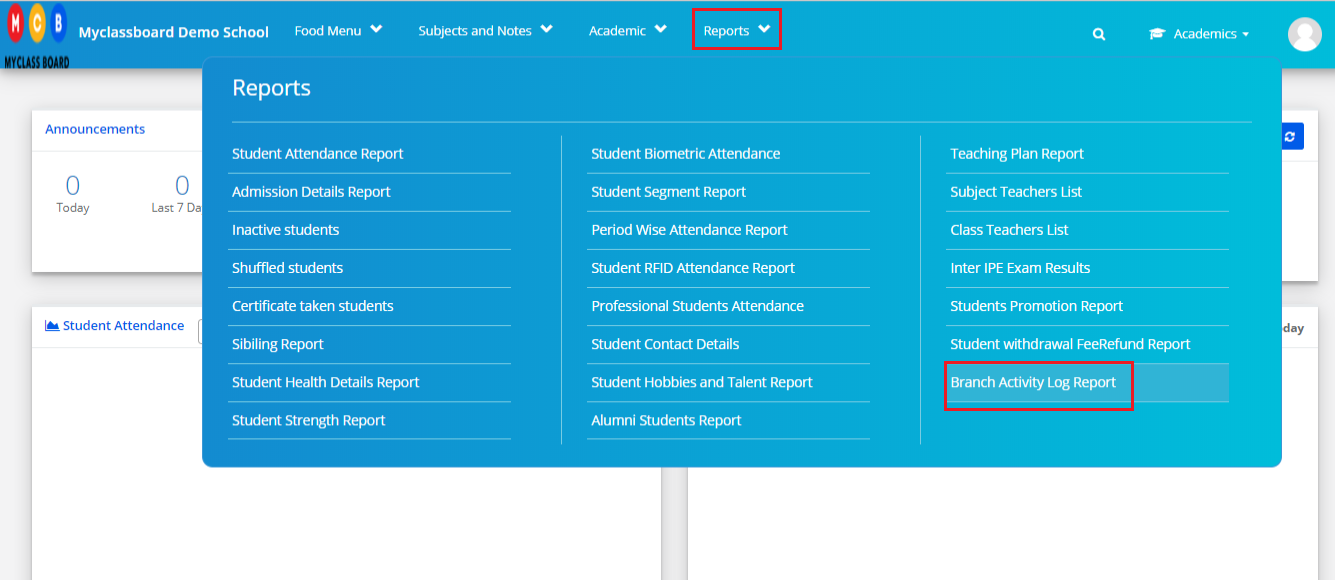
Step 3: Choose Branch name, Academic year, the date on which you would like to view the activity and click on Show Report option.
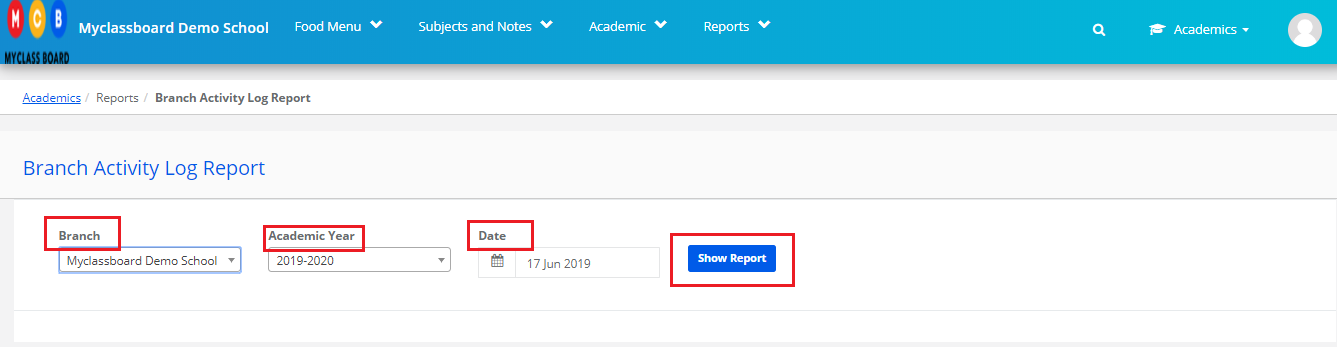
Step 4: The report will give you a list of students who are
1. Enrolled, promoted, inactivated, reactivated or passed out from the branch.
2. List of students who are shuffled from the other branch or shuffled to other branches.
3. List of students who are shuffled between the classes or sections.
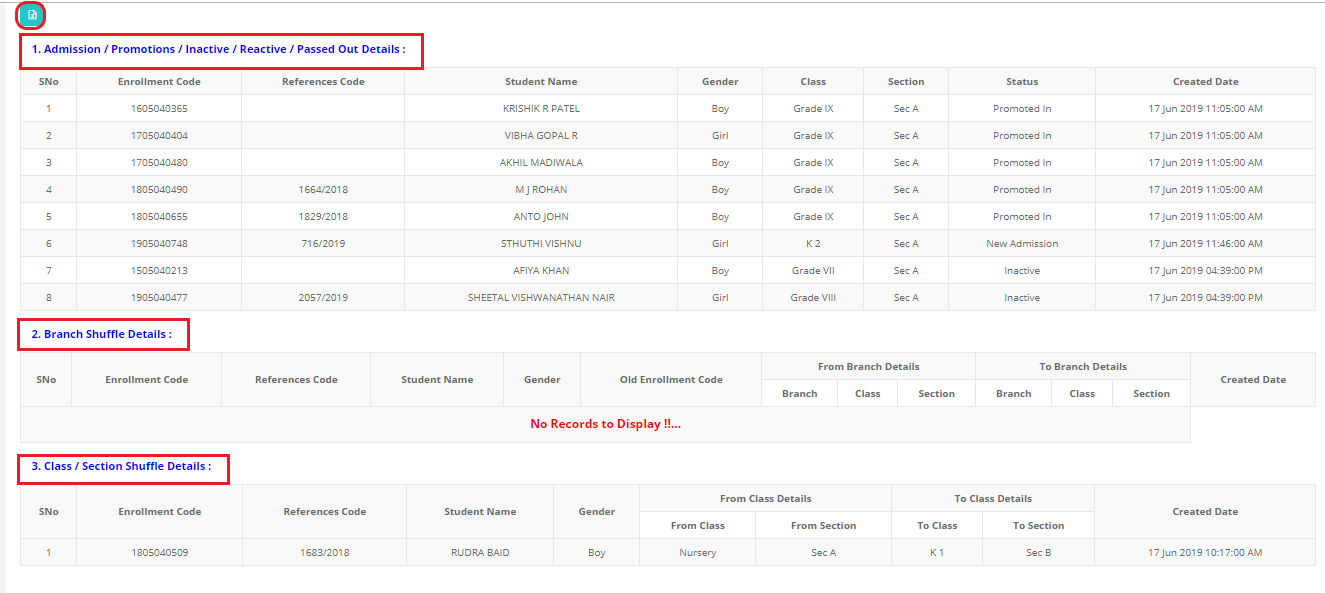
Step 5: Locate the downloaded file at download location to use.