Staff Assessment can be done at the following levels.
1. Self-Assessment
2. Peer Assessment
3. Next Level as per designation [tier 1 designation]
4. Next Level as per designation [tier 2 designation]
5. Next Level as per designation [tier 3 designation]
6. Principal
7. Zonal Head
As per the organization’s assessment flow, system admin has to make the settings.
Note: Please make sure the designation tiers are saved as per the people who are taking the assessment at Next Level.
You can set tier to designation by following this path: HR module – Staff details – Manage designation – edit designation – choose tier from the dropdown and save.
Please note the following parameters in the assessment level settings:
1. Sequence number: This is to determine how many levels a staff has to be assessed by people at different levels. It includes the following levels
a. Self-Assessment
b. Peer Assessment
c. Next Level as per designation [tier 1 designation]
d. Next Level as per designation [tier 2 designation]
e. Next Level as per designation [tier 3 designation]
f. Principal
g. Zonal Head
2. Assessment level name: This is to name the assessment of each level.
3. Assessment by: This is to define who has to take the assessment such as self, peer, next level (level 1 designations, level 2 designation, level 3 designation), Principal and zonal head.
4. Confidentiality: This is to define who can have access to view the assessment given. It includes “ Only next level, Everyone and None”.
a. Only next level – this will enable the view of assessment given only to the next level as per the levels set at sequence number.
b. Everyone – this will enable the view of assessment given to everybody who is involved in the assessment i.e. people at all levels can view the assessment given.
c. None – this will disable the view of assessment for everybody.
5. Assessment Type: This is to define the sequence of assessment. It includes Sequential and parallel.
a. Sequential – this is to allow people to take assessment only after the previous level assessment is done.
b. Parallel – This is to allow people to take assessment any time irrespective of the assessment completion status by the previous level.
Example: In a school, the assessment is being taken by the following people
1. Self
2. Peer
3. Coordinator
4. HOD
5. HM
6. Principal
Then, designations and assessment level settings are to be done as follows.
Designation settings:
1. Self – Assessment – no setting is required in designation since it is not a designation.
2. Peer Assessment – no setting is required in designation since it is not a designation
3. Coordinator – Coordinator designation needs to be mapped to tier 1.
4. HOD – HOD designation needs to be mapped to tier 2.
5. HM –designation needs to be mapped to tier 3.
6. Principal – no setting is required in designation since MCB identifies principal designation as high authority at a branch level. Hence by default principal will have access to the take assessment for all staff in his/her branch.
Level Settings:
1. Level 1 – Self Assessment
2. Level 2 – Peer Assessment
3. Level 3 – Coordinator Assessment [ NEXT LEVEL] [ tier 1]
4. Level 4 – HOD Assessment [ NEXT LEVEL] [ tier 2]
5. Level 5 – HM Assessment [ NEXT LEVEL] [ tier 3]
6. Level 7 – Principal Assessment
To add assessment level, pls follow the steps below
Step 1: Go to the HR module and click Staff assessment level settings link
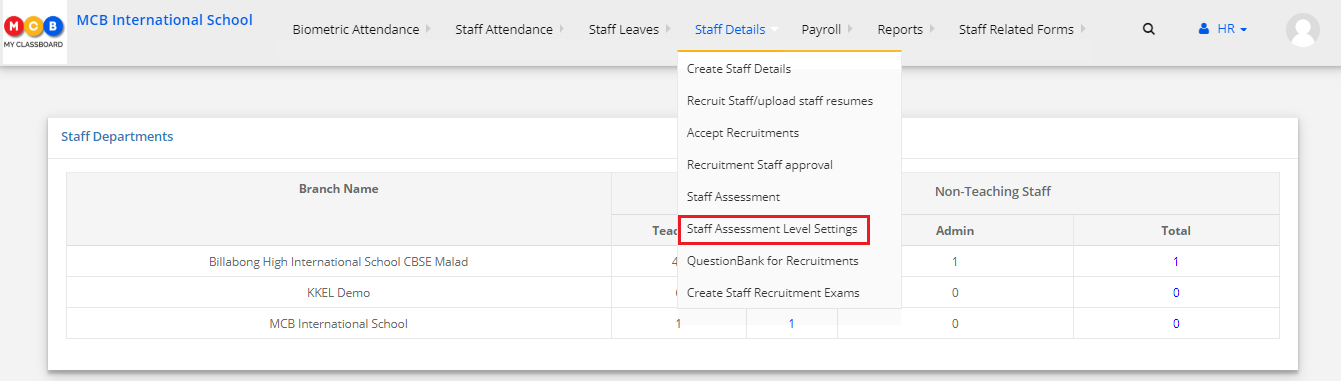
Step 2: Click on “+” SIGN to add assessment level
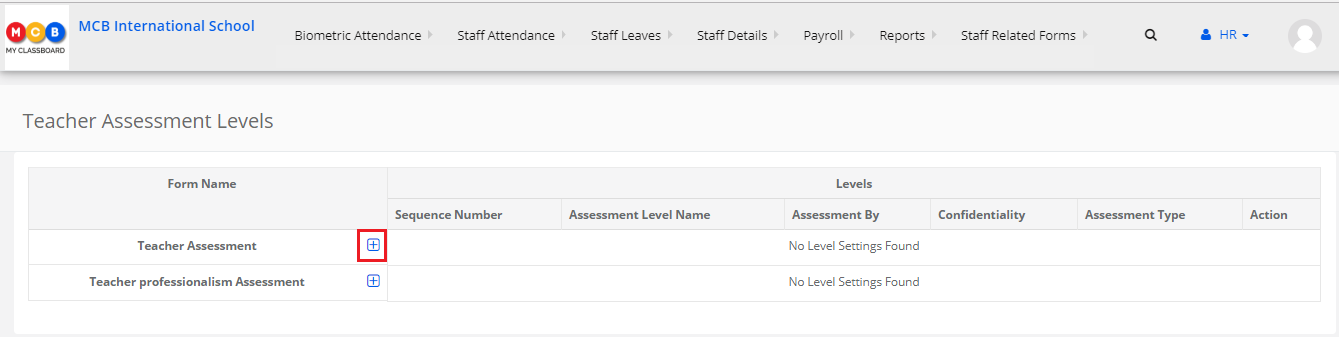
Step 3: Add a level name, choose Assessment By, Confidentiality, Assessment Type and click Add button to save the level setting.
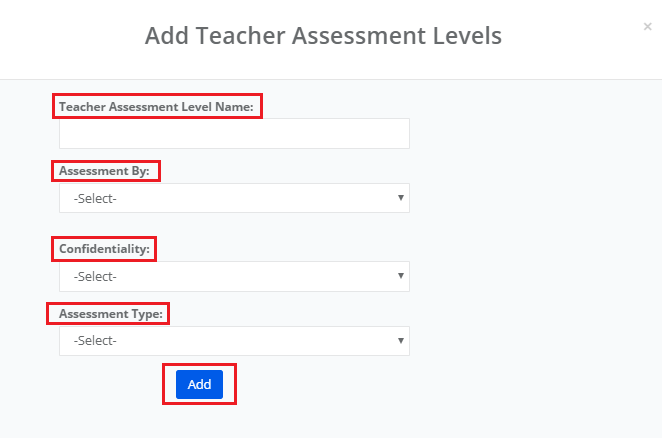
Step 4: Repeat the step 3 to add more levels depending on the assessment structure of your organization.
