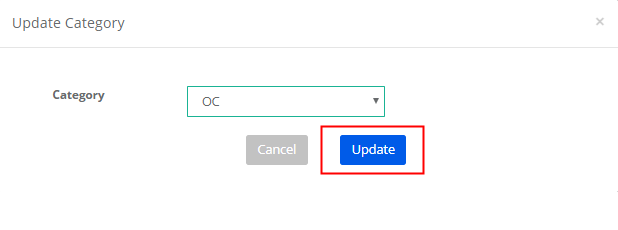Step 1: Login to MCB and Switch to branch level by clicking on Change access level on the right panel as you click on the user profile picture.

Step 2: Click on the user type against the branch name.

Step 3: Click on the Gradebook on the top menu bar.

Step 4: Choose Student Hall Tickets option under Grade book menu.
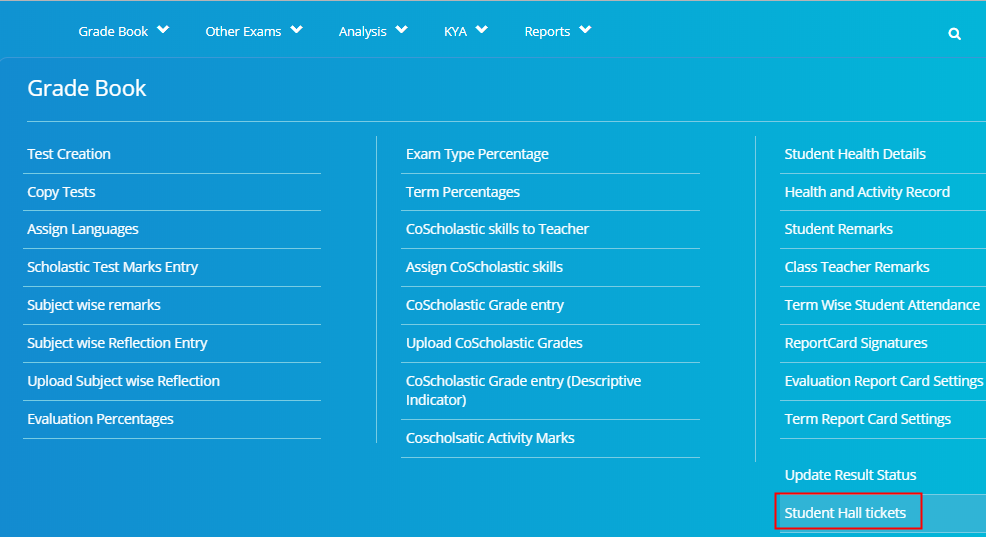
Step 5: Choose the Academic Year, Competitive exam name and class and section. Click on Get to list the students.
Please note that the classes for which the exam is assigned are only displayed under classes drop down.

Step 6: Enter the details and click on the Save option. The details are accepted based on the settings made against the exam while creating it.
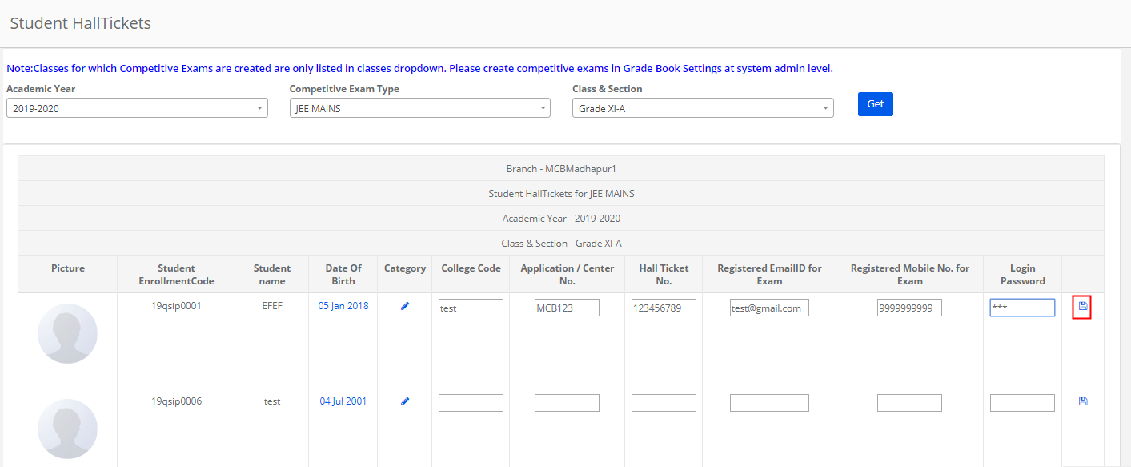
Step 7: To Edit the details, click on the Edit icon.
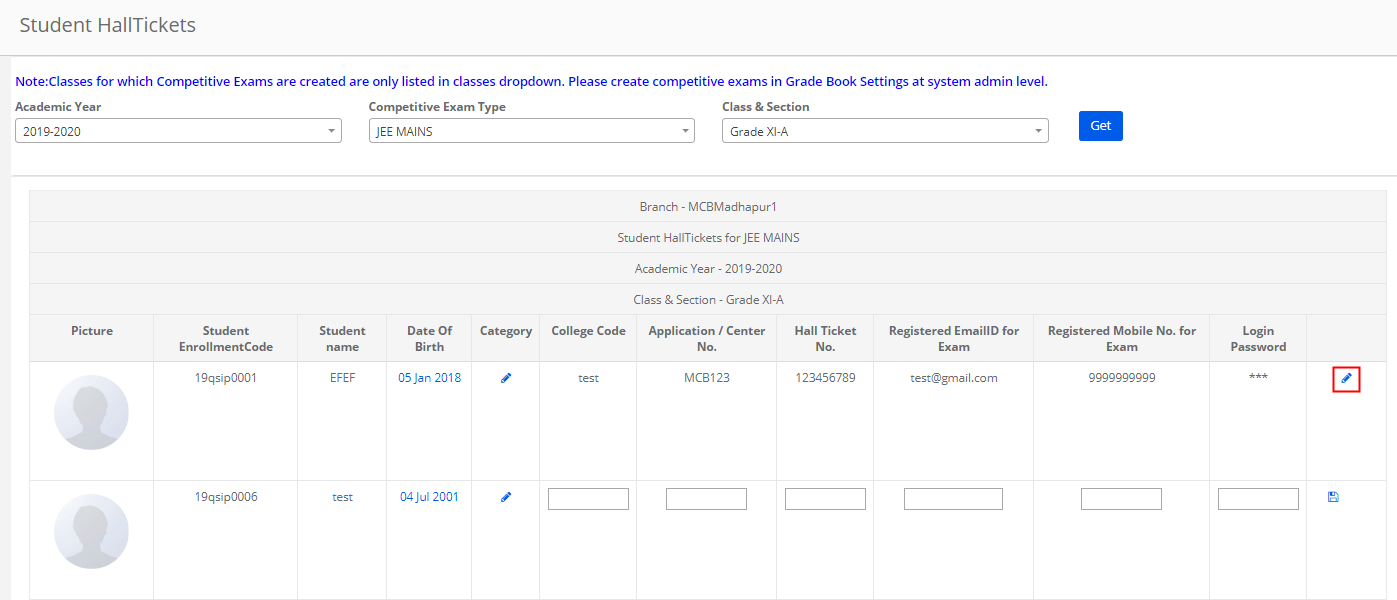
Step 8: Make the necessary changes and click on tick mark to save the changes or cross mark to revert.
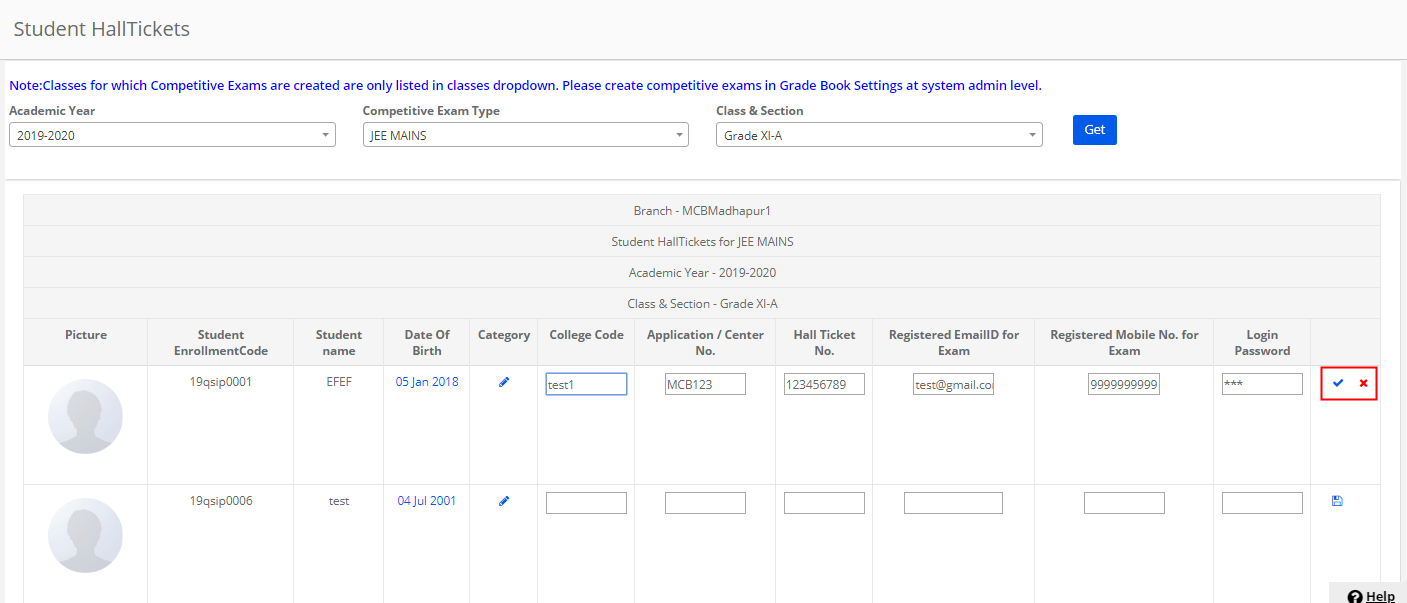
Step 9: To edit the date of birth, click on the date under date of birth.

Step 10: Choose the required date and click on Update to save the DOB or Cancel to revert.
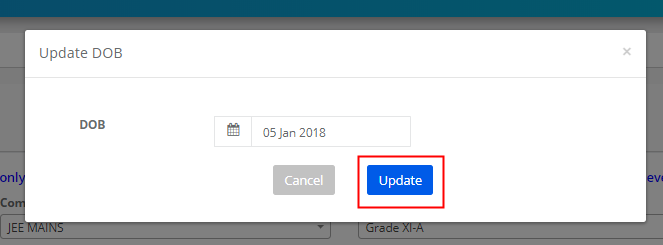
Step 11: To update the Category, Click on Edit icon present under the Category column.
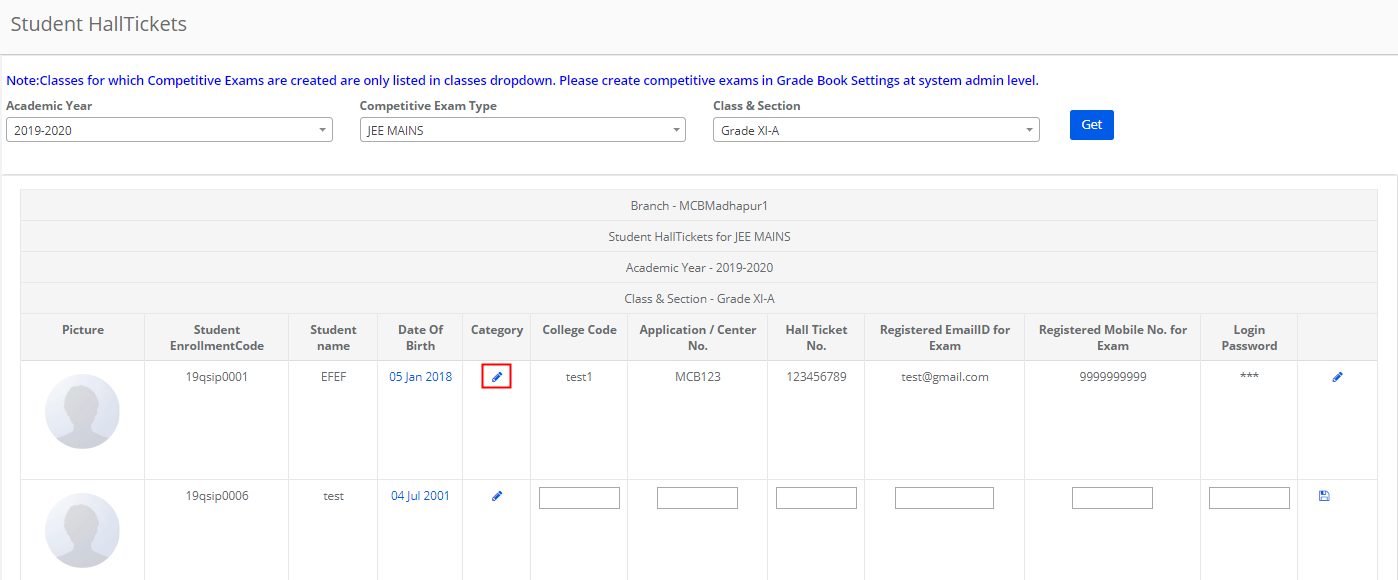
Step 12: Choose the category from the options available in the drop down and click on Update option to save or Cancel button to revert.