The result status updated in this screen is to show in the report card. Based on the status updated here the student will not be promoted to next year unless the required settings are made and action is taken as per the process.
Please note that this status helps us to show only in the report card.
Step 1: Login to MCB and Switch to branch level by clicking on Change access level on the right panel as you click on the user profile picture.

Step 2: Click on the user type against the branch name.
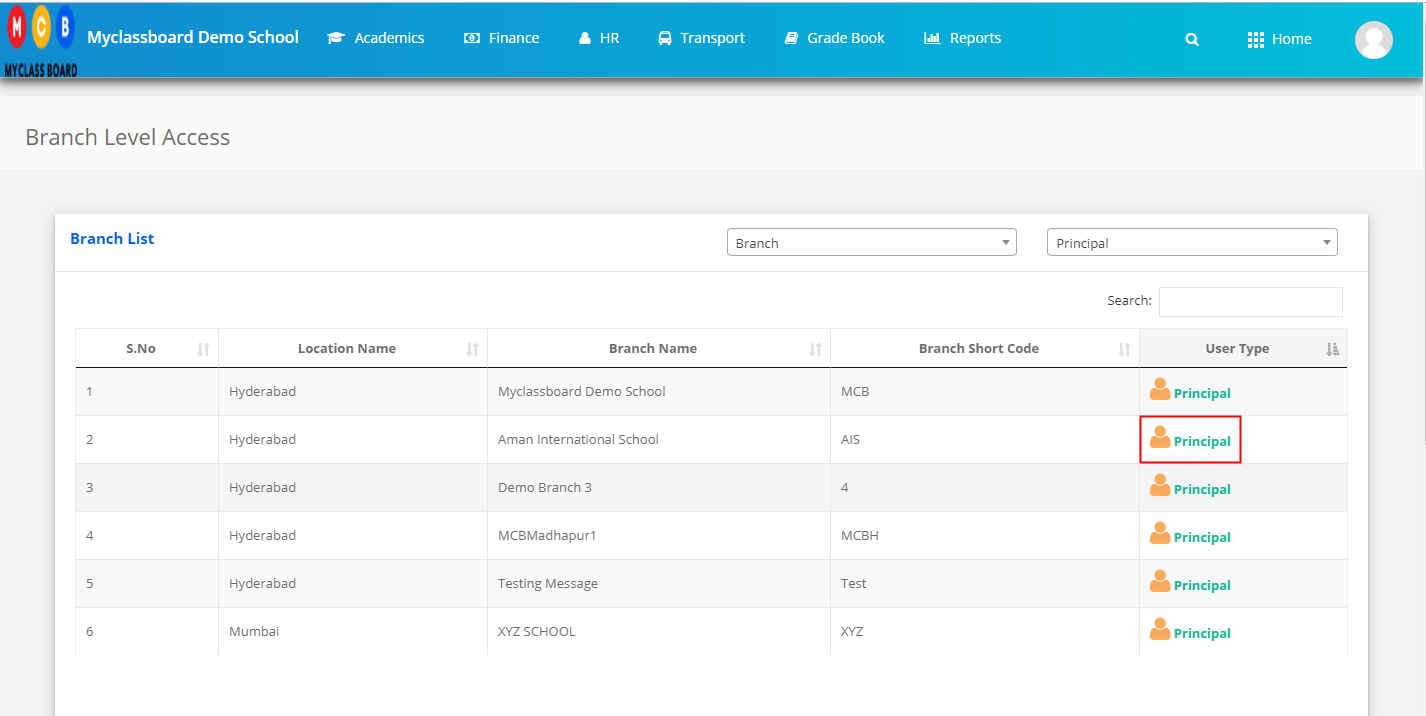
Step 3: Click on the Gradebook on the top menu bar.
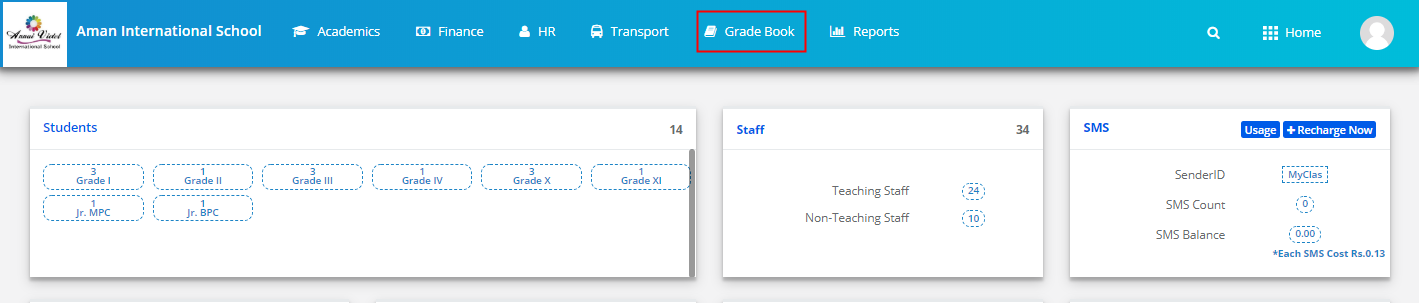
Step 4: Choose Update Result Status option under Grade Book menu.
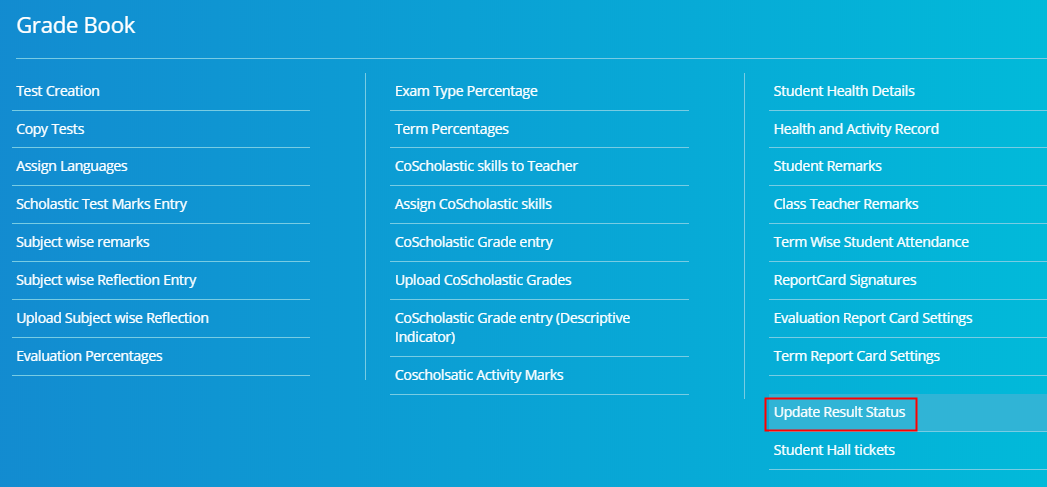
Step 5: Choose Class, section and Click Get to get the list of students.
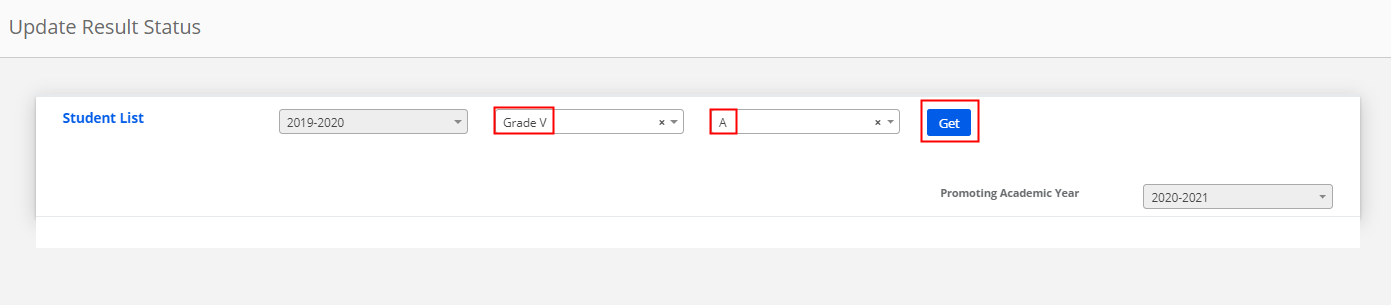
Step 6: Select all or specific student, choose the status as Passes & Promoted or conditional promotion and choose the class and section where you would like to promote the students in next year. You can also choose status as Detained or Retest. In these cases, please note that promoted to class and section will be disabled. Promoted on the date will be the day you save the status. Once you choose the desired status click on Save.

